How To Connect Your Windows 11 PC to a Projector or Another PC
A bigger screen can help you share your work with others. When you connect your Windows 11 PC to a projector, your screen becomes easier to view in a meeting room, classroom, or home. You can show slides, videos, notes, or entertainment. Most people do this for work or study, but it is also helpful for watching movies or online events with friends.
You can also connect to a projector or PC to extend your desktop. This gives you more space to work with two screens. It is useful when you want one screen for notes and the other for your main task. Many tools in Windows 11 make this process simple. You only need a few basic steps to get everything running.
Part 1: Precautions: What To Do Before You Connect?
Before starting, check a few basic things. These steps help avoid problems during your task. Most issues happen because people skip a simple step. A little care at the beginning helps you work smoothly and keeps the display stable.
Check the cable type:
Look at the projector and your computer. See which port they have. You may need HDMI, VGA, USB-C, or DisplayPort. If the cable does not fit both ends, the display will not show. Many new laptops use USB-C or HDMI. Older projectors often use VGA. Checking first saves time.
Check your power:
Make sure both devices are plugged in. A low battery can cause the screen to flicker. Plug in the projector and your computer. The signal stays more stable that way.
Check dust and port condition:
Dirt can block the signal. Clean ports with a soft cloth. Also check if the cable is tight. Loose cables make the picture cut in and out. A firm connection brings a steady image.
Update your system:
Keeping your PC updated helps drivers work better. An update can fix bugs. Before you connect your Windows 11 PC to a projector, go to Settings and update your system. This helps stop random errors.
Turn off battery settings that save power:
When battery saver is on, the screen might dim. It can drop performance. Turn off the low-power mode. This keeps your screen bright and smooth when you connect to a projector or PC.
Check projector brightness:
Projectors are harder to see in bright rooms. Increase the brightness level so the audience can see your display. If you cannot control the light, try to create some shade.
Note your current display setup:
Pay attention to your original screen layout. If something changes later, you can return to your old view. This helps when you disconnect and go back to normal work.
Restart if needed
If you are not sure what is wrong, restart your PC. Many small issues fix themselves with a restart. Many users find that this solves display errors quickly.
Part 2: How to Connect Your Windows 11 PC to a Projector or Another PC
Connecting your PC is simple once you have the right cable or a stable wireless signal. Windows 11 has built-in tools for linking with projectors and remote PCs. You can mirror your screen or use two screens at once.
After you connect your Windows 11 PC to a projector or PC, you can adjust the view as needed.
Steps
Step 1. Connect the cable or open wireless options

A wired connection is often easiest. Plug HDMI, VGA, DisplayPort, or USB-C into the matching port. If you are using wireless, open Settings. Go to System. Go to Display. Select Connect. Windows will search for a device nearby. Pick the projector or PC you want.
Step 2. Choose your display mode
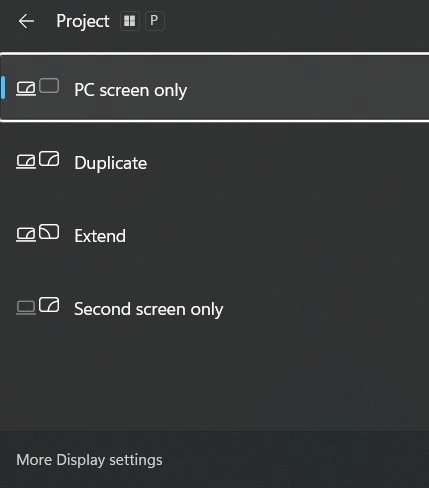
Press Windows key + P. A small panel opens. Choose Duplicate to show the same screen. Choose Extend to turn the projector into a second screen. Choose Second Screen Only to use only the projector. When you connect your Windows 11 PC to a projector, Duplicate is common for presentations.
Step 3. Adjust the screen and sound settings
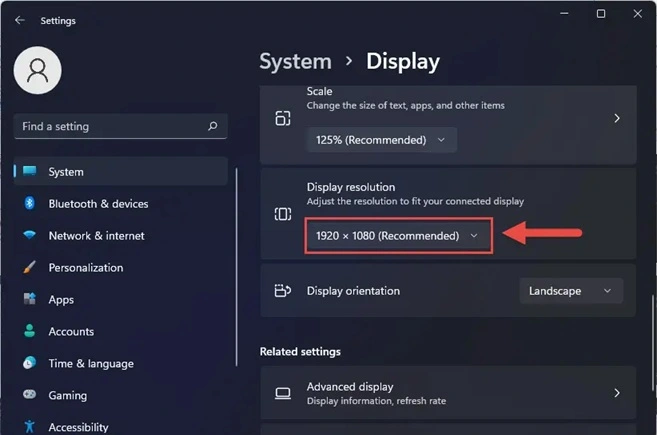
If the picture looks wrong, open Settings. Go to Display. Change screen resolution. A lower resolution may look blurry. Try different settings till it looks clear. For audio, open Sound settings. If your projector has speakers, choose it. If not, use your laptop audio or a speaker.
Part 3: Tips: Advanced and Beginners
These tips help first-time users and experienced users. When you connect to a projector or PC, small details make a big difference. Try these simple ideas to improve your setup.
- Test before the meeting: Try your setup ahead of time. If something fails, you can fix it before others arrive.
- Use good cables: A cheap cable may break or lose quality. Use a cable from a trusted maker. This gives a stronger signal.
- Adjust the projector view: Sometimes the picture shows only part of the screen. Use the projector remote to center the image. You may also need to adjust the angle.
- Increase text size: If your audience is far away, they may struggle to see. Go to Display settings and increase text size. This helps beginners and older users.
- Try wired for important work: Wireless is helpful but slow Wi-Fi can lag. Use cables if your work is important or time-sensitive.
- Learn shortcut keys: Press Windows + P to switch between display modes. This is fast during meetings. Professionals use this often.
- Clean your desktop: Remove private files from your desktop. This keeps your shared view tidy when you connect your Windows 11 PC to a projector or another PC.
- Turn off pop-up messages: Notifications can show while you present. Turn on Focus highlights to stop them.
Conclusion
Learning how to connect your Windows 11 PC to a projector is easy. Once you learn it, you can use it anywhere. You can share your files at work, school, or home. The steps are simple. Most people only need a cable and a few display settings. You can choose Duplicate or Extend mode depending on your task.
You can also connect to a projector or PC to view remote displays or share files. Windows 11 gives many useful tools. The shortcut keys make switching fast. If something goes wrong, a simple restart or cable change often fixes it. After some practice, you will do it confidently.
FAQs
1) Why can I see a picture on my PC but not on the projector?
The projector may be on the wrong input. Use the remote to change input mode. Also press Windows + P to choose Duplicate or Extend. Check your cable is tight. Restart the system if needed.
2) Can I connect without using a cable?
Yes. If your projector supports wireless display, open Settings. Go to Display. Pick Connect. Select your device. Both devices must be on the same Wi-Fi. Wireless quality depends on how strong the network is.
3) What do I do if the sound plays only on my PC?
Open Sound settings. Pick the projector if it supports audio. If not, use another speaker. You can also plug a speaker into the audio output of your PC.
Popular Post
Recent Post
How To Re-Pair Bluetooth Earbuds For Stereo Sound on Windows
Wireless earbuds are often paired with computers for rich stereo sound, but things don’t always go smoothly. Sometimes, the system defaults to mono audio or fails to activate the correct playback mode. This can disrupt music, calls, or gaming, making the sound feel flat and lifeless. These glitches usually stem from improper setup. Windows might […]
How To Manage Camera Permissions for App On Windows: Complete Guide [2026]
Many users run into issues when trying to join video calls or online meetings—their camera simply won’t turn on. This can happen for a few reasons: Windows might be blocking access, or the app may not have the correct permissions. These hiccups often lead to confusion and frustration. Fortunately, Windows provides straightforward tools to help […]
Help With Color Management In Windows: Complete Guide [2026]
Color often decides how we experience a picture, a video, a website, or even a simple chart. Many users feel confused when colors look different on each screen. A monitor may show a softer shade while a laptop shows a sharper one. This creates doubt and slows down work. It can also lead to mistakes […]
How To Install Pending Windows Updates Easily On Windows 11
Windows updates keep your computer healthy. They fix problems and improve security. Many people ignore updates because they worry about errors or slow performance. In most cases, the process is simple. You only need to follow a clear routine and give your computer enough time to finish the job. A regular update habit saves you […]
How to Set Up a Secure VPN Connection on Windows In 2026
A VPN helps protect your privacy each time you go online. It hides your real location. It protects your data from unsafe networks. It also keeps your browsing away from unwanted eyes. Many people use it to keep their work safe. Others use it to guard their regular internet use. Windows offers good support for […]
How To Extend Your Battery Life Effectively in Windows
A laptop is useful only when the battery lasts long enough to support your work. When the charge falls too fast, even small tasks feel stressful. You may rush to find a charger. You may feel forced to lower the performance. You may even stop your work in the middle of something important. This can […]
How To Get Help With Notepad in Windows [2026]
Notepad has been part of Windows for many years. And people still use it for quick notes, lists, and simple edits. Its clean layout helps new users, while its small set of tools supports everyday tasks. Yet problems can appear when features behave in unexpected ways or when users try something new, so clear guidance […]
Software Performance Optimization Tips: Complete Guide
Software often slows down over time, turning once-fast programs into frustrating delays. While many assume their device is outdated, the real issue often lies in how the software runs. With a few simple habits and checks, users can restore speed and avoid costly upgrades. This guide offers clear, beginner-friendly software performance optimization tips. It covers […]
How To Connect a Scanner to Your Device Windows 11 In 2026
Have you ever needed to scan a document in a hurry and did not know how to begin? Many people face this problem when they buy a new scanner or a new computer. Windows 11 includes helpful tools that make the process easy, but you must know the right steps. This guide explains each method […]
How To Connect to Your PC Remotely Windows [Complete Guide]
Many people need to reach their computer from far away. Well, yes! It may be for work, study, or personal use. Remote access helps you open files, use your apps, and control your system even when you are not near the device. It gives you the comfort of using your computer anywhere through the internet. […]

















![Help With Color Management In Windows Complete Guide [2026]](https://www.techcommuters.com/wp-content/uploads/2025/12/Help-With-Color-Management-In-Windows-Complete-Guide.webp)








