Advanced SystemCare Review: Features, Pricing, and Performance
Advanced SystemCare is a popular PC optimizer tool. It promises to clean your computer and make it run faster. Many people use it to fix slow computers and remove junk files.
But does it really work? Is it safe to use? Should you pay for the Pro version?
This detailed review will answer all these questions. We tested the software on different computers. We checked every feature. We compared the free and paid versions.
By the end of this article, you’ll know everything about Advanced SystemCare. You’ll understand what it does well and what it doesn’t. Most importantly, you’ll know if it’s right for your computer.
Part 1: What Is Advanced SystemCare?

Advanced SystemCare is made by IObit. A Chinese software company. The company has been around since 2009. They make several PC optimization tools.
Advanced SystemCare is their flagship product. It’s an all-in-one PC maintenance tool. The software does many things to improve your computer’s performance.
The latest version is Advanced SystemCare 18.5.0. It works on Windows 11, 10, 8, 7, Vista, and XP. It’s available in both free and Pro editions.
Main Functions
The tool performs these key tasks:
- Cleans junk files from your hard drive
- Fixes Windows registry errors
- Removes malware and spyware
- Speeds up computer startup
- Protects your privacy online
- Optimizes system performance
- Updates outdated drivers
- Manages startup programs
Who Uses It?
Advanced SystemCare targets regular computer users. You don’t need to be a tech expert to use it. The interface is simple and easy to understand.
The software works on Windows computers only. It supports Windows 11, 10, 8, and 7. It doesn’t work on Mac or Linux computers.
Over 500 million people have downloaded Advanced SystemCare. It’s available in 34 languages. This makes it one of the most popular PC optimizers worldwide.
Part 2: Key Features Deep Dive
System Cleanup Engine
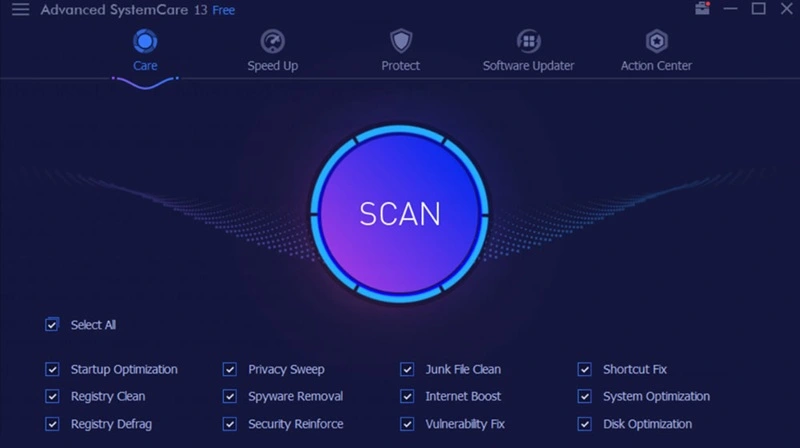
The cleanup feature is the heart of Advanced SystemCare. It scans your computer for unnecessary files. These files take up space and slow down your PC.
The tool finds and removes:
- Temporary Internet Files
- System cache files
- Old Windows logs
- Leftover installation files
- Broken shortcuts
- Empty folders
- Duplicate files
- Thumbnail cache
- Recent documents list
- Recycle bin contents
The scan is thorough but safe. The software won’t delete important system files. It shows you what it found before deleting anything.
Registry Cleaner and Repair
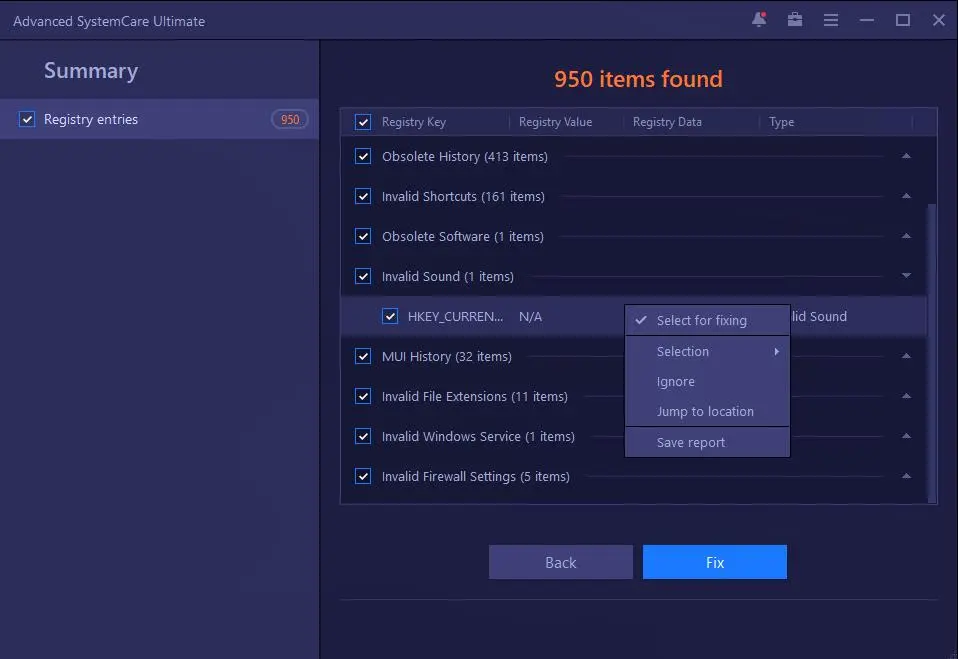
Your Windows registry stores important settings. Over time, it gets cluttered with old entries. This can slow down your computer.
Advanced SystemCare scans the registry for:
- Invalid file associations
- Missing shared DLLs
- Broken uninstall entries
- Obsolete software entries
- Invalid fonts
- Missing help files
- Broken shortcuts in the registry
The registry cleaner is conservative. It only removes entries that are clearly safe to delete. This reduces the risk of system problems.
Privacy Protection Suite
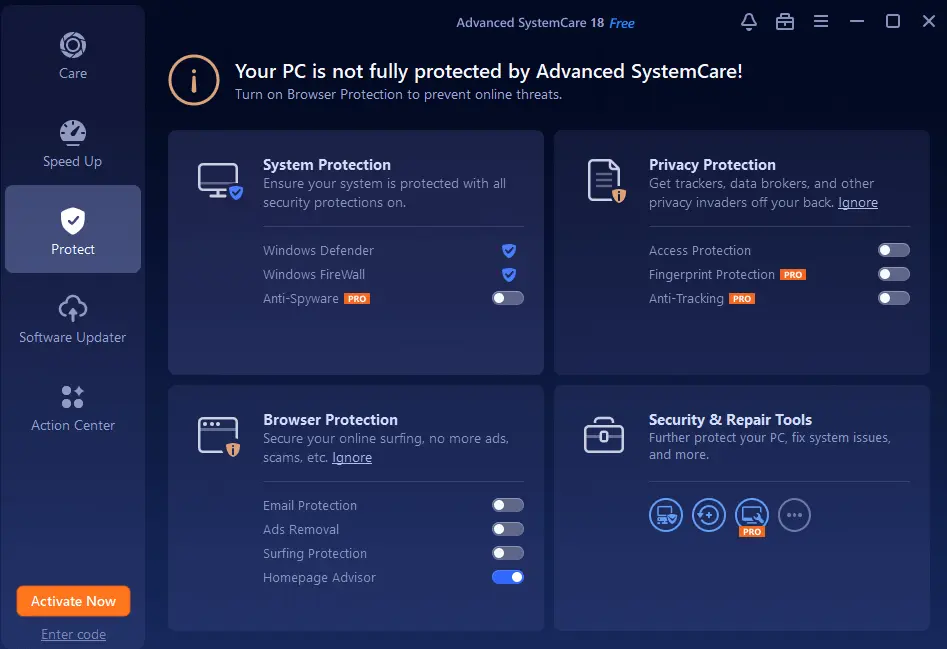
The privacy tools protect your personal information. They remove traces of your computer activity. This is important for shared computers.
Privacy protection includes:
- Browser history cleaning
- Cookie removal
- Temporary file deletion
- Download history clearing
- Search history removal
- Password cache cleaning
- Recent document clearing
- Windows activity traces
The tool works with popular browsers. This includes Chrome, Firefox, Edge, and Internet Explorer. It can clean multiple browsers at once.
Real-Time Malware Protection
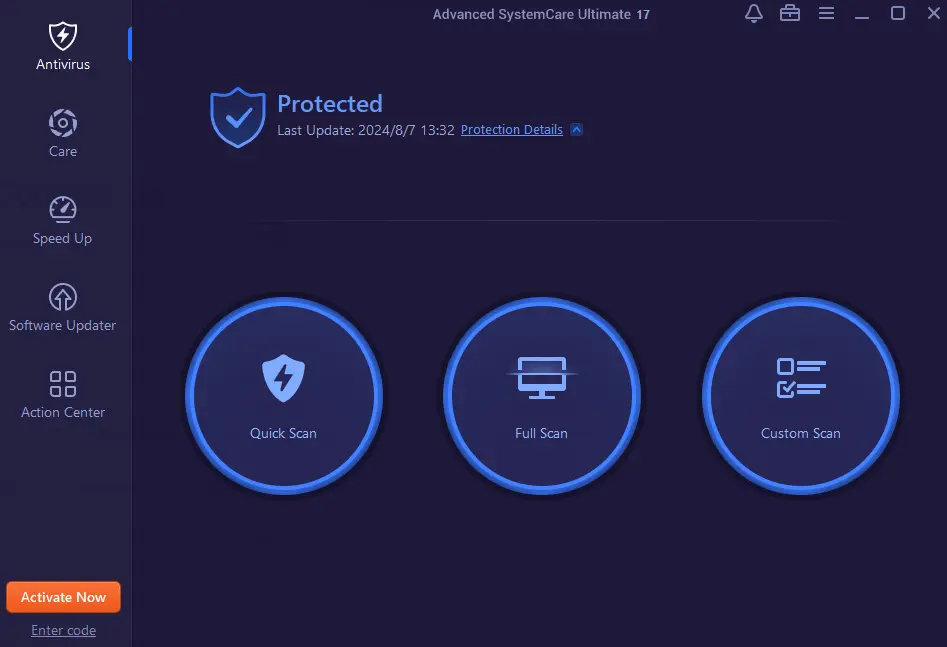
Advanced SystemCare includes basic malware protection. It’s not a full antivirus program. But it catches threats that other tools might miss.
The malware scanner finds:
- Spyware programs
- Adware infections
- Browser hijackers
- Potentially unwanted programs
- Tracking cookies
- Suspicious registry entries
The real-time protection monitors your system constantly. It blocks threats before they can cause damage. This feature is only in the Pro version.
Driver Updater
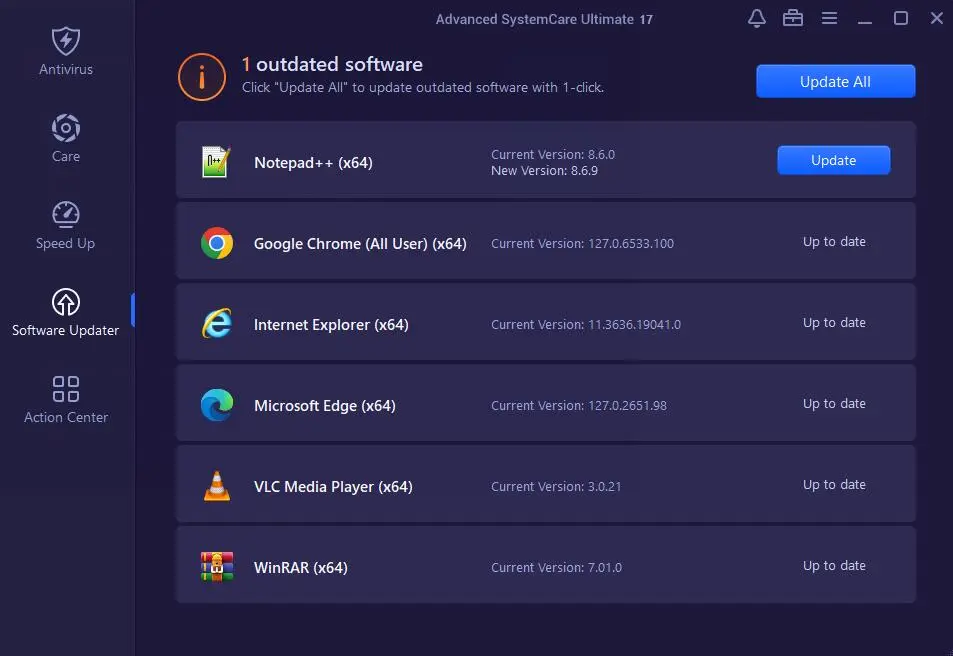
Outdated drivers can cause problems. They might make your computer slow or unstable. Advanced SystemCare can find and update old drivers.
The driver updater scans for:
- Graphics card drivers
- Sound card drivers
- Network adapter drivers
- USB device drivers
- Printer drivers
- Other hardware drivers
This feature downloads drivers from the manufacturer’s website. It creates a backup before installing new drivers. This lets you restore old drivers if needed.
Part 3: How to Use Advanced SystemCare: Complete Step-by-Step Guide
Advanced SystemCare cleans junk files, boosts speed, and protects your system. If your computer is slow or cluttered, this software can help. It offers simple tools to fix common problems quickly.
This part walks you through the essential steps to get started with Advanced SystemCare. You don’t need to be tech-savvy—just follow along and let the software do the heavy lifting.
Step 1: Download and Install
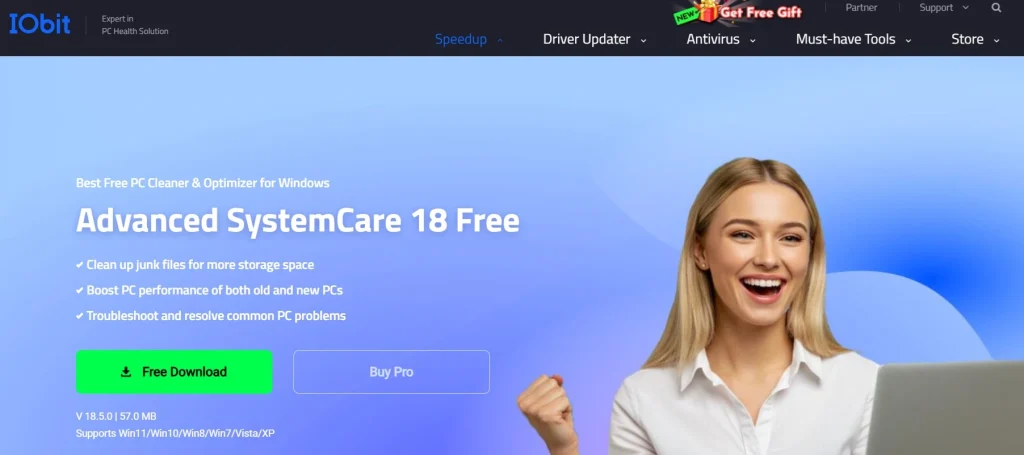
- Visit the official IObit website. Hit the Free Download button. Download the latest version of Advanced SystemCare.
- Run the installer and follow the on-screen instructions to complete the setup.
- Once installed, launch the program and choose between the Free or Pro version (Pro unlocks more advanced features).
Step 2: Run a Full System Scan
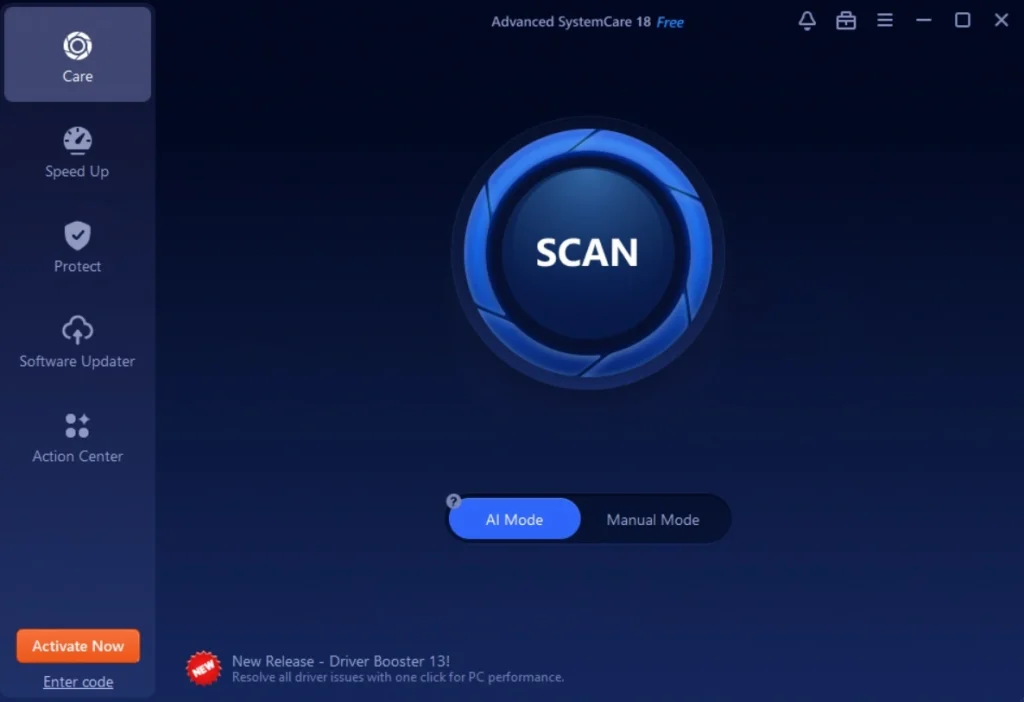
- On the main dashboard, click the “Scan” button.
- Select the scan modules you want (e.g., Junk Files Clean, Registry Fix, Privacy Sweep).
Step 3: Wait For The Scanning Process
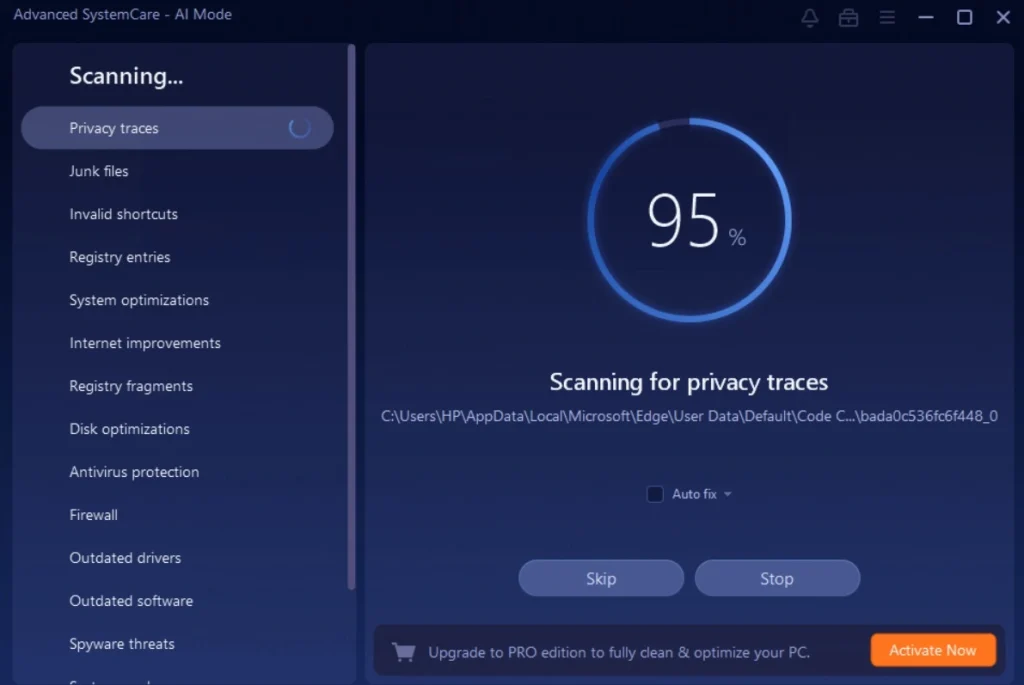
Hit “Start” and let Advanced SystemCare analyze your system. This may take a few minutes, depending on your PC’s condition.
Step 4: Enable Real-Time Protection

- Review the results and click “Fix” to resolve the detected issues.
- Turn on features like Surfing Protection, FaceID, and Real-Time Protector to guard against malware, phishing, and unauthorized access.
- Customize settings based on your preferences for privacy and security.
Part 4: Pricing and Plans Breakdown
Free Version Features
The free version includes basic optimization tools:
Included:
- Basic system scan and cleanup
- Registry cleaner (limited)
- Privacy trace removal
- Basic malware scanner
- Startup manager
- Uninstall manager
- File shredder
- Basic system information
Limitations:
- No real-time protection
- Limited malware database
- No automatic updates
- Ads and upgrade prompts
- Basic customer support only
- No advanced optimization tools
Cost: Free forever
Advanced SystemCare Pro Features
The Pro version unlocks additional features:
Everything is Free, plus:
- Real-time system protection
- Advanced malware removal
- Automatic system optimization
- Priority customer support
- Ad-free experience
- Automatic program updates
- Advanced privacy protection
- Deeper system cleaning
- Performance monitor
- Internet speed booster
Cost: $19.99 per year for 3 computers. Monthly option: $2.95 per month
Advanced SystemCare Ultimate Features
The Ultimate version includes even more:
Everything in Pro, plus:
- Full antivirus protection
- Advanced firewall
- Email protection
- USB protection
- Automatic driver updates
- Password manager
- File encryption
- Secure deletion
- Advanced system repair
Cost: $39.99 per year for 3 computers. Two-year plan: $59.99 (25% discount)
Which Plan Should You Choose?
Choose Free if:
- You only need basic cleaning
- You already have a good antivirus
- You don’t mind manual scans
- Budget is tight
Choose Pro if:
- You want automatic maintenance
- You need real-time protection
- You wantan ad-free experience
- You use multiple computers
Choose Ultimate if:
- You need a full security suite
- You don’t have antivirus software
- You want maximum protection
- You handle sensitive data
Part 5: Pros and Cons: Advanced SystemCare
Advantages
Easy to Use Interface: The software has a clean, simple design. New users can figure it out quickly. All main features are visible on the home screen. The scan process is straightforward.
Comprehensive Toolset: You get many tools in one program. This saves time and hard drive space. You don’t need separate programs for different tasks.
Regular Updates: IObit updates the software frequently. New threats are added to the database quickly. Bug fixes come out regularly.
Good Performance on Old PCs: The software works well on older computers. It can bring new life to slow machines. Many users report significant speed improvements.
Affordable Pricing: The Pro version is reasonably priced. It costs less than many competitors. The Ultimate version offers good value for a full security suite.
Multi-language Support: The software works in 34 languages. This makes it accessible worldwide. The translations are generally accurate.
Detailed Scan Reports: The software shows exactly what it found. You can see which files will be deleted. This transparency helps build trust.
Disadvantages
Can Be Too Aggressive: Sometimes the software wants to fix things that don’t need fixing. It might remove useful files or settings. Always review scan results carefully.
Frequent Upgrade Prompts: The free version shows many ads for the Pro version. These can be annoying during regular use. Pop-ups interrupt your workflow.
Not Always Necessary: Modern Windows computers are better at maintaining themselves. Windows 10 and 11 have built-in optimization tools. You might not need third-party cleaners.
Potential Conflicts: The software might conflict with other security programs. Running multiple real-time protections can slow your computer. Disable conflicting features.
Registry Cleaning Risks: Registry cleaning can sometimes cause problems. While Advanced SystemCare is conservative, risks remain. Always create backups first.
Limited Mac/Linux Support: The software only works on Windows computers. Mac and Linux users need different tools. This limits its usefulness for mixed environments.
Part 7: Security and Safety Concerns: Advanced SystemCare
Is Advanced SystemCare Safe?
Yes, Advanced SystemCare is generally safe to use. IObit is a legitimate software company. The program doesn’t contain malware or viruses.
However, there are some things to consider:
- Registry Cleaning Risks: Any registry cleaner can potentially cause problems. While Advanced SystemCare is conservative, mistakes can happen. Always create a system restore point before running registry repairs.
- Overly Aggressive Cleaning: The software sometimes flags legitimate files as junk. Review scan results carefully before clicking “Fix All.” Uncheck items you’re not sure about.
- Privacy Considerations: IObit is a Chinese company. Some users worry about data privacy. The company states they don’t collect personal information. Read their privacy policy for details.
Best Safety Practices
- Create Backups: Always back up important files before running optimization
- Review Scans: Don’t automatically fix everything the scan finds
- Use Restore Points: Create system restore points before making changes
- Start Slow: Begin with basic cleaning, then try advanced features
- Keep Updated: Use the latest version for best security
- Monitor Results: Watch for problems after optimization
Advanced SystemCare: Comparison with Competitors
Choosing the right PC optimization software can be tricky with so many options available. Advanced SystemCare stands out for its balance of features, ease of use, and affordability. To help you decide, here’s a side-by-side comparison of Advanced SystemCare with other popular tools in the market.
| Feature | Advanced SystemCare | CCleaner | AVG TuneUp | Glary Utilities |
| System Cleanup | Yes | Yes | Yes | Yes |
| Real-Time Protection | Yes (Pro only) | No | Yes | No |
| Startup Optimization | Yes | Yes | Yes | Yes |
| Registry Cleaner | Yes | Yes | Yes | Yes |
| Privacy Protection | Yes | Limited | Yes | Limited |
| User Interface | Modern & intuitive | Simple | Clean | Basic |
| One-Click Optimization | Yes | Yes | Yes | Yes |
| Price (Annual Pro Plan) | ~$19.99 | ~$24.95 | ~$49.99 | ~$19.97 |
| Free Version Available | Yes | Yes | No | Yes |
Note: Features and pricing may vary depending on the version and region.
Who Should Use Advanced SystemCare?
Ideal Users:
Beginners and Non-Tech Users: If you’re not comfortable with technical computer maintenance, Advanced SystemCare is perfect. The interface is simple and self-explanatory. You don’t need to understand what each tool does.
Owners of Older Computers: If your computer is 3+ years old, you’ll likely see good improvements. Older computers accumulate more junk files and registry errors. The optimization tools can restore lost performance.
Budget-Conscious Users: The free version provides good basic functionality. The Pro version is affordable compared to competitors. You get good value for money.
Users Who Want Convenience: If you want automated PC maintenance, Advanced SystemCare delivers. Set it up once, and it keeps your computer clean automatically.
Final Verdict: Is Advanced SystemCare Worth It?
Advanced SystemCare is a solid PC optimization tool. It’s not perfect, but it does what it promises for most users.
The Good
- Easy to use for beginners
- Comprehensive cleaning and optimization
- Good performance improvements on older PCs
- Affordable pricing
- Regular updates and support
The Bad
- Can be overly aggressive with cleaning
- Not always necessary on modern computers
- Frequent upgrade prompts in the free version
- Potential for conflicts with other software
Conclusion
Advanced SystemCare works best for older computers and non-technical users. If your PC is slow and cluttered, it can help significantly. The free version is worth trying first.
For newer computers, the benefits are less dramatic. You might be fine with built-in Windows tools. But if you want automated maintenance and don’t mind paying, the Pro version offers good value.
Avoid the Ultimate version unless you need full antivirus protection. Most users are better served by specialized antivirus software plus the Pro version of Advanced SystemCare.
FAQs:
Is Advanced SystemCare completely safe to use on my computer?
Advanced SystemCare is generally safe when used properly. IObit is a legitimate company and the software doesn’t contain malware. However, like any system optimizer, it can potentially cause issues if used carelessly. Always create a system restore point before running registry repairs. Review scan results before clicking “Fix All” to avoid removing files you actually need.
Do I really need Advanced SystemCare if I have Windows 10 or 11?
Modern Windows versions have built-in optimization tools that handle basic maintenance. Windows Defender provides good security protection. Disk Cleanup can remove junk files. However, Advanced SystemCare offers more comprehensive cleaning and convenience features. It’s most beneficial for older computers, users who want automated maintenance.
What’s the difference between the Advanced SystemCare Pro and Ultimate versions?
The Pro version ($19.99/year) focuses on system optimization with real-time protection, automatic cleaning, and advanced privacy tools. The Ultimate version ($39.99/year) adds full antivirus protection, firewall, driver updates, and security features like a password manager and file encryption. Choose Pro if you already have antivirus software and just need optimization.
Popular Post
Recent Post
AI In Cyber Security: Who is Winning, Hackers or Security Companies
Cybersecurity once followed clear rules. Companies built firewalls. Users created passwords. Antivirus tools scanned files and removed known threats. When an attack happened, security teams studied it and added new rules. This method worked for many years. It created a sense of control and stability. That sense is gone today. Artificial intelligence has changed how […]
The Biggest AI-Run Cyber Attacks Of All Time
Artificial intelligence is now part of everyday technology. It helps people search faster. It improves medical research. It supports businesses in making better choices. But AI is not used only for good purposes. Cyber criminals have also learned how to use it. This has changed the nature of cyber attacks across the world. In the […]
Switch To a Dark Background Theme on Windows: Enable Dark Mode
People often like a screen that feels gentle on the eyes. A darker style softens bright areas and makes long computer sessions easier to handle. It also gives the desktop a cleaner and more modern feel. When you switch to a dark background theme in Windows, the colors shift to deeper shades that reduce glare […]
Complete Guide on Managing Audio Input Devices [Latest In 2026]
People use microphones for meetings, games, classes, recordings, and voice chats, so any problem with the device can interrupt their work. Even a small system error can make the voice weak or stop it fully. This is why knowing the basics of managing audio input devices is helpful for new and experienced users. Windows includes […]
Resetting Audio Settings on Windows 11: Complete Guide
Sound problems can disrupt work, study, or entertainment. Many users face issues where the audio becomes too low, too loud, unclear, or does not play at all. A common way to solve these problems is by resetting audio settings to their original state. This helps Windows rebuild its sound setup from the beginning. Windows 11 […]
Troubleshooting Headphone Detection: Headphones Not Detected/Working
A lot of users run into sound problems at some point. A common one is when the computer does not pick up the headphones. You plug them in, but the speakers keep playing. This can break your focus during work, movies, music, or calls. It also causes confusion because the reason is not always clear […]
How To Re-Pair Bluetooth Earbuds For Stereo Sound on Windows
Wireless earbuds are often paired with computers for rich stereo sound, but things don’t always go smoothly. Sometimes, the system defaults to mono audio or fails to activate the correct playback mode. This can disrupt music, calls, or gaming, making the sound feel flat and lifeless. These glitches usually stem from improper setup. Windows might […]
How To Manage Camera Permissions for App On Windows: Complete Guide [2026]
Many users run into issues when trying to join video calls or online meetings—their camera simply won’t turn on. This can happen for a few reasons: Windows might be blocking access, or the app may not have the correct permissions. These hiccups often lead to confusion and frustration. Fortunately, Windows provides straightforward tools to help […]
Help With Color Management In Windows: Complete Guide [2026]
Color often decides how we experience a picture, a video, a website, or even a simple chart. Many users feel confused when colors look different on each screen. A monitor may show a softer shade while a laptop shows a sharper one. This creates doubt and slows down work. It can also lead to mistakes […]
How To Install Pending Windows Updates Easily On Windows 11
Windows updates keep your computer healthy. They fix problems and improve security. Many people ignore updates because they worry about errors or slow performance. In most cases, the process is simple. You only need to follow a clear routine and give your computer enough time to finish the job. A regular update habit saves you […]
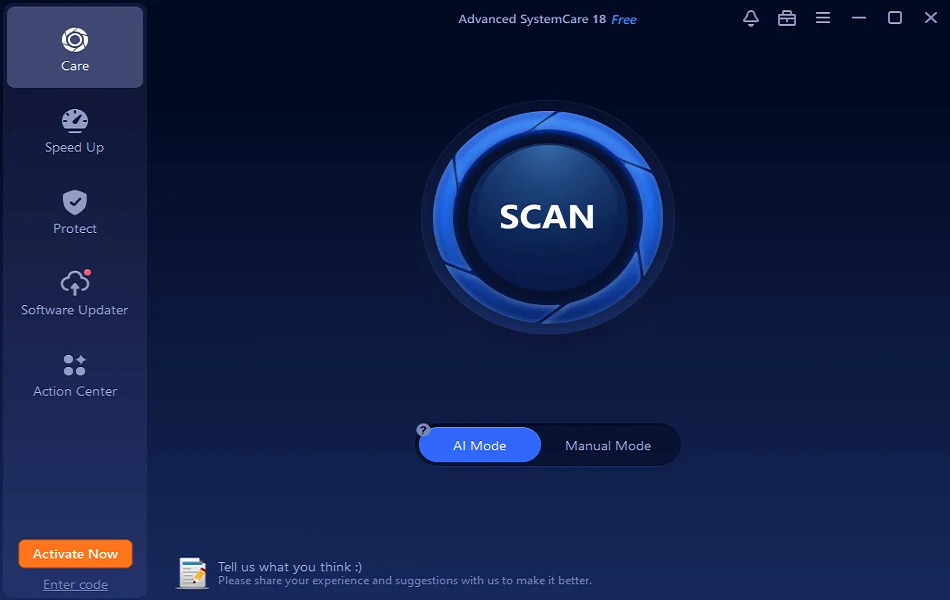

















![Complete Guide on Managing Audio Input Devices [Latest In 2026]](https://www.techcommuters.com/wp-content/uploads/2025/12/Complete-Guide-on-Managing-Audio-Input-Devices.webp)




![Help With Color Management In Windows Complete Guide [2026]](https://www.techcommuters.com/wp-content/uploads/2025/12/Help-With-Color-Management-In-Windows-Complete-Guide.webp)


