How To Run a Troubleshooter For PC Issues on Windows [Windows 11/10]
Dealing with computer issues can be a real hassle. Slow performance, system crashes, and unexpected error messages often get in the way. Fortunately, Windows includes built-in tools designed to diagnose and resolve these problems efficiently.
Learning to run a troubleshooter for PC issues on Windows can save you time and money. You don’t need to call tech support for every small problem.
Windows troubleshooters can fix many common issues automatically.
Part 1: What is a Windows Troubleshooter?
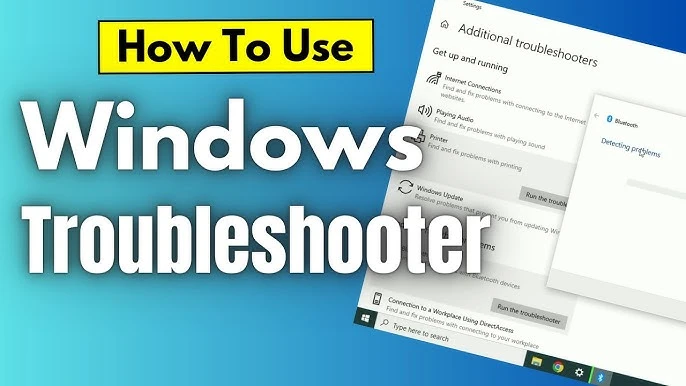
A Windows troubleshooter is a built-in utility. It is designed to identify and resolve common PC issues. It runs a system scan to detect problems—like network failures, audio glitches, or update errors—and then attempts to fix them automatically. You can think of it as your computer’s built-in technician. A technician who runs quietly in the background to keep things running smoothly.
These tools come pre-installed with Windows 11 and Windows 10. Microsoft created them to help users. They solve common PC problems. They run tests on your system. Each part is checked for issues. When problems are found, they apply known fixes. The process is automatic. You don’t need to do much. It’s quick and simple. Just follow the steps and let it work.
Part 2: Why Use a Windows Troubleshooter? How Does It Help?
Windows troubleshooters offer many benefits for PC users. They provide quick solutions without technical knowledge. Here are the main reasons to use them:
- Saves time – Fixes issues in minutes. No need to spend hours searching online or adjusting settings manually. It handles the technical work so you don’t have to.
- Free solution – No payment required. Avoid expensive tech support or repair shops. You get reliable fixes without spending a single rupee.
- Easy to use – Simple layout and clear steps. No technical knowledge needed. Just follow the prompts and let it do the rest.
- Automatic detection – Scans your system for hidden problems. Finds issues you might miss, like background errors or misconfigured settings.
- Safe repairs – Uses trusted Microsoft fixes. No risk to your files or system. Every solution is tested and secure.
- Multiple problem types – Handles network, audio, display, and performance issues. From slow Wi-Fi to sound failures, it covers the most common problems.
- Step-by-step guidance – Shows what it’s checking and fixing. You stay informed at every stage. No guesswork or confusion.
- Detailed reports – Explains what went wrong and how it was fixed. Gives you a clear summary with recommendations to avoid future issues.
Part 3: Advantages/Disadvantages of Using Windows Troubleshooter
Every tool has pros and cons. Understanding both sides helps you use troubleshooters effectively.
Advantages:
- Quick problem detection and resolution – Finds and fixes issues fast. No long waits or complicated steps.
- No technical skills required – No tech skills needed. Just follow the on-screen instructions.
- Completely free to use – No cost at any stage. No subscriptions, fees, or hidden charges.
- Safe and reliable fixes – Uses trusted solutions. Keeps your system stable and secure.
- Works offline without internet – Runs without a connection. Perfect for fixing problems when you’re offline.
- Covers most common PC issues – Handles network, audio, display, and performance problems. Solves everyday tech headaches.
- Provides clear explanations – Tells you what went wrong and how it was fixed. No jargon, just plain language.
Disadvantages:
- Cannot fix complex hardware problems – Doesn’t handle issues with physical components like faulty motherboards or damaged ports.
- Limited to known Microsoft solutions – Only applies fixes that are officially supported. It won’t offer custom or third-party solutions.
- May not work for newer issues – Might not recognize problems introduced by recent updates or new hardware.
- Sometimes gives generic advice – In some cases, suggestions may be broad or not tailored to your exact setup.
- Cannot repair physical damage – Won’t help with broken screens, cracked cases, or other physical defects.
- May miss rare or unique problems – Uncommon errors or system-specific bugs might go undetected.
Part 4: Precautions to Take When Using Windows Troubleshooter for Fixing Issues
Taking precautions protects your data and system. Always prepare before running any diagnostic tools. Follow these safety steps:
- Create a backup – Save your important files before making any system changes. It’s a simple step that keeps your data safe if something unexpected happens. Backing up ensures you won’t lose documents, photos, or settings during repairs or updates.
- Close running programs – Stop other apps to avoid conflicts during troubleshooting. It helps the tool work more efficiently.
- Check system updates – Install the latest Windows updates first. Some issues may already be fixed by newer patches.
- Note current settings – Write down your current configurations. You may need to restore them later if changes don’t work.
- Run as administrator – Use admin rights for full access. This ensures the troubleshooter can make necessary system changes.
- Avoid interrupting – Let the troubleshooter complete its full scan. Interrupting may prevent it from finding or fixing problems.
- Review suggested changes – Read what the tool wants to change before accepting. Make sure you understand what will be modified.
- Test after fixes – Verify that problems are actually solved before finishing. Try using the affected features to confirm everything works.
Part 5: How to Run a Troubleshooter for PC Issues on Windows 11/10?
Running troubleshooters is simple once you know where to find them. Windows provides several ways to access these helpful tools.
For Windows 11:
Method 1: Through Settings
The Settings app is the modern way to access troubleshooters. It works best for Windows 11 users. The interface is clean and simple. Menus are easy to navigate. You don’t need technical skills. Just follow the steps and run the tool. It’s quick and beginner-friendly.
This approach gives you access to all available troubleshooters in one place. The Settings app organizes tools by category. You can see which troubleshooters are available for your specific problems.
- Click the Start button. Select “Settings” (gear icon). Choose “System” from the left menu. Click “Troubleshoot”.
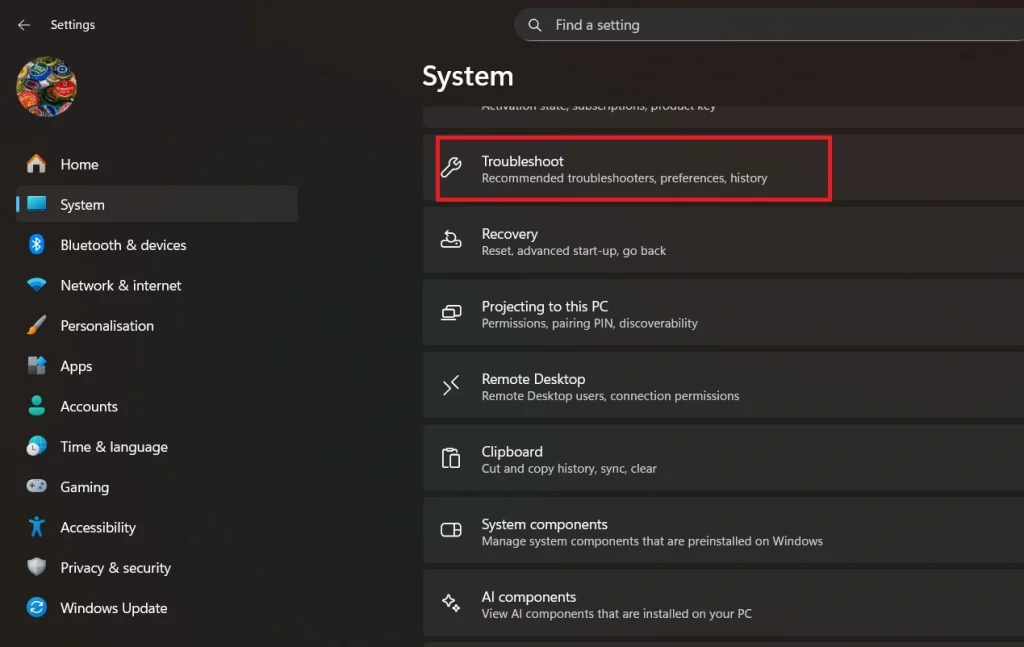
- Select “Other troubleshooters”.
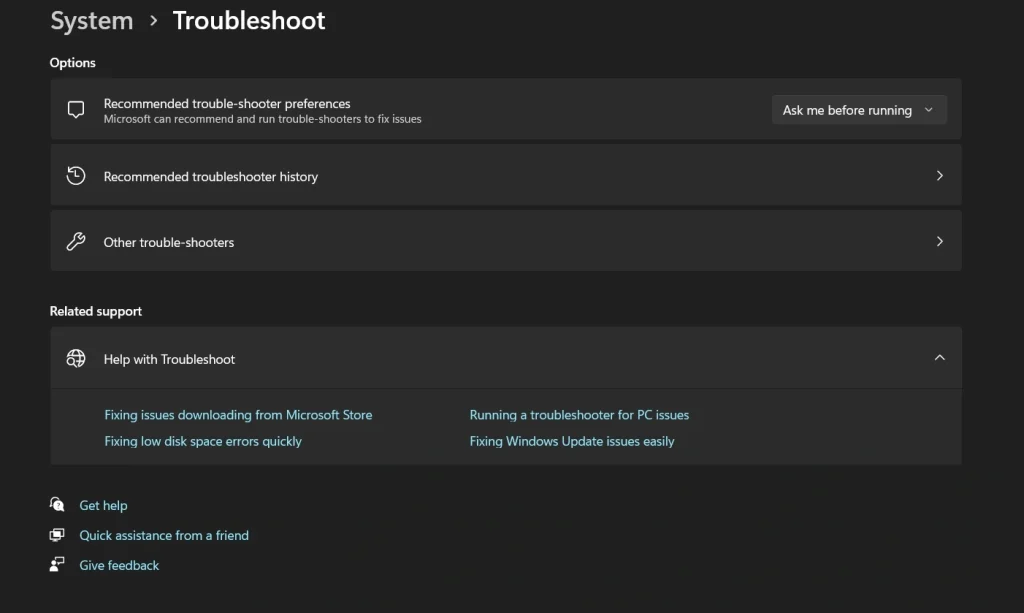
- Find the issue type you need. Click “Run” next to the appropriate troubleshooter.
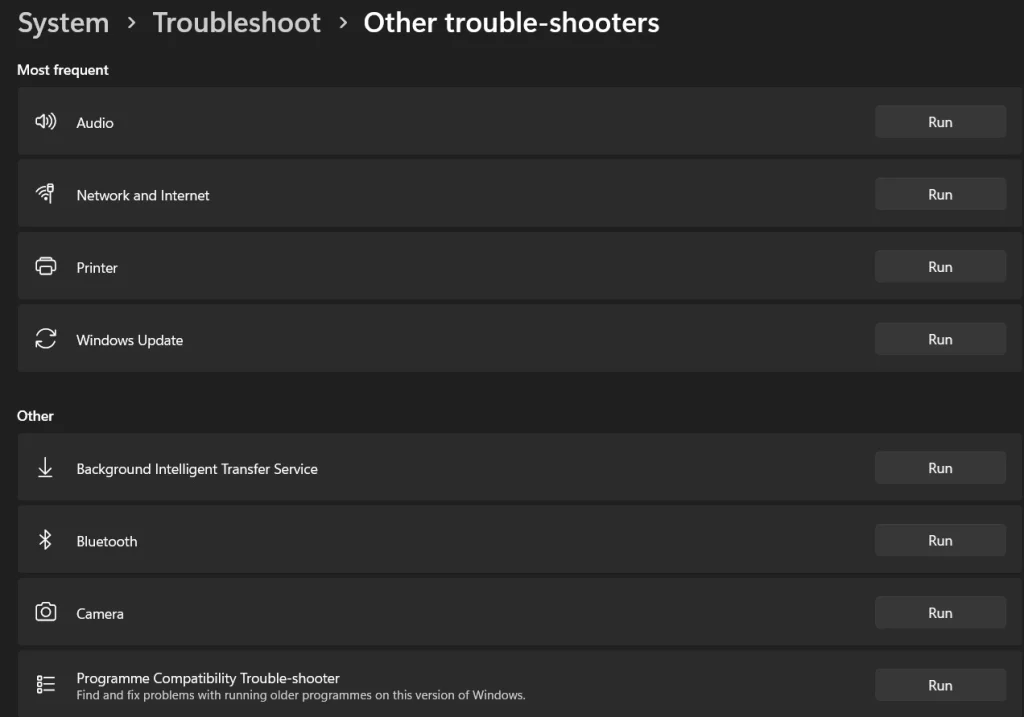
Method 2: Through Control Panel
Control Panel offers the classic Windows troubleshooting experience. This method works well for advanced users. It provides more detailed options and legacy troubleshooters.
Some older troubleshooters only appear in Control Panel. This method also works if the Settings app has problems. Power users often prefer this traditional approach.
- Press Windows key + R. Type “control” and press Enter. Click “Troubleshooting”.
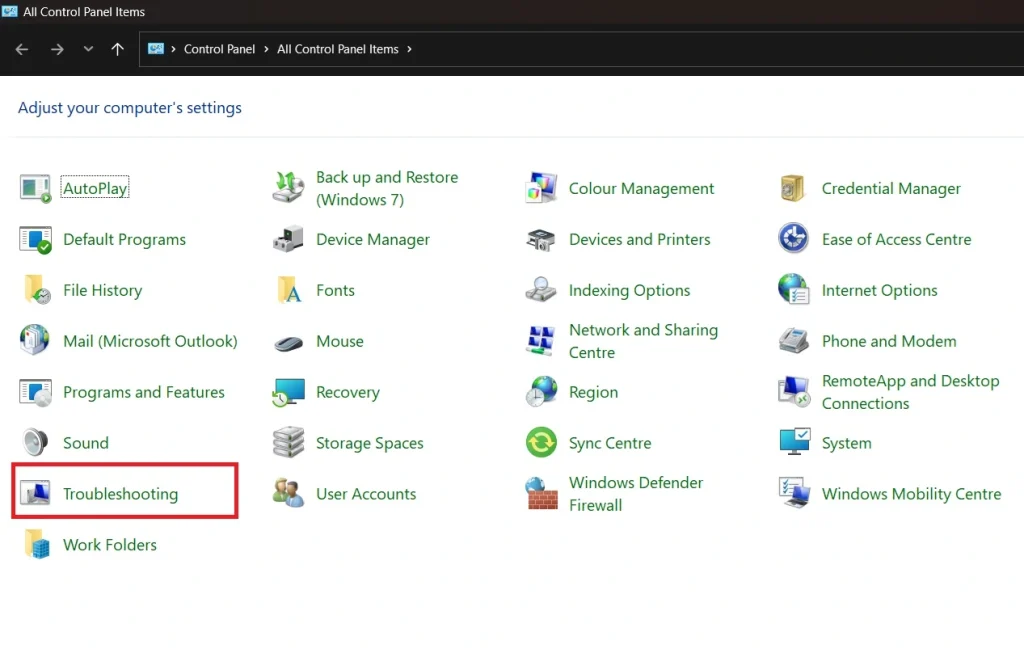
- Choose your problem category. Follow the on-screen instructions.
Method 3: Quick Access
Quick access saves time when you need troubleshooters fast. This method uses the Windows search feature. It’s perfect for users who know exactly what they need.
Search helps you jump directly to specific troubleshooters. You skip multiple menu clicks. This approach works even if you don’t remember the exact location of tools.
- Right-click the Start button. Select “Settings”. Use the search box to type “troubleshoot”.
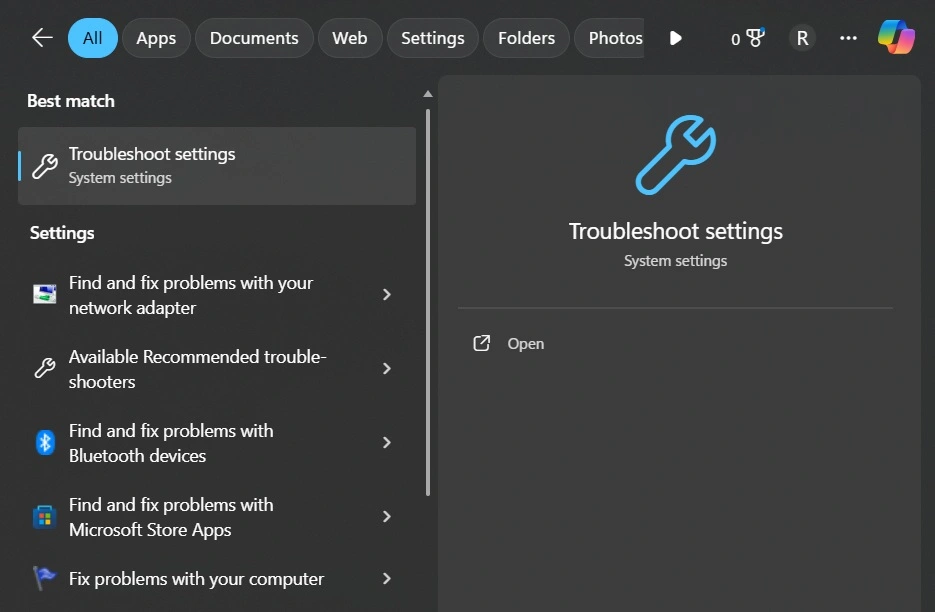
- Click on the relevant result.
For Windows 10:
The Settings app in Windows 10 keeps all troubleshooters organized. This method is user-friendly and modern. It works great for beginners who want simple navigation.
The Settings app shows troubleshooter status clearly. You can see which tools ran recently. The interface explains what each troubleshooter does before you run it.
- Press Windows key + I. Click “Update & Security”. Select “Troubleshoot” from the left panel. Choose “Additional troubleshooters”.
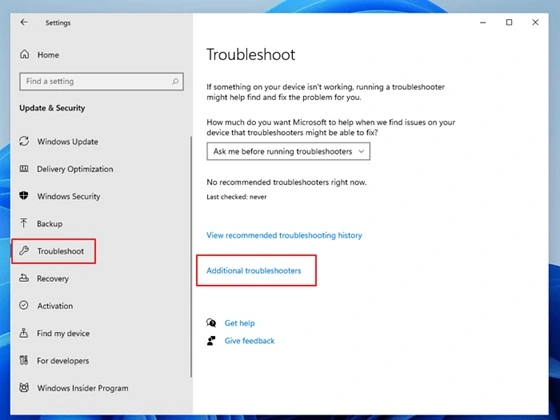
- Pick the troubleshooter you need. Click “Run the troubleshooter.”
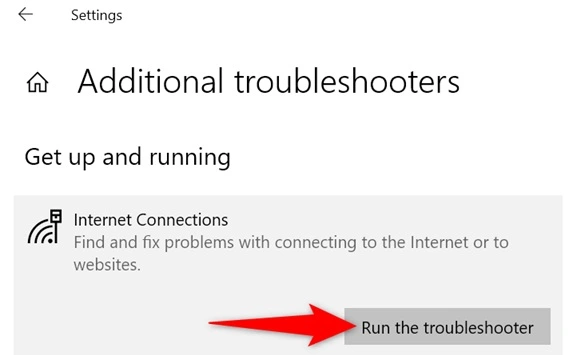
Common Troubleshooters Available for Windows 11/10:
- Internet Connections – Fixes network and WiFi problems. Helps restore access when you’re unable to connect or facing slow speeds.
- Audio – Resolves sound and speaker issues. Repairs problems with playback, volume, or missing audio devices.
- Windows Update – Fixes update download problems. Helps when updates fail to install or get stuck.
- Printer – Solves printing and scanner issues. Restores communication between your PC and connected devices.
- Bluetooth – Repairs wireless device connections. Fixes pairing failures and missing Bluetooth options.
- Power – Optimizes battery and sleep settings. Adjusts configurations to improve battery life and prevent sleep-related issues.
- Hardware – Detects device driver problems. Identifies missing, outdated, or malfunctioning drivers.
- Apps – Fixes Microsoft Store and app issues. Helps when apps won’t open, crash, or fail to install.
When you run a troubleshooter for PC issues Windows, it will scan your system. The tool shows a progress bar. It lists what it’s checking. If problems are found, it offers to fix them automatically. Always read the suggested fixes before applying them.
Author’s Tip
Start with the most obvious troubleshooter first. If you have sound problems, try the Audio troubleshooter. For internet issues, use the Network troubleshooter. This saves time and gets better results.
Don’t run multiple troubleshooters at once. Let each one finish completely. Running several tools together can cause conflicts. This might create new problems instead of fixing old ones.
Keep your Windows system updated. New troubleshooters come with updates. They fix more recent problems. Updated troubleshooters work better than old versions. Check for updates monthly to get the latest fixes.
Conclusion
Windows troubleshooters are powerful tools for fixing PC problems. They offer quick, free solutions for common issues. Learning to run a troubleshooter for PC issues Windows makes you more independent with computer problems.
These tools aren’t perfect, but they solve most everyday problems. Try them before calling tech support or paying for repairs. With practice, you’ll fix PC issues faster and easier than ever before.
FAQs:
Q: How long does it take to run a troubleshooter for PC issues on Windows?
Most troubleshooters finish within 2-5 minutes. Complex problems might take longer. The tool shows progress, so you know how much time is left. Simple network fixes happen quickly, while hardware scans take more time.
Q: Can troubleshooters make my PC problems worse?
Windows troubleshooters are very safe. They use tested Microsoft fixes. The tools create restore points before major changes. If something goes wrong, you can undo the changes. Always backup important files first as an extra precaution.
Q: What should I do if the troubleshooter doesn’t fix my problem?
Try a different troubleshooter if available. Check Windows Update for newer fixes. Search online for your specific error message. Contact Microsoft support or a local technician for complex hardware problems that troubleshooters cannot resolve.
Popular Post
Recent Post
Help With Color Management In Windows: Complete Guide [2026]
Color often decides how we experience a picture, a video, a website, or even a simple chart. Many users feel confused when colors look different on each screen. A monitor may show a softer shade while a laptop shows a sharper one. This creates doubt and slows down work. It can also lead to mistakes […]
How To Install Pending Windows Updates Easily On Windows 11
Windows updates keep your computer healthy. They fix problems and improve security. Many people ignore updates because they worry about errors or slow performance. In most cases, the process is simple. You only need to follow a clear routine and give your computer enough time to finish the job. A regular update habit saves you […]
How to Set Up a Secure VPN Connection on Windows In 2026
A VPN helps protect your privacy each time you go online. It hides your real location. It protects your data from unsafe networks. It also keeps your browsing away from unwanted eyes. Many people use it to keep their work safe. Others use it to guard their regular internet use. Windows offers good support for […]
How To Extend Your Battery Life Effectively in Windows
A laptop is useful only when the battery lasts long enough to support your work. When the charge falls too fast, even small tasks feel stressful. You may rush to find a charger. You may feel forced to lower the performance. You may even stop your work in the middle of something important. This can […]
How To Get Help With Notepad in Windows [2026]
Notepad has been part of Windows for many years. And people still use it for quick notes, lists, and simple edits. Its clean layout helps new users, while its small set of tools supports everyday tasks. Yet problems can appear when features behave in unexpected ways or when users try something new, so clear guidance […]
Software Performance Optimization Tips: Complete Guide
Software often slows down over time, turning once-fast programs into frustrating delays. While many assume their device is outdated, the real issue often lies in how the software runs. With a few simple habits and checks, users can restore speed and avoid costly upgrades. This guide offers clear, beginner-friendly software performance optimization tips. It covers […]
How To Connect a Scanner to Your Device Windows 11 In 2026
Have you ever needed to scan a document in a hurry and did not know how to begin? Many people face this problem when they buy a new scanner or a new computer. Windows 11 includes helpful tools that make the process easy, but you must know the right steps. This guide explains each method […]
How To Connect to Your PC Remotely Windows [Complete Guide]
Many people need to reach their computer from far away. Well, yes! It may be for work, study, or personal use. Remote access helps you open files, use your apps, and control your system even when you are not near the device. It gives you the comfort of using your computer anywhere through the internet. […]
How To Connect to a Wi Fi Using a QR Code: Latest Guide
Wi-Fi is now a basic part of our lives. We use it at home, in offices, schools, and public places. But typing long passwords every time you connect can be annoying. Sometimes you might even forget your Wi-Fi password. That is where QR codes come in handy. With QR codes, you can connect to any […]
How To Connect a Wireless Printer Easily to Windows 11/10 PC
Printing tasks are part of most home and office work today. Isn’t it? Well, yes! Using a wireless printer makes printing easier and faster because you don’t need cables. It allows you to print documents and images from any corner of your room as long as your device and printer are connected to the same […]















![Help With Color Management In Windows Complete Guide [2026]](https://www.techcommuters.com/wp-content/uploads/2025/12/Help-With-Color-Management-In-Windows-Complete-Guide.webp)










