How To Fix MSMPeng.exe Antimalware Service Executable High CPU
Is your computer running slow? Is your fan making loud noises? You might be facing the msmpeng.exe antimalware service executable high CPU problem. This is a common issue. The msmpeng.exe process can sometimes use too many of your computer’s resources. This makes everything else run slowly.
Many people get frustrated when they see msmpeng.exe antimalware service executable taking up 50%, 80%, or even 100% of their CPU. It feels like your computer is fighting against you. But don’t worry. This problem has solutions.
In this guide, we’ll explain what the msmpeng.exe antimalware service executable is. We’ll show you why it sometimes causes high CPU usage. Most importantly, we’ll give you simple, step-by-step fixes. By the end, you’ll know how to keep your computer protected without the slowdowns.
Part 1: What is MSMPeng.exe?
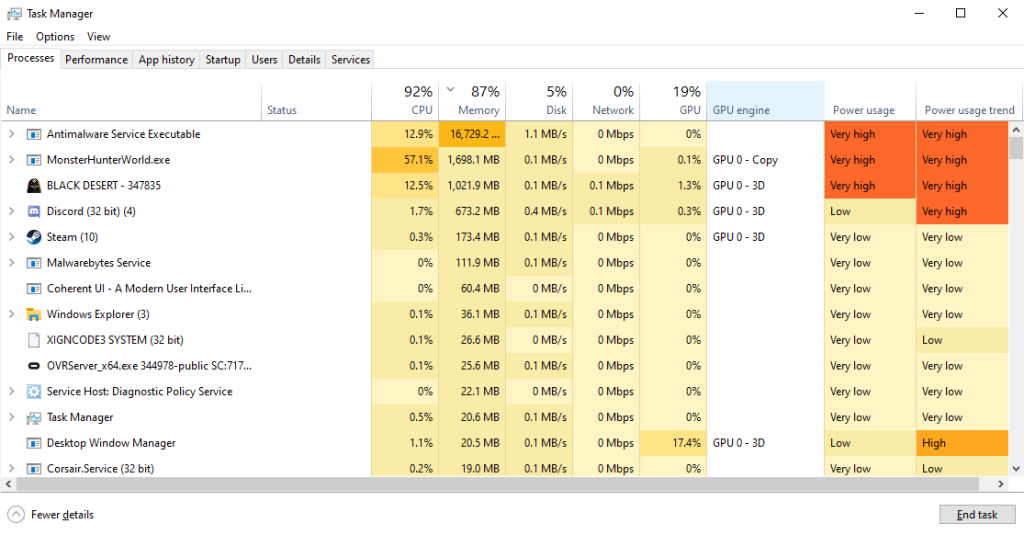
The MsMpEng.exe Antimalware Service Executable is a component of Windows Defender, Microsoft’s built-in security software designed to protect against viruses and other threats. Included for free with your Windows operating system, this process continuously runs in the background, ensuring your computer stays protected.
When you see msmpeng.exe antimalware service executable in Task Manager, it’s doing its job. It scans files and programs for threats. It checks for viruses when you download something new. It also runs scheduled scans of your entire system. All these tasks help protect your computer from harm.
Imagine the MsMpEng.exe Antimalware Service Executable as your computer’s security guard. Just like a real guard, it requires resources to perform its duties effectively. It relies on your CPU — the brain of your computer—to run scans and detect threats.
Most of the time, it operates discreetly in the background, but occasionally, it may need extra processing power to handle security tasks more thoroughly.
Part 2: What Causes the MSMPeng.exe Antimalware Service Executable Error
The msmpeng.exe antimalware service executable high CPU issue happens for several reasons.
Here are the main reasons why msmpeng.exe might use too much CPU:
- Full system scan – When Windows Defender runs a complete scan of your computer, it needs lots of processing power.
- Real-time protection – Constant checking of every file you open can strain your system resources.
- Outdated Defender definitions – Old virus definition files can make scans less efficient.
- Too many files to scan – Having many files in download folders or temporary directories makes scans take longer.
- Conflicts with other antivirus programs – Running multiple security programs can cause them to fight for resources.
- Windows Update issues – Problems with updates can affect how Windows Defender works.
- Corrupted system files – Damaged Windows files can make msmpeng.exe work harder than needed.
- Malware infection – Ironically, having actual malware can make Defender work overtime trying to remove it.
Part 3: Pros and Cons of Fixing this Error
Pros:
- Your computer will run faster and respond better.
- You’ll save battery life on laptops.
- Your computer fan won’t run as loudly.
- Programs will open and run more smoothly.
- You’ll still have protection against threats.
Cons:
- Some fixes might slightly reduce security if not done right.
- You’ll need to monitor your system more closely after changes.
- Some solutions require technical steps you might not be familiar with.
- You might need to repeat some fixes after major Windows updates.
Part 4: Precautions to Take While Fixing the MSMPeng.exe Antimalware Service Executable Error
Before trying to fix the MSMPeng.exe antimalware service executable high CPU issue, take these precautions. They’ll help ensure you don’t cause new problems while fixing this one.
- Back up important files – Always save your important data before making system changes.
- Create a restore point – This lets you undo changes if something goes wrong.
- Don’t disable Windows Defender completely – This would leave your computer unprotected.
- Download software only from official sources – Avoid risky websites when getting tools for fixes.
- Read instructions carefully – Make sure you understand each step before doing it.
- Start with simple fixes first – Try basic solutions before moving to more complex ones.
- Restart your computer between major changes – This helps ensure changes take effect properly.
- Keep track of what you changed – Write down your steps so you can reverse them if needed.
Part 5: Top Ways to Fix the msmpeng.exe Antimalware Service Executable Error
Here are six proven methods to fix the msmpeng.exe antimalware service executable high CPU problem. Try them in order, starting with the simplest solutions.
Fix 1: Schedule Scans During Idle Time
One easy way to reduce msmpeng.exe antimalware service executable error is to change when scans happen. Setting scans for times when you’re not using your computer helps a lot.
Windows Defender provides built-in options to customize scan schedules, allowing you to choose specific days and times for automatic scans. This ensures that system performance remains smooth when you need your computer for important tasks.
Configuring these settings properly can significantly improve efficiency and prevent unnecessary slowdowns caused by background antivirus processes.
Steps:
- Type “tasks” into the search bar and select Task Scheduler.

- In Task Scheduler, navigate to the Task Schedule Library from the top left corner.

- Open the Microsoft folder. Scroll down to Windows. Select Windows Defender from the left menu to view the current scan schedules. Double-click Windows Defender Scheduled Scan to open a new settings window.

- Within this window, you’ll find various customization options under the Triggers section, allowing you to define scan criteria.
This will enable you to set your own scan schedule for Windows Defender Antivirus.
Fix 2: Add Exclusions to Windows Defender
The msmpeng.exe antimalware service executable works hard when scanning large files or folders. Telling it to skip certain safe locations can reduce CPU usage.
Adding exclusions means Windows Defender won’t scan those files or folders. Only do this for locations you trust completely.
Steps:
- Open Windows Security (as in Fix 1). Go to “Virus & threat protection”. Click “Manage settings” under “Virus & threat protection settings.”. Scroll down to “Exclusions” and click “Add or remove exclusions.”

- Click the “+” button to add an exclusion. Choose the type: file, folder, file type, or process. Select what you want to exclude. Click “OK” to save.
Fix 3: Clean Up Temporary Files
Temporary files can build up over time. The msmpeng.exe antimalware service executable checks all these files during scans. Fewer files mean shorter scans and lower CPU usage.
Cleaning up junk files gives your computer more breathing room. It also makes Windows Defender’s job easier.
Steps:
- Press Windows key + R. Type “cleanmgr” and press Enter.
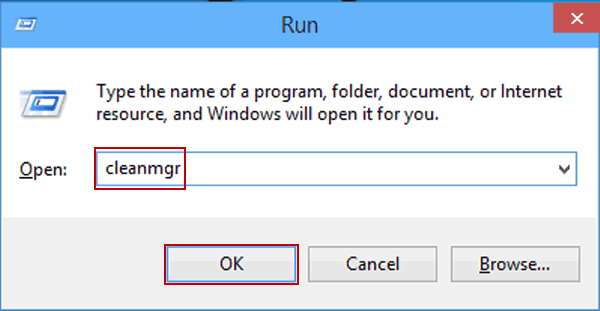
- Select your main drive (usually C:). Click “OK”. Check boxes for file types you want to delete. Click “OK” again. Confirm by clicking “Delete Files”. Wait for the cleanup to finish.

Fix 4: Update Windows Defender
Outdated virus definitions can make the MSMPeng.exe antimalware service executable work harder than needed. Keeping Windows Defender updated improves its efficiency.
Updates include better detection methods and optimizations. These help reduce CPU usage while maintaining protection.
Steps:
- Press Win + I to launch Windows Settings. Go to Windows Update: In the left-hand menu, click “Windows Update”.

- Click “Check for updates” and install any available security updates.
Fix 5: Use Controlled Folder Access
Sometimes the msmpeng.exe antimalware service executable watches too many folders. Controlled folder access lets you focus protection on important locations only.
This feature protects specific folders from ransomware and other threats. It can reduce overall scanning activity.
Steps:
- Open Windows Security. Click “Virus & threat protection”. Scroll down to “Ransomware protection”. Click “Manage ransomware protection.”

- Turn on “Controlled folder access”. Click “Protected folders” to see what’s included. Add or remove folders as needed.
Restart your computer
Fix 6: Adjust Windows Defender CPU Usage
For Windows 10 Pro users, you can limit how much CPU the msmpeng.exe antimalware service executable uses. This keeps protection running without slowing other tasks.
Group Policy Editor lets you set a maximum percentage for Windows Defender CPU usage.
Steps:
- Press Windows key + R. Type “gpedit.msc” and press Enter. Navigate to Computer Configuration > Administrative Templates > Windows Components > Windows Defender Antivirus > Scan. Find “Specify the maximum percentage of CPU utilization during a scan.”

- Double-click it and select “Enabled“. Set the CPU priority to “Low”. Click “Apply” then “OK”. Restart your computer
Conclusion
The msmpeng.exe antimalware service executable high CPU problem affects many Windows users. It can make your computer slow and frustrating to use. But as we’ve seen, several solutions exist. From scheduling scans to cleaning temporary files, you have options.
Remember that Windows Defender works to keep your computer safe. The msmpeng.exe process is not harmful, even when it uses high CPU. The key is finding the right balance between security and performance. You need protection, but not at the cost of a usable computer.
By following the fixes in this guide, you can reduce msmpeng.exe antimalware service executable CPU usage. Your computer will run faster while staying protected from threats. If one solution doesn’t work, try another. With patience, you’ll find the right fix for your situation.
FAQs
Is it safe to disable the MSMPeng. exe antimalware service executable?
No, completely disabling the msmpeng.exe antimalware service executable is not recommended. This would turn off Windows Defender, leaving your computer vulnerable to viruses and malware. Instead, use the methods in this article to reduce its CPU usage while keeping protection active.
Why does the MSMPeng.exe antimalware service executable use so much CPU at random times?
The msmpeng.exe process often spikes when it finds something suspicious or starts a scheduled scan. It might also use more CPU after you install new programs or download files. These are normal behaviors as Windows Defender works to check new content for threats.
Do I need Windows Defender if I have another antivirus program?
Generally, you should use only one active antivirus program at a time. If you install a third-party antivirus, Windows Defender usually turns itself off automatically. Having multiple antivirus programs running can cause conflicts and high CPU usage from the msmpeng.exe antimalware service executable.
Popular Post
Recent Post
Resetting Audio Settings on Windows 11: Complete Guide
Sound problems can disrupt work, study, or entertainment. Many users face issues where the audio becomes too low, too loud, unclear, or does not play at all. A common way to solve these problems is by resetting audio settings to their original state. This helps Windows rebuild its sound setup from the beginning. Windows 11 […]
Troubleshooting Headphone Detection: Headphones Not Detected/Working
A lot of users run into sound problems at some point. A common one is when the computer does not pick up the headphones. You plug them in, but the speakers keep playing. This can break your focus during work, movies, music, or calls. It also causes confusion because the reason is not always clear […]
How To Re-Pair Bluetooth Earbuds For Stereo Sound on Windows
Wireless earbuds are often paired with computers for rich stereo sound, but things don’t always go smoothly. Sometimes, the system defaults to mono audio or fails to activate the correct playback mode. This can disrupt music, calls, or gaming, making the sound feel flat and lifeless. These glitches usually stem from improper setup. Windows might […]
How To Manage Camera Permissions for App On Windows: Complete Guide [2026]
Many users run into issues when trying to join video calls or online meetings—their camera simply won’t turn on. This can happen for a few reasons: Windows might be blocking access, or the app may not have the correct permissions. These hiccups often lead to confusion and frustration. Fortunately, Windows provides straightforward tools to help […]
Help With Color Management In Windows: Complete Guide [2026]
Color often decides how we experience a picture, a video, a website, or even a simple chart. Many users feel confused when colors look different on each screen. A monitor may show a softer shade while a laptop shows a sharper one. This creates doubt and slows down work. It can also lead to mistakes […]
How To Install Pending Windows Updates Easily On Windows 11
Windows updates keep your computer healthy. They fix problems and improve security. Many people ignore updates because they worry about errors or slow performance. In most cases, the process is simple. You only need to follow a clear routine and give your computer enough time to finish the job. A regular update habit saves you […]
How to Set Up a Secure VPN Connection on Windows In 2026
A VPN helps protect your privacy each time you go online. It hides your real location. It protects your data from unsafe networks. It also keeps your browsing away from unwanted eyes. Many people use it to keep their work safe. Others use it to guard their regular internet use. Windows offers good support for […]
How To Extend Your Battery Life Effectively in Windows
A laptop is useful only when the battery lasts long enough to support your work. When the charge falls too fast, even small tasks feel stressful. You may rush to find a charger. You may feel forced to lower the performance. You may even stop your work in the middle of something important. This can […]
How To Get Help With Notepad in Windows [2026]
Notepad has been part of Windows for many years. And people still use it for quick notes, lists, and simple edits. Its clean layout helps new users, while its small set of tools supports everyday tasks. Yet problems can appear when features behave in unexpected ways or when users try something new, so clear guidance […]
Software Performance Optimization Tips: Complete Guide
Software often slows down over time, turning once-fast programs into frustrating delays. While many assume their device is outdated, the real issue often lies in how the software runs. With a few simple habits and checks, users can restore speed and avoid costly upgrades. This guide offers clear, beginner-friendly software performance optimization tips. It covers […]



















![Help With Color Management In Windows Complete Guide [2026]](https://www.techcommuters.com/wp-content/uploads/2025/12/Help-With-Color-Management-In-Windows-Complete-Guide.webp)






