Computer Turns On, But No Display On The Monitor? 9 Ways To Fix
Introduction
Computers are a vital part of our daily life in the modern world. We depend significantly on these technological achievements for business, entertainment, and communication. Computers, like other machinery, might, however, malfunction occasionally.
One particularly aggravating issue is when your computer turns on, but there is no display on the monitor. Several circumstances can cause this problem, and it might make you feel helpless. But don’t worry; we’ll look at nine typical solutions to get your computer back up and running.
PC Running But No Display On Monitor: The Problem Occurs In Hardware And Software
Try to understand the potential causes of the problem. You must examine both alternatives when troubleshooting.
Hardware Causes:
● Monitor Error: Sometimes, the issue is not with your computer but with the monitor. Check to make sure the monitor is powered on and plugged in.
● Damaged or unsecured cables: Loose or damaged cables can hamper your computer’s and monitor’s connection. Ensure all cables, including the power cord and any VGA, DVI, HDMI, or DisplayPort cables, are attached securely and in good condition.
Software Causes:
- BIOS/UEFI Configuration: Incorrect BIOS/UEFI settings can cause the PC start to but no display difficulties. Access the BIOS/UEFI by pressing the relevant key during startup (usually Del, F1, F2, F12, or Esc keys) and confirm that your primary display is set correctly.
- Operating System or Driver Problems: An issue of computer turns on but no display on monitor might occur due to faulty or incompatible drivers or system difficulties. You may need to boot into Safe Mode or use a bootable USB drive to repair or replace the operating system.
9 Ways to Fix PC ON But No Display Error
We can now examine the nine solutions to fix a PC running but no display on monitor issue on the monitor after identifying the possible causes.
1. Observe The Monitor:

If your computer turns on but no display on monitor, it must first be turned on and connected correctly to the appropriate channel (such as HDMI, DVI, or VGA) that corresponds to the output of your device. Check your cords, device settings, or the monitor’s handbook for more information if the issue continues. You can follow this step.
Make sure the monitor is turned on and connected to the correct video output port on your computer (VGA, HDMI, DVI, etc). Here are a few things to try!
- Check the monitor by making sure the monitor power cable is securely plugged into the wall outlet and the monitor.
- Check that the monitor is turned on by pressing the power button and look for indicator lights. Ensure the monitor video cable is properly inserted into the output port on the back of the computer and it should click into place.
- Try connecting the monitor video cable to a different video output port on the PC if available. Verify the monitor video input settings match the video connection type (HDMI, DisplayPort, DVI, VGA).
- Inspect the video cable for any bent pins or damage and replace if needed. Refer to the monitor manual to ensure all hardware is connected properly.
2. Examine The Cables:

Carefully examine all video, power, and data cables connected between the computer and monitor. Replace any damaged cables. Make sure all connections are secure. Reconnect both ends of each cable firmly. Make sure the video cable is plugged completely into the port on the back of the computer and monitor and screw it in if possible.
Try using a different video cable if available to rule out cable issues. For laptops, verify the display cable is properly seated on both ends where it connects to the motherboard. Avoid running cables over or under power cords to prevent signal interference.
3. Reinstall The Graphics Card:

An improperly installed graphics card is a common reason for no display. Turn off the computer, unplug the power cables, then remove and reinsert the graphics card into the PCIe slot. Make sure it is fully seated then replace and firmly connect all power and data cables.
Also, check for any dirt, debris, or obstructions in the PCIe port and graphics card gold contacts and clean if needed. Line up the graphics card with the PCIe slot and firmly but gently press it directly into place until it clicks and locks. Replace and tighten any screws or latches that hold the card in place. Reconnect all necessary power connector cables to the graphics card, making sure they click into place. Reconnect any video cables to corresponding ports on the back of the card.
4. RAM Testing:

Faulty RAM can sometimes cause display issues. If you have multiple RAM sticks, remove all but one then power on to see if the display appears. Test each stick individually in each slot to identify any bad modules.
Follow these steps to replace RAM:
- Open the PC case and locate the RAM slots on the motherboard.
- Remove all but one RAM stick, making note of which slots they came from.
- Boot the PC and see if the display appears. If not, power down and swap in the other sticks one at a time, testing each.
- If display problems disappear with a specific stick removed, that module is likely defective. Replace it.
- Try reseating problematic RAM sticks by gently removing and firmly reinserting them into their motherboard slots.
- Make sure RAM is inserted completely with retention clips or latches engaged to hold it in place.
5. Examine The Power Supply:

A failed power supply unit (PSU) could cause the computer to turn on but no display on the monitor. A failing power supply may give insufficient power to your system components, resulting in instability. To troubleshoot, you can use a power supply tester to test your PSU or replace it with a known working one if you feel it’s the source of the problem.
An inadequate power supply can fail to deliver enough consistent power to PC components. Use a power supply tester to check the PSU health or swap in a known good unit and see if the no display problem is resolved.
Here are a few things to consider:
- Listen and feel for the power supply fan spin when the PC is turned on to ensure the PSU is active.
- Make sure all power connectors from the PSU are inserted firmly into the motherboard and components.
- Check for any loose, damaged or burnt power cables. Replace if needed.
- Use a multimeter or dedicated power supply tester to measure key voltages and confirm PSU outputs are stable and within spec.
If voltages are abnormal or unstable, have the PSU repaired or replaced immediately.
6. Examine The Motherboard:

If the PC is on but has no display, inspect the motherboard connections by examining the motherboard closely under bright lighting for damaged components or burnt areas. Check for cracked, bent, or loose connectors on ports and slots like PCIe, RAM, SATA, and the 24-pin ATX power cable. Reconnect all motherboard power cables, data cables, and cards to ensure firm, secure connections.
Remove any dust or debris near ports and slots using compressed air, avoiding moisture or liquids. Visually verify all motherboard stand-offs under the board match the holes to avoid shorts.
7. CPU’s temperature Checking:

Ensure that the cooler is securely mounted to the CPU and that appropriate thermal paste is present for efficient heat transfer. When your PC starts but has no display, you can check CPU temperature using BIOS or dedicated software that can assist in confirming if overheating is the problem.
Check CPU temperature by downloading hardware monitor software like Speccy or HWInfo to check CPU temps. Boot into BIOS and observe current CPU temperature readings during idle and under load if available. If over 90°C when idle, reapply the thermal paste between the CPU and cooler, cleaning the old paste first. Make sure the CPU heatsink is tightened down properly using diagonally opposite screw pairs.
Also, ensure the CPU fan is running when under load. If not, reconnect the fan power cables. Consider upgrading to a larger CPU cooler or radiator if operating near the max rated temperature.
8. Examine the BIOS/UEFI settings:
Examine BIOS/UEFI display settings by accessing the BIOS settings menu on startup by pressing the BIOS key (F2, F10, Del, etc.). Navigate to display or video-related BIOS submenus and confirm primary display output source is set correctly.
Make sure integrated graphics or PCIe graphics card is set as the primary video output source, depending on your system. If multiple display ports are present, indicate the correct one connected to your monitor. Check that the display resolution matches your monitor’s native resolution spec.

9. Problems With The Operating System Or Drivers:
Boot into Safe Mode by continuously pressing F8 on bootup to access Advanced Boot Options and selecting Safe Mode. If the display works normally in Safe Mode, it indicates a driver, software, or OS issue is likely causing the fault. Use Safe Mode to uninstall problematic applications or roll back recent driver updates.
Update graphics drivers, chipset drivers, and other key hardware drivers to the latest stable versions. Consider refreshing the Windows installation to fix corrupted OS files after backing up data first. As a last resort, clean install Windows to start fresh with up-to-date drivers.
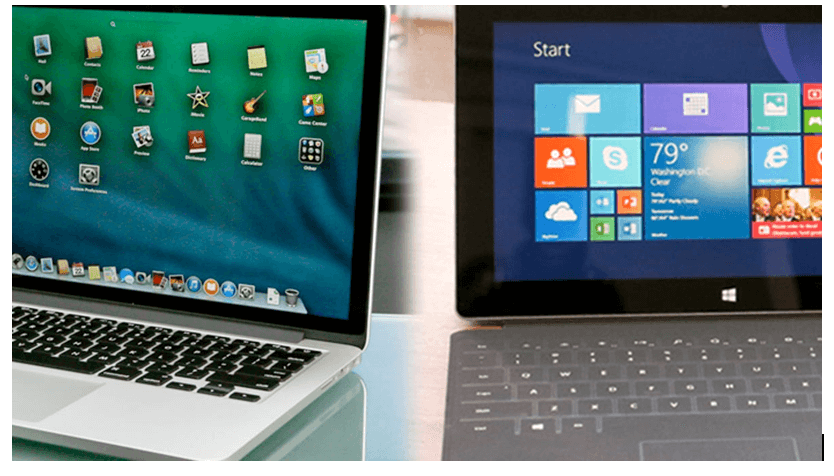
Conclusion
If the computer turns on but no display on monitor, it can be a frustrating problem for every PC user. Initially inspect the display, connectors, graphics card, RAM, and power supply. Then, look at software issues such as BIOS settings and operating system issues. Keep safety precautions in mind. Seek expert assistance if necessary. These nine steps will assist you in resolving the problem and getting your computer back up and running.
Frequently Asked Questions
1. Why does my PC turn on but no display on my monitors?
It might be a loose or disconnected display cable, an old and damaged graphics card, or an issue with your monitor. If you want your monitor to work again, ensure all connections are secure and try a different monitor or cable.
2. Can faulty RAM cause no display?
Sometimes, insufficient RAM can cause a PC on but no display ” issue. Sometimes, RAM corrupts, and your computer may fail to boot correctly. You can try to restart the RAM sticks or check them independently to see if RAM is the problem.
3. Why is the monitor screen blank when I start my computer?
Various conditions, including graphics card faults, loose connections, or software errors, can cause a blank monitor screen at startup. To troubleshoot, make sure your display is turned on and properly connected.
4. How can you diagnose if the computer has no display?
First, check the monitor, cable, and connections to troubleshoot a no-display problem. If satisfactory, try booting into safe mode or using the onboard graphics. Listen for any strange sounds or error codes that might indicate hardware difficulties during startup.
Popular Post
Recent Post
Top 9 Browsers With Built-In VPN – VPN Browser
Online browsing is no longer private by default. Every website collects data in some form. This includes location details, device information, and browsing habits. Over time, this data builds a clear picture of user behavior. Many people are now uncomfortable with this level of tracking. A VPN browser helps reduce this exposure. It adds a […]
AI In Cyber Security: Who is Winning, Hackers or Security Companies
Cybersecurity once followed clear rules. Companies built firewalls. Users created passwords. Antivirus tools scanned files and removed known threats. When an attack happened, security teams studied it and added new rules. This method worked for many years. It created a sense of control and stability. That sense is gone today. Artificial intelligence has changed how […]
The Biggest AI-Run Cyber Attacks Of All Time
Artificial intelligence is now part of everyday technology. It helps people search faster. It improves medical research. It supports businesses in making better choices. But AI is not used only for good purposes. Cyber criminals have also learned how to use it. This has changed the nature of cyber attacks across the world. In the […]
Switch To a Dark Background Theme on Windows: Enable Dark Mode
People often like a screen that feels gentle on the eyes. A darker style softens bright areas and makes long computer sessions easier to handle. It also gives the desktop a cleaner and more modern feel. When you switch to a dark background theme in Windows, the colors shift to deeper shades that reduce glare […]
Complete Guide on Managing Audio Input Devices [Latest In 2026]
People use microphones for meetings, games, classes, recordings, and voice chats, so any problem with the device can interrupt their work. Even a small system error can make the voice weak or stop it fully. This is why knowing the basics of managing audio input devices is helpful for new and experienced users. Windows includes […]
Resetting Audio Settings on Windows 11: Complete Guide
Sound problems can disrupt work, study, or entertainment. Many users face issues where the audio becomes too low, too loud, unclear, or does not play at all. A common way to solve these problems is by resetting audio settings to their original state. This helps Windows rebuild its sound setup from the beginning. Windows 11 […]
Troubleshooting Headphone Detection: Headphones Not Detected/Working
A lot of users run into sound problems at some point. A common one is when the computer does not pick up the headphones. You plug them in, but the speakers keep playing. This can break your focus during work, movies, music, or calls. It also causes confusion because the reason is not always clear […]
How To Re-Pair Bluetooth Earbuds For Stereo Sound on Windows
Wireless earbuds are often paired with computers for rich stereo sound, but things don’t always go smoothly. Sometimes, the system defaults to mono audio or fails to activate the correct playback mode. This can disrupt music, calls, or gaming, making the sound feel flat and lifeless. These glitches usually stem from improper setup. Windows might […]
How To Manage Camera Permissions for App On Windows: Complete Guide [2026]
Many users run into issues when trying to join video calls or online meetings—their camera simply won’t turn on. This can happen for a few reasons: Windows might be blocking access, or the app may not have the correct permissions. These hiccups often lead to confusion and frustration. Fortunately, Windows provides straightforward tools to help […]
Help With Color Management In Windows: Complete Guide [2026]
Color often decides how we experience a picture, a video, a website, or even a simple chart. Many users feel confused when colors look different on each screen. A monitor may show a softer shade while a laptop shows a sharper one. This creates doubt and slows down work. It can also lead to mistakes […]
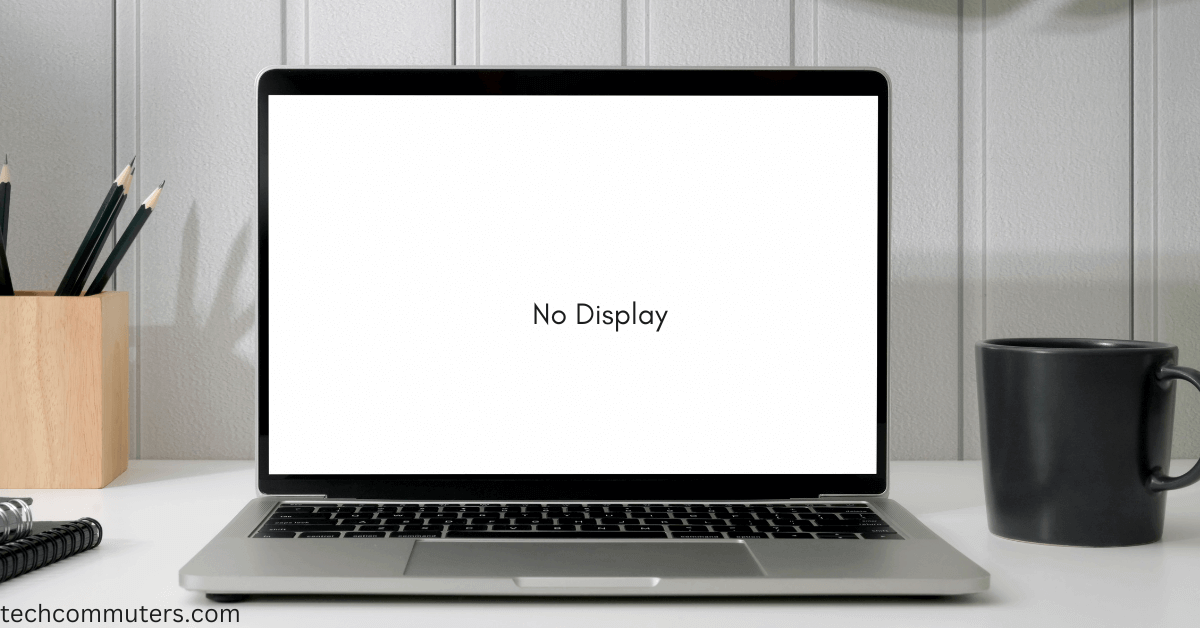


















![Complete Guide on Managing Audio Input Devices [Latest In 2026]](https://www.techcommuters.com/wp-content/uploads/2025/12/Complete-Guide-on-Managing-Audio-Input-Devices.webp)




![Help With Color Management In Windows Complete Guide [2026]](https://www.techcommuters.com/wp-content/uploads/2025/12/Help-With-Color-Management-In-Windows-Complete-Guide.webp)

