Spotlight Search not working on iPhones and iPad? Try these hacks!
iPhone and iPad come with exclusive features offering multiple advantages for the users. The parent company Apple promises ease of use with these features with reduced time and effort. The in-built search engine names Spotlight Search offers a quick and powerful method to access any feature on iPhone and iPad.
Spotlight Search can be quickly accessed by swiping the device from top to bottom. Users can quickly type anything in the search bar, and the results are displayed on the spotlight panel in a couple of seconds only. However, Spotlight Search not working can be a big issue for any iPhone or iPad user. Let us help you understand all about this problem and the possible solutions for the same.
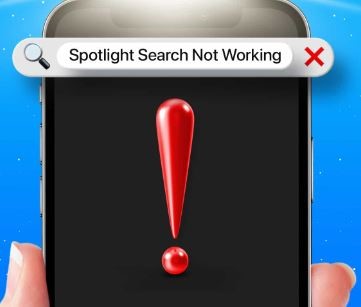
Why is Spotlight Search not working on iPhones and iPad?
Before jumping to the quick solutions to manage the Spotlight Search menu on the iPhone and iPad, it is necessary to go through the top causes for the same. So, below is a quick list of the top reasons causing problems with Spotlight Search:
- Internet connectivity: Slow internet may cause delayed results from Spotlight Search.
- Pending updates: If iOS is not updated to the current version, Spotlight Search may not work properly on it.
- Third-party tools: Third-party tools like keyboards may interfere with the smooth working of the Spotlight Search utility.
- Issues with language settings: Any problems with the default language setting may cause Spotlight Search to malfunction.
- Storage space issues: The spotlight Search feature may become sluggish if the storage space of the iPhone or iPad is nearing full.
- Shortcut widgets: The shortcut widgets may interfere with the Spotlight Search menu.
Top methods for solving the Spotlight Search not working problem:
After going through the main reasons for Spotlight Search failing to yield results, it is time to go through the top methods used to solve this problem. iPhone and iPad users can go quickly for the following methods to ensure using Spotlight Search on their devices:
- Checking internet connection: Before jumping to the different solutions to manage Spotlight Search on iPad or iPhone, it is essential to check the internet connectivity. Users can quickly check the mobile data connection or can go to the Wi-Fi connection for smooth internet connectivity. The quick steps for the same:
- Go to the “Settings” option on iPad or iPhone.
- Check the “Wi-Fi” option for Wi-Fi connection and “Cellular” for mobile data.
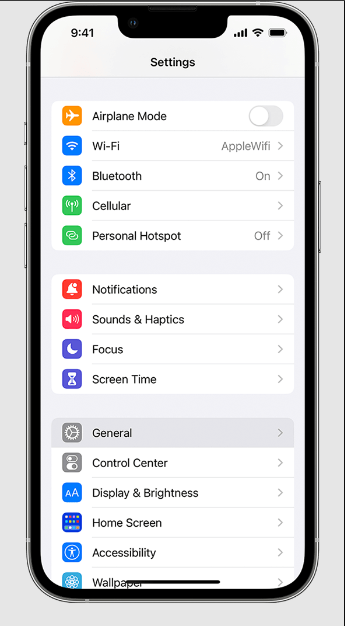
- Update the iOS: Spotlight Search is the in-built facility of the iOS and hence any pending updates may cause issues in its working. The quick steps to update the iOS of iPhone or iPad are as follows:
- Open the Settings app and go to the “General” option.
- Locate “Software Update” option in the “General” option.
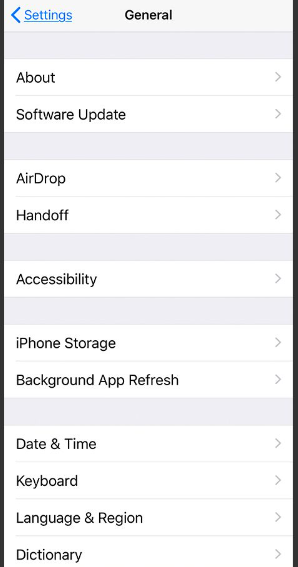
- If the iPhone is due for any update, it will be shown here. It is easy to click on the “Download and Install” button to install the updated iOS on your system. Users can click on the “Automatic Updates” option to keep the device updated.
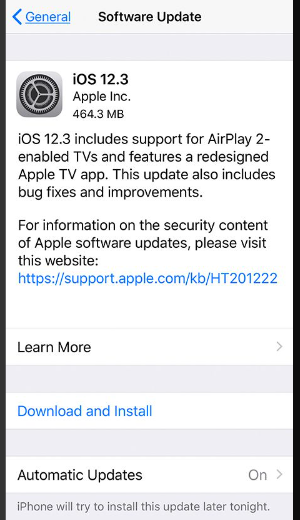
- Removing third-party keyboards: iPhone and iPad users may download any third-party keyboards on their devices according to their choice. These keyboards may start creating issues with the Spotlight Search soon. So, the quick steps to remove third-party keyboards from iPhones and iPad are:
- Go to the “Keyboard” option in the “Settings” menu of iPhone.
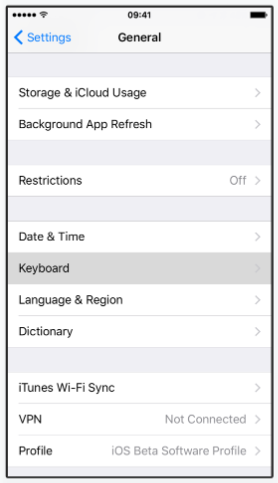
- Go to “Edit” option to check all active keyboards on the system. It is easy to select on any of the active keyboards and turn off the toggle button to remove this third-party keyboard.
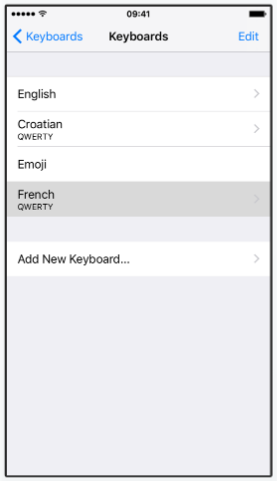
- Changing the default language settings: Any change in the default language settings of an iPhone or iPad may cause problems with the Spotlight Search feature. Hence, the quick steps to tweak the language settings on these devices are as follows:
- Open the Settings app and go to the “General” option. Go to the “Language and Region” option.
- Go to the “Add Language” option and select any language out of the list of available options. It is easy to change the default language here. A confirmation pop-up will confirm the change in the language settings.
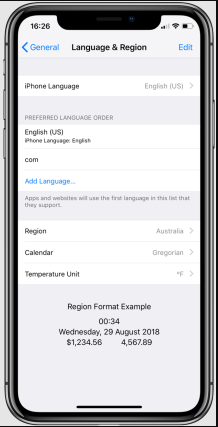
- Checking the available storage space: Spotlight Search goes through the different files and folders on the system. Hence, the large memory of the system makes the Spotlight Search give slow results. The quick steps to check the available storage space on the system are:
- Open the Settings app and go to the “General” option.
- Go to the “iPhone storage” option and check the current status of the phone storage.
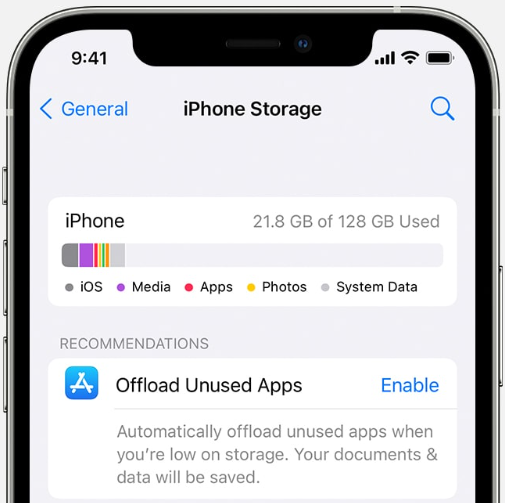
- Removing the shortcut widgets: Last but not least is to get rid of the shortcut widgets. The quick steps to remove the shortcut widgets from iPhone or iPad are:
- Select the shortcut widget on iPhone.
- Long-press on the widget and select the “Remove Widget” option.
- These steps can be repeated to remove as many shortcut widgets as required from the screen.
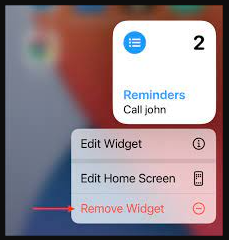
Wrapping Up
Hence it is easy for readers to learn all about Spotlight Search. It is a powerful tool for searching different functions on iPhone and iPad. The issues like poor internet connection, pending updates, and third-party keyboards may cause Spotlight Search to work improperly. The shortcut widgets, decreasing storage space, and the issues with the default language settings cause Spotlight Search problems.
The detailed steps to ensure smooth Spotlight Search include checking the internet connection, updating the iOS, removing third-party keyboards, etc. Users can change the default language settings, check the available storage space, and remove the shortcut widgets.
Popular Post
Recent Post
Help With Color Management In Windows: Complete Guide [2026]
Color often decides how we experience a picture, a video, a website, or even a simple chart. Many users feel confused when colors look different on each screen. A monitor may show a softer shade while a laptop shows a sharper one. This creates doubt and slows down work. It can also lead to mistakes […]
How To Install Pending Windows Updates Easily On Windows 11
Windows updates keep your computer healthy. They fix problems and improve security. Many people ignore updates because they worry about errors or slow performance. In most cases, the process is simple. You only need to follow a clear routine and give your computer enough time to finish the job. A regular update habit saves you […]
How to Set Up a Secure VPN Connection on Windows In 2026
A VPN helps protect your privacy each time you go online. It hides your real location. It protects your data from unsafe networks. It also keeps your browsing away from unwanted eyes. Many people use it to keep their work safe. Others use it to guard their regular internet use. Windows offers good support for […]
How To Extend Your Battery Life Effectively in Windows
A laptop is useful only when the battery lasts long enough to support your work. When the charge falls too fast, even small tasks feel stressful. You may rush to find a charger. You may feel forced to lower the performance. You may even stop your work in the middle of something important. This can […]
How To Get Help With Notepad in Windows [2026]
Notepad has been part of Windows for many years. And people still use it for quick notes, lists, and simple edits. Its clean layout helps new users, while its small set of tools supports everyday tasks. Yet problems can appear when features behave in unexpected ways or when users try something new, so clear guidance […]
Software Performance Optimization Tips: Complete Guide
Software often slows down over time, turning once-fast programs into frustrating delays. While many assume their device is outdated, the real issue often lies in how the software runs. With a few simple habits and checks, users can restore speed and avoid costly upgrades. This guide offers clear, beginner-friendly software performance optimization tips. It covers […]
How To Connect a Scanner to Your Device Windows 11 In 2026
Have you ever needed to scan a document in a hurry and did not know how to begin? Many people face this problem when they buy a new scanner or a new computer. Windows 11 includes helpful tools that make the process easy, but you must know the right steps. This guide explains each method […]
How To Connect to Your PC Remotely Windows [Complete Guide]
Many people need to reach their computer from far away. Well, yes! It may be for work, study, or personal use. Remote access helps you open files, use your apps, and control your system even when you are not near the device. It gives you the comfort of using your computer anywhere through the internet. […]
How To Connect to a Wi Fi Using a QR Code: Latest Guide
Wi-Fi is now a basic part of our lives. We use it at home, in offices, schools, and public places. But typing long passwords every time you connect can be annoying. Sometimes you might even forget your Wi-Fi password. That is where QR codes come in handy. With QR codes, you can connect to any […]
How To Connect a Wireless Printer Easily to Windows 11/10 PC
Printing tasks are part of most home and office work today. Isn’t it? Well, yes! Using a wireless printer makes printing easier and faster because you don’t need cables. It allows you to print documents and images from any corner of your room as long as your device and printer are connected to the same […]
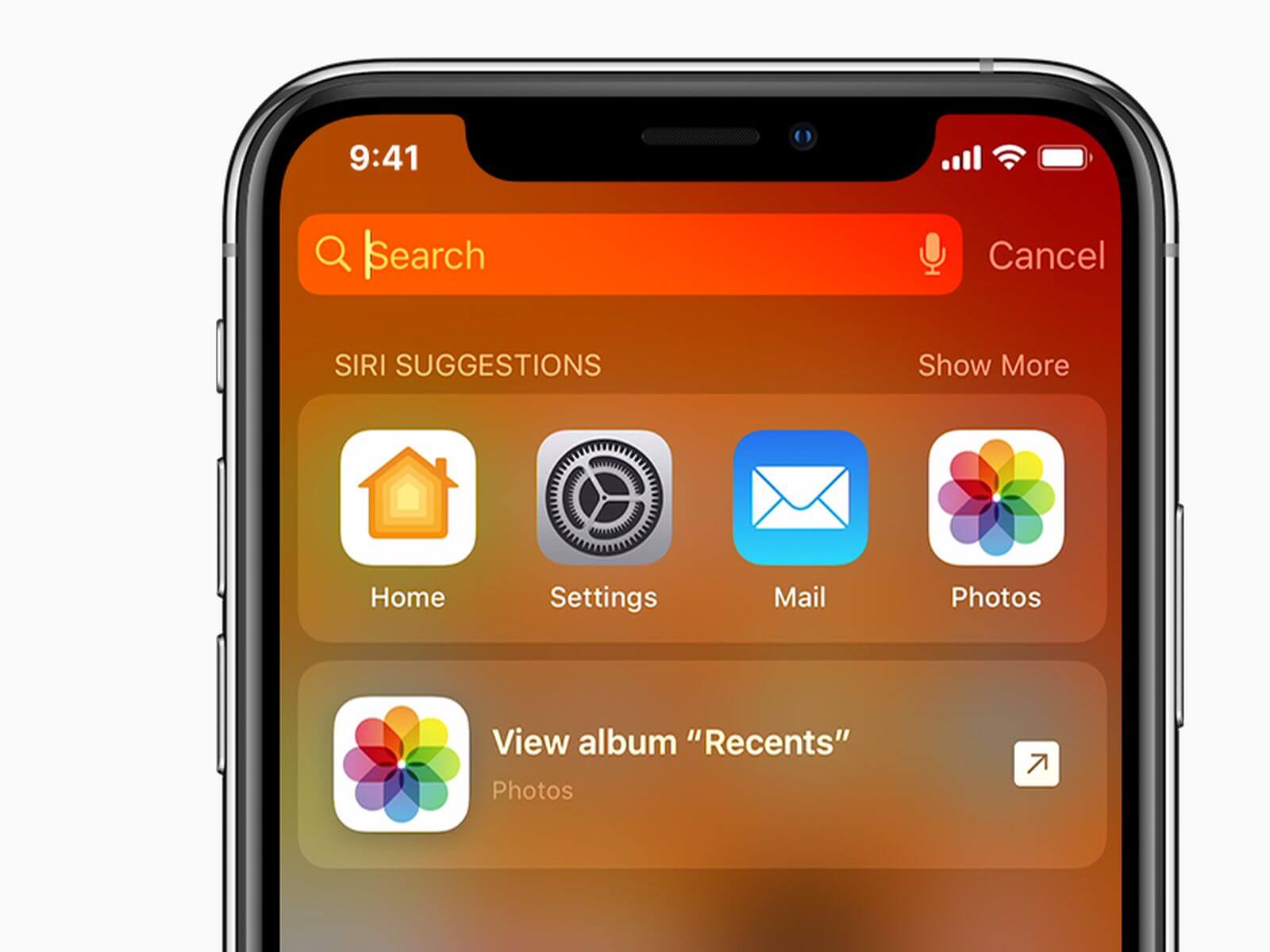














![Help With Color Management In Windows Complete Guide [2026]](https://www.techcommuters.com/wp-content/uploads/2025/12/Help-With-Color-Management-In-Windows-Complete-Guide.webp)










