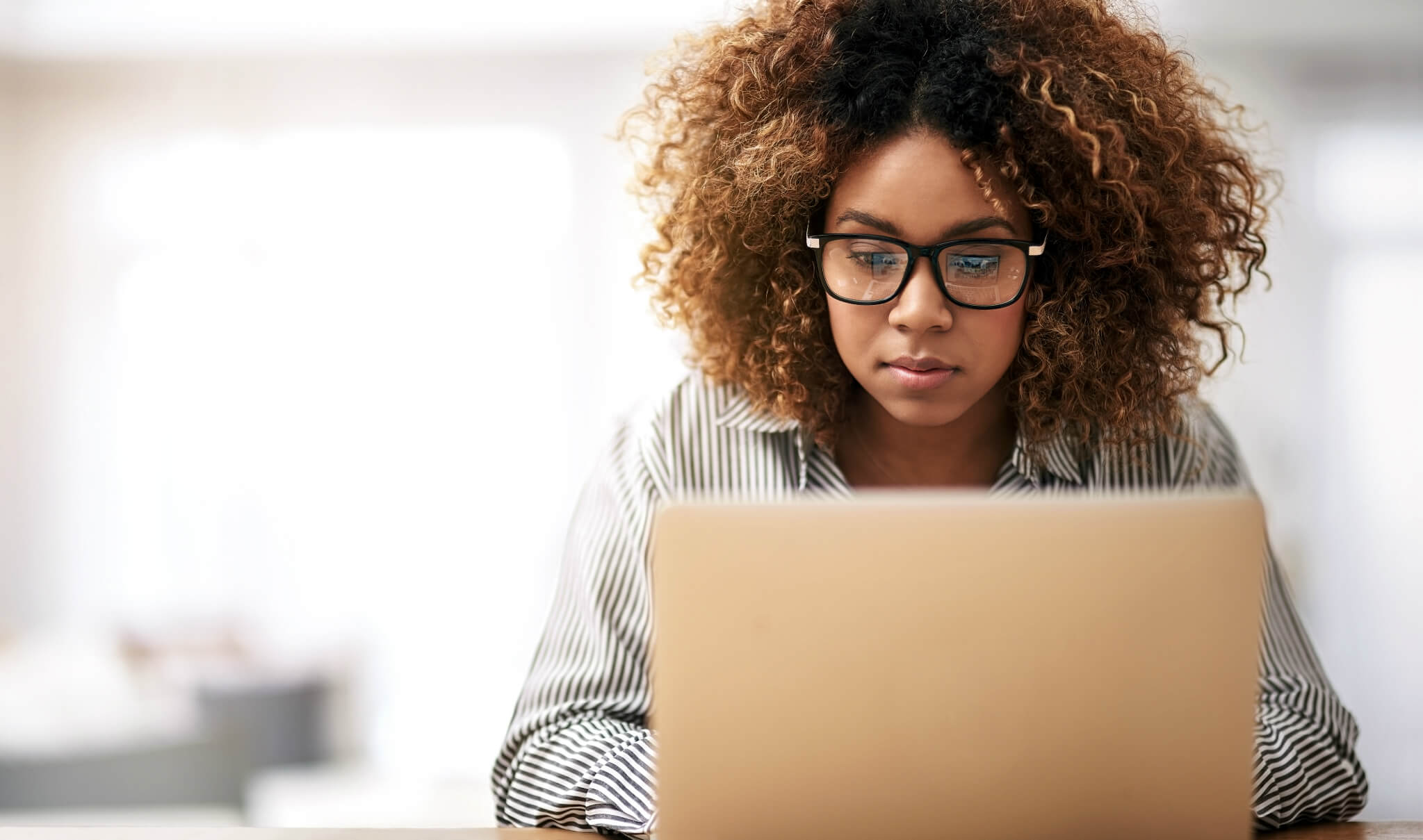How to Solve NVIDIA Drivers Not Installing Issue?
Graphics are necessary for any high-performing system. The dedicated video cards on systems are necessary for different personal and professional users. The amazing NVIDIA Graphics GPU installed on the system can offer the benefits of the much-required graphic to the users. Thus, many professionals and beginners need to install NVIDIA drivers on their systems. However, users may face issues of failed NVIDIA installation.
Let us help readers understand all about these NVIDIA drivers not installing issues in detail. We’ll go through the top reasons causing these problems, followed by the quick methods to solve this problem. It is easy to understand these methods one by one.
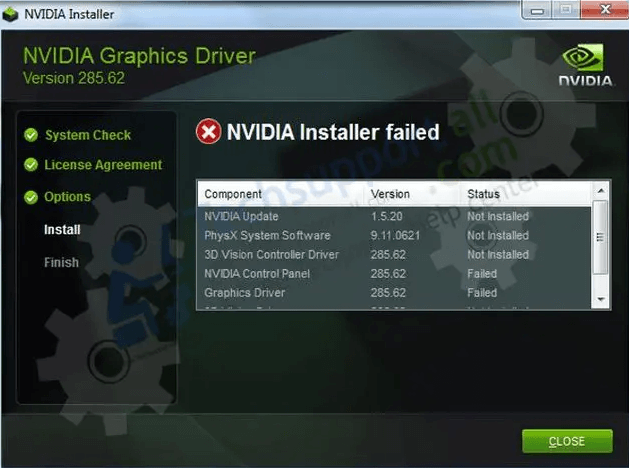
What are NVIDIA drivers?
NVIDIA drivers are the set of instructions or program which communicates from the Windows operating system to the device. These drivers are necessary for the display of different colors, setting the screen resolution, advanced features of video cards or GPU, etc. NVIDIA uses a special marketing term for their drivers, i.e., “Game Ready,” for introducing software updates and driver updates.
One of the prominent reasons to monitor NVIDIA drivers is due to its enhanced support and performance improvements. System users may have the best GPUs, but these are incomplete without dedicated drivers. Hence, to remove problems like graphical glitches, crashing, stuttering, low frame rates, etc., it is necessary to use updated NVIDIA drivers.
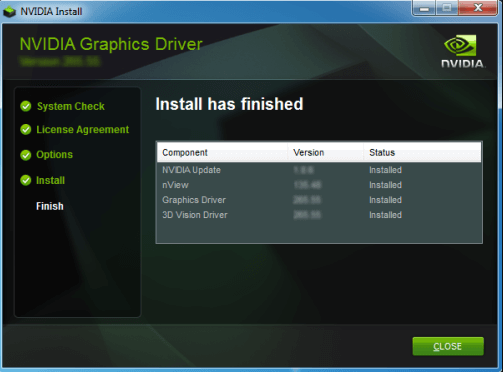
Why do NVIDIA drivers not install on the system?
After having a brief about the NVIDIA drivers, it is mandatory to go through the top reasons causing it. Some of the common NVIDIA drivers not installed on the system messages are:
- This NVIDIA graphics driver is not compatible with this version of Windows.
- NVIDIA Installer failed
- GeForce Game Ready Driver Installation can’t continue
- NVIDIA Installer cannot continue
The NVIDIA Graphics GPU requires the proper installation of the NVIDIA drivers. The hardware devices will not work properly if these drivers are not installed properly. Some of the common reasons leading to improper installation of NVIDIA drivers are:
- An improper version of the NVIDIA driver
- The protective action of the installed antivirus
- Extra files on the system restricting the NVIDIA driver installation
- Critical system issues causing problems in NVIDIA driver installation
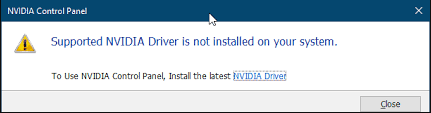
Top methods to solve NVIDIA Drivers not installing issue
After going through the top reasons behind the NVIDIA drivers not installing issues, it is time to learn the different methods to solve this problem. Some of the solutions ensuring Smooth NVIDIA driver installation are:
- Manual driver installation:
The first method to get rid of the NVIDIA driver not installing issue is to directly download it from the official website of NVIDIA. The quick steps for manual driver installation are:
- Stop the NVIDIA processes by clicking the “Task Manager” at any area of taskbar.
- Select the NVIDIA-related processes and click “End Task” for every step.
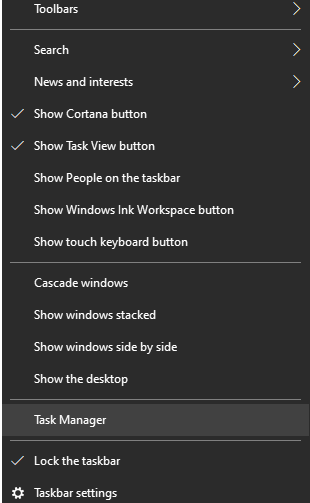
- Press the Windows logo key and “E” simultaneously to launch File Explorer.
- Delete the files by navigating through the following directories.
- C:\Program Files\NVIDIA Corporation
- C:\Program Files (x86)\NVIDIA Corporation
- C:\Windows\System32\DriverStore\FileRepository\nv_lh document
- C:\Windows\System32\DriverStore\FileRepository\nvoclock document
- C:\Windows\System32\DriverStore\FileRepository\nvdsp.inf document
- Go to the official page of NVIDIA drivers.
- Select the details like product type, product series, product, operating system, download type, and language.
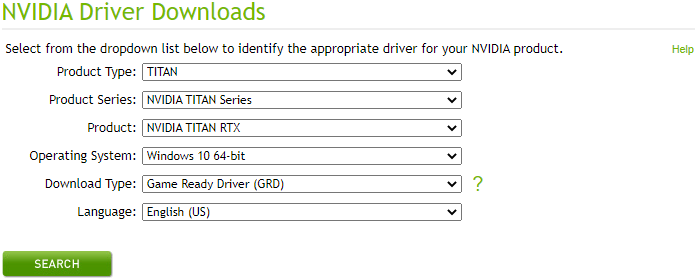
2. Disabling antivirus temporarily:
The antivirus program or GPU monitoring tool can cause NVIDIA drivers installation problems. These programs may interfere with the NVIDIA driver installation and prevent it from starting. It can be due to the changes made by the NVIDIA drivers on the system, which are protected by the antivirus.
Turning off the antivirus is not recommended as it may attract malware attacks. However, a temporary antivirus disabling can be helpful for seamless NVIDIA installation. Hence, turning off the respective antivirus on the system and reinstalling the NVIDIA driver are recommended.
3. Updating the Graphics Device Drivers:
The next method in line is to update the graphics device drivers. It is easy to go for the Windows update on the system which checks for the Graphics device drivers update also.
The second option is to go for the Device Manager. Both these can help solve the problem of NVIDIA drivers not installing due to old versions. Further, it can be the perfect solution for getting the latest version of the NVIDIA drivers with no additional help and improve the system’s performance.
Let us go through the both ways i.e., Windows update and device manager one-by-one. The quick steps for the same are:
Using Windows Update:
- Open “Start,” “Settings,” and “Updates and Security.”
- Go to “Check for Update.”
- The update manager will scan for all available updates. Select the “Download” button to download and install the updates.
Using Device Manager:
- Open Run box by “Windows key + R.”
- Type “devmgmt.msc” and click “Ok” for opening Device Manager.
- Expand the “Display adapters” section to list all integrated and dedicated graphics drivers on the system.
- Select the driver and choose “Update Driver.”
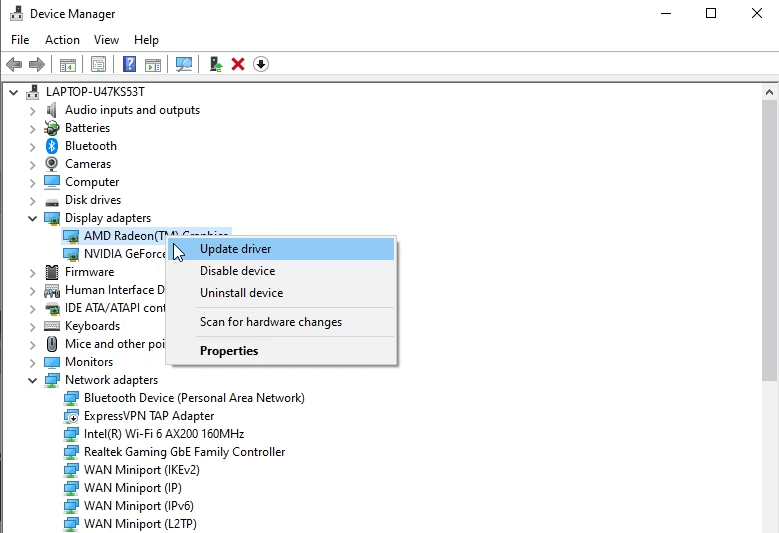
4. Renaming NVIDIA graphics folder:
If all the above three methods are not solving the problem of NVIDIA drivers installation, it is easy to rename the NVIDIA graphics folder. The change in the path of the folder due to renaming may cause certain features to work in different ways. It can be used to install the NVIDIA drivers successfully. The quick steps for the same are:
- Open “File Explorer” and go to the system drive.
- Go to “Program Files” and open “NVIDIA Corporation.”
- Select the “Rename” option and change the name of the folder.
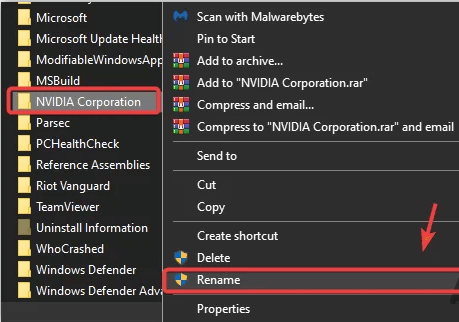
- Run the driver setup now and check for the error.
Wrapping Up:
Hence, it is easy for the readers to understand all about the NVIDIA drivers not installing issues for their systems. NVIDIA drivers are necessary for optimizing the use of the different GPUs and eliminating the issues like low frame rates, stuttering, graphical glitches, crashing, etc. The different error messages may show the failed NVIDIA installation.
The different methods to solve the NVIDIA drivers not installing issue is to go for the manual driver installation, disabling Antivirus temporarily, etc. Users can go for updating the graphics device drivers, renaming the NVIDIA graphics folder, etc. Beginners or professionals can go for these easy methods to solve the NVIDIA driver not installing issue.
Popular Post
Recent Post
How To Get Help With Notepad in Windows [2026]
Notepad has been part of Windows for many years. And people still use it for quick notes, lists, and simple edits. Its clean layout helps new users, while its small set of tools supports everyday tasks. Yet problems can appear when features behave in unexpected ways or when users try something new, so clear guidance […]
Software Performance Optimization Tips: Complete Guide
Software often slows down over time, turning once-fast programs into frustrating delays. While many assume their device is outdated, the real issue often lies in how the software runs. With a few simple habits and checks, users can restore speed and avoid costly upgrades. This guide offers clear, beginner-friendly software performance optimization tips. It covers […]
How To Connect a Scanner to Your Device Windows 11 In 2026
Have you ever needed to scan a document in a hurry and did not know how to begin? Many people face this problem when they buy a new scanner or a new computer. Windows 11 includes helpful tools that make the process easy, but you must know the right steps. This guide explains each method […]
How To Connect to Your PC Remotely Windows [Complete Guide]
Many people need to reach their computer from far away. Well, yes! It may be for work, study, or personal use. Remote access helps you open files, use your apps, and control your system even when you are not near the device. It gives you the comfort of using your computer anywhere through the internet. […]
How To Connect to a Wi Fi Using a QR Code: Latest Guide
Wi-Fi is now a basic part of our lives. We use it at home, in offices, schools, and public places. But typing long passwords every time you connect can be annoying. Sometimes you might even forget your Wi-Fi password. That is where QR codes come in handy. With QR codes, you can connect to any […]
How To Connect a Wireless Printer Easily to Windows 11/10 PC
Printing tasks are part of most home and office work today. Isn’t it? Well, yes! Using a wireless printer makes printing easier and faster because you don’t need cables. It allows you to print documents and images from any corner of your room as long as your device and printer are connected to the same […]
How To Connect Your Windows 11 PC to a Projector or Another PC
A bigger screen can help you share your work with others. When you connect your Windows 11 PC to a projector, your screen becomes easier to view in a meeting room, classroom, or home. You can show slides, videos, notes, or entertainment. Most people do this for work or study, but it is also helpful […]
How To Set Up Dual Monitors Easily Windows 11/10: Complete Guide
Working with one screen can feel limiting. You switch between apps constantly. Your workflow slows down. A dual monitor setup changes everything. It gives you more space to work. You can see multiple things at once. This guide shows you how to set up dual monitors easily on Windows systems support. Windows 11 and Windows […]
How to Set Your Preferred Default Printer On Windows 11/10: Complete Guide
Printing documents should be simple. But many users struggle with their printer settings. Windows often picks the wrong printer as the default. This creates delays and wastes paper. Setting up your preferred printer as the default saves time. It prevents printing errors. This guide shows you how to set your preferred default printer Windows systems […]
Ashampoo WinOptimizer Review: Can It Really Speed Up Your PC?
Is your computer running slowly? Do programs take forever to load? You’re not alone. Millions of PC users face this problem daily. Ashampoo WinOptimizer claims it can fix these issues. This software promises to clean junk files, boost speed, and make your computer run like new. But does it really work? Or is it just […]