How To Archive Your Emails For Free
Introduction
For professionals and regular users alike, email is one of the most common modes of communication available. In the work context, officials use email to compose and send important messages and notifications to other workers, superiors, or customers. For example, many use emails as a medium of promotion and broadcast specific alerts for clients, like product purchase notifications.
One can also utilize other software to Archive older emails without deleting them or turning them into spam. Steps are available for keeping older emails safe without additional costs. Read ahead to know more about it.
Methods to Archive Emails in Different Service Providers for Free
There are different types of service providers available that people use to compose and send their emails. Some, like Outlook or Gmail, are used by organizations and individuals equally. We tried out the methods to Archive older emails for multiple such providers and detailed the steps involved here. To know about them, read ahead.
Method 1: Archive Emails via Outlook
Outlook is a common choice for many users due to its high capacity for email content, multi-OS compatibility, and simple usability. After archiving emails, the messages are transferred to the Archive folder under Outlook. However, they fall under the allotted storage limit, so keep the most crucial email content to avoid storage issues later.
In Outlook, folders like Archive, Sent Items, and Items have default configurations, and users cannot make any modifications. However, it is possible to archive older emails for IMAP and POP account holders. This is because one can create a new folder or turn an older folder in the archive section.
How to do this?
Step 1: Access the Outlook application on your desktop.
Step 2: Open the Inbox section and click on the message you want to archive.
Step 3: Choose Home > Archive.
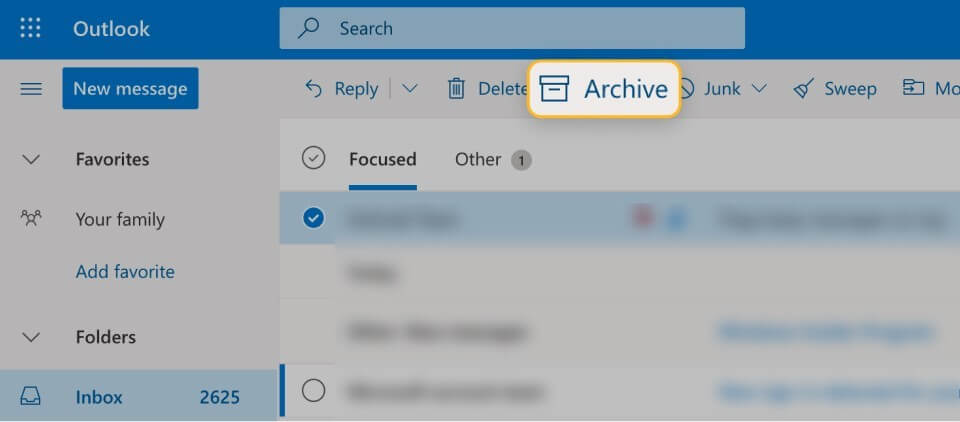
Step 4: Afterwards, you can access the email archive section of Outlook to find the stored email. You can open it through the Archive folder on the left-hand-side screen panel.
Step 5: Under the mobile app version or Outlook Online, you can find the “Archive” option from the top toolbar after choosing the email from the Inbox.
Method 2: Archive Email via Gmail
Gmail is another top service provider for emails globally and has a wide user base. It offers users 15 GB of Cloud storage for free, and a small section of it is allocated for archived emails. Overall, the content in the cloud storage enters from all associated Google apps of a user. So, knowing the right way to organize archived emails is vital to avoid losing any important message by mistake.
When you archive older emails on Gmail, they no longer appear in the Inbox but are not deleted. However, they are available under All Mail. In case you get a reply to an email you archive, that automatically comes up in the Inbox folder. Archiving the messages keeps them stored until a user intentionally deletes or moves them.
How to do this?
Step 1: Open your Gmail account.
Step 2: Hover your cursor on top of a message when you open the desktop Gmail version- multiple icons will appear on the right side of the selected message. Choose the “Archive” option from them.
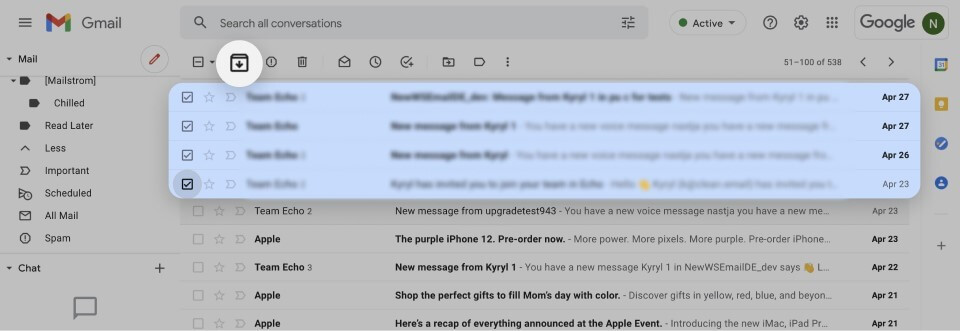
In the mobile app version, you can press hold on the message to show the icons on top of it and select Archive.
Step 3: Later, you can find the “All Mail” tab from the left pane to find the messages you archived.
Step 4: Click on the text field of the search bar for all conversations, and type in specific keywords for the message. For example, if you are looking for your email on holiday leave, search by “Holiday” or “Vacation”, as you had mentioned in the original email.
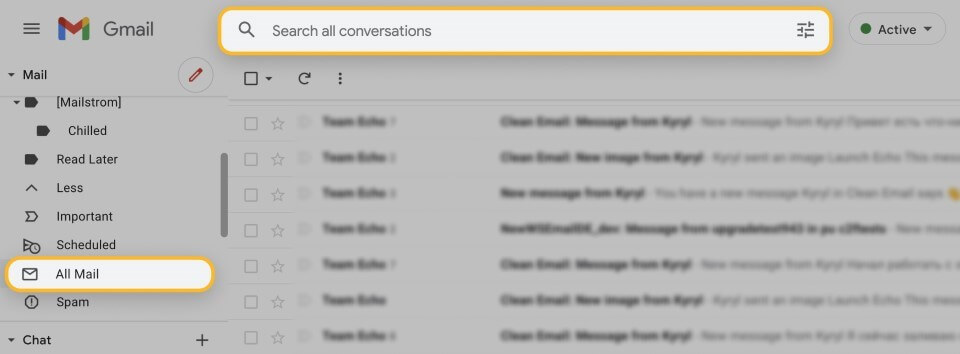
Step 5: In case it is hard to find the right message, add terms like
“has:nouserlabels”, “in:Sent”, etc.
Method 3: Archive Emails via the Mac app
In Mac devices, a specialized Mail app is available for users to register. There is an archive mailbox under it as well for storing emails for free. It is available through the sidebar of the mail, and they do not leave the mailbox until someone intentionally removes them.
How to do this?
Step 1: Access the Mail app on your Mac device.
Step 2: Click on a message or a thread of messages. For the latter, all messages under that conversation thread shifts to the archive folder.
Step 3: Open the toolbar of the Mail app and choose Archive.
Step 4: You can open the Archived messages from the Archive mailbox.
Step 5: To move them from the Mac Mail notification section, access the app > Viewing Preferences. Find “Move Discarded Messages” out of the resulting list and opt for Archive.
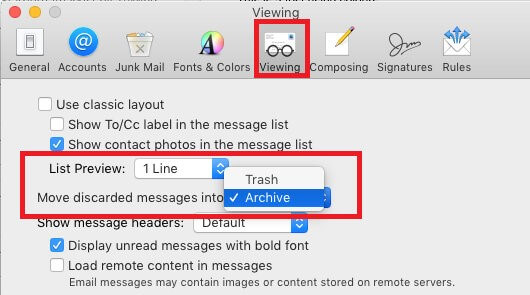
Method 4: Archive Emails via iCloud.com
You can archive older emails in iCloud through the Mail app. Here, you can freely store email messages from other email service providers with some steps.
How to do this?
Step 1: Through the Mail sidebar, choose the Archive folder to open.
Step 2: Drag a message you want to archive to this folder. In case the folder does not appear openly, choose the Folder icon and then click on the Archive option from them.
Step 3: To see the archived emails, open the Archive folder through the sidebar and choose the message you want to view again. Drag it directly to the inbox folder (or other folders, if necessary).
Conclusion
Email overloading can become a huge issue for many companies and regular users. This is because users have to focus longer on email management than other crucial activities. With the steps methods here, you can archive hundreds of different emails with some clicks and make the email management process simpler.
Like this, other guides are available here; read those posts to know about other topics.
Popular Post
Recent Post
How To Get Help With Notepad in Windows [2026]
Notepad has been part of Windows for many years. And people still use it for quick notes, lists, and simple edits. Its clean layout helps new users, while its small set of tools supports everyday tasks. Yet problems can appear when features behave in unexpected ways or when users try something new, so clear guidance […]
Software Performance Optimization Tips: Complete Guide
Software often slows down over time, turning once-fast programs into frustrating delays. While many assume their device is outdated, the real issue often lies in how the software runs. With a few simple habits and checks, users can restore speed and avoid costly upgrades. This guide offers clear, beginner-friendly software performance optimization tips. It covers […]
How To Connect a Scanner to Your Device Windows 11 In 2026
Have you ever needed to scan a document in a hurry and did not know how to begin? Many people face this problem when they buy a new scanner or a new computer. Windows 11 includes helpful tools that make the process easy, but you must know the right steps. This guide explains each method […]
How To Connect to Your PC Remotely Windows [Complete Guide]
Many people need to reach their computer from far away. Well, yes! It may be for work, study, or personal use. Remote access helps you open files, use your apps, and control your system even when you are not near the device. It gives you the comfort of using your computer anywhere through the internet. […]
How To Connect to a Wi Fi Using a QR Code: Latest Guide
Wi-Fi is now a basic part of our lives. We use it at home, in offices, schools, and public places. But typing long passwords every time you connect can be annoying. Sometimes you might even forget your Wi-Fi password. That is where QR codes come in handy. With QR codes, you can connect to any […]
How To Connect a Wireless Printer Easily to Windows 11/10 PC
Printing tasks are part of most home and office work today. Isn’t it? Well, yes! Using a wireless printer makes printing easier and faster because you don’t need cables. It allows you to print documents and images from any corner of your room as long as your device and printer are connected to the same […]
How To Connect Your Windows 11 PC to a Projector or Another PC
A bigger screen can help you share your work with others. When you connect your Windows 11 PC to a projector, your screen becomes easier to view in a meeting room, classroom, or home. You can show slides, videos, notes, or entertainment. Most people do this for work or study, but it is also helpful […]
How To Set Up Dual Monitors Easily Windows 11/10: Complete Guide
Working with one screen can feel limiting. You switch between apps constantly. Your workflow slows down. A dual monitor setup changes everything. It gives you more space to work. You can see multiple things at once. This guide shows you how to set up dual monitors easily on Windows systems support. Windows 11 and Windows […]
How to Set Your Preferred Default Printer On Windows 11/10: Complete Guide
Printing documents should be simple. But many users struggle with their printer settings. Windows often picks the wrong printer as the default. This creates delays and wastes paper. Setting up your preferred printer as the default saves time. It prevents printing errors. This guide shows you how to set your preferred default printer Windows systems […]
Ashampoo WinOptimizer Review: Can It Really Speed Up Your PC?
Is your computer running slowly? Do programs take forever to load? You’re not alone. Millions of PC users face this problem daily. Ashampoo WinOptimizer claims it can fix these issues. This software promises to clean junk files, boost speed, and make your computer run like new. But does it really work? Or is it just […]


























