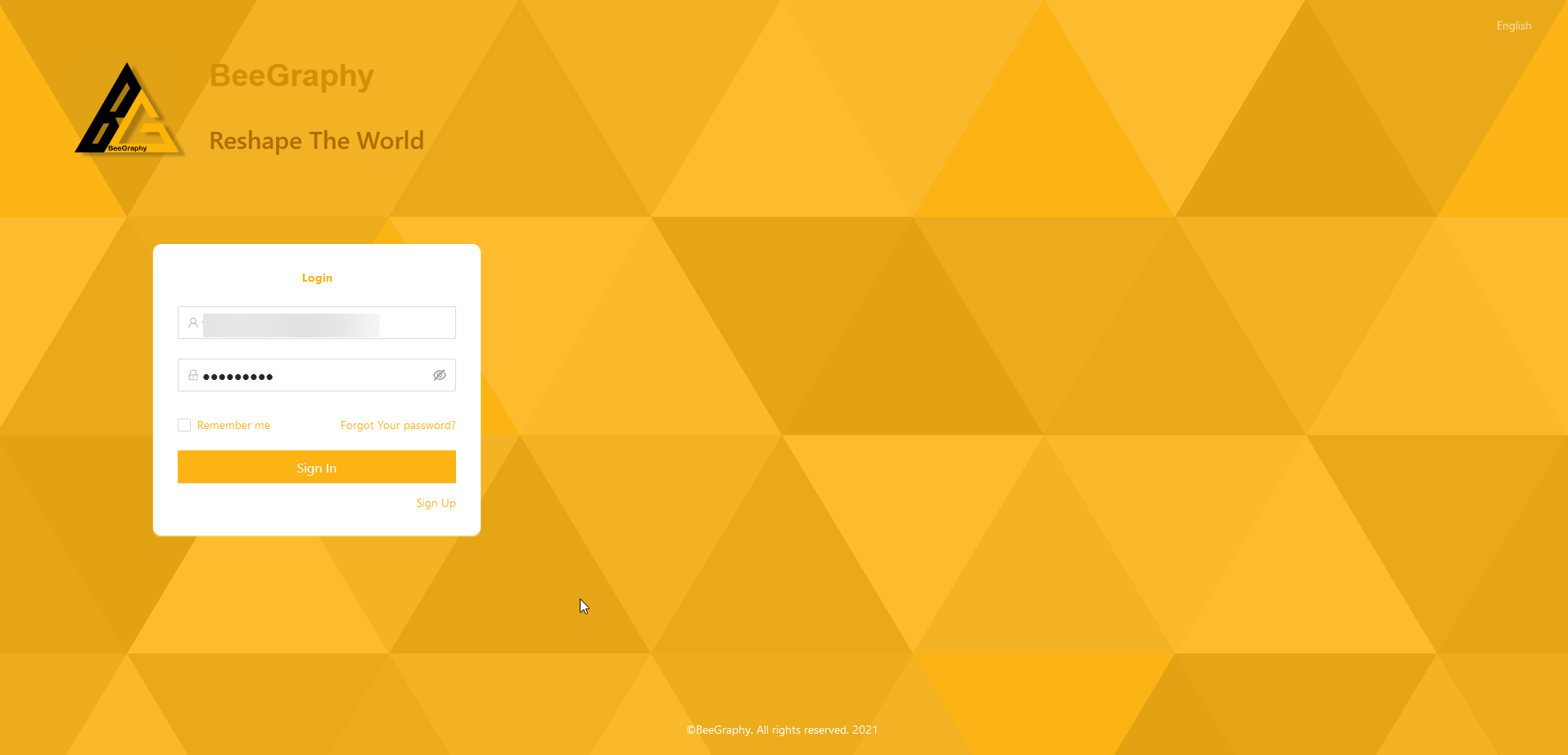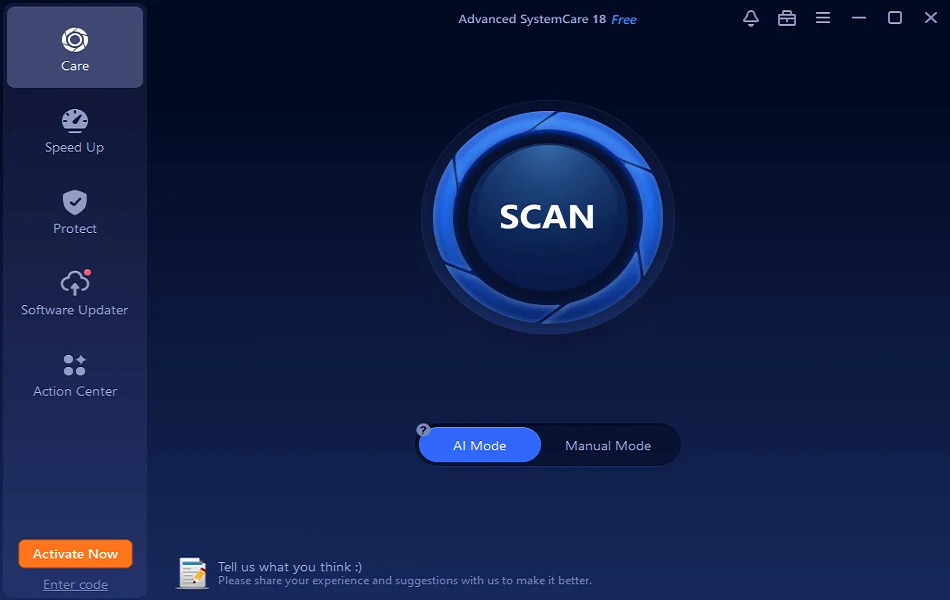BeeGraphy Editor – Is It the Future of 2D and 3D modeling?
You can find a plethora of CAD (computer-aided design) software in the market. However, not all 3D tools are pretty helpful in your daily job. Therefore, the need for a tool that helps cover a variety of purposes, ranging from visualization to simulation to 3D printing, is required.
But the cost you have to pay for a 3D modeling software like this can be a lot, and you may not want to invest a fortune to use this technology. We are aware of the situation. Therefore, in this post, we review a tool named BeeGraphy that is the answer for all your problems.
What is the BeeGraphy Editor?
BeeGraphy is a software-as-a-service platform that allows users to construct parametric 2D and 3D models. It also offers collaboration tools for modeling, annotation, cloud storage, and sharing 3D views. Novice and non-professionals can use the online BeeGraphy Editor, which gives an extra edge for creating 2D and 3D parametric models.
Users can alter the parameters of the 3D model as many times as they need and download the finished model via the platform with the .obj and .stl for 3D.
They can sell the models directly on the platform, where consumers may select a model, adjust the parameters, and download it in the desired shape and size.

Also, users can create customized models with BeeGraphy.

What is Parametric Design?
Parametric Design is a procedure that uses parametric modeling to set up the shape and geometry of a design. To make it function, the user first needs to input the geometrical parameters into a design program, which is then processed to create relationships; after that, various design factors to investigate all design options are brought into effect.
BeeGraphy Editor Pricing Overview
BeeGraphy Editor is free forever for individual users. For additional pricing details, you can contact the vendor directly. Also, for the time being, all transactions will be processed through PayPal, with Mastercard, Visa, and American Express as a backup.
Benefits of BeeGraphy:

- The only online parametric modeling editor that supports the NURBS modeling.
- Helps collaborate between design and engineering teams in real-time.
- Model sharing via the platform’s online toolset is more efficient.
- API provides limitless possibilities for third-party apps, shops, and designers.
- Real-time access to all of BeeGraphy’s features and high-performance processing.
- The only cloud servers allow users to create, save and update large-scale 3D and 2D parametric models.
- Engineers and modelers can see how the design they’re working on appears in three dimensions and share their work with partners and clients.
Features of BeeGraphy Editor?
Divided into two sections: primary and supporter, the toolkit offers everything for everyone.
Toolkit for Beginners:
- Connection
- Node
Supporting Tools:
- Node finder
- Node groups
- Workspace scale manager (as well as the specified node(s) )
- 3D model display
- Tool position changer
- Node equalizer-sorter
- Copy-past for notes across editors
What are the features of the BeeGraphy Editor?
- Creating curves and points
- Working with Curves Toolkit
- Curve-based transformations
- Curve crossing, joining, & variance operations are all operations performed on curves.
- Constructing a surface (cap, revolve, extrude available)
- Display of a three-dimensional model

Tools for doing mathematical computations include:
Existing mathematical nodes help users execute various mathematical operations and use the results to build models. BeeGraphy includes tools for performing geometrical calculations & mathematical proofs are included in mathematical operations.

View in 3D:
Once the workflow and different inputs have been set, the 3D model can be seen on the operational dashboard, allowing the builder to design a model while simultaneously seeing it in all of its intricacies and sizes.
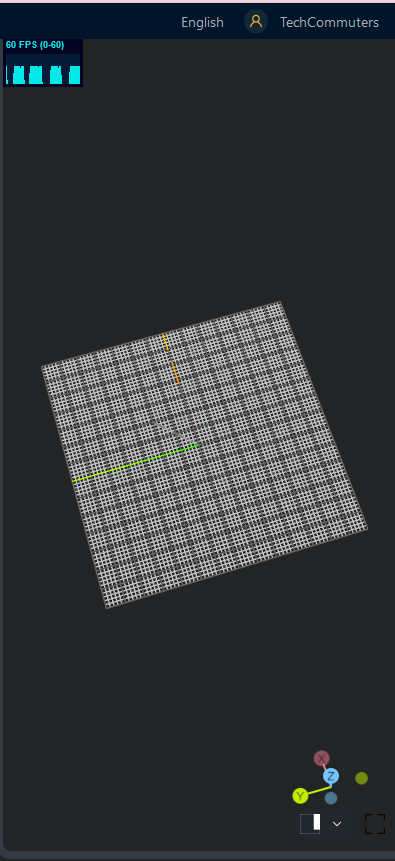
Teamwork:
Designers can also collaborate on a project with different individuals and observe each other’s work. With the help of this feature, the customer can also monitor and oversee the work’s progress throughout the creation process.

The user’s workspace:
The benefit of BeeGraphy doesn’t end here. The tool even allows users to establish team projects, collaborate in real-time with their coworkers.

Functions BeeGraphy (BG) Editor offer?
- Nodes are used to carry out the design.
- Parametric modeling can be done online, either individually or in groups.
- Contribute to the work process, provide suggestions, or modify.
- The designs and comments of teammates are immediately visible.
- Online process tracking.
- Share the 3D view of the produced model with a third party.
- Create a design using NURBS mathematical models.
- Mathematical analysis to make it appear genuine, as well as a discussion of parameterization options
- Designing a product, allocating resources, and distributing it
- Development of project components with enough resources
- Examining the potential for current plugins to be used.
- Algorithmic processes can be detected with the “Node” tools, and applications can be created.
- Planning teamwork based on the product’s relevant professional direction
- Locations of team members are not included.
- During construction, keep an eye on the product’s look.
- Complete data management throughout the building process
- The Node-based toolset can be managed in a variety of ways.
- Using ” Node ” tools, construction of points, planes, curves, and objects using “Node” tools. See the BeeGraphy Editor’s technical documentation.
File Types supported by BeeGraphy.
- Formats for output and export
BeeGraphy Editor allows you to export your models in. dxf, .stl, and. obj file formats. You can export only a single static model file.
STL (“Standard Triangle Language” and “Standard Tessellation Language”) files are a three-dimensional object’s surface geometry, with no representation of color, texture, or other standard CAD model features. Many programs accept this file format, commonly used for fast prototyping, 3D printing, and computer-aided manufacturing.
At the same time, the OBJ file format is a basic data format that only contains 3D geometry, like the location of each vertex, the UV position of each texture coordinate vertex, vertex normals, and the faces that make up each polygon. However, OBJ coordinates lack units, and OBJ files can include scaling information in a human-readable remark line.
Use of products created using the BeeGraphy (BG) Editor
Models built using the BeeGraphy (BG) Editor can be used for:
- Automated manufacturing
- Jewelry making
- building furniture
- Architecture
- Design
- Multimedia, augmented reality/virtual reality, and gaming industry.
What is the typical application for this service?
BeeGraphy is a node editor-based online computer-aided design (CAD), computer-aided engineering (CAE), and computer-aided manufacturing (CAM) program that allows designers to generate parametric 2D and 3D models.
In times to come, BeeGraphy Editor will be indispensable for any 3D modeling industry (architecture, construction, education, entertainment, computer-aided manufacturing, etc.) The tool provides a convenient space and toolset for professional teams to collaborate and work on one design project together, see each other’s changes in real-time, comment or edit the needed parts of the design.
Also, the online facility and real-time sharing collaboration give a fantastic chance to share the project’s 3D perspective with the customer or manufacturer, allowing them to make parametric adjustments & choose the best alternative that fulfills the requirements.
This breakthrough will close a global gap in the CAD sector. We hope you will give this tool a try and give your 2D and 3D modeling a different outlook with BeeGraphy, which hosts on-site and online training for newcomers to the CAD business and experts in parametric design.
Popular Post
Recent Post
How To Set Up Dual Monitors Easily Windows 11/10: Complete Guide
Working with one screen can feel limiting. You switch between apps constantly. Your workflow slows down. A dual monitor setup changes everything. It gives you more space to work. You can see multiple things at once. This guide shows you how to set up dual monitors easily on Windows systems support. Windows 11 and Windows […]
How to Set Your Preferred Default Printer On Windows 11/10: Complete Guide
Printing documents should be simple. But many users struggle with their printer settings. Windows often picks the wrong printer as the default. This creates delays and wastes paper. Setting up your preferred printer as the default saves time. It prevents printing errors. This guide shows you how to set your preferred default printer Windows systems […]
Ashampoo WinOptimizer Review: Can It Really Speed Up Your PC?
Is your computer running slowly? Do programs take forever to load? You’re not alone. Millions of PC users face this problem daily. Ashampoo WinOptimizer claims it can fix these issues. This software promises to clean junk files, boost speed, and make your computer run like new. But does it really work? Or is it just […]
Screen Mirroring | Screen Cast Phone to Laptop Windows 11
screencast phone to laptopScreen mirroring is a great way to show your phone’s screen on a laptop. Right? Whatever you see on your phone, videos, games, apps, it shows up on the bigger screen too. It’s great for watching with friends, sharing ideas, or just getting a better view. Lots of people think it’s hard […]
Avast Cleanup PC Cleaner and Optimizer: Everything You Need to Know
Your computer gets slower over time. This is normal but frustrating. Files pile up. Programs start automatically. Your PC takes forever to boot up. You need a solution that works. Something simple but effective. Avast Cleanup promises to fix these issues. But does it really work? This guide covers everything about Avast Cleanup. You’ll learn […]
How to Recover Permanently Deleted Files in Windows 10/8/7
Losing important files can feel like a disaster. Well, yes! Maybe you deleted something by accident. Maybe you emptied the Recycle Bin a little too quickly. Suddenly, that crucial document or cherished photo seems lost forever. But take a deep breath. Windows 10 (and even 8 or 7) offers powerful ways to recover permanently deleted […]
Iolo System Mechanic: Full Review & Performance Breakdown
A fast computer is vital today. Slow systems waste time and hurt productivity. Common reasons include too many startup apps, junk files, and broken settings. There are many tools that claim to fix these issues. Some are light cleaners. Others act as full optimization suites. Iolo System Mechanic belongs in the second group. It is […]
How To Set Your Time And Zone Manually Windows 11/10: Complete Guide
Windows computers usually set the time automatically. But sometimes you need to set your time and zone manually on Windows systems. This happens when automatic settings fail. It also happens when you travel to different time zones. Manual time setting gives you full control. You can fix wrong time displays. You can also set custom […]
Advanced SystemCare Review: Features, Pricing, and Performance
Advanced SystemCare is a popular PC optimizer tool. It promises to clean your computer and make it run faster. Many people use it to fix slow computers and remove junk files. But does it really work? Is it safe to use? Should you pay for the Pro version? This detailed review will answer all these […]
How To Activate/Enable Scanner On This PC Windows 11/10 [2025]
Many people struggle with scanner setup on their computers. Learning how to enable scanner on this PC can seem tricky at first. But it’s actually quite simple once you know the right steps. Scanners are useful devices for digitizing documents and photos. They help you create digital copies of important papers. Knowing how to activate […]