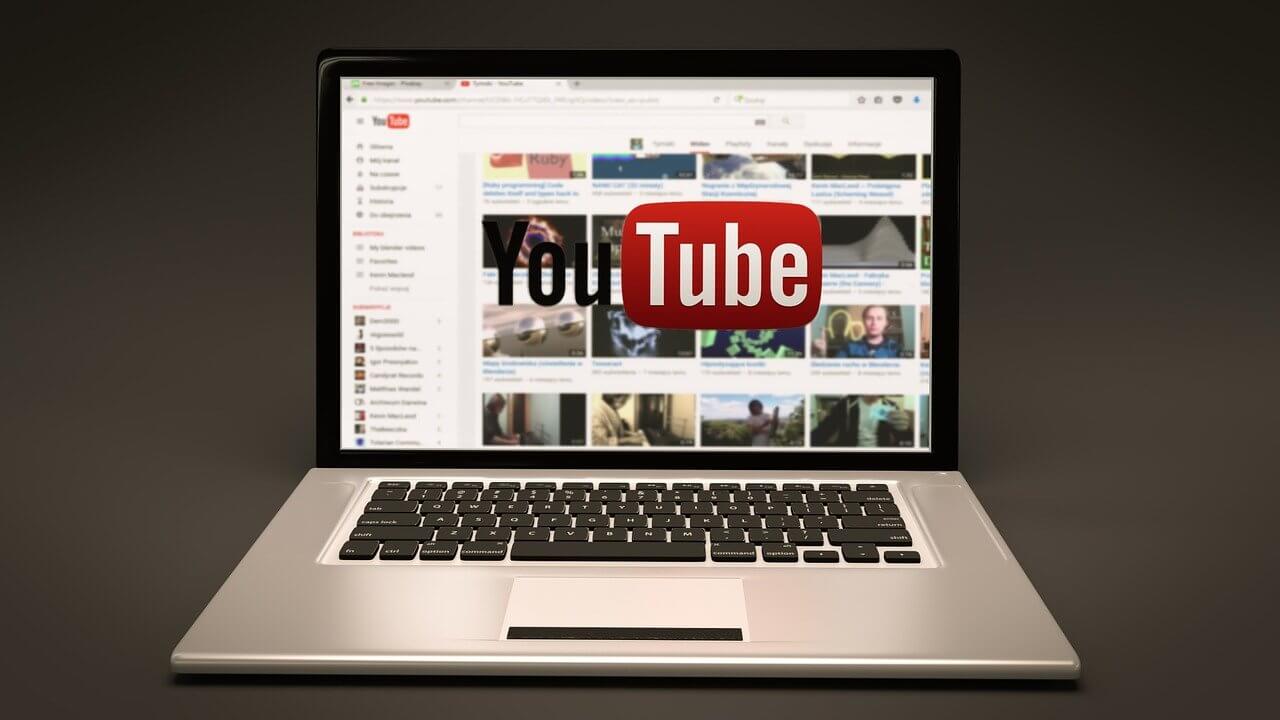How to Block YouTube Channels
With more than 122 million users accessing YouTube daily, the video streaming service has been an undisputed winner. However, every once in a while, a YouTube channel posts inappropriate content or something you might not like. If you understand what we are saying, we are sailing in the same boat.
In this post, we will discuss how to block YouTube channels.
Best Ways to Block YouTube Channels
Blocking YouTube Channel from Feed
If you don’t want to get recommendations from a specific channel in your YouTube feed, this method works for you. Here we will discuss how to block YourChannel from the web & phone.
Note: The changes made to YouTube using the following methods will reflect on your device where the same YouTube (Google) account is used.
Blocking YouTube Channel Web
To get started, follow the steps below:
- In your web browser, open the YouTube site you wish to block
- Search for the video you want to back.
- Next, hover over the video, click the three-dot menu, and select the Don’t Recommend channel.

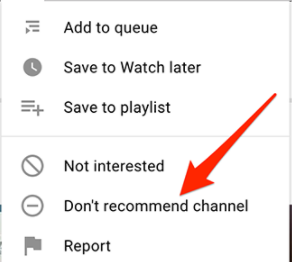
Once the channel is blocked, you cannot unblock it individually. You can do this only when you are okay unblocking all blocked YouTube channels.
This is how you can stop unwanted YouTube channels from showing recommended videos in the feed section.
Writer’s Tip: If a channel is mistakenly blocked, you can click the “Undo” option that appears soon after the YouTube channel is blocked.
Blocking YouTube Channel Phone
To block YouTube Channel when using YouTube on either Android, iPhone, or iPad, follow these steps:
- Open the YouTube app on your device.
- Search for the video you would like to block.
- Tap the three-dot menu next to the video title.
- Select “Don’t Recommend Channel” from the menu that appears.
- The steps will block selected YouTube channels.
Block YouTube Channels to stop commenting
If you want to stop comments from being posted on the uploaded videos, follow the steps below:
Note: If you block the YouTube channels this way, you can unblock the channel without unblocking the other blocked YouTube channels.
Block YouTube Channel Via Web
To stop YouTube channels from commenting on your videos, follow these steps:
- Open YouTube in your web browser.
- Search for the YouTube channel you would like to block.
- Click the About section on the right side > select the flag icon.
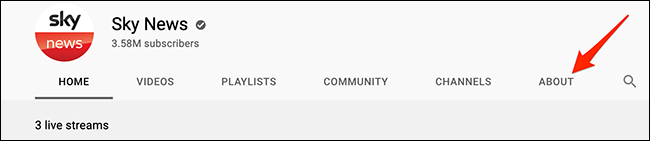
4. Select Block User from the menu > Submit.
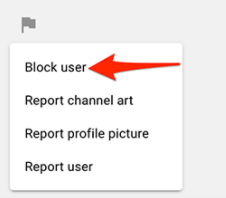
5. The selected YouTube channel will now be blocked from commenting on your videos.
How to unblock the channel?
To unblock a channel click the About section > flag icon > Unblock User > Submit.
Block YouTube Channel Via Phone
To block YouTube channel, follow these steps:
- Launch the YouTube app on your device.
- Search for the YouTube channel you want to block.
- Tap the channel you wish to block > tap the three-dots at the top of the right corner.
- Select Block user > confirm the action by tapping Block.
- The selected channel will now be blocked.
How to unblock the blocked channel?
To unblock the channel tap the three dots > Unblock User > Unblock.
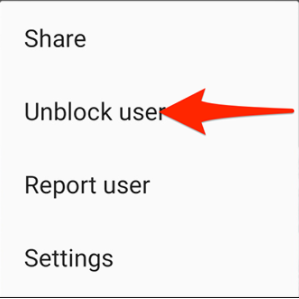
Blocking YouTube Channel on a Firestick
Though Firestick doesn’t give a straightforward option to block YouTube channels, you can enable Pin code on Firestick to block YouTube channels with inappropriate content.
Here’s how to enable Pin code in the YouTube app:
- Open your web browser and sign in to your Amazon account.
- Navigate to the “Accounts and Lists” tab.
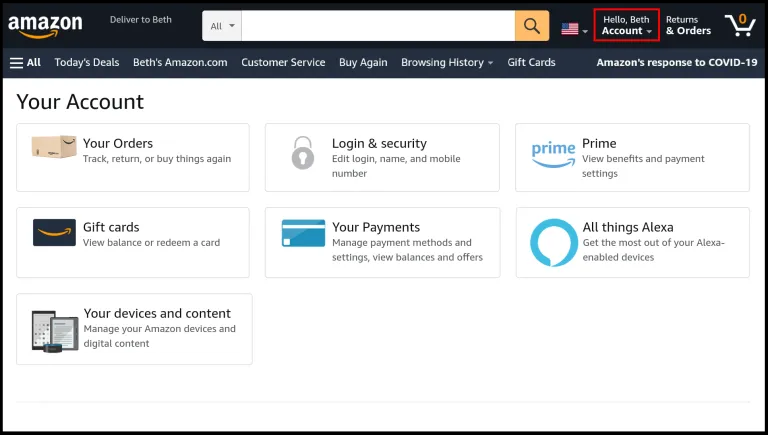
3. Scroll down to “Your Account” > “Digital Content and Devices” > “Your Apps.”
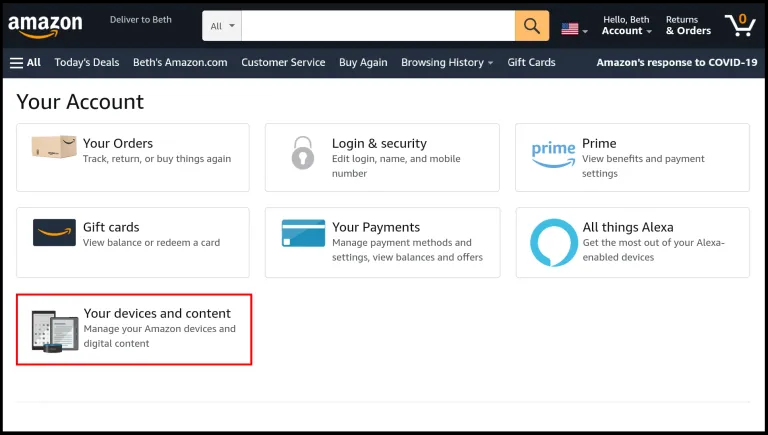
4. Look for YouTube on the list of the apps > hit the Actions button.
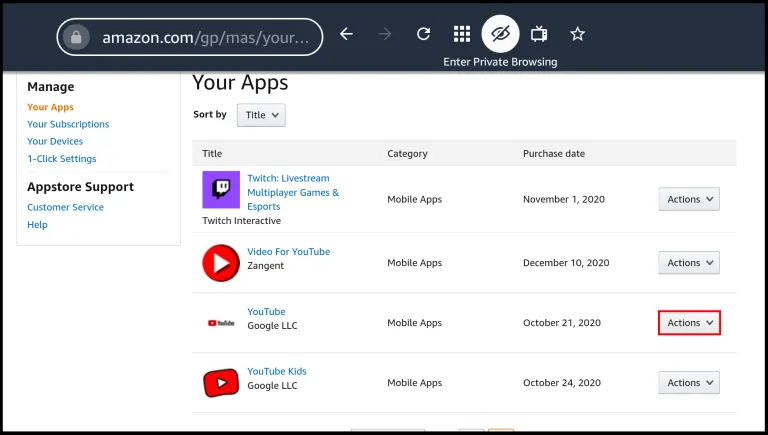
5. Select “Delete This App” > confirm the action by again pressing the Delete button.
6. Go to your Firestick > look for settings > Applications.
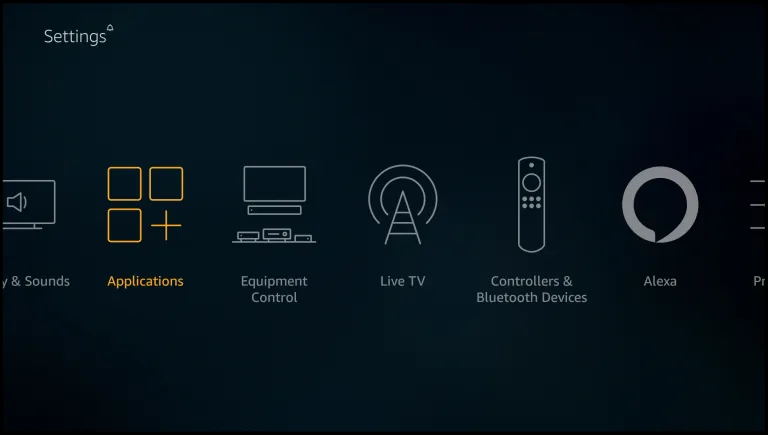
7. Enter the Pin code > Manage Installed Applications.
8. Click on the YouTube app > Uninstall option > confirm the action by clicking Uninstall.
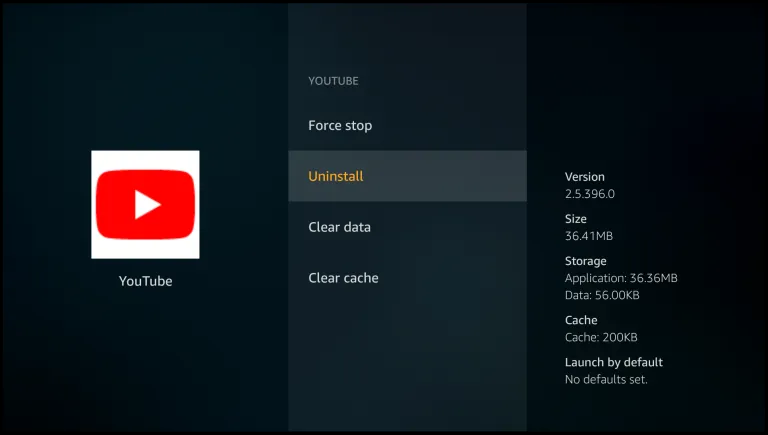
9. Go back to the settings > My Account.
10. Select Sync Amazon Content > wait for the process to finish and apply changes.
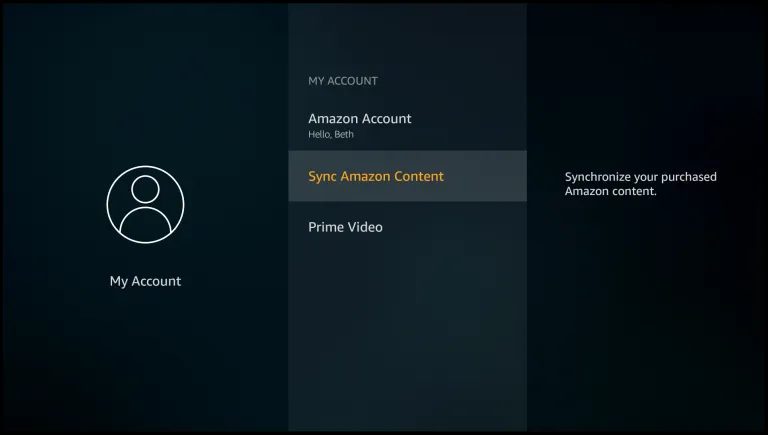
Now, whenever you click on YouTube from Firestick & try downloading it, you will be asked to enter the PIN code.
That’s it; you have not unblocked the blocked YouTube channel.
Popular Post
Recent Post
How To Get Help With Notepad in Windows [2026]
Notepad has been part of Windows for many years. And people still use it for quick notes, lists, and simple edits. Its clean layout helps new users, while its small set of tools supports everyday tasks. Yet problems can appear when features behave in unexpected ways or when users try something new, so clear guidance […]
Software Performance Optimization Tips: Complete Guide
Software often slows down over time, turning once-fast programs into frustrating delays. While many assume their device is outdated, the real issue often lies in how the software runs. With a few simple habits and checks, users can restore speed and avoid costly upgrades. This guide offers clear, beginner-friendly software performance optimization tips. It covers […]
How To Connect a Scanner to Your Device Windows 11 In 2026
Have you ever needed to scan a document in a hurry and did not know how to begin? Many people face this problem when they buy a new scanner or a new computer. Windows 11 includes helpful tools that make the process easy, but you must know the right steps. This guide explains each method […]
How To Connect to Your PC Remotely Windows [Complete Guide]
Many people need to reach their computer from far away. Well, yes! It may be for work, study, or personal use. Remote access helps you open files, use your apps, and control your system even when you are not near the device. It gives you the comfort of using your computer anywhere through the internet. […]
How To Connect to a Wi Fi Using a QR Code: Latest Guide
Wi-Fi is now a basic part of our lives. We use it at home, in offices, schools, and public places. But typing long passwords every time you connect can be annoying. Sometimes you might even forget your Wi-Fi password. That is where QR codes come in handy. With QR codes, you can connect to any […]
How To Connect a Wireless Printer Easily to Windows 11/10 PC
Printing tasks are part of most home and office work today. Isn’t it? Well, yes! Using a wireless printer makes printing easier and faster because you don’t need cables. It allows you to print documents and images from any corner of your room as long as your device and printer are connected to the same […]
How To Connect Your Windows 11 PC to a Projector or Another PC
A bigger screen can help you share your work with others. When you connect your Windows 11 PC to a projector, your screen becomes easier to view in a meeting room, classroom, or home. You can show slides, videos, notes, or entertainment. Most people do this for work or study, but it is also helpful […]
How To Set Up Dual Monitors Easily Windows 11/10: Complete Guide
Working with one screen can feel limiting. You switch between apps constantly. Your workflow slows down. A dual monitor setup changes everything. It gives you more space to work. You can see multiple things at once. This guide shows you how to set up dual monitors easily on Windows systems support. Windows 11 and Windows […]
How to Set Your Preferred Default Printer On Windows 11/10: Complete Guide
Printing documents should be simple. But many users struggle with their printer settings. Windows often picks the wrong printer as the default. This creates delays and wastes paper. Setting up your preferred printer as the default saves time. It prevents printing errors. This guide shows you how to set your preferred default printer Windows systems […]
Ashampoo WinOptimizer Review: Can It Really Speed Up Your PC?
Is your computer running slowly? Do programs take forever to load? You’re not alone. Millions of PC users face this problem daily. Ashampoo WinOptimizer claims it can fix these issues. This software promises to clean junk files, boost speed, and make your computer run like new. But does it really work? Or is it just […]