What to Do When You’re Unable to Eject a USB Drive on Windows 11?
Are you unable to eject a USB drive on Windows 11? Then, that’s a serious problem because forced USB drive removal can corrupt or damage your data.
Thus, always launch the File Explorer app, right-click on the external drive, and select Eject. This is the safest way to de-attach a USB drive from your computer.
But, unfortunately, when your USB doesn’t show in the Safely Remove Hardware option, it gets harder to pull out the external drive at the right time.
Why Are You Not Able to Eject USB Drive on Windows 11?
There are several possible reasons behind the USB drive not safely ejecting from your computer. For instance, you might be unable to eject a USB drive on Windows 11 when:
- The external hard drive content is still running in an application installed on your computer.
- As a result, the USB drive might get infected with computer viruses or malware, leading to the Safely Remove Hardware option not showing.
- Your USB drivers have become corrupted or obsolete.
9 Solutions to Try When Unable to Eject USB Drive on Windows 11
USB drives are a vital source to store and transfer data today. Thus, when you are unable to safely eject a USB drive, don’t try to force-eject it. You will only lose your external drive data in the process.
So, when not able to eject an external hard drive on Windows 11, just try these solutions:
Solution 1. Restart Your PC
When your USB content is used by any program installed on your computer, it might not show the Safely Remove Hardware option. If you don’t know which app is using your USB content at the moment, you can simply restart your computer. Restarting action will automatically shut down all operations, including external hard disk content. To restart your computer:
Step 1. Press the Windows key and click on the Power icon from the popup dialogue box.
Step 2. Click on Restart from the small menu.
Step 3. When your system prepares for shutdown, it automatically closes all active programs. Once your PC reboot, try to eject your USB device.
Solution 2. Use Task Manager
If you don’t want to restart your computer, you can also turn off background apps using your USB drive content from Task Manager.
Simply press the Ctrl + Shift + Escape key combo to open the Task Manager window. Next, click on the Processes Tab.
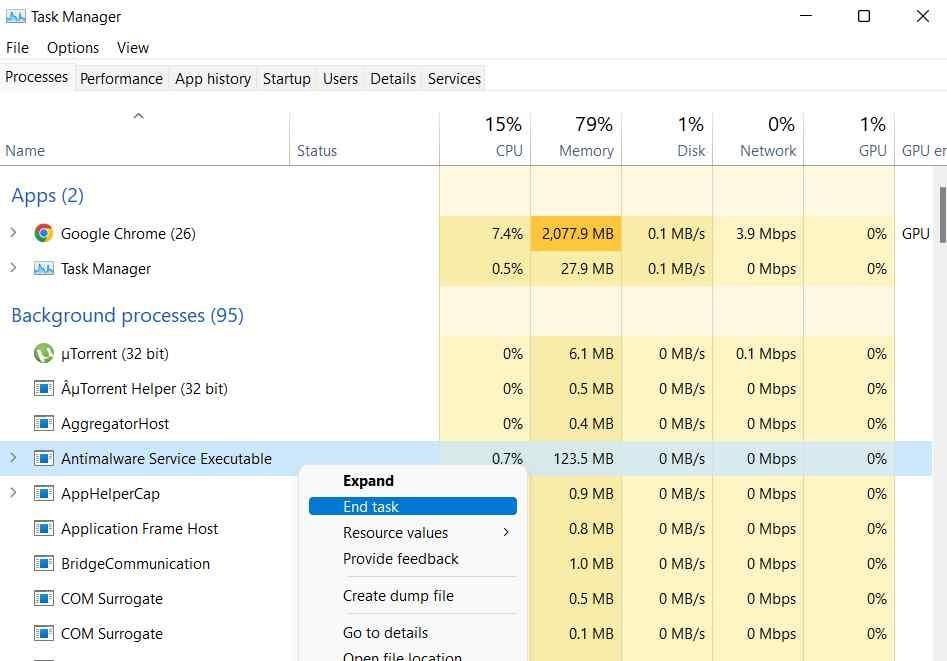
There you can look for the programs using the USB drive. After that, right-click on the program and select End Task. Restart your device and check if you are unable to eject a USB drive on Windows 11.
Solution 3. Use the Disk Management Utility
Windows provides various options to securely eject your USB drive. The Disk Management utility is another easy way to eject a USB drive. Here’s how you can do that:
Step 1. Right-click on the Windows icon from the Taskbar and choose Disk Management.
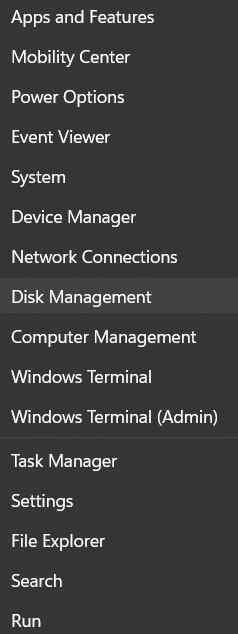
Step 2. On the Disk Management window, right-click on the USB drive you want to remove and select Eject. Then, restart your computer to fix the issue.
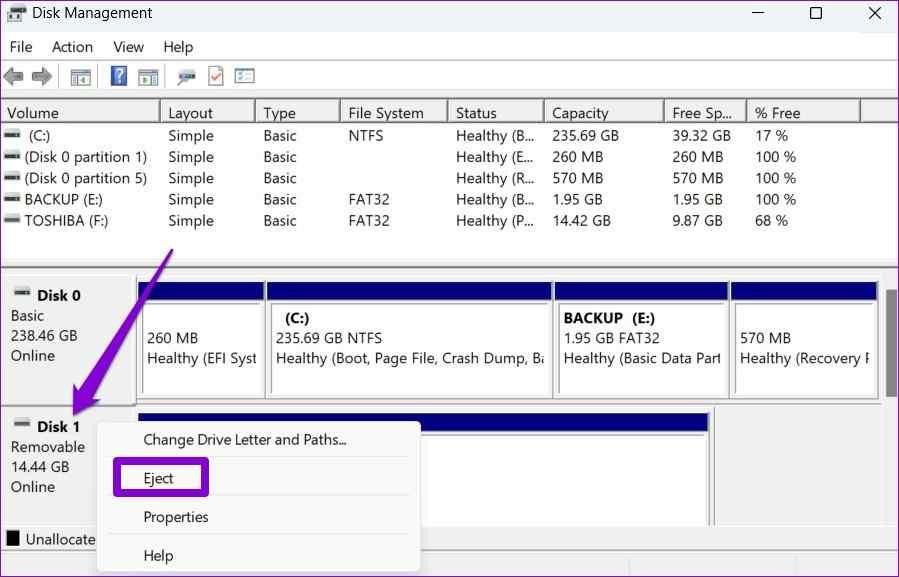
Solution 4. Use the Settings App
You can also use the default Settings app on Windows 11 to eject the USB drive. Follow these steps to safely eject your external hard drive from the Settings app:
Step 1. Click on the Windows icon and select Settings.
Step 2. Go to the Bluetooth and Devices category from the left pane.
Step 3. Click on the Devices.
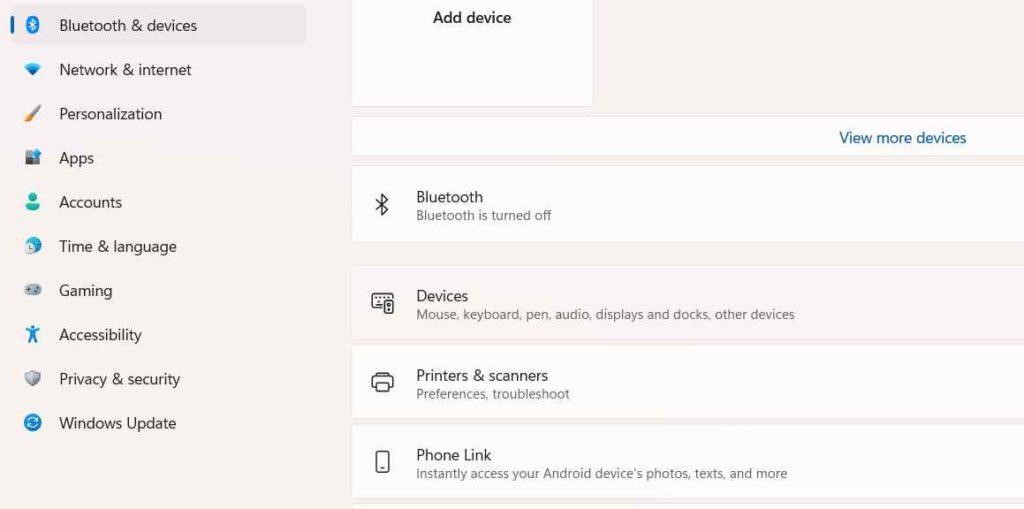
Step 4. Tap on the three-dot icon next to the USB drive and choose the Remove Device option. Press the Yes button to confirm your action.
Solution 5. Use the Safely Remove Hardware
Windows Safely Remove Hardware is the best option to eject the USB drive safely. Simply press the Windows and R keys to open the Run dialogue box.
Enter the following text in the search field:
RunDll32.exe shell32.dll,Control_RunDLL hotplug.dll
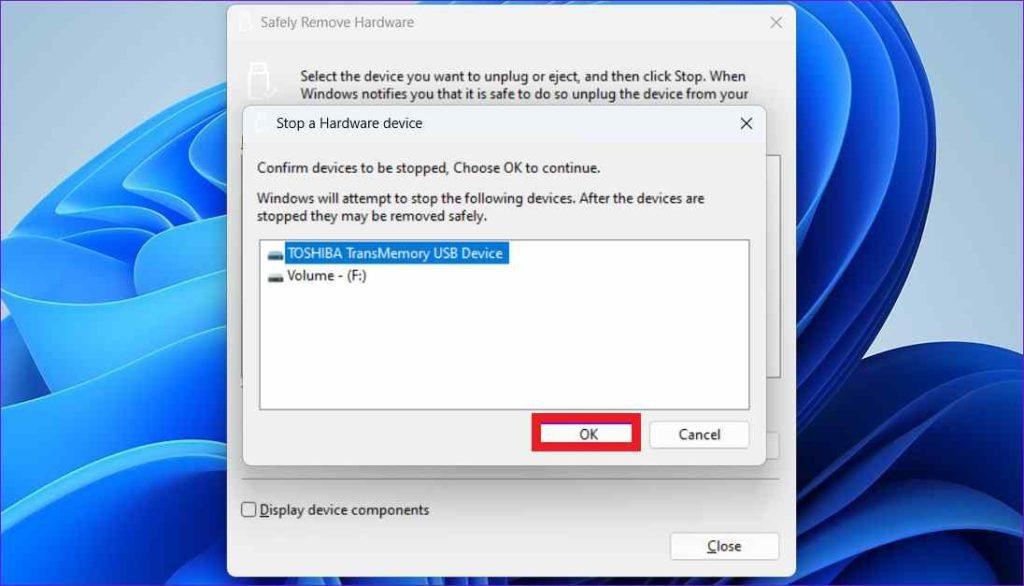
You can now see the Safely Remove Hardware window. Select the USB drive you want to close and hit the Stop button. Press the OK button to confirm.
Solution 6. Use the Device Manager
The Device Manager app is also easy to eject your external hard drive. Follow these steps when you are unable to eject the USB drive on Windows 11:
Step 1. Press the Windows and R key combo to open the Run dialogue box.
Step 2. Type devmgmt.msc in the text field and hit Enter.
Step 3. Once the Device Manager window opens, select Disk Drives.
Step 4. Right-click on the USB drive you want to eject and click on Properties.
Step 5. On the Properties window, move to the Policies tab.
Step 6. Select Better Performance and press the OK button. Reboot your computer before ejecting the USB drive.
Solution 7. Hardware and Devices Troubleshooter
Windows troubleshooting helps you fix most hardware devices related issues with a click. Here’s how you can run the Hardware and Devices Troubleshooter on Windows 11:
Step 1. Click on the search field from Taskbar and type the command.
Step 2. Launch the Command Prompt program as an admin mode.
Step 3. On the Command Prompt window, enter the following command to run the Hardware and Devices Troubleshooter:
msdt.exe -id DeviceDiagnostic
Step 4. Press the Next button on the Hardware and Devices window to run the troubleshooter.
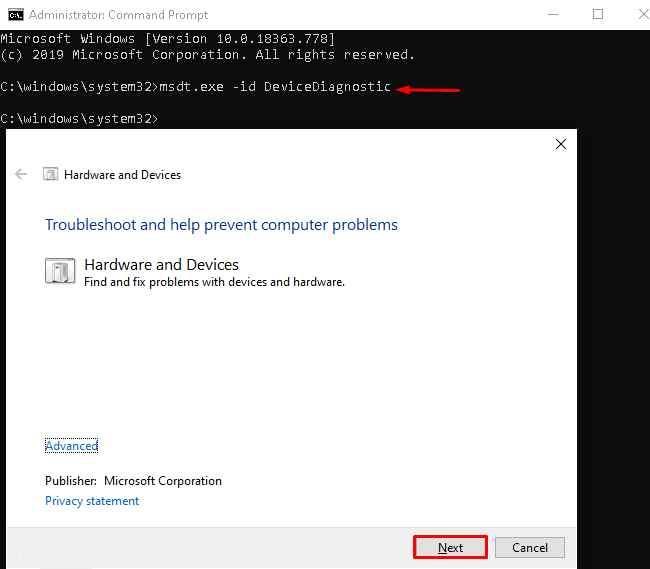
Step 5. Wait for a few minutes for a troubleshooter to detect and fix the potential problems. Once the process is completed, restart your computer before trying to remove your external device.
Solution 8. Update USB Drivers
Outdated or corrupted USB drivers on your computer can make it impossible to safely eject the USB drive. So, the best solution is to update your USB disk drivers as follows:
Step 1. Press the Windows and X key combination to open the Power User menu. Select Device Manager from the list.
Step 2. Double-click on the Universal Serial Bus Controllers to expand the menu. Check if there is a yellow exclamation mark next to any entry.
Step 3. Right-click next to the entry with a yellow exclamation mark and select Update driver.
Step 4. Now, follow the on-screen instructions to update your outdated USB drivers.
Solution 9. Scan the External Hard Drive for Malware Attack
People often make the mistake of connecting their USB drives to random devices. This can infect your USB data and conflict with the safe ejection on your device.
Thus, never attach your USB drive to unsafe PCs. Also, frequently scan your external hard drive for malware infections.
Here’s how you can scan your USB drives using Windows Defender:
Step 1. Go to This PC and right-click on the USB drive you want to scan for malware.
Step 2. Click on the Show More Options.
Step 3. From the popup menu, select the Scan with Microsoft Defender option. Wait for a few minutes to complete the entire external device check-up. If there is an infection, you can fix it to safely eject your USB.
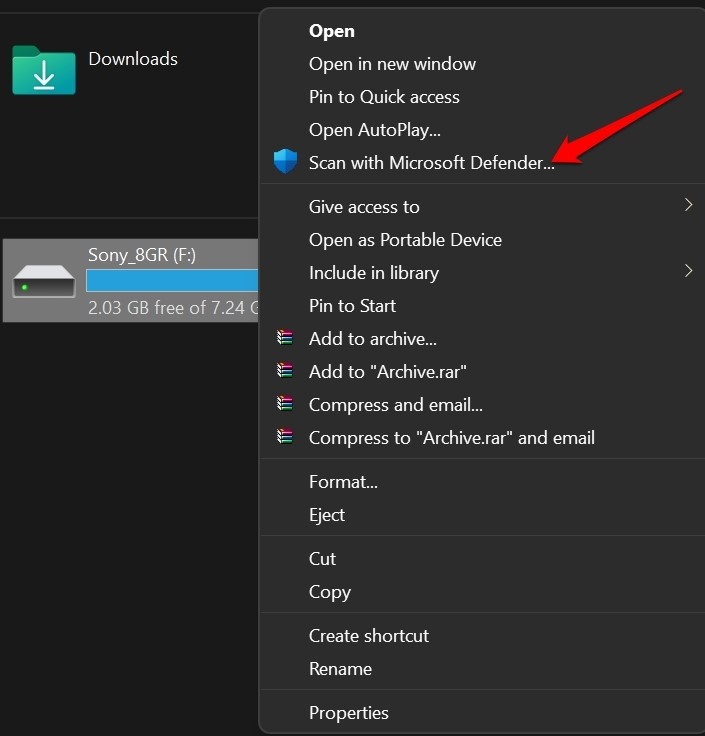
Apart from Microsoft Defender, many other antivirus solutions for Windows are available, like McAfee, Norton, etc. You use a third-party tool to secure your computer and external hard drive.
Parting Note
There you have it, people! Finally, you know what to do when you are unable to eject a USB drive on Windows 11.
First, you should start restarting your computer or scanning for malware on the USB. If it doesn’t work, you can gradually try to update your USB drivers or run a troubleshooter.
However, you can comment if you get stuck somewhere, and our team will definitely help you. For more technical solutions, keep on following this website.
Popular Post
Recent Post
How To Transfer Photos From Android Phone To PC/Laptop [2026]
Moving photos from a phone to a computer is something most people need to do often. Phones fill up fast. Photos also matter more than apps. You may want a safe backup. You may want to edit images on a bigger screen. This guide explains how to transfer photos from Android to PC without stress. […]
Top 9 Browsers With Built-In VPN – VPN Browser
Online browsing is no longer private by default. Every website collects data in some form. This includes location details, device information, and browsing habits. Over time, this data builds a clear picture of user behavior. Many people are now uncomfortable with this level of tracking. A VPN browser helps reduce this exposure. It adds a […]
AI In Cyber Security: Who is Winning, Hackers or Security Companies
Cybersecurity once followed clear rules. Companies built firewalls. Users created passwords. Antivirus tools scanned files and removed known threats. When an attack happened, security teams studied it and added new rules. This method worked for many years. It created a sense of control and stability. That sense is gone today. Artificial intelligence has changed how […]
The Biggest AI-Run Cyber Attacks Of All Time
Artificial intelligence is now part of everyday technology. It helps people search faster. It improves medical research. It supports businesses in making better choices. But AI is not used only for good purposes. Cyber criminals have also learned how to use it. This has changed the nature of cyber attacks across the world. In the […]
Switch To a Dark Background Theme on Windows: Enable Dark Mode
People often like a screen that feels gentle on the eyes. A darker style softens bright areas and makes long computer sessions easier to handle. It also gives the desktop a cleaner and more modern feel. When you switch to a dark background theme in Windows, the colors shift to deeper shades that reduce glare […]
Complete Guide on Managing Audio Input Devices [Latest In 2026]
People use microphones for meetings, games, classes, recordings, and voice chats, so any problem with the device can interrupt their work. Even a small system error can make the voice weak or stop it fully. This is why knowing the basics of managing audio input devices is helpful for new and experienced users. Windows includes […]
Resetting Audio Settings on Windows 11: Complete Guide
Sound problems can disrupt work, study, or entertainment. Many users face issues where the audio becomes too low, too loud, unclear, or does not play at all. A common way to solve these problems is by resetting audio settings to their original state. This helps Windows rebuild its sound setup from the beginning. Windows 11 […]
Troubleshooting Headphone Detection: Headphones Not Detected/Working
A lot of users run into sound problems at some point. A common one is when the computer does not pick up the headphones. You plug them in, but the speakers keep playing. This can break your focus during work, movies, music, or calls. It also causes confusion because the reason is not always clear […]
How To Re-Pair Bluetooth Earbuds For Stereo Sound on Windows
Wireless earbuds are often paired with computers for rich stereo sound, but things don’t always go smoothly. Sometimes, the system defaults to mono audio or fails to activate the correct playback mode. This can disrupt music, calls, or gaming, making the sound feel flat and lifeless. These glitches usually stem from improper setup. Windows might […]
How To Manage Camera Permissions for App On Windows: Complete Guide [2026]
Many users run into issues when trying to join video calls or online meetings—their camera simply won’t turn on. This can happen for a few reasons: Windows might be blocking access, or the app may not have the correct permissions. These hiccups often lead to confusion and frustration. Fortunately, Windows provides straightforward tools to help […]















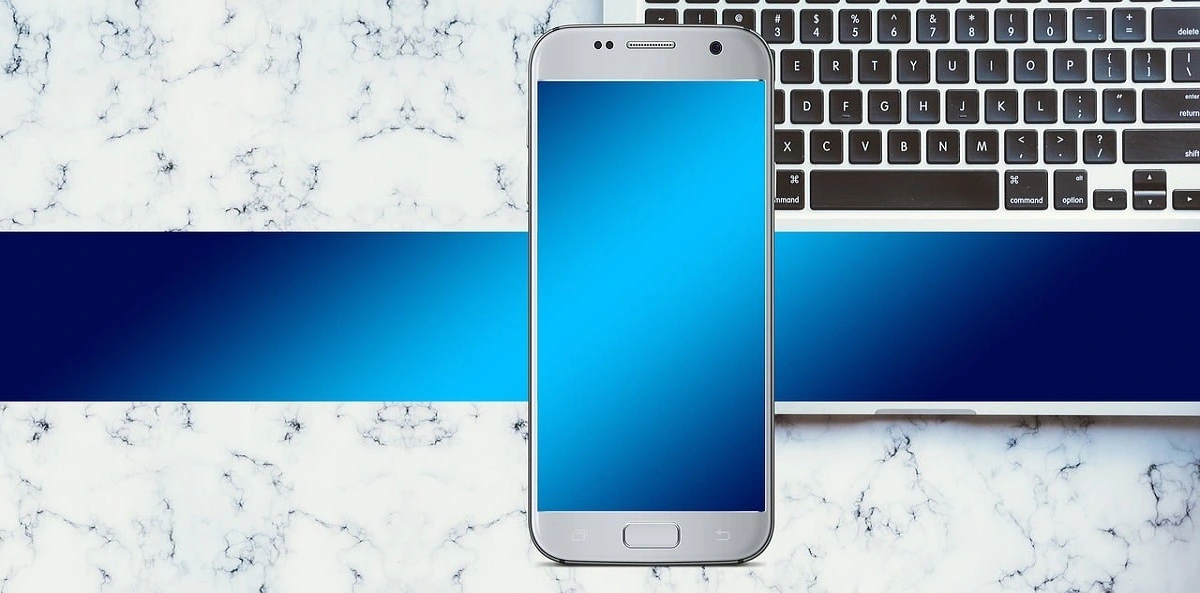




![Complete Guide on Managing Audio Input Devices [Latest In 2026]](https://www.techcommuters.com/wp-content/uploads/2025/12/Complete-Guide-on-Managing-Audio-Input-Devices.webp)





