TunesBro CleanGeeker – Review
It’s an undeniable fact that Mac is one of the prominent computer operating systems used by millions of people across the globe. It offers a wide range of features that are very useful and effective for both personal and corporate purposes. This operating system offers reliability and efficiency.
It’s also very popular for the high-speed performance it offers to the users. But, if you don’t maintain it properly, it will eventually slow down, causing performance issues. One of the main reasons of improper performance is the junk files that pile up in your device running on Mac.
To help you with getting rid of such files, you must use a software that’s designed to clean your device. One such program is none other than the TunesBro CleanGeeker. We’re writing this review to help you get to know everything about this best Mac Cleaner.
TunesBro CleanGeeker Features
To download and install any type of software, you need to first educate yourself about the features it offers. So, here’s a look at the main features that this program offers:
Junk cleaner:
One of the primary reasons for a slowly performing Mac is none other than the junk files residing in it. Whenever an activity happens in your device, the apps and operating systems create and store some temporary files. But when the quantity of these files becomes more and more, the performance of your device gets affected in a negative way. But, this feature helps you find and remove all types of junk files from your Mac.
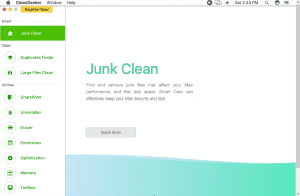
Duplicates Finder:
Whenever we copy files, we may sometimes forget to delete the unused copy of those files. Usually, it’s better to delete the files that reside in two locations on your device. Furthermore, it also happens when we download files from the internet. Sometimes a file may get downloaded more than once due to several reasons.
Such duplicate files eat up the storage space, which also causes your device to slow down. With the Duplicates Finder feature of this program, you can scan your device and find all the duplicate files and delete them seamlessly.
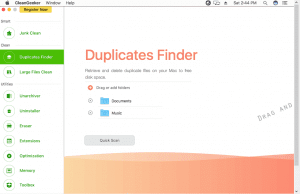
Large Files Cleaner:
While we’re using our Mac, we tend to store extra large files that are not really necessary. We barely use them, which is why it’s better to get rid of files for the sake of storage space. If you choose to not delete them, your device will eventually slow down due to tight storage space. With the Large Files Cleaner, you can effortlessly scan for such large files and delete them in seconds.
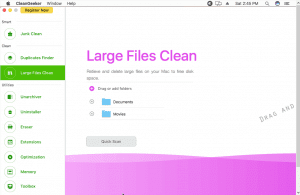
Unarchiver:
Moving to the Utility features section of this software, the first one to be mentioned is the Unarchiver. This simple yet very useful feature helps you extract different types of compressed files or folders with ease. This feature supports a wide range of formats such as Zip, Rar, Eml,Tar, and many more.
So, whenever you need to extract a compressed file, you can simply open this software and use the Unarchiver feature to do the job for you.
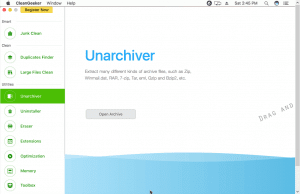
Uninstaller:
Many of you may not know that uninstalling an application is not really an effective way of removing the entirety of it. Well, it’s because applications usually leave back few system files even after uninstalling the application. These files not only take up some storage space, but also a threat to your security.
The Uninstaller feature of Tunesbro CleanGeeker helps you with this aspect, as it removes each and every file related to the application that you intend to uninstall.
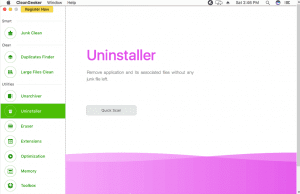
Eraser:
Have you every deleted a file and thought you’re simply done with it? Well, it’s not completely accurate, as when you manually delete a file, it can still be recovered through several methods.
If you’ve deleted a sensitive file, someone that has access to your Mac can recover the file, which may be a threat to your security and privacy alike. So, to delete any file securely and make it unrecoverable, use the Eraser feature of this software and be at peace.
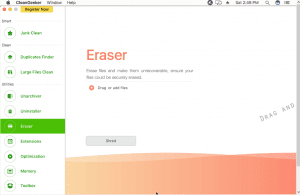
Extensions Manager:
Every one of us uses web browsers to surf internet, download files, and many other activities. While using a web browser, most of us tend to use add-ons, extensions, and plug-ins to enjoy extra benefits from your web browsing experience.
But, managing these extensions can be a daunting task. But, TunesBro CleanGeeker offers a great feature called Extensions, which helps you manage all extensions from one place.
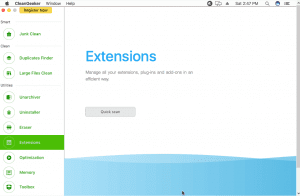
Startup Optimization:
Have you ever felt that your Mac takes forever to load? Well, it’s because of all the apps that start along the operating system. These applications force your operating system to share the resources to them while loading up. This can seriously slow down your device, if not fixed.
So, here you can use the Optimization tool, which helps you enable or disable any app that starts up with the operating system. With a single click, you can easily disable an app from loading up with the system.
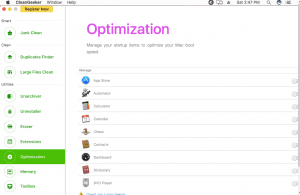
Memory Optimizer:
Apart from the hard disk memory storage, your device also contains Random Access Memory, which is responsible for the performance speed of your device. Whenever the RAM gets too used up, your device slows down drastically.
To help you maintain your RAM properly, this program offers a feature called Memory Optimizer, where you can easily monitor the memory usage and clear it up when it’s used up too much. This helps you boost the performance of your Mac within seconds.
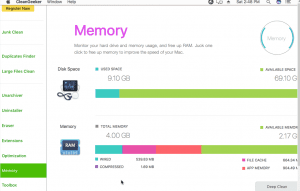
Pros & Cons
Now is the time to have a look at the pros and cons of this software:
Pros:
- A lightweight software that’s incredibly easy to download and install.
- A very user-friendly program with clean interface that’s highly easy to use.
- Offers a wide range of feature spanning over three categories; Smart, Clean, and Utilities.
- A toolbar section that provides Compressor, Disk Utility, and System Info.
- Offers a trial version, which lets you try the software before subscribing.
- Delivers what it promises, offering a great range of maintenance and security to your Mac.
Cons:
- No option for scheduling scans.
Final Verdict
TunesBro CleanGeeker is not just a cleaning software, but much more than that. It offers a multitude of features that help you clean and maintain your Mac. Additionally, this program also offers several utility solutions that are important for keeping your Mac in a healthy state.
Since it also offers a trial version, you won’t lose anything for trying it out for free of cost. But, never neglect the regular maintenance of your device. To download this program, click here and do it right away.
Popular Post
Recent Post
How To Connect to Your PC Remotely Windows [Complete Guide]
Many people need to reach their computer from far away. Well, yes! It may be for work, study, or personal use. Remote access helps you open files, use your apps, and control your system even when you are not near the device. It gives you the comfort of using your computer anywhere through the internet. […]
How To Connect to a Wi Fi Using a QR Code: Latest Guide
Wi-Fi is now a basic part of our lives. We use it at home, in offices, schools, and public places. But typing long passwords every time you connect can be annoying. Sometimes you might even forget your Wi-Fi password. That is where QR codes come in handy. With QR codes, you can connect to any […]
How To Connect a Wireless Printer Easily to Windows 11/10 PC
Printing tasks are part of most home and office work today. Isn’t it? Well, yes! Using a wireless printer makes printing easier and faster because you don’t need cables. It allows you to print documents and images from any corner of your room as long as your device and printer are connected to the same […]
How To Connect Your Windows 11 PC to a Projector or Another PC
A bigger screen can help you share your work with others. When you connect your Windows 11 PC to a projector, your screen becomes easier to view in a meeting room, classroom, or home. You can show slides, videos, notes, or entertainment. Most people do this for work or study, but it is also helpful […]
How To Set Up Dual Monitors Easily Windows 11/10: Complete Guide
Working with one screen can feel limiting. You switch between apps constantly. Your workflow slows down. A dual monitor setup changes everything. It gives you more space to work. You can see multiple things at once. This guide shows you how to set up dual monitors easily on Windows systems support. Windows 11 and Windows […]
How to Set Your Preferred Default Printer On Windows 11/10: Complete Guide
Printing documents should be simple. But many users struggle with their printer settings. Windows often picks the wrong printer as the default. This creates delays and wastes paper. Setting up your preferred printer as the default saves time. It prevents printing errors. This guide shows you how to set your preferred default printer Windows systems […]
Ashampoo WinOptimizer Review: Can It Really Speed Up Your PC?
Is your computer running slowly? Do programs take forever to load? You’re not alone. Millions of PC users face this problem daily. Ashampoo WinOptimizer claims it can fix these issues. This software promises to clean junk files, boost speed, and make your computer run like new. But does it really work? Or is it just […]
Screen Mirroring | Screen Cast Phone to Laptop Windows 11
screencast phone to laptopScreen mirroring is a great way to show your phone’s screen on a laptop. Right? Whatever you see on your phone, videos, games, apps, it shows up on the bigger screen too. It’s great for watching with friends, sharing ideas, or just getting a better view. Lots of people think it’s hard […]
Avast Cleanup PC Cleaner and Optimizer: Everything You Need to Know
Your computer gets slower over time. This is normal but frustrating. Files pile up. Programs start automatically. Your PC takes forever to boot up. You need a solution that works. Something simple but effective. Avast Cleanup promises to fix these issues. But does it really work? This guide covers everything about Avast Cleanup. You’ll learn […]
How to Recover Permanently Deleted Files in Windows 10/8/7
Losing important files can feel like a disaster. Well, yes! Maybe you deleted something by accident. Maybe you emptied the Recycle Bin a little too quickly. Suddenly, that crucial document or cherished photo seems lost forever. But take a deep breath. Windows 10 (and even 8 or 7) offers powerful ways to recover permanently deleted […]



























