Rename Your Device For Better Security Windows [Windows 11 & 10]
While it may seem minor, your device’s name plays a surprisingly important role in protecting your online privacy. When you rename your device for better security Windows, you take a smart first step. This simple change helps protect you from hackers and other threats.
Most people never change their device name. They keep the default name that Windows gives them. This is a mistake. Default names tell hackers what type of computer you have. They also show your username or real name. This gives bad people too much information about you and your system.
Changing your device name is easy and free. It takes just a few minutes. But the benefits last forever. In this guide, you will learn why this matters.
We will cover both Windows 11 and Windows 10. Plus, we will share other security tips to keep you safe.
Part 1: How Renaming The Device Will Improve The Security
Device names play a bigger role in security than most people think. Your computer broadcasts its name to networks and other devices. This happens when you connect to Wi-Fi, share files, or use network features. Hackers can see this information and use it against you.
When you rename your device for better security in Windows, you make it harder for attackers to target you. A good device name hides what type of computer you have. It also hides personal information about you. This simple change adds a layer of protection to your digital life.
Here are the main ways renaming your device improves security:
- Hides your computer model and brand – Default names often include “Dell,” “HP,” or “Lenovo.” This tells hackers exactly what hardware you have.
- Removes personal information – Many default names include your real name or username. This gives away your identity.
- Makes network scanning harder – Hackers scan networks for easy targets. Generic names make your device less obvious.
- Reduces targeted attacks – Without knowing your device type, hackers cannot use specific exploits for your system.
- Protects against social engineering – Your device name can reveal details that scammers use to trick you.
- Improves Wi-Fi security – Other users on public networks cannot easily identify your device.
- Helps with privacy – A neutral name keeps your personal details hidden from others.
- Makes you a smaller target – Hackers often look for devices with obvious names first.
Part 2: How to Rename Your Device For Better Security Windows [Windows 11 & 10]
Now you know why renaming matters. Let’s learn how to do it. We will show you three different methods. Choose the one that feels easiest for you.
Renaming your computer on Windows 10 or 11 is simple, with only slight differences in where the settings are located. If you make a mistake—no worries! You can always change the name again. Just be sure to restart your device once you’re done to apply the changes.
For Windows 11 (Detailed Steps):
Step 1: On Taskbar, click Windows icon. A menu will pop up. Look for “Settings” in this menu. Click on “Settings.”
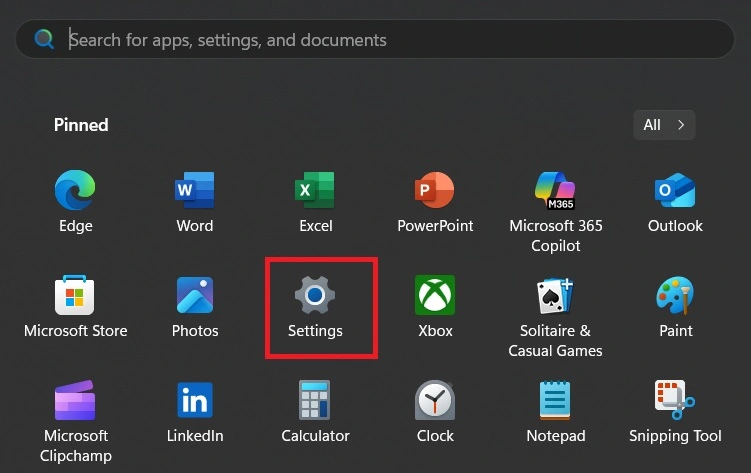
Step 2: The Settings app will open. Find “System” at the top of this list. Click on “System.” This opens the System settings page.
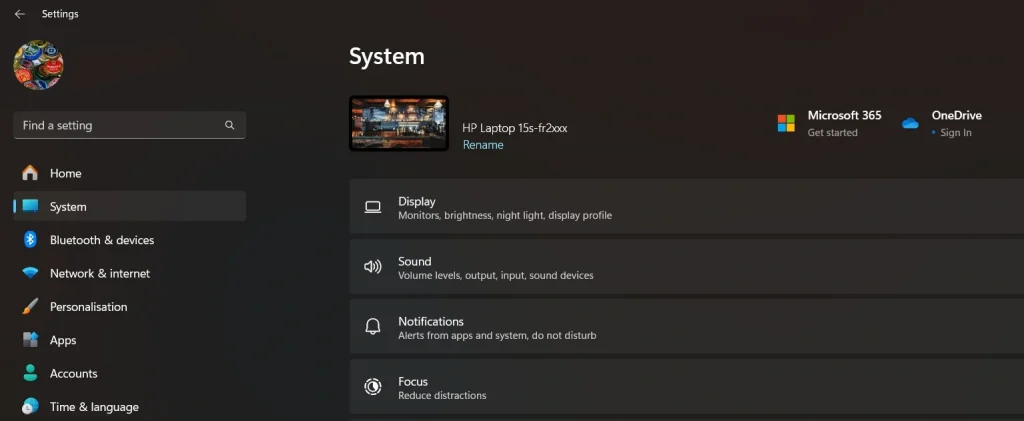
Step 3: You are now on the System page. Look at the left sidebar again. Scroll down to find more options. At the very bottom, you will see “About.” Click on “About.” This page shows information about your computer.
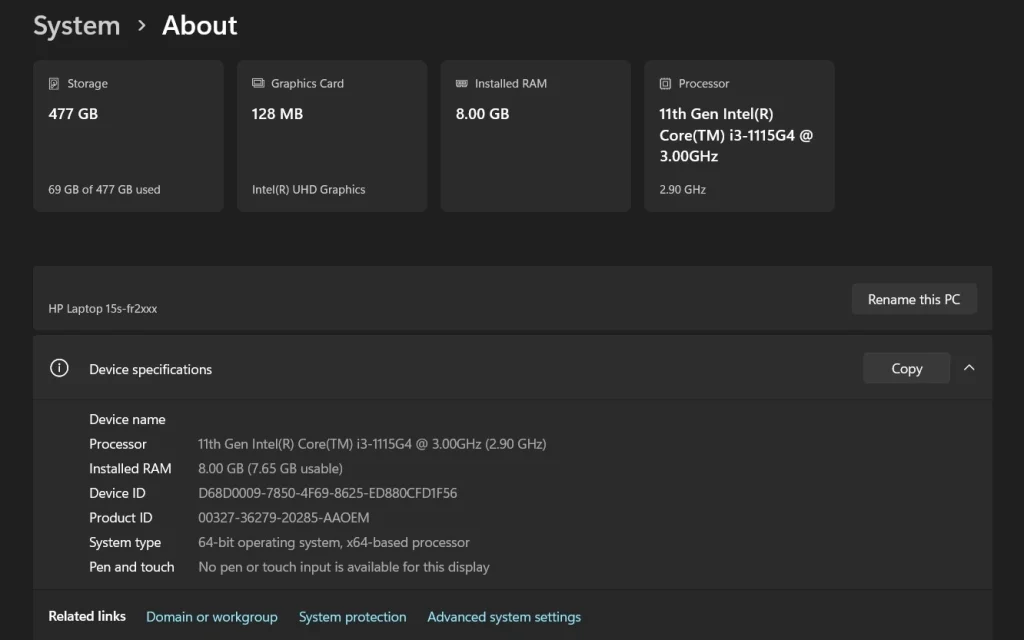
Step 4: Look for a section called “Device specifications.” This section is in the middle of the page. Under this heading, you will see your current PC name. Right beside the PC name, you’ll find a button labeled “Rename this PC.” Simply click on it to proceed.
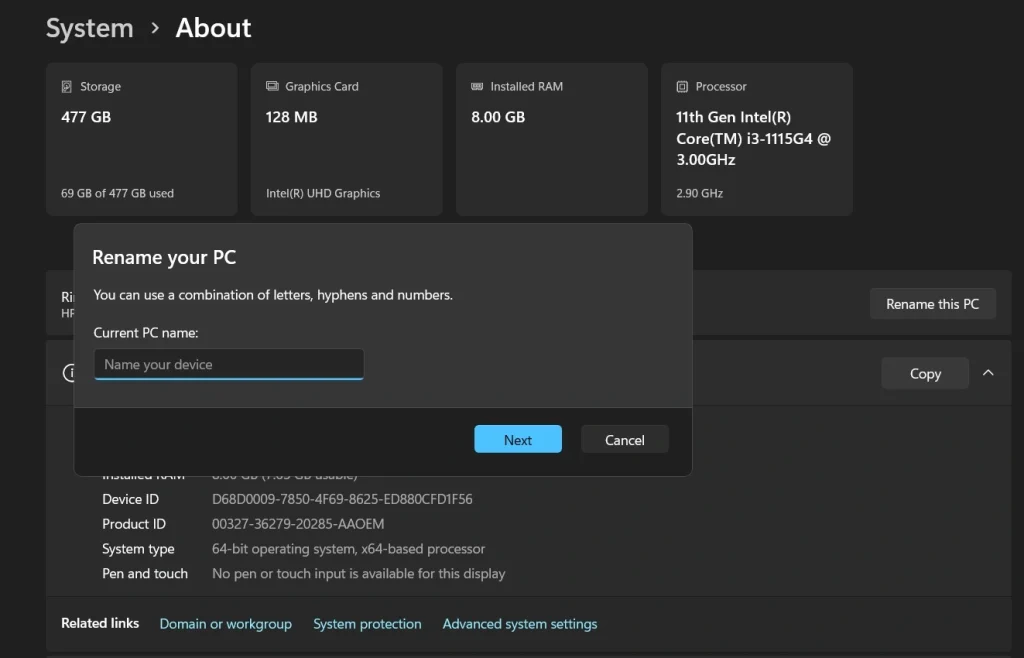
Step 5: A small window will appear. This window asks for a new computer name. Click in the text box. Delete the old name completely. Type your new device name. Use only letters from A to Z. Use numbers from 0 to 9. You can also use hyphens (-). Do not use spaces. Do not use symbols like @ or #. Keep the name short. Use 15 characters or fewer.
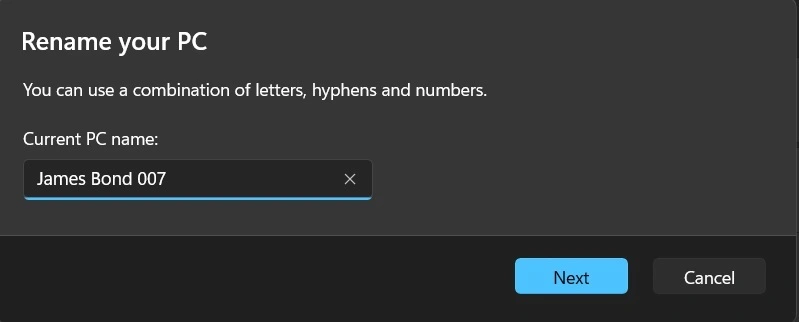
Step 6: Look at your new name. Make sure it looks correct. Click the “Next” button when ready. Windows will ask about restarting. After renaming your computer, you’ll have two options: restart now or restart later. If you want the changes to take effect immediately, click Restart now—but make sure to save any open work first. Your device will reboot and apply the new name.
The new name will be active after a restart.
For Windows 10 (Detailed Steps):
Step 1: Click the Start button and choose “Settings.”Click “System” from the options.
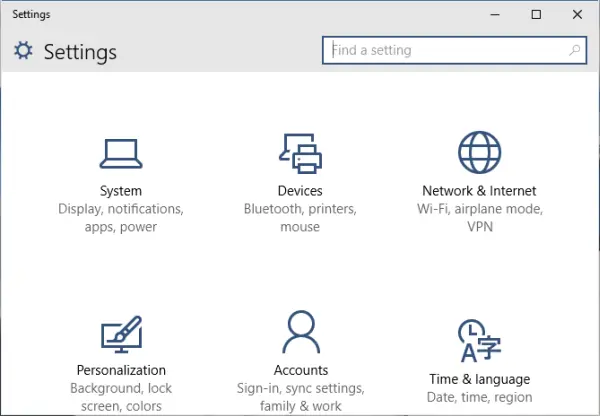
Step 2: Click “About” in the left menu. In the “Device specifications” section, click on Rename this PC. Enter your desired device name, making sure it follows Windows 11’s naming conventions. Select Next, and when prompted, restart your computer to finalize the changes.
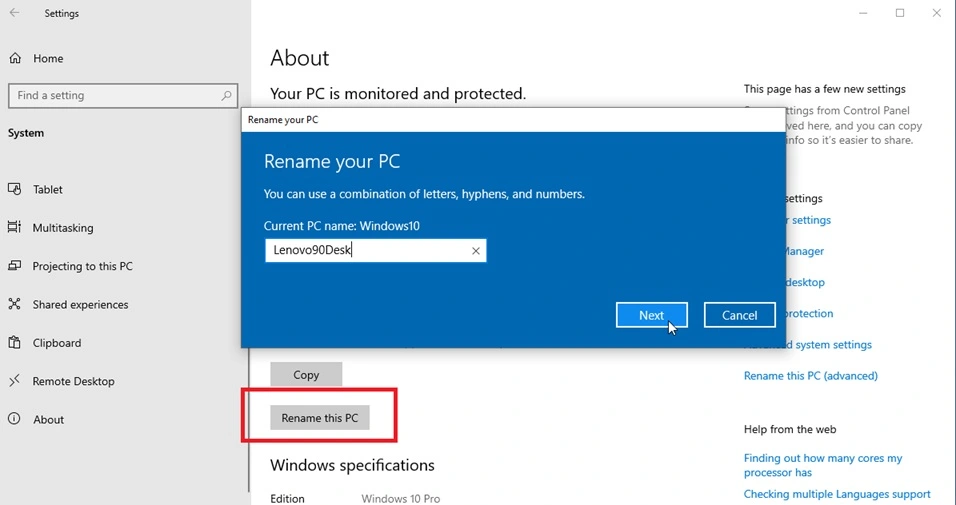
Alternative Method Using Run Dialog (Both Versions):
Step 1: Press Windows + R. Type sysdm.cpl and hit Enter.
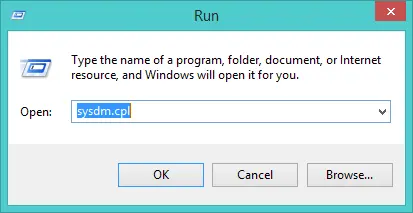
Step 2: In the window that opens, switch to the Computer Name tab and click Change….
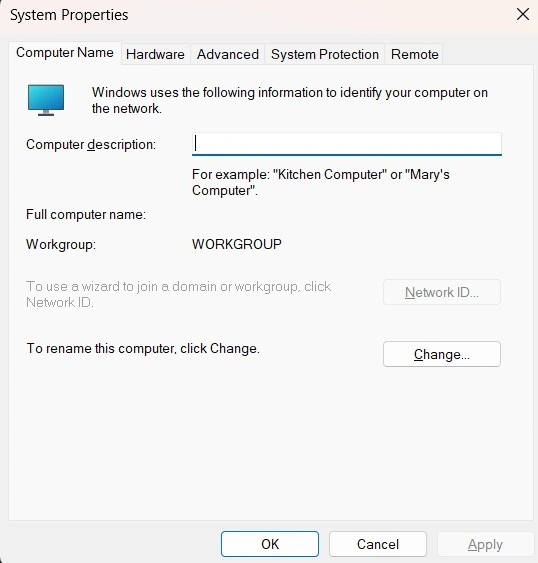
Step 3: Remove the previous name and enter your new one. Use only letters, numbers, and hyphens. No spaces or special symbols. Keep it under 15 characters. Click OK and Yes when asked for permission. If prompted, click OK again. Click Restart Now when asked.
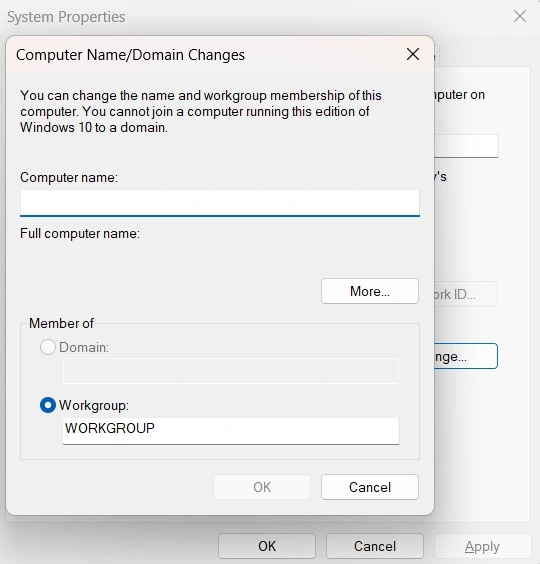
Verification Steps:
Step 1: Your computer has finished restarting. Now you need to check if the name change worked. Open the Settings app again. Use the same method you used before. Right-click the Start button for Windows 11. Click the Start button for Windows 10. Find and click “Settings.”
Step 2: Go to the System section. Click on “System” from the main Settings page. Then click on “About” from the left menu. This takes you to the same page where you changed the name.
Step 3: Look at the “Device specifications” section. Find the line that shows your computer name. Check if it displays your new device name. If you see the new name, the change was successful. If you still see the old name, the change did not work. You may need to try the process again.
Author’s Tip
Choose your new device name carefully. The best names are short, simple, and tell nothing about you or your computer. Avoid using your real name, birth year, or device model. Good examples include “WorkStation1,” “HomePC,” or “Desktop-A.” These names are boring on purpose. They do not give hackers any useful information.
Also, avoid common names that many people use. Names like “MyComputer” or “PC” are too obvious. Think of something unique but neutral. You can use a random word generator if you need ideas. Just make sure the name has no connection to you personally. Remember, the goal is to blend in and stay invisible to potential threats.
Part 3: Other Security Tips
Beyond renaming your device, there are many other ways to stay safe online. These tips work together to create strong protection. When you rename your device for better security on Windows, and follow these other steps, you build a solid defense against cyber threats.
Here are important security measures to consider:
- Use strong, unique passwords – Create different passwords for each account. Use a password manager to keep track of them all.
- Enable two-factor authentication – Add an extra layer of security to your important accounts like email and banking.
- Keep Windows updated – Install security updates as soon as they are available. Turn on automatic updates if possible.
- Use antivirus software – Install trusted antivirus protection and keep it running at all times.
- Be careful with downloads – Only download software from official websites. Avoid clicking suspicious links or email attachments.
- Secure your Wi-Fi network – Use WPA3 encryption and change the default router password. Hide your network name if possible.
- Regular backups – Back up important files to an external drive or cloud service. This protects you if ransomware strikes.
- Limit user privileges – Do not use administrator accounts for daily tasks. Create a standard user account for regular use.
Part 4: Common Mistakes to Avoid
Many people make simple mistakes when trying to rename your device for better security in Windows. These errors can actually make you less safe. The biggest mistake is choosing a name that reveals too much information. Never use your full name, address, or phone number in your device name.
Another common error is using names that are too obvious. Names like “Gaming-PC” or “Work-Laptop” tell hackers what your computer is used for. This information helps them plan attacks. Stick to neutral names that could apply to any computer.
Some people also forget to restart their computer after changing the name. The new name only takes effect after a reboot. Without restarting, you are still using the old, less secure name. Always complete the process by restarting when prompted.
Part 5: Advanced Security Considerations
For extra protection, consider these advanced steps. First, disable network discovery when possible. This prevents other devices from seeing your computer on the network. You can find this setting in the Network and Sharing Center.
Second, change your device name regularly. Some security experts suggest changing it every few months. This makes it even harder for persistent attackers to track your device. Set a reminder to update your device name as part of regular maintenance.
Third, use different names for different networks. If you travel with a laptop, consider changing the name when you connect to new networks. This adds another layer of anonymity. Just remember to change it back if needed for work or home networks.
Conclusion
Rename your device for better security Windows is a simple but powerful step. It costs nothing and takes just minutes to complete. Yet it provides real protection against common cyber threats. This small change makes you a harder target for hackers and protects your privacy.
Security is not about one big solution. It is about many small steps working together. Renaming your device is just the beginning. Combine it with other security practices for the best protection. Stay alert, keep learning, and update your defenses regularly. Your digital safety depends on the choices you make today.
FAQs
Q: Will renaming my device cause any problems with software or networks?
A: No, renaming your device should not cause problems with most software or networks. Some programs that rely on the computer name might need to be reconfigured. Network shares and remote access tools may also need updates. But these issues are rare and easy to fix. The security benefits far outweigh these small inconveniences.
Q: How often should I rename my device for security?
A: Most experts suggest changing your device name every 3-6 months for maximum security. However, even changing it once provides significant benefits. If you travel frequently or use public networks often, consider changing it more regularly. For home users on secure networks, changing it once or twice a year is usually enough.
Q: Can I use special characters or spaces in my device name?
A: Windows device names have specific rules. You can use letters, numbers, and hyphens only. Spaces and special characters like @, #, or % are not allowed. The name must be 15 characters or fewer. Keep it simple and avoid anything that might cause compatibility issues with networks or software.
Popular Post
Recent Post
Switch To a Dark Background Theme on Windows: Enable Dark Mode
People often like a screen that feels gentle on the eyes. A darker style softens bright areas and makes long computer sessions easier to handle. It also gives the desktop a cleaner and more modern feel. When you switch to a dark background theme in Windows, the colors shift to deeper shades that reduce glare […]
Complete Guide on Managing Audio Input Devices [Latest In 2026]
People use microphones for meetings, games, classes, recordings, and voice chats, so any problem with the device can interrupt their work. Even a small system error can make the voice weak or stop it fully. This is why knowing the basics of managing audio input devices is helpful for new and experienced users. Windows includes […]
Resetting Audio Settings on Windows 11: Complete Guide
Sound problems can disrupt work, study, or entertainment. Many users face issues where the audio becomes too low, too loud, unclear, or does not play at all. A common way to solve these problems is by resetting audio settings to their original state. This helps Windows rebuild its sound setup from the beginning. Windows 11 […]
Troubleshooting Headphone Detection: Headphones Not Detected/Working
A lot of users run into sound problems at some point. A common one is when the computer does not pick up the headphones. You plug them in, but the speakers keep playing. This can break your focus during work, movies, music, or calls. It also causes confusion because the reason is not always clear […]
How To Re-Pair Bluetooth Earbuds For Stereo Sound on Windows
Wireless earbuds are often paired with computers for rich stereo sound, but things don’t always go smoothly. Sometimes, the system defaults to mono audio or fails to activate the correct playback mode. This can disrupt music, calls, or gaming, making the sound feel flat and lifeless. These glitches usually stem from improper setup. Windows might […]
How To Manage Camera Permissions for App On Windows: Complete Guide [2026]
Many users run into issues when trying to join video calls or online meetings—their camera simply won’t turn on. This can happen for a few reasons: Windows might be blocking access, or the app may not have the correct permissions. These hiccups often lead to confusion and frustration. Fortunately, Windows provides straightforward tools to help […]
Help With Color Management In Windows: Complete Guide [2026]
Color often decides how we experience a picture, a video, a website, or even a simple chart. Many users feel confused when colors look different on each screen. A monitor may show a softer shade while a laptop shows a sharper one. This creates doubt and slows down work. It can also lead to mistakes […]
How To Install Pending Windows Updates Easily On Windows 11
Windows updates keep your computer healthy. They fix problems and improve security. Many people ignore updates because they worry about errors or slow performance. In most cases, the process is simple. You only need to follow a clear routine and give your computer enough time to finish the job. A regular update habit saves you […]
How to Set Up a Secure VPN Connection on Windows In 2026
A VPN helps protect your privacy each time you go online. It hides your real location. It protects your data from unsafe networks. It also keeps your browsing away from unwanted eyes. Many people use it to keep their work safe. Others use it to guard their regular internet use. Windows offers good support for […]
How To Extend Your Battery Life Effectively in Windows
A laptop is useful only when the battery lasts long enough to support your work. When the charge falls too fast, even small tasks feel stressful. You may rush to find a charger. You may feel forced to lower the performance. You may even stop your work in the middle of something important. This can […]
















![Complete Guide on Managing Audio Input Devices [Latest In 2026]](https://www.techcommuters.com/wp-content/uploads/2025/12/Complete-Guide-on-Managing-Audio-Input-Devices.webp)




![Help With Color Management In Windows Complete Guide [2026]](https://www.techcommuters.com/wp-content/uploads/2025/12/Help-With-Color-Management-In-Windows-Complete-Guide.webp)




