How To Record A Game Clip On Your PC With Game Bar Site
Introduction:
Recording gameplay is a great way to capture epic gaming moments, share your skills, or create walkthroughs and tutorials. Windows 11 comes with a built-in app called Game Bar that makes it easy to record clips of your gameplay.
In this comprehensive guide, you’ll learn how to record game clips on your PC with the Game Bar site in Windows 11, step-by-step. We’ll cover how to set up and customize the Game Bar, record standard clips and webcam/audio commentary, enable different audio sources, adjust clip length and quality, save clips, and edit or share them.
Whether you’re a casual gamer looking to capture some highlights to share with friends or a budding content creator, this guide will help you master game clip recording on Windows 11 with Game Bar.
Let’s get started!
What is a Game Bar?
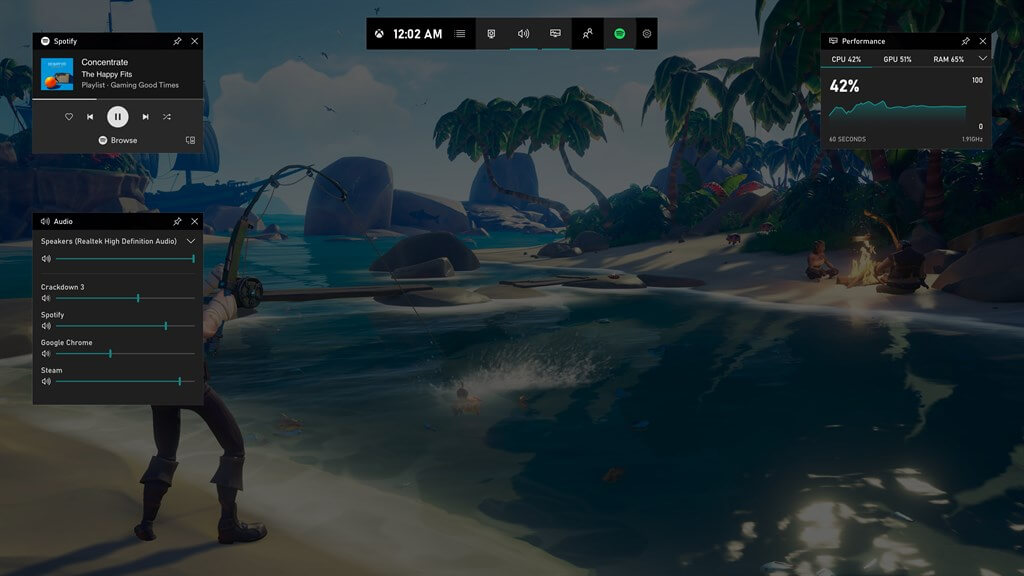
Game Bar is an integrated gaming overlay built into Windows 11 that enables screenshotting, recording gameplay clips, broadcasting gameplay, and monitoring system performance. It provides an easy way to capture gaming highlights without third-party software.
Game Bar can be accessed with the Win + G keyboard shortcut or by clicking its icon in the notification area during gameplay. It gives you controls to start, stop, and customize recordings and includes useful widgets for chatting with friends, monitoring FPS, CPU usage, etc. Game Bar makes recording and sharing your gameplay as simple as pressing a button.
Getting Started: Prerequisites
Before you can start recording game clips, make sure:
- You’re running Windows 11 on your PC.
- Make sure you have the right graphics card and drivers installed.
- Game Bar requires DirectX 12 compatible GPUs and drivers.
- The game you want to record is DirectX 11 or 12 compatible. Game Bar doesn’t work with DirectX 9 or 10 games.
- You’ve enabled Game Mode in Windows Settings. This optimizes your PC for gaming when launching games.
Enabling and Customizing Game Bar
Game Bar is enabled by default in Windows 11, but you can customize it before recording clips. Here’s how:
Step 1: Open Settings and go to Gaming > Game Bar.

Step 2: After enabling the Game Bar, close the Settings app. Tap on the Windows search bar and type “Game Bar”. Hit Enter.
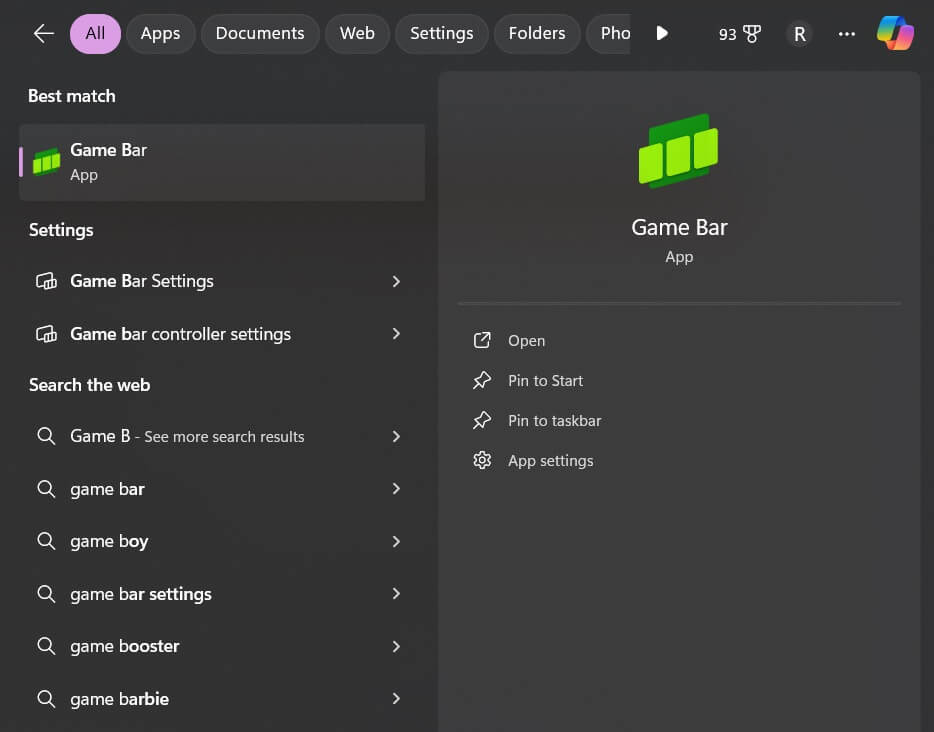
Step 3: You will now see a Game Bar notification banner on the screen. Select the gear-shaped icon to open “Settings”.
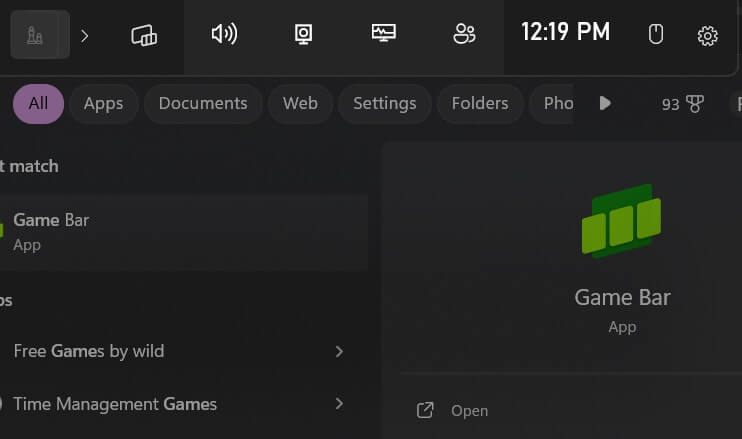
Step 3: Here you can tweak the additional settings. You can even choose your preferred keyboard shortcut. The default is Win + G.
Step 4: Under ‘Show text overlays for’, select which system notifications you want to see as on-screen text during gameplay recordings. Keep it minimal for clean recordings.
Step 5: Explore other options like disabling Game Mode, changing GPU monitoring tools, controlling microphone sources, etc. based on your preferences.
That covers the basics of setting up and customizing Game Bar for gameplay recording. The keyboard shortcut will now open the Game Bar. Next, let’s see how to record game clips.
How To Record A Game Clip On Your PC With Game Bar Site
Here are the steps to record standard gameplay video and audio using Game Bar in Windows 11:
Step 1: Launch the game you want to record and start playing as usual.
Step 2: When you’re ready to start recording, press the Windows key + G to open the Game Bar. Alternatively, click the Game Bar icon in the notification area. This will help you to record a game clip on your PC with the Game Bar site.
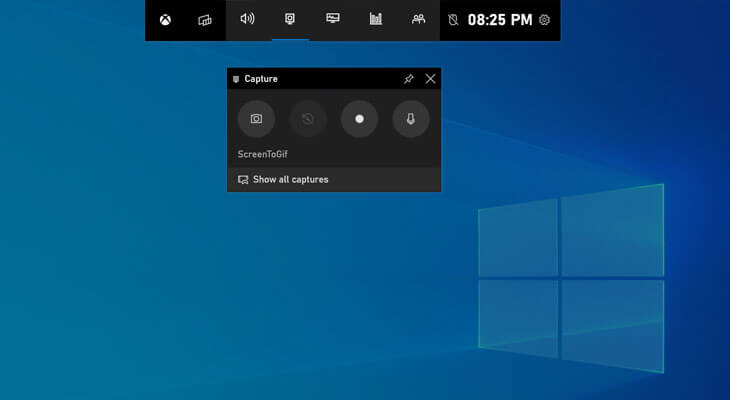
Step 3: In the Game Bar, click on the red dot icon to start recording. A 3-second countdown will begin.
Play naturally. Game Bar will now record video of your gameplay and audio from your mic and the game. The red dot will change to a square icon to indicate that the recording is in progress.
Step 4: To stop recording, open Game Bar again and click on the square stop icon. Your gameplay clip will now be saved automatically in MP4 format to Videos > Captures in File Explorer.
Step 5: The default clip length is 30 seconds, but you can set this to up to 5 minutes in Game Bar settings. Captured clips include game audio and microphone audio if enabled. Now let’s look at recording commentary over your gameplay.
Recording Gameplay with Webcam and Microphone
To add webcam video and microphone commentary to your gameplay clips:
Step 1: Follow steps 1-3 in the above section to start a standard gameplay clip recording.
Step 2: In the Game Bar, click on the webcam icon. Choose your webcam and microphone. Adjust settings as needed.
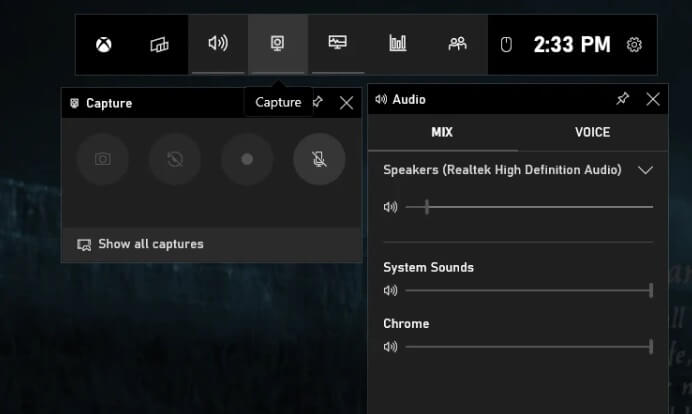
Step 3: Position the webcam overlay on the screen. Click Start to add a webcam.
Step 4: Your camera feed will be added to the top of the game footage. Provide commentary through your microphone naturally as you record gameplay.
Step 5: Stop recording when done. The clip will include simultaneous webcam and game footage, with microphone audio.
With this method, you can add your live commentary to make engaging, tutorial-style game clips. You can enable mic-only audio if you don’t need the webcam. Next, we’ll see how to record clips with separate game and mic audio channels.
Recording Gameplay with Separate Audio Channels
Game Bar allows recording gameplay and microphone on separate audio channels:
Step 1: In Windows Settings > System > Sound, set your microphone as the Default Communication Device.
Step 2: Open the Game Bar during gameplay. Go to Settings > Microphone and set it to Communications Device Only.
Step 3: Start recording gameplay as usual. Your mic audio will be recorded separately from the game audio.
Step 4: Stop recording when done. The saved clip will have 2 audio channels – one with pure game audio, and the other with just your mic audio.
This allows you to edit the levels of the game and microphone audio independently when post-processing your clips in video editors. Next, let’s look at adjusting the clip resolution and quality.
How to Change Clip Resolution and Quality in Game Bar
Follow these steps to change the resolution, frame rate, and bitrate settings for your game clips in the Game Bar:
Step 1: In the Game Bar during gameplay, click on the Settings icon.
Step 2: Go to the Captures tab. Set Clip resolution to your preferred value like 1080p, 1440p, etc.
Under the Frame rate, choose 30 or 60fps based on your preference.
Step 3: For Bitrate, pick a value between 10-50Mbps. Higher values mean better quality but larger file sizes.
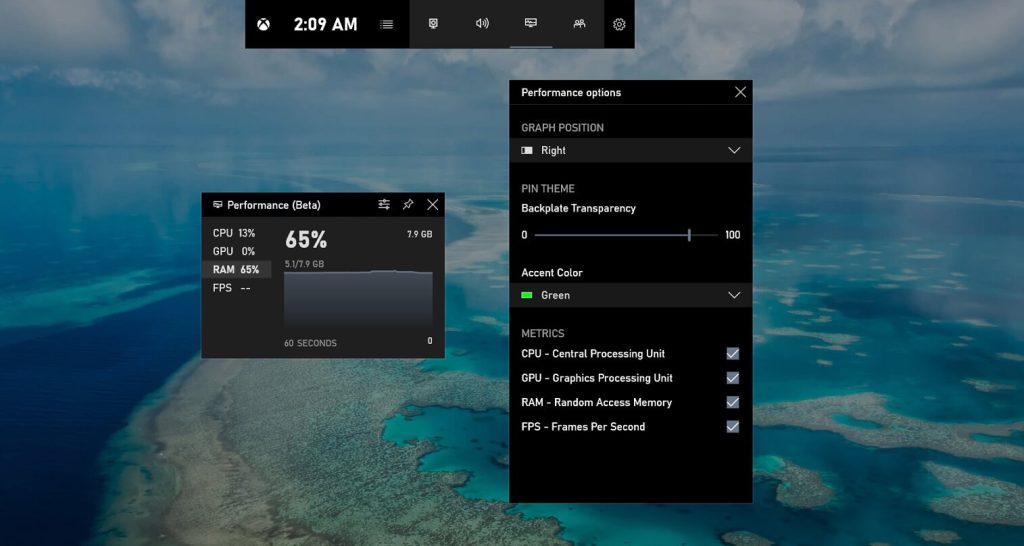
Step 4: Start recording gameplay. Your clips will now use the settings you configured.
For best results, choose a resolution that matches your game and monitor. 60fps gives smoother video, while 30fps saves space. Finding the right bitrate balance optimizes quality and file size.
The default settings work fine, but adjusting the capture parameters gives you more control over the clip output. Next, we’ll see how to save and access your recordings.
Saving and Accessing Your Recorded Clips
Gameplay clips recorded with Windows 11’s Game Bar are saved automatically with the following method:
- Video format: MP4
- Location: Videos > Captures folder in File Explorer
- Filename: Name of game followed by date and time
For example, a clip from Fortnite recorded on February 20, 2023, at 3:15 pm would be saved as Fortnite_2023.02.20_15.15.mp4
Your clips get saved locally on your PC’s storage drive. You can access them easily:
- Open File Explorer and go to Videos > Captures folder.
- Open the Xbox app. Go to Captures > Game DVR.
In the Game Bar, click on the Latest Captures icon in the sidebar to view and manage clips.
From here, you can watch your recordings, rename files, delete unwanted clips, or export them elsewhere for editing and sharing. Speaking of editing, let’s look at how to polish your game clips.
Editing and Sharing Your Recorded Game Clips
To take your game recordings to the next level, consider editing them in a video editor before sharing them online:
- Use software like Adobe Premiere to trim unwanted footage, add transitions, insert captions, adjust colors, etc.
- Add effects like green screen, creative crop, zoom animations, etc. to highlight moments.
- Use tools like DaVinci Resolve to split and edit the game and mic audio channels separately.
- Add your webcam footage if you recorded your commentary. Sync it with the gameplay visuals.
- Export the edited clip and share it online on YouTube, TikTok, Twitter, etc.
With some creative editing, you can transform raw game captures into professional-looking gameplay montages and tutorial videos ready to share online and impress your viewers!
Advanced Tips to Use Game Bar on Windows 11
Here are some quick pro tips to further master Game Bar game clip recording in Windows 11:
- Use keyboard shortcuts in the Game Bar to start, stop recordings, and toggle the webcam instead of clicking icons.
- Use the Xbox app to change Game DVR settings like auto-capturing kills and Nvidia Highlights.
- Disable limiting background capture rate or GPU capture resolution in Game Bar settings for optimal quality.
- Capture your on-screen cursor by enabling it in Game Bar settings for tutorials and strategy videos.
- Use the Xbox Accessories app to remap the Xbox controller’s Share button to instantly save Game Bar clips.
Wrapping Up
This wraps up our guide on how to record a game clip on your PC with Game Bar site. So, that covers everything you need to record smooth, professional-looking gameplay clips using the built-in Game Bar app in Windows 11. With its intuitive interface, customizable settings, webcam integration, independent audio channels, and editing options, you have all the tools to create amazing game recordings ready to share.
So open up your favorite games, hit that Windows + G shortcut, and start capturing and sharing your most epic gaming moments with Game Bar on Windows 11 today!
FAQs:
Q: What are the minimum system requirements for using Game Bar?
Game Bar requires Windows 11 and a DirectX 12 compatible GPU and graphics driver. Older DirectX 9 and 10 GPUs are not supported. Your PC should meet at least the minimum Windows 11 system requirements for a smooth recording experience.
Q: Does Game Bar work with all PC games?
No. Game Bar can only record gameplay video for games that use DirectX 11 or DirectX 12. Older DirectX 9 and 10 games are incompatible. Most modern PC game titles work fine, but some older games won’t record correctly.
Q: How do I change the keyboard shortcut to open Game Bar?
You can customize the shortcut to open the Game Bar by going to Settings > Gaming > Game Bar and changing the ‘Open Game Bar using’ setting. The default shortcut is Windows key + G. You can change it to any other key combination that’s easy for you to use while gaming.
Popular Post
Recent Post
AI In Cyber Security: Who is Winning, Hackers or Security Companies
Cybersecurity once followed clear rules. Companies built firewalls. Users created passwords. Antivirus tools scanned files and removed known threats. When an attack happened, security teams studied it and added new rules. This method worked for many years. It created a sense of control and stability. That sense is gone today. Artificial intelligence has changed how […]
The Biggest AI-Run Cyber Attacks Of All Time
Artificial intelligence is now part of everyday technology. It helps people search faster. It improves medical research. It supports businesses in making better choices. But AI is not used only for good purposes. Cyber criminals have also learned how to use it. This has changed the nature of cyber attacks across the world. In the […]
Switch To a Dark Background Theme on Windows: Enable Dark Mode
People often like a screen that feels gentle on the eyes. A darker style softens bright areas and makes long computer sessions easier to handle. It also gives the desktop a cleaner and more modern feel. When you switch to a dark background theme in Windows, the colors shift to deeper shades that reduce glare […]
Complete Guide on Managing Audio Input Devices [Latest In 2026]
People use microphones for meetings, games, classes, recordings, and voice chats, so any problem with the device can interrupt their work. Even a small system error can make the voice weak or stop it fully. This is why knowing the basics of managing audio input devices is helpful for new and experienced users. Windows includes […]
Resetting Audio Settings on Windows 11: Complete Guide
Sound problems can disrupt work, study, or entertainment. Many users face issues where the audio becomes too low, too loud, unclear, or does not play at all. A common way to solve these problems is by resetting audio settings to their original state. This helps Windows rebuild its sound setup from the beginning. Windows 11 […]
Troubleshooting Headphone Detection: Headphones Not Detected/Working
A lot of users run into sound problems at some point. A common one is when the computer does not pick up the headphones. You plug them in, but the speakers keep playing. This can break your focus during work, movies, music, or calls. It also causes confusion because the reason is not always clear […]
How To Re-Pair Bluetooth Earbuds For Stereo Sound on Windows
Wireless earbuds are often paired with computers for rich stereo sound, but things don’t always go smoothly. Sometimes, the system defaults to mono audio or fails to activate the correct playback mode. This can disrupt music, calls, or gaming, making the sound feel flat and lifeless. These glitches usually stem from improper setup. Windows might […]
How To Manage Camera Permissions for App On Windows: Complete Guide [2026]
Many users run into issues when trying to join video calls or online meetings—their camera simply won’t turn on. This can happen for a few reasons: Windows might be blocking access, or the app may not have the correct permissions. These hiccups often lead to confusion and frustration. Fortunately, Windows provides straightforward tools to help […]
Help With Color Management In Windows: Complete Guide [2026]
Color often decides how we experience a picture, a video, a website, or even a simple chart. Many users feel confused when colors look different on each screen. A monitor may show a softer shade while a laptop shows a sharper one. This creates doubt and slows down work. It can also lead to mistakes […]
How To Install Pending Windows Updates Easily On Windows 11
Windows updates keep your computer healthy. They fix problems and improve security. Many people ignore updates because they worry about errors or slow performance. In most cases, the process is simple. You only need to follow a clear routine and give your computer enough time to finish the job. A regular update habit saves you […]


















![Complete Guide on Managing Audio Input Devices [Latest In 2026]](https://www.techcommuters.com/wp-content/uploads/2025/12/Complete-Guide-on-Managing-Audio-Input-Devices.webp)




![Help With Color Management In Windows Complete Guide [2026]](https://www.techcommuters.com/wp-content/uploads/2025/12/Help-With-Color-Management-In-Windows-Complete-Guide.webp)


