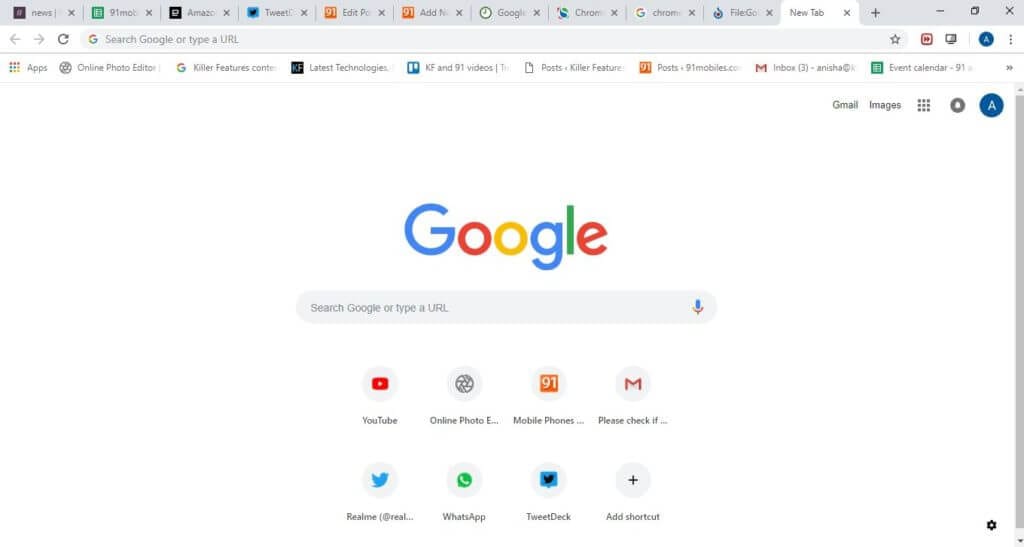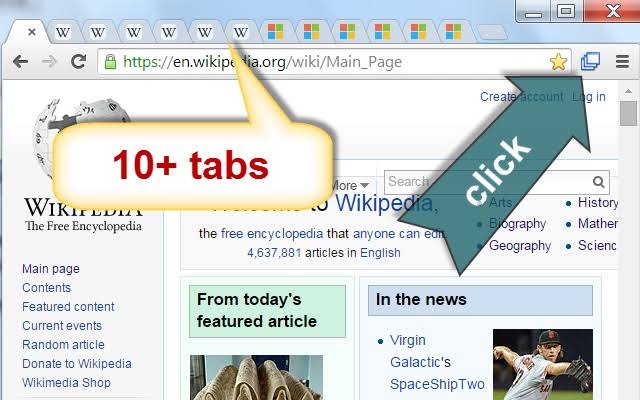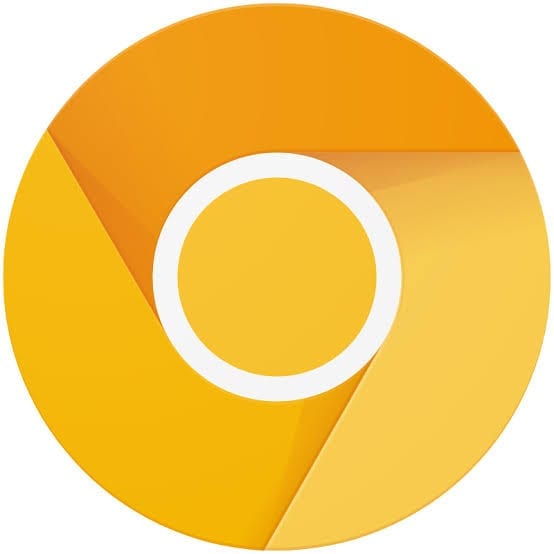In-depth Procedure to Enable Chrome Tab Groups Feature
Google Chrome is a kinetic web browser crafted by an energetic group of Google developers. According to data presented by W3Counter in October 2019, 57% of internet users are relying upon the agile features of Google Chrome to search for information for them.
This web browser has stimulated the senses of corporate as well as individual internet users due to its resilient features like –
- Incognito mode
- Easy drag and drop
- Multimedia support
- Keyword command
- Hidden video game
- Autofill
- Facility to open 100 tabs and much more.
Apart from all these robust features of Chrome, this US-based company is constantly working hard to add new and improved features in the package. And, recently they have presented Chrome Tab Groups feature for their users on a trial basis and today we are going to figure out multiple layers of this feature.
Chrome Tab Groups – Why?
Among all the zealous Chrome users – Mickie is one of the regular users who use this web browser to perform an extensive search on different subjects before writing his interactive blogs. But, Mickie has one issue with Chrome that he gets flustered when he has to find a certain piece of information from multiple tabs that he has opened earlier. When Mickie discussed this dilemma with his programmer friend Jake, then he immediately solved his problem.
Jake: Dude, why are you behaving like a mad person to locate your previously opened email?
Mickie: Jake, you have no idea how many tabs I have opened to research material for my next blog on global warming that now I can’t find the important email which my client has sent me. I’m stuck, dude.
Jake: You are being overdramatic for no reason Mickie. You are using the Google Chrome browser, right?
Mickie: Yes.
Jake: Then, your problem can be solved in a minute as Google has granted your wish by introducing a new feature named Chrome Tab Groups.
Mickie: Oh really, but what does this feature do and how come I don’t see any such kind of feature on my Google Chrome window.
Jake: Hold your horses’ friend and let me explain to you everything about Chrome’s new feature.
What is Tab Group?
According to the Chrome team, the new tab group feature allows users to organize tabs into visually distinct groups, e.g. to separate tabs associated with different tasks. When the user has elicited this feature on Google Chrome, then a new Tab Group named Group 0 will add up. And, now you can add similar tabs under one group by right-clicking on a tab and effortlessly manage your variety of tabs.
On the positive note, you can delete tab groups once you no longer need them. You can simply create multiple different tab groups and control your internet search results perfectly.
Special Note – This feature is a still experiment by Google so you can lose browser data or comprise your security or privacy. So, you at your own risk.
How to Activate Tab Groups Feature on Chrome?
Well, if like Mickie, you aren’t able to preview tab groups feature on your Chrome, then you need to make sure that you are using the latest version of Google Chrome Canary as this pilot features is only available on Canary. To get this feature, you have updated your Chrome browser to the Canary version.
1. Click on the Chrome icon on your computer and Chrome screen click on the three stacked dots located on the upper right corner.
2. From the submenu, click on Update Google Chrome. However, if you don’t see an update, then you are already using the latest version of Chrome.
3. So, once you have updated the Chrome, then click on relaunch to all of your previous opened tabs and save your work foremost.
How to Activate Tab Grouping?
Tab group is a pilot feature so it won’t automatically activate on your Chrome Canary. You have to manually activate this feature by using the following steps.
Step 1. Once you have opened your Chrome browser, then in URL box type – chrome://flags.
Step 2. Now, on the appeared search box, enter Tab Groups.
Step 3. From the drop-down menu box, you have to select the Enabled option.
Step 4. A box with the message that you will need to relaunch Google Chrome will pop up on your screen. This is a very crucial step to relaunch all your previous tabs if you don’t want to lose your work.
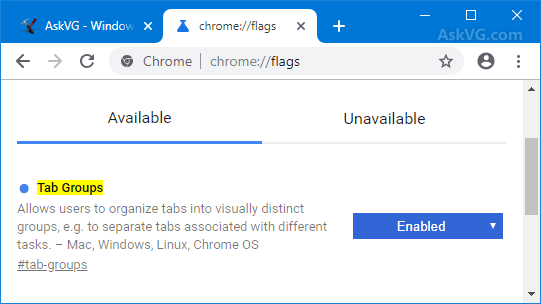
Source – askvg
Step 5. Once your all tabs are reopened, then open a new tab. On the new screen, you will see a welcome message from Chrome.
Step 6. You just have to enter your previously created Google email and password to login to Chrome.
Step 7. You can add as many bookmarks you wish and click on Continue.
How to Use a Chrome Tab Groups Feature?
So, if you don’t know anything about the Tab Groups feature, then don’t be shy to use it. This feature can be used pretty smoothly –
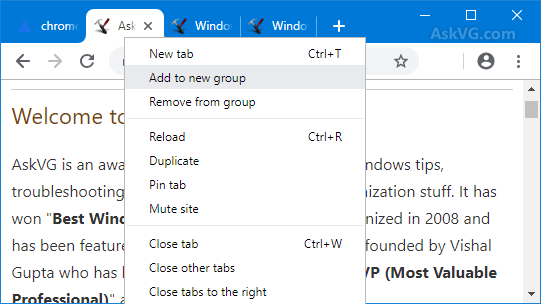
Source – askvg
1. Right, click a tab that you like to group like this particular homepage of your favorite tech blog and select – Add to New Group. You have to add all the tab one by one to the group.
2. When you have already created one group, then you can click on Add to Existing Group feature as well.
3. Once you have selected the group, then your selected tab will automatically move to that group. However, if you no longer need any tab, then you can right-click on the tab and click on Remove from Group.
4. To distinguish all your groups, you need to rename according to your work as the default name is going to Group 1, 2, etc., Give a unique name to your every group, otherwise, you will get confused.
5. On the last note, you can also change the colors of your tabs from the same box from where you have changed tab names. After right-clicking, you can select any color of your desire from the New Colour to the drop-down menu.
Bottom Line
Okay, so in short, don’t be Mickie and get flustered over your unorganized and cluttered tabs. Be a jack smart like Jake and use the latest Chrome Tab Groups feature to make your workflow smooth. The procedure to use the tab grouping feature on Chrome is straightforward and cleanly elaborated in this post. So, be efficient by using this new Chrome feature.
Oh, and homies, if you have any confusion or queries, then the comment box below is ready for you. So, blow up your messages and we will surely help you out asap.
Popular Post
Recent Post
100 Mbps, 200 Mbps, 300Mbps? What Speed is Good for Gaming?
What internet speed is best for gaming without lag? This guide examines whether 100Mbps, 200Mbps, or 300Mbps is good for online multiplayer on PC, console, and mobile.
Top 10 Child-Friendly Browsers – Kids Friendly Web Browser
As parents, ensuring our children’s online safety and exposure to age-appropriate content is a top priority. With the vast expanse of the internet and its potential risks, finding a reliable and secure web browser for kids has become increasingly important. Fortunately, numerous developers have recognized this need and have created specialized Kid-friendly web browsers designed […]
How To Fix Mouse and Keyboard Not Working On Windows 10 and 11
Mouse and keyboard not working? Fix non-working mice and keyboards in Windows 10/11. Troubleshoot software issues to restore mouse and keyboard functions.
Top 15 Best Lightweight Browsers for Windows 10 and 11
Introduction: With the ever-increasing demand for faster browsing speeds and lower memory usage, lightweight browsers have become quite popular among Windows users. These browsers are designed to be swift, responsive, and easy on system resources. In this article, we will discuss the top 15 lightest browsers for Windows 10 and 11 to help you find […]
10 Best IPTV Apps For iOS & Android in 2024
Introduction: Watching TV on your phone or tablet has become incredibly popular in recent years. IPTV (Internet Protocol Television) allows you to stream live TV, movies and shows directly on your mobile devices. With IPTV apps, you can take your favorite TV channels and content with you wherever you go. In 2024, there are tons […]
How To Fix Dns_Probe_Started Error [Top 10 Ways]
Introduction: The DNS_PROBE_STARTED error occurs when your DNS lookups are failing. DNS (Domain Name System) is like the phonebook of the internet—it translates domain names (e.g. google.com) into IP addresses needed to load websites. When you attempt to visit a website, your device sends a DNS lookup request to your DNS server. If the DNS […]
11 Best IPTV Player For Mac In 2024 [Free & Paid]
Are you interested in watching your favorite live TV channels, lots of trending movies, and TV series on a Mac device? Then, look nowhere else! You can get your hands on the perfect IPTV player for Mac. Such top IPTV apps can easily turn your Macbook into the ultimate entertainment center, which we will discuss […]
10 Best Free Caller ID Apps For Android In 2024 [Latest List]
Introduction: In today’s fast-paced digital world, our smartphones have become an integral part of our daily lives, serving as a gateway to constant communication. However, with the rise of spam calls, telemarketers, and unwanted contacts, managing incoming calls can become a daunting task. This is where caller ID apps come into play, offering a reliable […]
10 Best Free File Manager Apps For iPhone & iPad 2024
Introduction: Managing files across different cloud services and local storage on your iPhone or iPad can be a hassle. While iOS has fairly robust built-in file management capabilities through the Files app, many users find they need more advanced functionality. That’s where dedicated file manager apps come in. These apps allow you to access, organize, […]
15 Best Finder Alternatives for Mac in 2024
If you are a Mac user, you probably already have a bittersweet relationship with Mac Finder. It is an indeed powerful file manager and graphical user interface tool for Macintosh. But, despite being the default Apple program, it lacks many features. Plus, Apple hasn’t made any efforts to update Finder in a long time. However, […]