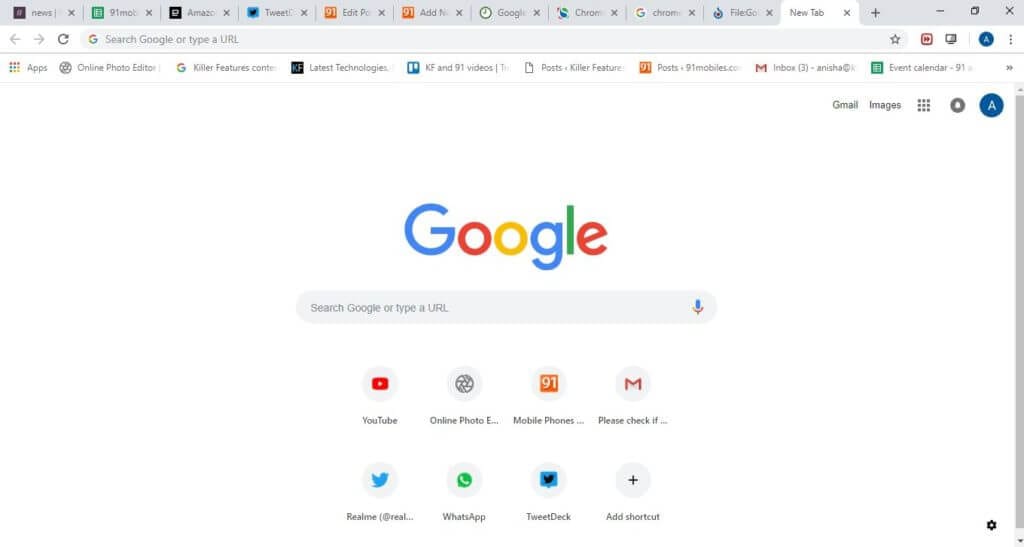In-depth Procedure to Enable Chrome Tab Groups Feature On PC
Google Chrome is a kinetic web browser crafted by an energetic group of Google developers. According to data presented by W3Counter in October 2019, 57% of internet users are relying upon the agile features of Google Chrome to search for information for them.
This web browser has stimulated the senses of corporate as well as individual internet users due to its resilient features like –
- Incognito mode
- Easy drag and drop
- Multimedia support
- Keyword command
- Hidden video game
- Autofill
- Facility to open 100 tabs and much more.
Apart from all these robust features of Chrome, this US-based company is constantly working hard to add new and improved features in the package. And, recently they have presented Chrome Tab Groups feature for their users on a trial basis and today we are going to figure out multiple layers of this feature.
Chrome Tab Groups – Why?
Among all the zealous Chrome users – Mickie is one of the regular users who use this web browser to perform an extensive search on different subjects before writing his interactive blogs. But, Mickie has one issue with Chrome that he gets flustered when he has to find a certain piece of information from multiple tabs that he has opened earlier. When Mickie discussed this dilemma with his programmer friend Jake, then he immediately solved his problem.
Jake: Dude, why are you behaving like a mad person to locate your previously opened email?
Mickie: Jake, you have no idea how many tabs I have opened to research material for my next blog on global warming that now I can’t find the important email which my client has sent me. I’m stuck, dude.
Jake: You are being overdramatic for no reason Mickie. You are using the Google Chrome browser, right?
Mickie: Yes.
Jake: Then, your problem can be solved in a minute as Google has granted your wish by introducing a new feature named Chrome Tab Groups.
Mickie: Oh really, but what does this feature do and how come I don’t see any such kind of feature on my Google Chrome window.
Jake: Hold your horses’ friend and let me explain to you everything about Chrome’s new feature.
What is Tab Group?
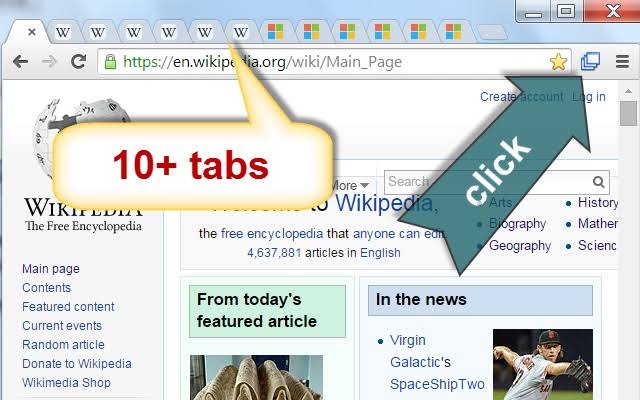
According to the Chrome team, the new tab group feature allows users to organize tabs into visually distinct groups, e.g. to separate tabs associated with different tasks. When the user has elicited this feature on Google Chrome, then a new Tab Group named Group 0 will add up. And, now you can add similar tabs under one group by right-clicking on a tab and effortlessly manage your variety of tabs.
On the positive note, you can delete tab groups once you no longer need them. You can simply create multiple different tab groups and control your internet search results perfectly.
Special Note – This feature is a still experiment by Google so you can lose browser data or comprise your security or privacy. So, you at your own risk.
How to Activate Tab Groups Feature on Chrome?
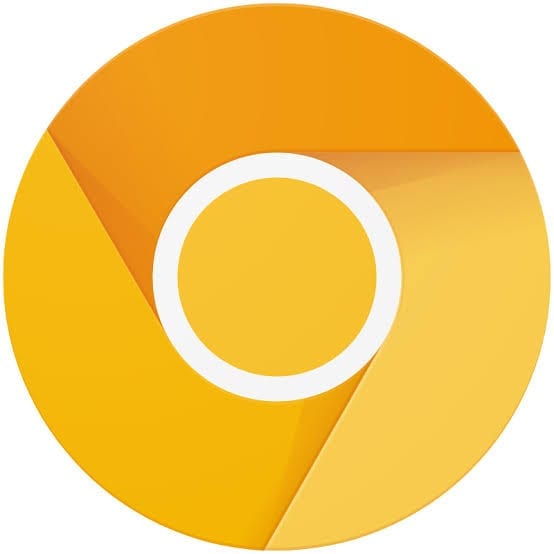
Well, if like Mickie, you aren’t able to preview tab groups feature on your Chrome, then you need to make sure that you are using the latest version of Google Chrome Canary as this pilot features is only available on Canary. To get this feature, you have updated your Chrome browser to the Canary version.
1. Click on the Chrome icon on your computer and Chrome screen click on the three stacked dots located on the upper right corner.
2. From the submenu, click on Update Google Chrome. However, if you don’t see an update, then you are already using the latest version of Chrome.
3. So, once you have updated the Chrome, then click on relaunch to all of your previous opened tabs and save your work foremost.
How to Activate Tab Grouping?
Tab group is a pilot feature so it won’t automatically activate on your Chrome Canary. You have to manually activate this feature by using the following steps.
Step 1. Once you have opened your Chrome browser, then in URL box type – chrome://flags.
Step 2. Now, on the appeared search box, enter Tab Groups.
Step 3. From the drop-down menu box, you have to select the Enabled option.
Step 4. A box with the message that you will need to relaunch Google Chrome will pop up on your screen. This is a very crucial step to relaunch all your previous tabs if you don’t want to lose your work.
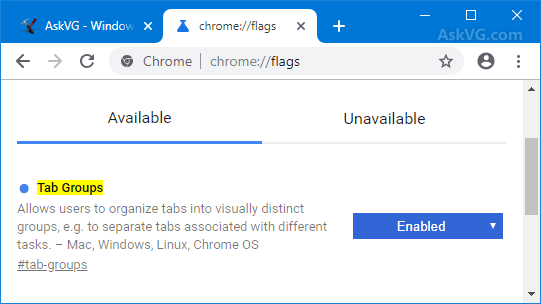
Source – askvg
Step 5. Once your all tabs are reopened, then open a new tab. On the new screen, you will see a welcome message from Chrome.
Step 6. You just have to enter your previously created Google email and password to login to Chrome.
Step 7. You can add as many bookmarks you wish and click on Continue.
How to Use a Chrome Tab Groups Feature?
So, if you don’t know anything about the Tab Groups feature, then don’t be shy to use it. This feature can be used pretty smoothly –
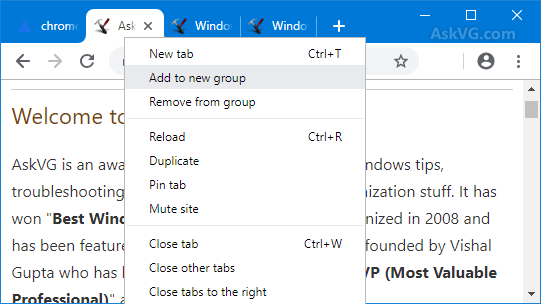
Source – askvg
1. Right, click a tab that you like to group like this particular homepage of your favorite tech blog and select – Add to New Group. You have to add all the tab one by one to the group.
2. When you have already created one group, then you can click on Add to Existing Group feature as well.
3. Once you have selected the group, then your selected tab will automatically move to that group. However, if you no longer need any tab, then you can right-click on the tab and click on Remove from Group.
4. To distinguish all your groups, you need to rename according to your work as the default name is going to Group 1, 2, etc., Give a unique name to your every group, otherwise, you will get confused.
5. On the last note, you can also change the colors of your tabs from the same box from where you have changed tab names. After right-clicking, you can select any color of your desire from the New Colour to the drop-down menu.
Bottom Line
Okay, so in short, don’t be Mickie and get flustered over your unorganized and cluttered tabs. Be a jack smart like Jake and use the latest Chrome Tab Groups feature to make your workflow smooth. The procedure to use the tab grouping feature on Chrome is straightforward and cleanly elaborated in this post. So, be efficient by using this new Chrome feature.
Oh, and homies, if you have any confusion or queries, then the comment box below is ready for you. So, blow up your messages and we will surely help you out asap.
Popular Post
Recent Post
How To Get Help With Notepad in Windows [2026]
Notepad has been part of Windows for many years. And people still use it for quick notes, lists, and simple edits. Its clean layout helps new users, while its small set of tools supports everyday tasks. Yet problems can appear when features behave in unexpected ways or when users try something new, so clear guidance […]
Software Performance Optimization Tips: Complete Guide
Software often slows down over time, turning once-fast programs into frustrating delays. While many assume their device is outdated, the real issue often lies in how the software runs. With a few simple habits and checks, users can restore speed and avoid costly upgrades. This guide offers clear, beginner-friendly software performance optimization tips. It covers […]
How To Connect a Scanner to Your Device Windows 11 In 2026
Have you ever needed to scan a document in a hurry and did not know how to begin? Many people face this problem when they buy a new scanner or a new computer. Windows 11 includes helpful tools that make the process easy, but you must know the right steps. This guide explains each method […]
How To Connect to Your PC Remotely Windows [Complete Guide]
Many people need to reach their computer from far away. Well, yes! It may be for work, study, or personal use. Remote access helps you open files, use your apps, and control your system even when you are not near the device. It gives you the comfort of using your computer anywhere through the internet. […]
How To Connect to a Wi Fi Using a QR Code: Latest Guide
Wi-Fi is now a basic part of our lives. We use it at home, in offices, schools, and public places. But typing long passwords every time you connect can be annoying. Sometimes you might even forget your Wi-Fi password. That is where QR codes come in handy. With QR codes, you can connect to any […]
How To Connect a Wireless Printer Easily to Windows 11/10 PC
Printing tasks are part of most home and office work today. Isn’t it? Well, yes! Using a wireless printer makes printing easier and faster because you don’t need cables. It allows you to print documents and images from any corner of your room as long as your device and printer are connected to the same […]
How To Connect Your Windows 11 PC to a Projector or Another PC
A bigger screen can help you share your work with others. When you connect your Windows 11 PC to a projector, your screen becomes easier to view in a meeting room, classroom, or home. You can show slides, videos, notes, or entertainment. Most people do this for work or study, but it is also helpful […]
How To Set Up Dual Monitors Easily Windows 11/10: Complete Guide
Working with one screen can feel limiting. You switch between apps constantly. Your workflow slows down. A dual monitor setup changes everything. It gives you more space to work. You can see multiple things at once. This guide shows you how to set up dual monitors easily on Windows systems support. Windows 11 and Windows […]
How to Set Your Preferred Default Printer On Windows 11/10: Complete Guide
Printing documents should be simple. But many users struggle with their printer settings. Windows often picks the wrong printer as the default. This creates delays and wastes paper. Setting up your preferred printer as the default saves time. It prevents printing errors. This guide shows you how to set your preferred default printer Windows systems […]
Ashampoo WinOptimizer Review: Can It Really Speed Up Your PC?
Is your computer running slowly? Do programs take forever to load? You’re not alone. Millions of PC users face this problem daily. Ashampoo WinOptimizer claims it can fix these issues. This software promises to clean junk files, boost speed, and make your computer run like new. But does it really work? Or is it just […]