How to Set Up and Use iCloud on Mac
If you haven’t set up iCloud on your Mac yet, do it now.
iCloud is a powerful cloud storage service for Apple users that allow people to back up and synchronize email, photos, contacts, and other files across various devices.
iCloud service was introduced in 2011, and it supports MacOS 10.7 or higher. As of 2018, the service had crossed 850 million users.
So, let’s not waste any more time and explore how to set up and use iCloud on your Mac to gain more efficiency and productivity.
iCloud Features
For Mac or iOS users, iCloud isn’t a simple cloud storage space. In fact, it comes with numerous great features like:
- Windows compatibility
- Free 5GB storage space for everyone
- Helps to locate a lost device
- iCloud Keychain to remember all the passwords
- Easy file and document sharing
- Regular backups and version restore
- Real-time device syncing
- Allows to set parental permissions
- Simple to share apps across different Mac devices
- Offers family sharing option
- Calendar, contact, and email sync
- iCloud.com access for upgrades
iCloud Benefits
- Free space on disk. You can store your images, videos, and other documents in the cloud to free up a huge space on the Mac’s internal disk.
- Easy to backup and retrieve data. It can sync data across the calendar, email, and contacts across your device to recover the lost data at any point.
- A setup assistant helps to install a new Mac device and migrate data from the old computer.
- Apple Music users can store their entire library on iCloud to make it available on all their devices.
- Apple users can easily share files; Apple iCloud can easily integrate with third-party corporate infrastructure, including HipChat, Microsoft Office, iCalendar, and more.
- Premium user data security and safety. iCloud can provide extensive data security tools that can help to retrieve lost Apple devices.
How to Set Up iCloud Drive on a Mac
If you haven’t already set up iCloud Drive on your Mac, follow these manual methods to do so:
Step 1. Click on the Apple menu icon > System Preferences > Apple ID.
Step 2. Check the box next to iCloud Drive to enable it.
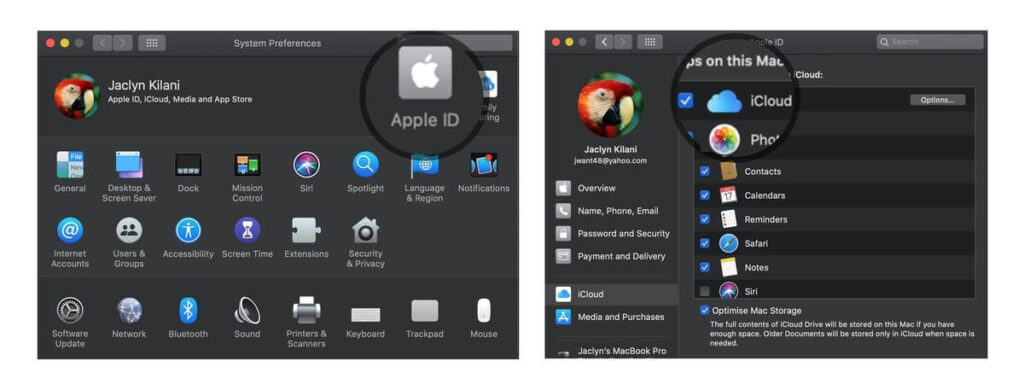
How to Access iCloud on Mac
Once the iCloud is enabled for your Mac, from the web or Finder, you can access iCloud. To access iCloud Drive from a web browser:
Step 1. Search for iCloud.com on Safari or any other web browser.
Step 2. Enter your Apple ID and password associated with your iCloud account.
Step 3. Enter the verification code sent to your device for two-factor authentication if prompted. Just click on iCloud Drive and sort your files on the cloud.
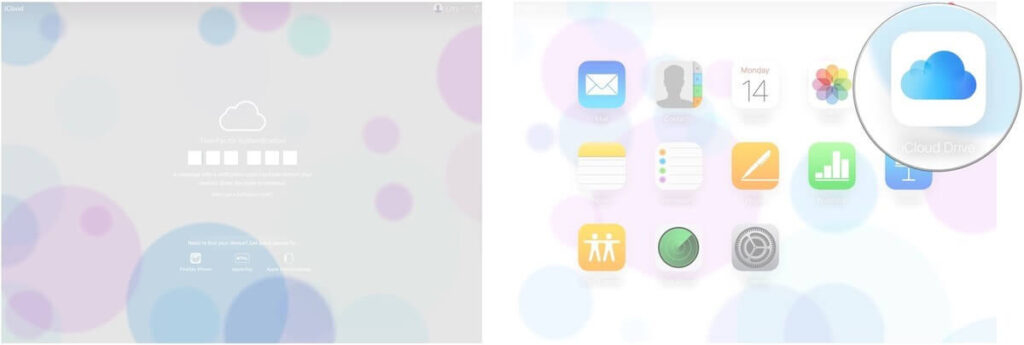
Alternatively, Mac users can access iCloud from the Finder window using a web browser. Here’s how it works:
Step 1. Launch Finder and click on the iCloud Drive from the Finder sidebar.
Step 2. Double-click on any file to open it.
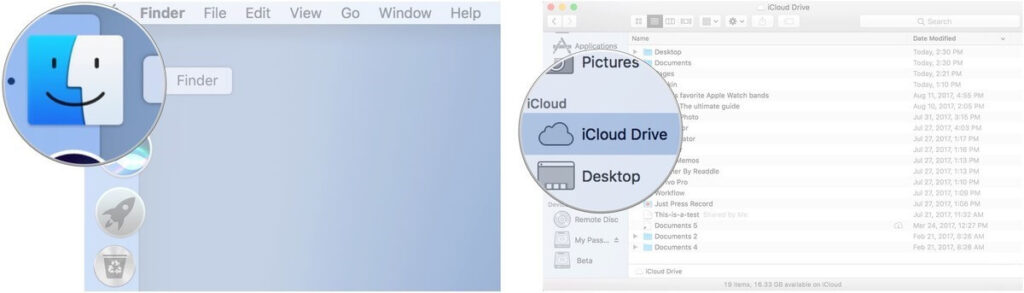
How to Store Documents and Desktop Folder in iCloud
To back up files or folders in iCloud, you have to create a physical copy of each file on your iCloud account as:
Step 1. Click on the Apple logo and select About This Mac.
Step 2. Click on Storage.
Step 3. Next, click on Manage and select Store in iCloud.
Step 4. You can now choose a file or folder to backup in iCloud.
How to Store Photos in iCloud
Once iCloud Photo Library is turned on your Mac, all your videos and photos in the Photos app will automatically store in iCloud. To activate this option on a Mac:
Step 1. Launch Photos > Photos > Preferences.
Step 2. Click on the iCloud tab and check the box next to the iCloud Photos. Finally, select Optimize Mac Storage to save high-quality versions of your videos or photos in iCloud.
How to Store Music in iCloud
You have two options to store music files in iCloud – enable iCloud Music Library or use iTunes Match. You have to first subscribe to Apple Music for both options that cost around $9.99/month.
If you don’t want to get an Apple Music subscription, iTunes Match can allow you to store 100,000 songs in iCloud. To sync your music library to iCloud, follow these steps:
Step 1. Open the Music App and click on Account to sign in.
Step 2. Go to Music > Preferences > General.
Step 3. Select Sync Library, and your work is done.
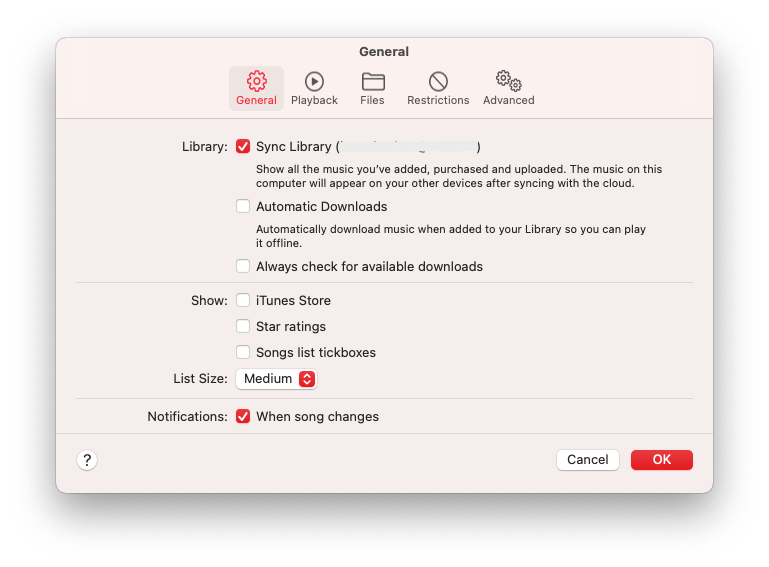
How to Sync Apps to iCloud
Mac users can sync their applications to iCloud to access them on all Apple devices. For this:
Step 1. Go to System Preferences > Apple ID > iCloud > Options next to iCloud Drive.
Step 2. Check the box next to the applications you want to sync using iCloud. Click on the Done once you are finished.
How to Disable iCloud on Mac
If you want to disable iCloud on your Mac anytime, go to System Preferences > Apple ID > Uncheck the iCloud Drive box.
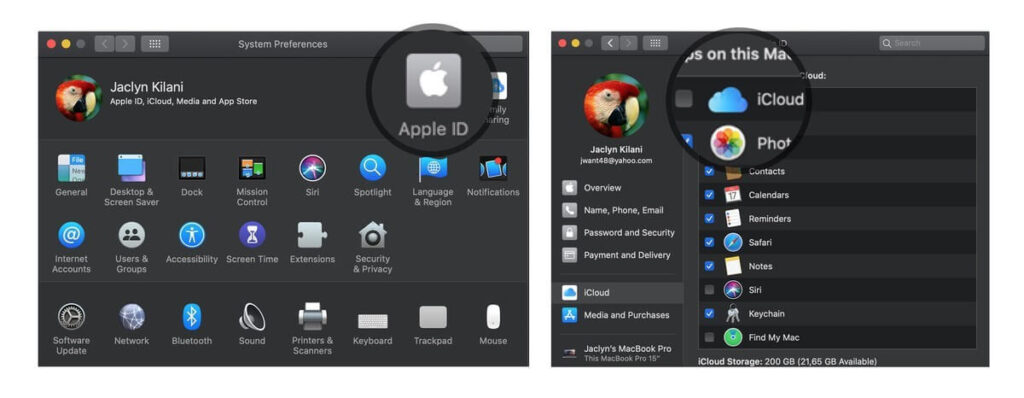
Wrap Up
You have now successfully learned how to set up, optimize and use iCloud Drive on Mac. So, we would like to bid farewell now. But if you have any questions about setting or using iCloud, put them in the comments, and we will provide you with an easy solution.
Popular Post
Recent Post
AI In Cyber Security: Who is Winning, Hackers or Security Companies
Cybersecurity once followed clear rules. Companies built firewalls. Users created passwords. Antivirus tools scanned files and removed known threats. When an attack happened, security teams studied it and added new rules. This method worked for many years. It created a sense of control and stability. That sense is gone today. Artificial intelligence has changed how […]
The Biggest AI-Run Cyber Attacks Of All Time
Artificial intelligence is now part of everyday technology. It helps people search faster. It improves medical research. It supports businesses in making better choices. But AI is not used only for good purposes. Cyber criminals have also learned how to use it. This has changed the nature of cyber attacks across the world. In the […]
Switch To a Dark Background Theme on Windows: Enable Dark Mode
People often like a screen that feels gentle on the eyes. A darker style softens bright areas and makes long computer sessions easier to handle. It also gives the desktop a cleaner and more modern feel. When you switch to a dark background theme in Windows, the colors shift to deeper shades that reduce glare […]
Complete Guide on Managing Audio Input Devices [Latest In 2026]
People use microphones for meetings, games, classes, recordings, and voice chats, so any problem with the device can interrupt their work. Even a small system error can make the voice weak or stop it fully. This is why knowing the basics of managing audio input devices is helpful for new and experienced users. Windows includes […]
Resetting Audio Settings on Windows 11: Complete Guide
Sound problems can disrupt work, study, or entertainment. Many users face issues where the audio becomes too low, too loud, unclear, or does not play at all. A common way to solve these problems is by resetting audio settings to their original state. This helps Windows rebuild its sound setup from the beginning. Windows 11 […]
Troubleshooting Headphone Detection: Headphones Not Detected/Working
A lot of users run into sound problems at some point. A common one is when the computer does not pick up the headphones. You plug them in, but the speakers keep playing. This can break your focus during work, movies, music, or calls. It also causes confusion because the reason is not always clear […]
How To Re-Pair Bluetooth Earbuds For Stereo Sound on Windows
Wireless earbuds are often paired with computers for rich stereo sound, but things don’t always go smoothly. Sometimes, the system defaults to mono audio or fails to activate the correct playback mode. This can disrupt music, calls, or gaming, making the sound feel flat and lifeless. These glitches usually stem from improper setup. Windows might […]
How To Manage Camera Permissions for App On Windows: Complete Guide [2026]
Many users run into issues when trying to join video calls or online meetings—their camera simply won’t turn on. This can happen for a few reasons: Windows might be blocking access, or the app may not have the correct permissions. These hiccups often lead to confusion and frustration. Fortunately, Windows provides straightforward tools to help […]
Help With Color Management In Windows: Complete Guide [2026]
Color often decides how we experience a picture, a video, a website, or even a simple chart. Many users feel confused when colors look different on each screen. A monitor may show a softer shade while a laptop shows a sharper one. This creates doubt and slows down work. It can also lead to mistakes […]
How To Install Pending Windows Updates Easily On Windows 11
Windows updates keep your computer healthy. They fix problems and improve security. Many people ignore updates because they worry about errors or slow performance. In most cases, the process is simple. You only need to follow a clear routine and give your computer enough time to finish the job. A regular update habit saves you […]


















![Complete Guide on Managing Audio Input Devices [Latest In 2026]](https://www.techcommuters.com/wp-content/uploads/2025/12/Complete-Guide-on-Managing-Audio-Input-Devices.webp)




![Help With Color Management In Windows Complete Guide [2026]](https://www.techcommuters.com/wp-content/uploads/2025/12/Help-With-Color-Management-In-Windows-Complete-Guide.webp)


