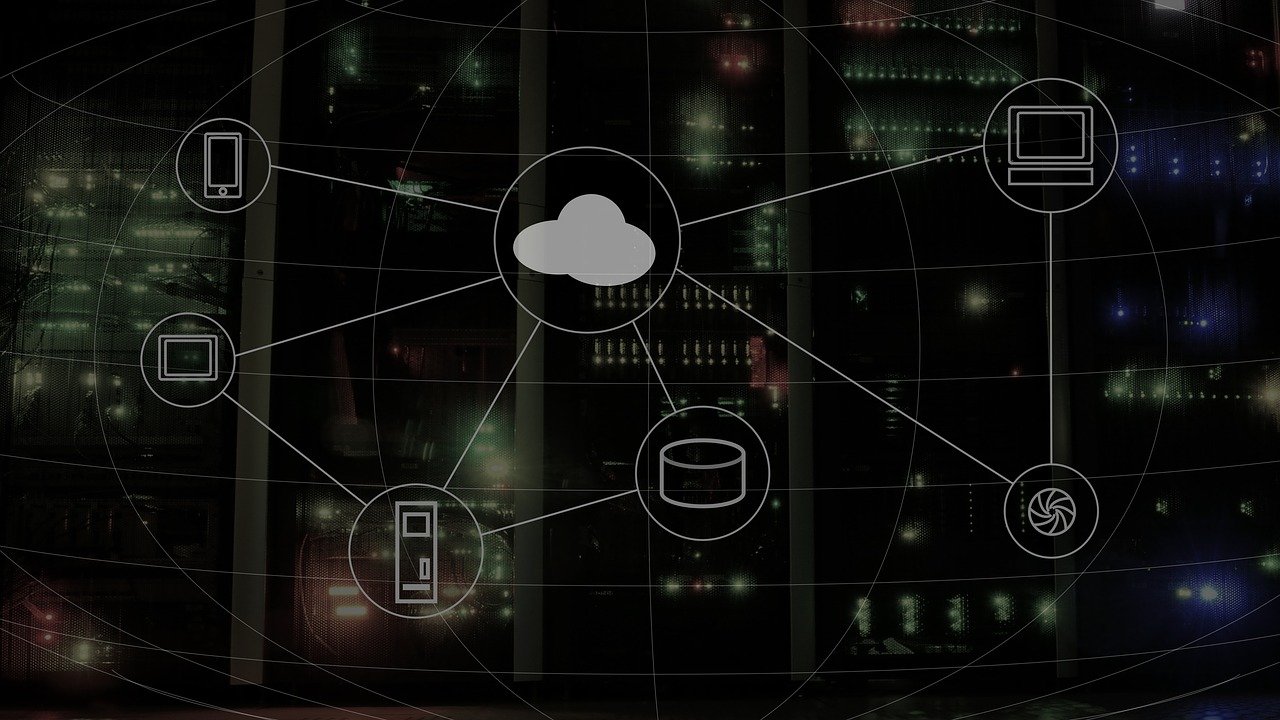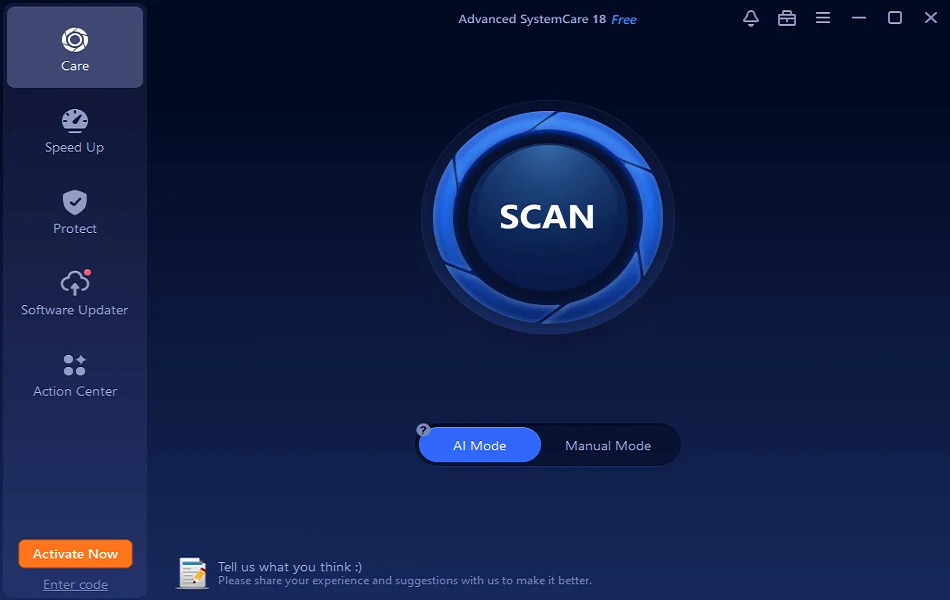How to Reset Network Settings on Windows 11
Are you facing connectivity issues? Follow these instructions to reset network settings on your Windows 11 and fix the connectivity problems.
The network settings on the PC manages internet connectivity. However, in some cases, due to outdated network adapters and incompatible configuration issues like slow connection and dropped connection, no wireless connectivity occurs. If you are also encountering similar problems, resetting the network adapter is the best way to troubleshoot the problem.
This tutorial will explain how to reset the Network settings.
Reasons for Network Connectivity Issues
- Server overload.
- Network congestion.
- Corrupt router settings.
- Incompatible internet protocol configuration.
- Multiple wireless connections.
- Broken drivers.
Best Ways to Reset Network Settings
- Run Network Troubleshooter
To reset and repair the network adapter in Windows 11, follow these steps:
- Press Windows + I to open Windows Settings.
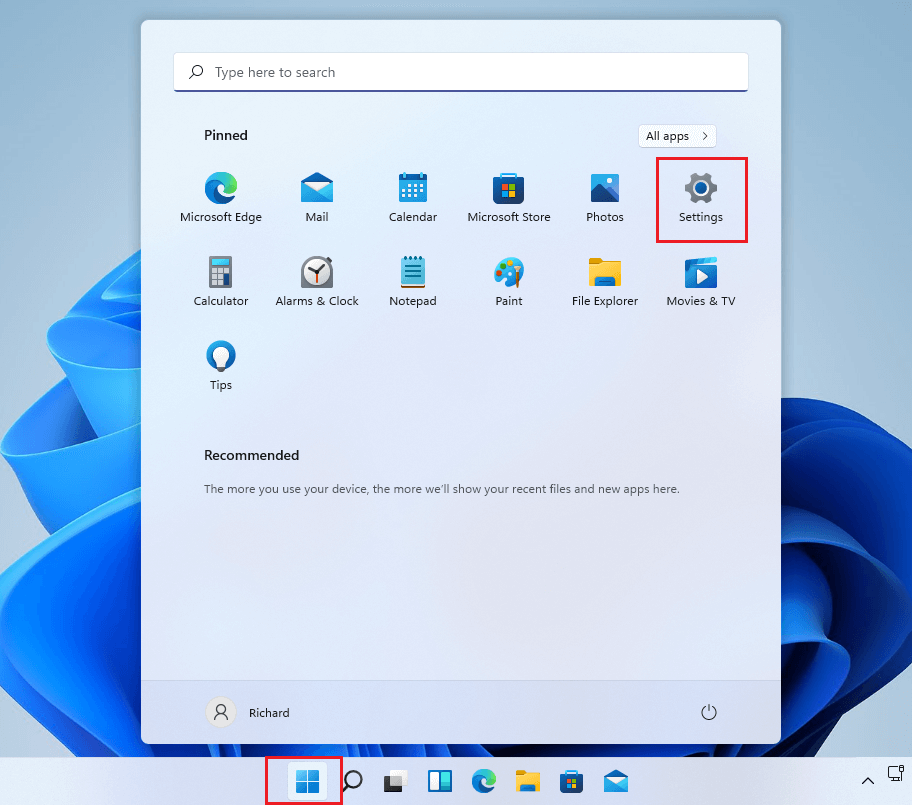
2. Click Network & internet option present in the left pane. Select Advanced network settings from the right pane.
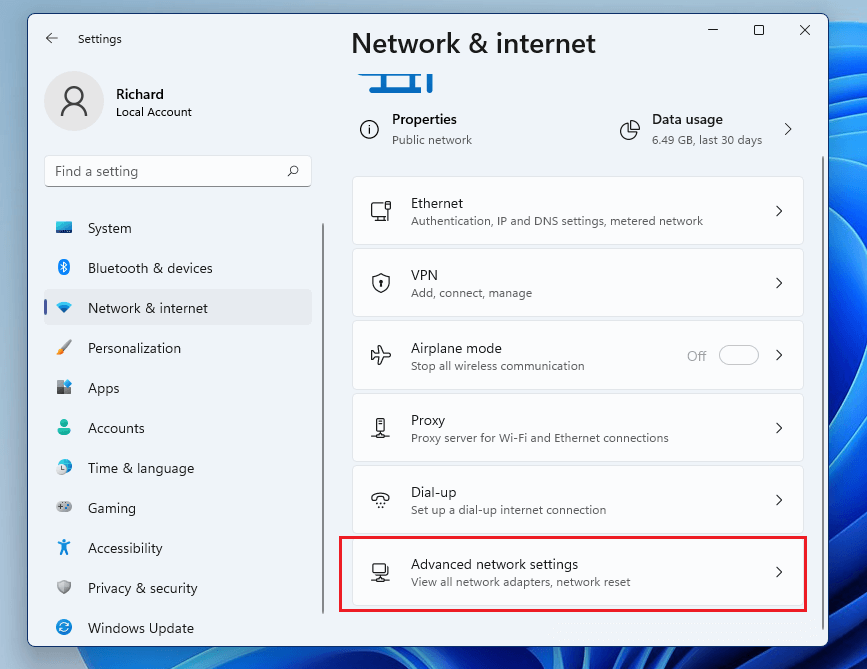
3. Under Advanced network settings,> click More settings > select Network reset.
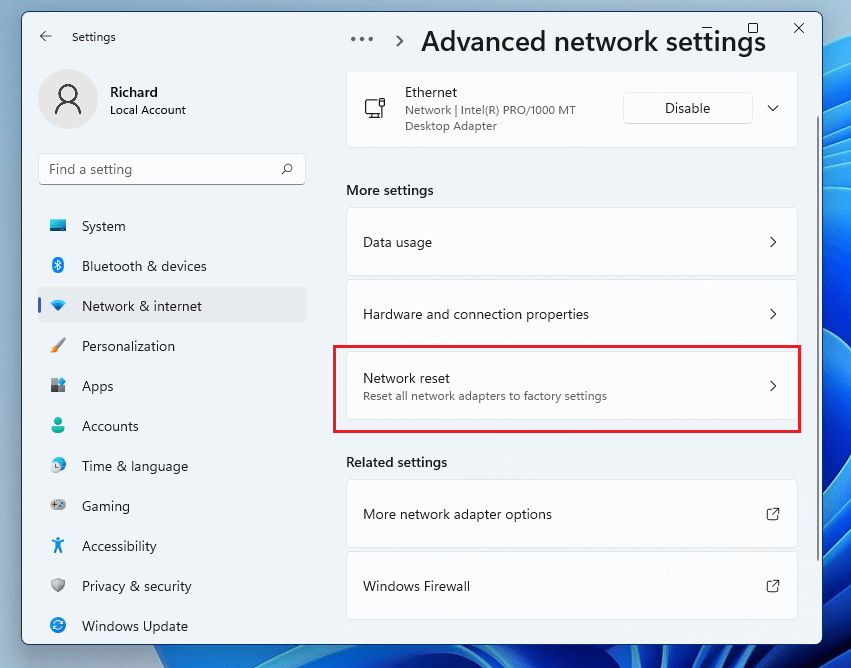
Note: Network reset feature resets all network adapters to their factory settings.
- Click Reset now to move ahead.
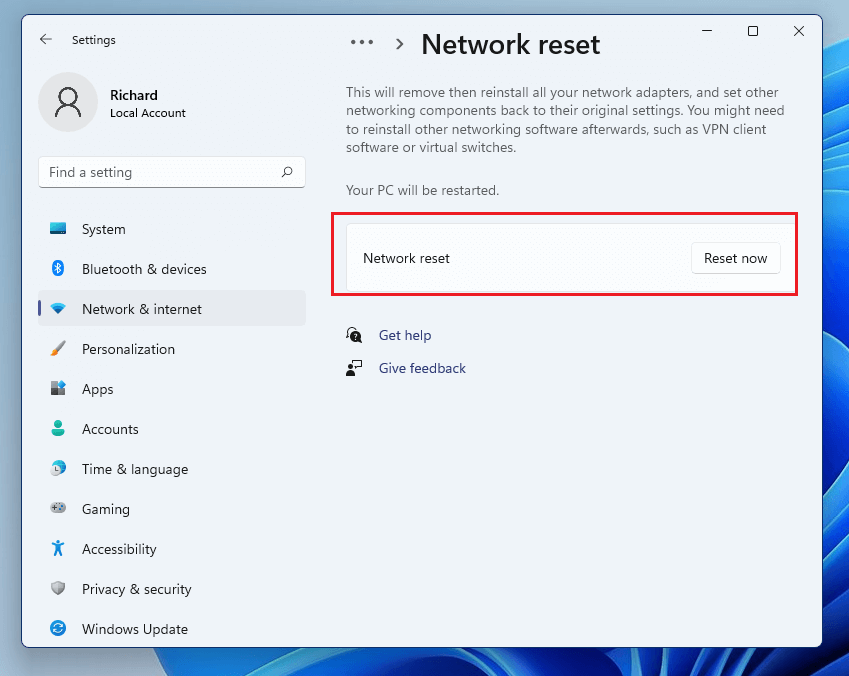
5. You will get a new window where you need to confirm the action. If you are sure you want to reset network settings click Yes to continue.
6. Windows will not reset the network adapter settings.
7. Restart Windows to apply changes.
Remember if you use a Wi-Fi network you’ll need to re-enter the password to connect. Also, if you are setting up with DHCP, you will need to enter IP addresses.
That’s it; using the above steps, you can reset network settings on Windows 11.
- Update Network Driver
In addition to following the above method, we suggest updating the network driver. This can be done either manually or automatically.
To manually update the driver follow the steps below:
- Press Windows + X > Device Manager
- Double click Network adapters > select the network device name > right-click > Update driver
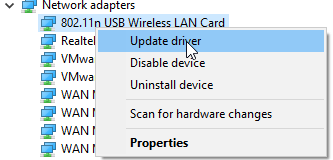
- Select the first option that reads Search automatically for drivers.
- Wait for Windows to look for a driver update. When done, restart the system and then try to connect to the internet.
This should fix the network issue.
Method 2 – Automatically updating network driver.
If the above steps are too much work for you, try using a driver updating utility to update network drivers automatically. To learn how to do that, follow the steps below:
- Download and install Advanced Driver Updater.
- Launch the tool.
- Click the Start Scan Now button and wait for the scanning to finish.
- Review scan results and update the network driver. If you are using the trial version, you can click the Update driver next to the network adapter. However, if you are using the registered version, you can update all outdated drivers at once by clicking the Update All button.
- Restart the system to apply changes.
The above steps will update the network driver and fix network connectivity issues.
How to Automatically Connect to the Internet After a Reset
When network settings are reset, the computer’s TCP/IP settings are set to Automatic. This way, your system automatically detects network settings and connects to the internet after a reset.
In case your system doesn’t reconnect, follow these steps to configure the settings.
- Press Windows + I Network & internet
- Double click Ethernet.
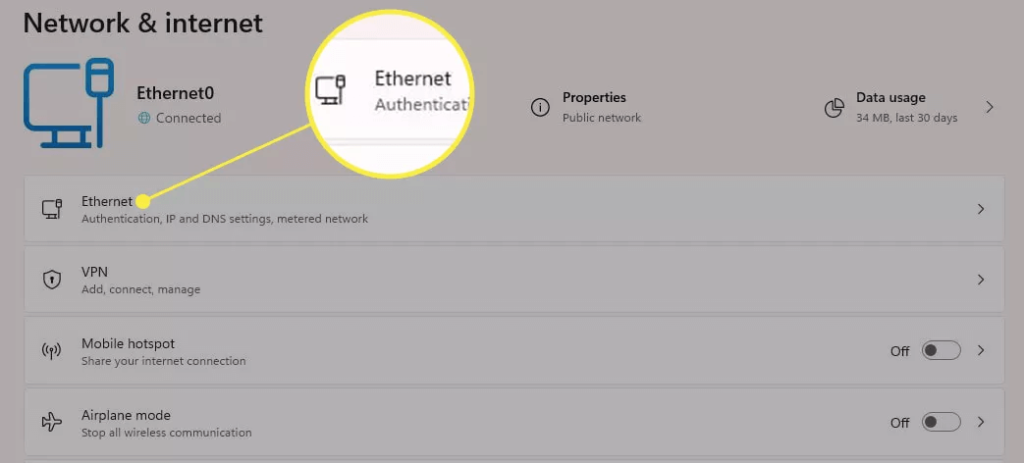
3. Click the down arrow next to Network to show your TCP/IP.
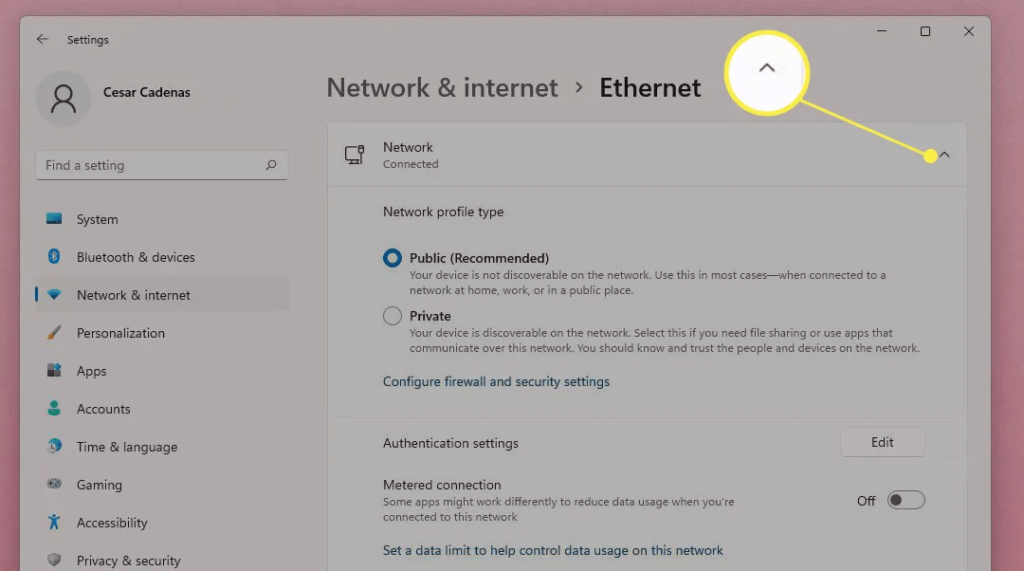
4. Scroll down and look for IP assignment > verify Automatic (DHCP). If you cannot find it, click Edit at the right.
5. On the new window that appears, click the drop-down menu and change the settings from Manual to Automatic (DHCP).
When done, the system will automatically detect and connect to the internet.
What does resetting Network settings do?
Resetting network settings will do the following things. Therefore, make sure you have all the details with you because you will need them later.
- Network adapter settings will be removed, and they will go back to default settings.
- All the configuration settings for every single adapter will be restored.
Conclusion
We hope using the steps explained above, you can reset network settings. Once that is done, you can connect to the network and go online. The above steps reset network settings and will resolve internet connectivity issues.
While there are other ways, you can fix the issue easily using the Windows network troubleshooter and updating drivers.
Popular Post
Recent Post
Avast Cleanup PC Cleaner and Optimizer: Everything You Need to Know
Your computer gets slower over time. This is normal but frustrating. Files pile up. Programs start automatically. Your PC takes forever to boot up. You need a solution that works. Something simple but effective. Avast Cleanup promises to fix these issues. But does it really work? This guide covers everything about Avast Cleanup. You’ll learn […]
How to Recover Permanently Deleted Files in Windows 10/8/7
Losing important files can feel like a disaster. Well, yes! Maybe you deleted something by accident. Maybe you emptied the Recycle Bin a little too quickly. Suddenly, that crucial document or cherished photo seems lost forever. But take a deep breath. Windows 10 (and even 8 or 7) offers powerful ways to recover permanently deleted […]
Iolo System Mechanic: Full Review & Performance Breakdown
A fast computer is vital today. Slow systems waste time and hurt productivity. Common reasons include too many startup apps, junk files, and broken settings. There are many tools that claim to fix these issues. Some are light cleaners. Others act as full optimization suites. Iolo System Mechanic belongs in the second group. It is […]
How To Set Your Time And Zone Manually Windows 11/10: Complete Guide
Windows computers usually set the time automatically. But sometimes you need to set your time and zone manually on Windows systems. This happens when automatic settings fail. It also happens when you travel to different time zones. Manual time setting gives you full control. You can fix wrong time displays. You can also set custom […]
Advanced SystemCare Review: Features, Pricing, and Performance
Advanced SystemCare is a popular PC optimizer tool. It promises to clean your computer and make it run faster. Many people use it to fix slow computers and remove junk files. But does it really work? Is it safe to use? Should you pay for the Pro version? This detailed review will answer all these […]
How To Activate/Enable Scanner On This PC Windows 11/10 [2025]
Many people struggle with scanner setup on their computers. Learning how to enable scanner on this PC can seem tricky at first. But it’s actually quite simple once you know the right steps. Scanners are useful devices for digitizing documents and photos. They help you create digital copies of important papers. Knowing how to activate […]
Update Guide: Latest Windows 11 Updates [2025]
Windows 11 is Microsoft’s latest operating system, built with a sleek look and more refined functionality. It continues to evolve through frequent updates that enhance performance, resolve issues, and occasionally introduce new features. If you are using Windows 11, you should always stay updated. Updates keep your system safe, fast, and reliable. This guide will […]
How To Screen Record in Windows 11 Laptop/PC [Complete Guide]
Screen recording has become a common need today. People use it to share tutorials, record gameplay, or save online meetings. With a few clicks, you can capture everything on your display. This makes it easier to explain ideas, create lessons, or keep a copy of something important. If you have ever asked how to record […]
How To Connect AirPods To Laptop: Pair AirPods to PC
AirPods are small wireless earphones made by Apple. They are light, fast, and easy to use. Most people buy them for iPhones or MacBooks. But many users also want to connect them to Windows laptops. The good news is that you can do this. AirPods use Bluetooth, which works on almost every modern laptop. Learning […]
Laptop Upgrade Ideas: How To Upgrade a Laptop In 2025
A laptop is more than just a machine. It is often the center of work, learning, entertainment, and communication. We use it for emails, video calls, research, design, and even games. As time passes, the laptop slows down. Applications may load slowly, storage space can become limited, and battery performance may decline—leading to reduced efficiency […]