How to Delete Apps from Launchpad on Your Mac
Launchpad is a launcher for macOS. You can use it to quickly launch apps on your Mac. It is especially useful when you don’t want to navigate to your Applications folder or use Spotlight to launch an app. It offers instant solution to launch any app in no time. It is a useful addition on your Mac that helps you manage all your apps from one place. It also helps you monitor download status of apps you download from the Mac App Store. While it is useful enough to perform different tasks, it may get cluttered over time due to accumulation of a lot of apps & programs.
How does Launchpad work?
You can click on rocket icon in the Dock or simply press dedicated key on the keyboard to invoke Launchpad. You will find most of the installed applications here on one of the main Launchpad screens. You will also find ‘Other’ folder in Launchpad that displays apps stored in the Utilities folder in Applications or some other tools. You can open Other folder to open these apps.
How to use Launchpad to launch an app?
You can do it in three ways:
- Click on its icon in the Dock.
- Use a thumb and three-finger pinch gesture one a trackpad.
- Press F4.
Once you have invoked Launchpad, you can find any app using the search bar at the top. Alternatively, you can swipe left on a trackpad or click on the dots at the bottom of the screen. Once you find the app, simply click on it to open it.
How to remove apps from Launchpad?
If you find Launchpad too cluttered to launch apps on your Mac, then it’s time to delete unnecessary apps from it. But, before removing any app from the Launchpad, it is important to understand that removing app from the Launchpad will also delete it from your Mac. Let’s discuss how to do this?
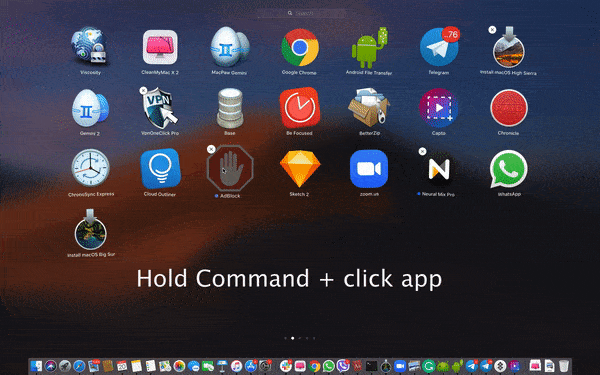
- Press & hold down Command ⌘ key and click app that you want to delete.
- Now the selected app will start shaking.
- You will find ‘X’ next to the selected app; simply click it to remove the app.
- This will delete an app.
This instant process will help you delete apps from Launchpad on your Mac. Now that the app is removed from Launchpad and Applications folder, it is important to delete the remnants of removed app.
As the above mentioned process not necessarily removes the app completely and some associated files of removed app may still remain on your Mac, it becomes important to use the best app uninstallers for Mac or best Mac cleaner tools to remove this associated junk. It helps you remove app completely and securely on your Mac.
To do this, you can use tools like CCleaner for Mac or CleanMyMac X for effective results. Remember, you can also use dedicated uninstaller (if any) provided by the app developer.
Note: You can use Launchpad to delete apps downloaded from the Mac App Store only. For other apps, you need to perform manual uninstallation in the Finder. Again, you can also use best app uninstallers for Mac to uninstall apps downloaded out of the App Store. It will help you save time and reduce manual intervention while offering complete uninstallation of unwanted apps.
Remove apps from Launchpad using the application’s uninstaller
Some apps come with their own uninstallers. You can use these uninstallers to uninstall an app. It works for apps that appear as folders in your Applications.
- Open Applications folder.
- Check the app in the folder that you want to uninstall.
- If the app is there, simply open the folder and look for an uninstaller.
- Double-click uninstaller and follow the instructions to uninstall the app.
If you can’t find uninstaller there, you can use Spotlight to search for it. At last, you can try app developer’s website to get the uninstaller.
How to clean remnant of uninstalled apps?
In the Finder, go to Go menu > Go to Folder.
Type the following paths, one at a time:
~/Library/Application Support
~/Library/Caches
~/Library/Logs
~/Library/Preferences
~/Library/Containers
~/Library/Cookies
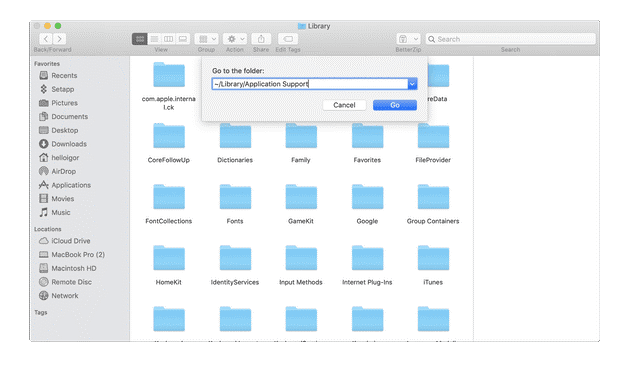
Now at each location check for files or folders that have the same name as the application you want to uninstall. Once you find them, simply drag them to the Trash. Once you have removed all associated files, the app will be uninstalled completely.
Note: Remember this may not deliver accurate results, thus using best app uninstallers for Mac is always suggested for effective cleaning.
Conclusion
Now this was a quick discussion on how to delete apps from Launchpad on your Mac. Do try these steps and share your experience in the comments below.
Popular Post
Recent Post
Top 9 Browsers With Built-In VPN – VPN Browser
Online browsing is no longer private by default. Every website collects data in some form. This includes location details, device information, and browsing habits. Over time, this data builds a clear picture of user behavior. Many people are now uncomfortable with this level of tracking. A VPN browser helps reduce this exposure. It adds a […]
AI In Cyber Security: Who is Winning, Hackers or Security Companies
Cybersecurity once followed clear rules. Companies built firewalls. Users created passwords. Antivirus tools scanned files and removed known threats. When an attack happened, security teams studied it and added new rules. This method worked for many years. It created a sense of control and stability. That sense is gone today. Artificial intelligence has changed how […]
The Biggest AI-Run Cyber Attacks Of All Time
Artificial intelligence is now part of everyday technology. It helps people search faster. It improves medical research. It supports businesses in making better choices. But AI is not used only for good purposes. Cyber criminals have also learned how to use it. This has changed the nature of cyber attacks across the world. In the […]
Switch To a Dark Background Theme on Windows: Enable Dark Mode
People often like a screen that feels gentle on the eyes. A darker style softens bright areas and makes long computer sessions easier to handle. It also gives the desktop a cleaner and more modern feel. When you switch to a dark background theme in Windows, the colors shift to deeper shades that reduce glare […]
Complete Guide on Managing Audio Input Devices [Latest In 2026]
People use microphones for meetings, games, classes, recordings, and voice chats, so any problem with the device can interrupt their work. Even a small system error can make the voice weak or stop it fully. This is why knowing the basics of managing audio input devices is helpful for new and experienced users. Windows includes […]
Resetting Audio Settings on Windows 11: Complete Guide
Sound problems can disrupt work, study, or entertainment. Many users face issues where the audio becomes too low, too loud, unclear, or does not play at all. A common way to solve these problems is by resetting audio settings to their original state. This helps Windows rebuild its sound setup from the beginning. Windows 11 […]
Troubleshooting Headphone Detection: Headphones Not Detected/Working
A lot of users run into sound problems at some point. A common one is when the computer does not pick up the headphones. You plug them in, but the speakers keep playing. This can break your focus during work, movies, music, or calls. It also causes confusion because the reason is not always clear […]
How To Re-Pair Bluetooth Earbuds For Stereo Sound on Windows
Wireless earbuds are often paired with computers for rich stereo sound, but things don’t always go smoothly. Sometimes, the system defaults to mono audio or fails to activate the correct playback mode. This can disrupt music, calls, or gaming, making the sound feel flat and lifeless. These glitches usually stem from improper setup. Windows might […]
How To Manage Camera Permissions for App On Windows: Complete Guide [2026]
Many users run into issues when trying to join video calls or online meetings—their camera simply won’t turn on. This can happen for a few reasons: Windows might be blocking access, or the app may not have the correct permissions. These hiccups often lead to confusion and frustration. Fortunately, Windows provides straightforward tools to help […]
Help With Color Management In Windows: Complete Guide [2026]
Color often decides how we experience a picture, a video, a website, or even a simple chart. Many users feel confused when colors look different on each screen. A monitor may show a softer shade while a laptop shows a sharper one. This creates doubt and slows down work. It can also lead to mistakes […]
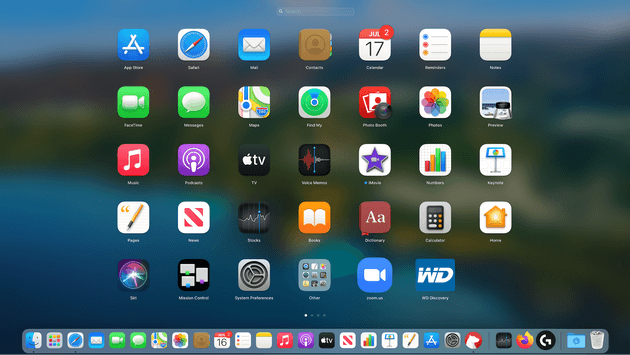


















![Complete Guide on Managing Audio Input Devices [Latest In 2026]](https://www.techcommuters.com/wp-content/uploads/2025/12/Complete-Guide-on-Managing-Audio-Input-Devices.webp)




![Help With Color Management In Windows Complete Guide [2026]](https://www.techcommuters.com/wp-content/uploads/2025/12/Help-With-Color-Management-In-Windows-Complete-Guide.webp)

