How to Create a Guest User Account on Mac
Computers are a very personal thing today. They store all your private documents, photos, videos, and other data. Thus, giving your Mac password to someone else is never a good idea.
But what if you have to share your Mac with a colleague or friend for some reason? Sharing Mac’s user password can jeopardize your privacy. However, there is a way to protect your data and allow other people to use your Mac without sharing a password.
Mac allows users to create a guest user account to access a device under some restriction. In this post, we will show how to set up a macOS guest user account and why it is useful.
What is a Guest User Account on Mac?
A macOS guest user account is a user account type that allows anyone to access your Mac without a password. These users will not get access to data stored in your user account, nor can they change any admin settings.
If a guest user creates any file or folder on your Mac, it will be immediately removed once they log out. Guest users can also help to find the lost or stolen Mac using Find My Mac.
So, next time when someone borrows your Mac, create a guest user account for them to protect your personal data.
Why Create a Guest User Account on Mac?
Setting a guest user account on Mac can help users in many ways, such as:
Safeguard privacy
Privacy is the foremost reason to create a guest user account on Mac. When a person is logged in as a guest user, they can’t check your browser history, notifications, and other personal data.
Despite the limited access to the main user account, a guest user can perform all the tasks effortlessly on a Mac. However, their data or session history will delete once they are logged out.
Saves disk space
A user account consumes a significant space on your disk. When a user logs off, all the folders and files created by them will remain stored on your shared drive, including temporary files, browser cache, or a particular application data.
However, for guest account users, Mac creates a temporary workspace. Once a guest user logs off, all the data present in the account will be automatically removed.
Better security
Guest account users on Mac have access to the Find My Mac app. This way, you can easily track your Mac when someone creates a new user account and connect it to the internet. It is an additional security layer that Mac offers to its users.
How to Create a Guest Account on Mac
Here are a few simple steps to set up a guest user account on Mac:
Step 1. Go to the Apple symbol located on the top left corner of the Mac screen and choose System Preferences.
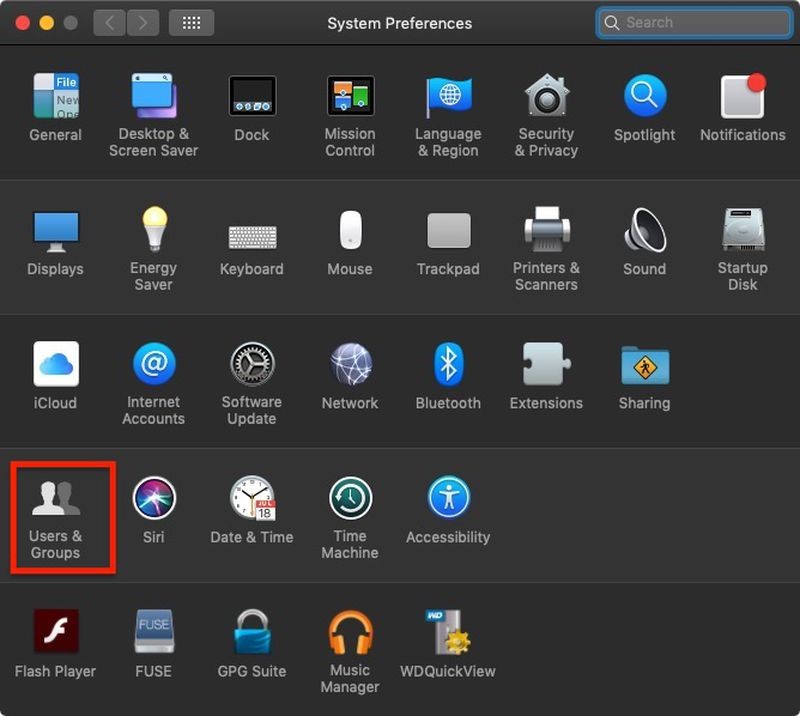
Step 2. Click on the Users & Groups and then on lock in the lower-left corner of the screen.
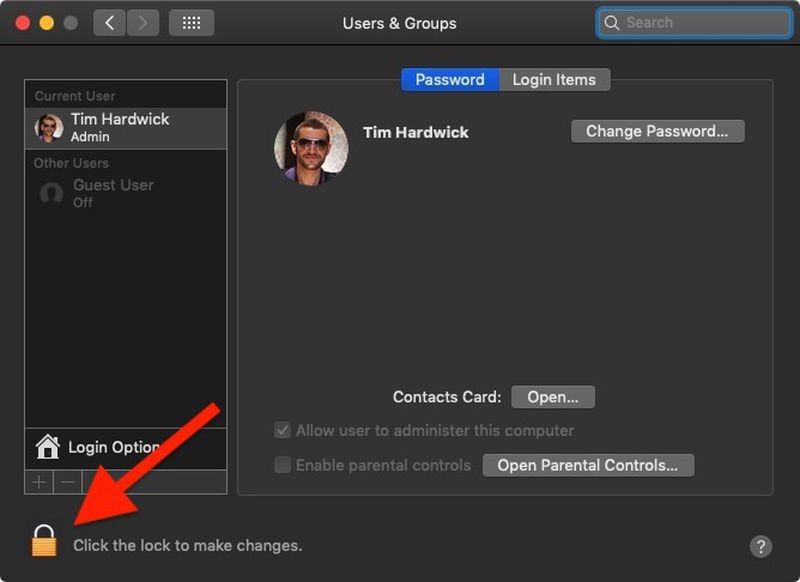
Step 3. If prompted, type your admin password and click on the Unlock button.
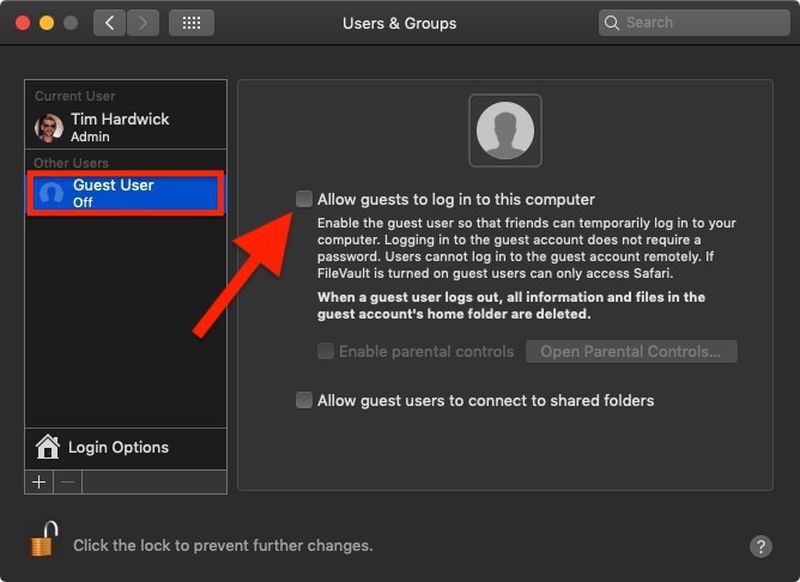
Step 4. Simply click on the Guest User and check next to the Allow guests to log into the computer box.
How to Set Up Guest Account Using Parental Controls
If you are creating a guest account for your children on Mac, you can tick the parental controls-related checkbox.
Parental controls will allow you to create a whitelist of applications and websites that your children can use. It can even help you set time limits based on a schedule and prevent users from changing the settings of peripherals like printers or scanners.
Here’s how to set up a guest user account using parental controls:
Step 1. Go to System Preferences > Parental Controls.
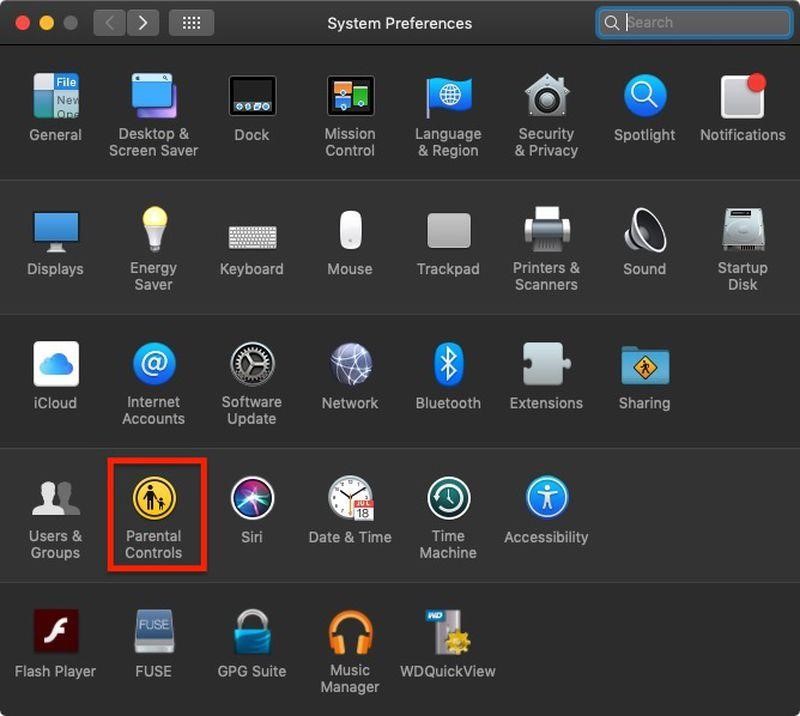
Step 2. Click on the lock icon and enter your admin password to unlock.
Step 3. Select the account for which you want to set the restrictions from the following tabs – Apps, Web, Stores, Time, Privacy, and Other.
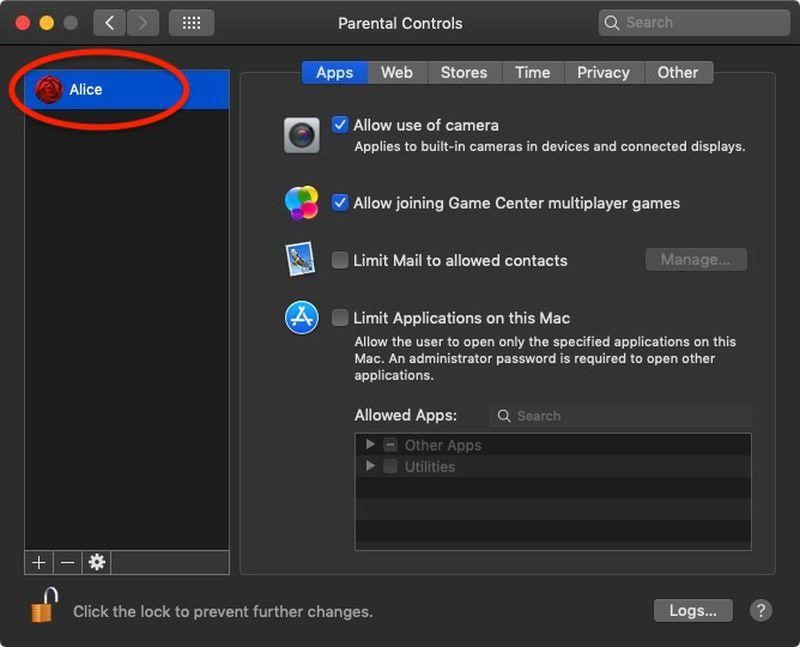
Let’s Create a Guest User Account on Mac!
It is super easy to create a guest account on Mac with or without parental controls. Just simply head over to System Preferences and create a guest user account. So, next time when you have to share your Mac with a friend or child, simply set up a guest account for them.
Now, that’s from our side! But, keep on following us for more tech-related articles.
Popular Post
Recent Post
AI In Cyber Security: Who is Winning, Hackers or Security Companies
Cybersecurity once followed clear rules. Companies built firewalls. Users created passwords. Antivirus tools scanned files and removed known threats. When an attack happened, security teams studied it and added new rules. This method worked for many years. It created a sense of control and stability. That sense is gone today. Artificial intelligence has changed how […]
The Biggest AI-Run Cyber Attacks Of All Time
Artificial intelligence is now part of everyday technology. It helps people search faster. It improves medical research. It supports businesses in making better choices. But AI is not used only for good purposes. Cyber criminals have also learned how to use it. This has changed the nature of cyber attacks across the world. In the […]
Switch To a Dark Background Theme on Windows: Enable Dark Mode
People often like a screen that feels gentle on the eyes. A darker style softens bright areas and makes long computer sessions easier to handle. It also gives the desktop a cleaner and more modern feel. When you switch to a dark background theme in Windows, the colors shift to deeper shades that reduce glare […]
Complete Guide on Managing Audio Input Devices [Latest In 2026]
People use microphones for meetings, games, classes, recordings, and voice chats, so any problem with the device can interrupt their work. Even a small system error can make the voice weak or stop it fully. This is why knowing the basics of managing audio input devices is helpful for new and experienced users. Windows includes […]
Resetting Audio Settings on Windows 11: Complete Guide
Sound problems can disrupt work, study, or entertainment. Many users face issues where the audio becomes too low, too loud, unclear, or does not play at all. A common way to solve these problems is by resetting audio settings to their original state. This helps Windows rebuild its sound setup from the beginning. Windows 11 […]
Troubleshooting Headphone Detection: Headphones Not Detected/Working
A lot of users run into sound problems at some point. A common one is when the computer does not pick up the headphones. You plug them in, but the speakers keep playing. This can break your focus during work, movies, music, or calls. It also causes confusion because the reason is not always clear […]
How To Re-Pair Bluetooth Earbuds For Stereo Sound on Windows
Wireless earbuds are often paired with computers for rich stereo sound, but things don’t always go smoothly. Sometimes, the system defaults to mono audio or fails to activate the correct playback mode. This can disrupt music, calls, or gaming, making the sound feel flat and lifeless. These glitches usually stem from improper setup. Windows might […]
How To Manage Camera Permissions for App On Windows: Complete Guide [2026]
Many users run into issues when trying to join video calls or online meetings—their camera simply won’t turn on. This can happen for a few reasons: Windows might be blocking access, or the app may not have the correct permissions. These hiccups often lead to confusion and frustration. Fortunately, Windows provides straightforward tools to help […]
Help With Color Management In Windows: Complete Guide [2026]
Color often decides how we experience a picture, a video, a website, or even a simple chart. Many users feel confused when colors look different on each screen. A monitor may show a softer shade while a laptop shows a sharper one. This creates doubt and slows down work. It can also lead to mistakes […]
How To Install Pending Windows Updates Easily On Windows 11
Windows updates keep your computer healthy. They fix problems and improve security. Many people ignore updates because they worry about errors or slow performance. In most cases, the process is simple. You only need to follow a clear routine and give your computer enough time to finish the job. A regular update habit saves you […]


















![Complete Guide on Managing Audio Input Devices [Latest In 2026]](https://www.techcommuters.com/wp-content/uploads/2025/12/Complete-Guide-on-Managing-Audio-Input-Devices.webp)




![Help With Color Management In Windows Complete Guide [2026]](https://www.techcommuters.com/wp-content/uploads/2025/12/Help-With-Color-Management-In-Windows-Complete-Guide.webp)


