How to Check and Free Up iCloud Storage Space on Your Apple Devices
Apple introduced the iCloud facility back in 2011 and, since then, has been offering a 5 GB free iCloud storage space with every Apple ID. In a device where you want to store your work files, family photos, music tracks, and other digital content — 5 GB is a peanut space.
However, you can move to iCloud subscription storage space and get additional storage space, such as:
- 50 GB per month for $1
- 200 GB per month for $3
- 2 TB per month for $10
The iCloud subscription plans are cheap, but if you aren’t interested in getting paid storage, you can easily free up iCloud storage space on your devices. So, let’s figure out how to easily check and free up iCloud storage space.
How to Check Up iCloud Storage Space?
You can quickly check how much iCloud storage you have used and how much is unused. There are plenty of different ways to check iCloud storage metrics on your devices, including:
Check your iCloud Storage Space on iCloud.com
- Go to iCloud.com, open Account Settings, and navigate to the Storage section.
- Hover the pointer over a segment of the bar graph until numerical storage size appears.
Check your iCloud Storage Space on iPhone, iPad, or iPod Touch
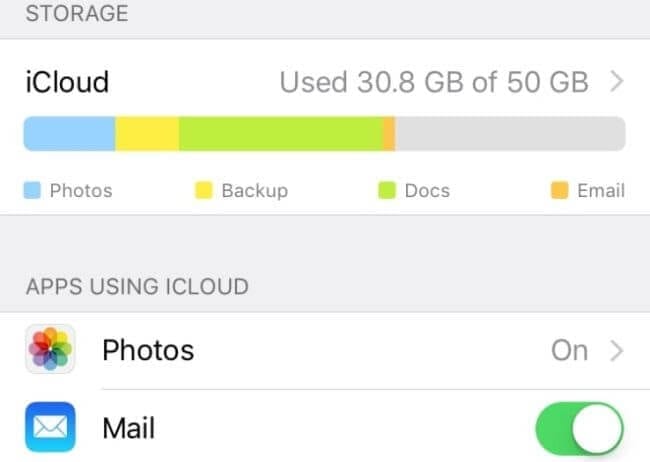
- On iPhone, iPad, and iPod Touch, open the Settings icon and iCloud. The bar graph showing your storage usage will appear.
- Tap on Manage Storage to see a list of apps with the space used by them on iCloud.
Check your iCloud Storage Space on Mac
- Select Apple Menu and then System Preferences.
- On macOS 10.15 or higher, click on Apple ID and next iCloud. On macOS 10.14 or older, just click on iCloud. And a bar graph representing the entire storage usage will appear.
- You can view the apps’ list on the left panel, including features and how much iCloud storage they use.
Check your iCloud Storage Space on Windows
- Open the iCloud app for Windows on your PC. The storage usage bar graph will be there.
- You can click on the Storage for more details.
How to Free Up iCloud Storage Space?
If you run out of iCloud storage, your data won’t backup to iCloud, and your photos and messages won’t stay up to date. And, you can’t send or receive emails on your iCloud account.
To avoid all these troubles, you have to free up iCloud storage space by removing unwanted content using:
Modifying iCloud Backup Settings
By default, your Apple device will automatically backup the most data over iCloud, including photos, videos, documents, and even apps. You can free up iCloud storage space by customizing backup settings based on the importance of the content.
On iPhone, iPad, or iPod Touch
- Tap on Settings > iCloud > Manage Storage > Backups.
- Click on the Name of your device.
- Under the Choose Data to Backup tab, turn off apps that you don’t want to backup.
- Confirm Turn Off & Delete an app, which will delete all the app data from iCloud.
On Mac
- Open Apple Menu > System Preferences > Apple ID > iCloud > Backup.
- Select the unwanted app, click on Delete.
On Windows PC
- Open iCloud app > click on Storage.
- Select the Backup items and turn off backup and remove all backed-up items from iCloud.
Reduce iCloud Photos Content
iCloud Photos transfer your photos and videos using iCloud storage. So, if you delete duplicate or unwanted content from the Photos, you can free up chunks of iCloud space.
On iPhone, iPad, iPod Touch, or Mac
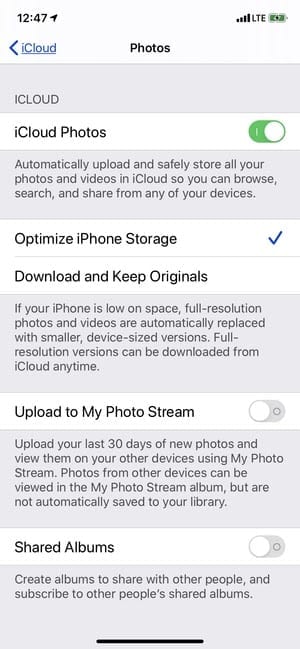
- Open the Photos app, click on Photos at the bottom of your screen.
- You can select one or multiple photos and videos that you want to delete.
- Just tap on Delete (trash bin icon) and confirm it.
On iCloud.com
- From your web browser, sign in to your iCloud account.
- Open the Photos app.
- Select photos and videos and tap on the Delete.
Reduce Camera Roll Gallery Size
If you aren’t using iCloud Photos, your Camera Roll will be part of your iCloud backup. First, you should check how much space the Camera Roll uses on iCloud and then delete unnecessary photos and videos to realize some space.
Remove Old Files or Folders from iCloud Drive
When too many old files or folders are clogging your iCloud Drive, it will automatically consume a large space on iCloud. So, you should run the cleaning process on your iCloud Drive and free up space to store new files.
On iPhone, iPad, or iPod Touch
- Tap on the Files app and next on Browse.
- Under Locations, click on iCloud Drive and Select.
- Choose all the folders and files that you want to delete and click on the Delete.
- Move to Locations > Recently Deleted > Select.
- Choose files and tap on the Delete.
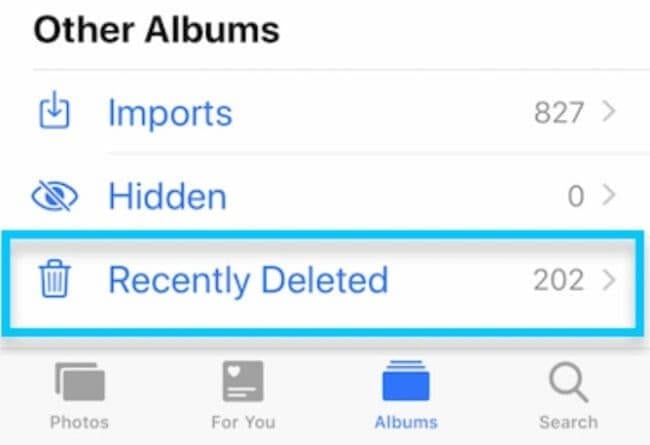
On Mac
- Follow Apple Menu > System Preferences > Apple ID > iCloud.
- Log in with your Apple ID.
- Turn on iCloud Drive.
- Open Finder and go to the iCloud Drive folder.
- You can move items to the trash or shift to a different location on your Mac.
- Go to Trash and right-click on the files that you want to delete, and click on Delete.
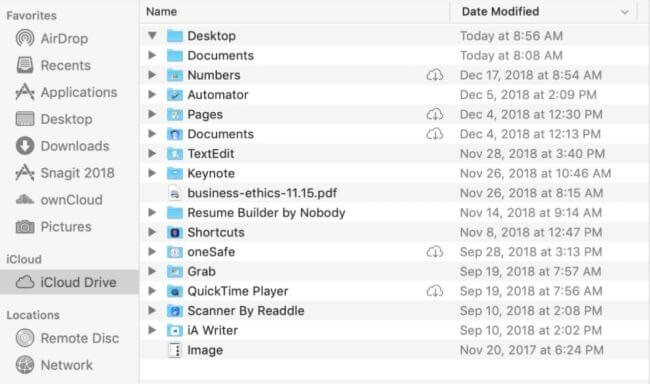
On Windows PC
- Open iCloud for Windows and sign in using your Apple ID.
- Go to the iCloud Drive folder.
- Select the folder that you want to delete and click on the Delete.
Delete Text Messages, Emails, and Voice Memos
When you use messages, email, and voice memos in iCloud, all your texts, emails, and voice notes will automatically backup on iCloud. And, you can easily free up a huge space on iCloud by getting rid of messages and attachments.
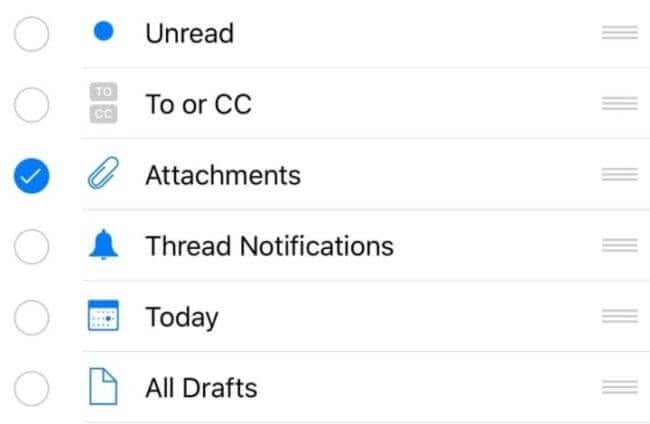
You can open a message, voice memo, or email app on your device and delete all the unnecessary messages and attachments.
Bottom Line
iCloud storage is a very useful Apple feature that lets you securely create a backup of your vital content. Therefore, ensure to upload only the important information to iCloud so you can gain maximum value from free 5 GB space.
If you have any more questions regarding iCloud, you can write to us, and our experts will immediately assist you.
Popular Post
Recent Post
100 Mbps, 200 Mbps, 300Mbps? What Speed is Good for Gaming?
What internet speed is best for gaming without lag? This guide examines whether 100Mbps, 200Mbps, or 300Mbps is good for online multiplayer on PC, console, and mobile.
Top 10 Child-Friendly Browsers – Kids Friendly Web Browser
As parents, ensuring our children’s online safety and exposure to age-appropriate content is a top priority. With the vast expanse of the internet and its potential risks, finding a reliable and secure web browser for kids has become increasingly important. Fortunately, numerous developers have recognized this need and have created specialized Kid-friendly web browsers designed […]
How To Fix Mouse and Keyboard Not Working On Windows 10 and 11
Mouse and keyboard not working? Fix non-working mice and keyboards in Windows 10/11. Troubleshoot software issues to restore mouse and keyboard functions.
Top 15 Best Lightweight Browsers for Windows 10 and 11
Introduction: With the ever-increasing demand for faster browsing speeds and lower memory usage, lightweight browsers have become quite popular among Windows users. These browsers are designed to be swift, responsive, and easy on system resources. In this article, we will discuss the top 15 lightest browsers for Windows 10 and 11 to help you find […]
10 Best IPTV Apps For iOS & Android in 2024
Introduction: Watching TV on your phone or tablet has become incredibly popular in recent years. IPTV (Internet Protocol Television) allows you to stream live TV, movies and shows directly on your mobile devices. With IPTV apps, you can take your favorite TV channels and content with you wherever you go. In 2024, there are tons […]
How To Fix Dns_Probe_Started Error [Top 10 Ways]
Introduction: The DNS_PROBE_STARTED error occurs when your DNS lookups are failing. DNS (Domain Name System) is like the phonebook of the internet—it translates domain names (e.g. google.com) into IP addresses needed to load websites. When you attempt to visit a website, your device sends a DNS lookup request to your DNS server. If the DNS […]
11 Best IPTV Player For Mac In 2024 [Free & Paid]
Are you interested in watching your favorite live TV channels, lots of trending movies, and TV series on a Mac device? Then, look nowhere else! You can get your hands on the perfect IPTV player for Mac. Such top IPTV apps can easily turn your Macbook into the ultimate entertainment center, which we will discuss […]
10 Best Free Caller ID Apps For Android In 2024 [Latest List]
Introduction: In today’s fast-paced digital world, our smartphones have become an integral part of our daily lives, serving as a gateway to constant communication. However, with the rise of spam calls, telemarketers, and unwanted contacts, managing incoming calls can become a daunting task. This is where caller ID apps come into play, offering a reliable […]
10 Best Free File Manager Apps For iPhone & iPad 2024
Introduction: Managing files across different cloud services and local storage on your iPhone or iPad can be a hassle. While iOS has fairly robust built-in file management capabilities through the Files app, many users find they need more advanced functionality. That’s where dedicated file manager apps come in. These apps allow you to access, organize, […]
15 Best Finder Alternatives for Mac in 2024
If you are a Mac user, you probably already have a bittersweet relationship with Mac Finder. It is an indeed powerful file manager and graphical user interface tool for Macintosh. But, despite being the default Apple program, it lacks many features. Plus, Apple hasn’t made any efforts to update Finder in a long time. However, […]






















