Top 8 Best Automatic Mouse Mover Software In 2026
While working on the computer, there are some moments where people need to go to another room or work on other tasks. At this time, or during similar situations, many want to keep their computer running instead of going to sleep mode. You can run stable software like CCleaner. It would remove junk from your system and keep it active. Or, you can download and use an auto mouse mover to keep the screen active.
We have reviewed many such options and compiled a list of the best options, focusing on features, pros, and cons. Read on to know more.
8 Best Auto Mouse Mover Software Available
There are many types of mouse mover software available. Most have an open-source name and come with additional settings, like schedule, movement interval, and frequency set-up. Here are the nine best varieties we found.
1. Tiny Task
TinyTask is one of the best auto-mouse mover tools available for Windows users. You can configure different settings for the auto mouse on your screen and change the repetition quantity. As for the speed, it is adjustable between normal and fast mode.
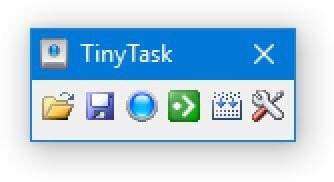
Compatibility: Windows XP, and higher
Price: Free
File Size: 341 KB
Features:
- Configure settings for mouse movement speed
- Manage varying hotkeys
- Choose between dedicated auto mover and portal auto mover app options
- Record video files in formats like WMV, AVI, FLV, MP4, 3GP, ASF, MOV, MPG
Pros:
- High-quality customization settings
- Different versions available
- Simple to use
Cons:
- Can crash if the task is very complex
- Takes time to understand
2. KeyControl
This software allows users to use multiple functions to keep the system screen active with an automated moving mouse cursor. You can record the mouse movement and run it in different sequences deliberately.
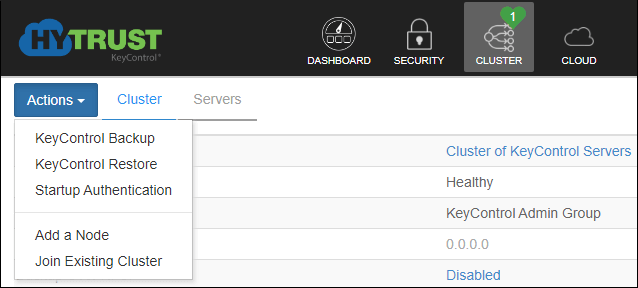
Compatibility: Windows
Price: Free
File Size: 345 KB
Features:
- Different settings like Open, Recordings, Save Settings, Stop, Play, and Record.
- Snap-on Settings includes many parameters like Mouse travel speed, the number of allowed Loops, Record Keyboard, and Transparency.
- Snap Apply feature
- Advanced algorithm for action detection on the screen/keyboard settings
Pros:
- Free to use
- Multi-version compatibility
- Accurate keyboard/recording mouse actions
Cons:
- Limited customization
- The GUI could be better
3. Mini Mouse Macro
This auto mouse mover is one of the best portable tools that keep the screen aware when not in use. There are different features available, and the software promises simple usability. Mini Mouse Macro also has a rudimentary script builder which can select a macro, minimize, end, delay or run in loops.
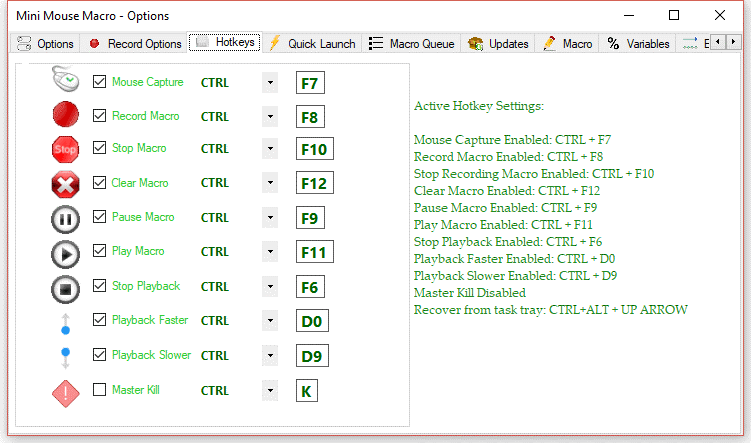
Compatibility: Windows 10/8/7/Vista/XP
Price: Free
File Size: 4.5 MB
Features:
- It avoids using up too much hog system resources
- Automatically presses keys and clicks
- Record mouse movements and keyboard actions
- Intuitive UI dashboard
Pros:
- Faster response time during clicks and typing
- Consumes less memory/CPU power
- Best for both beginners and experienced users
Cons:
- Only available for Windows users
- Not free
4. Move Mouse
Move Mouse is an open-source software that allows Windows users to move run their system consistently with a moving mouse recording. You can configure a second interval for a specific amount of time to pass before the software attempts any movement.
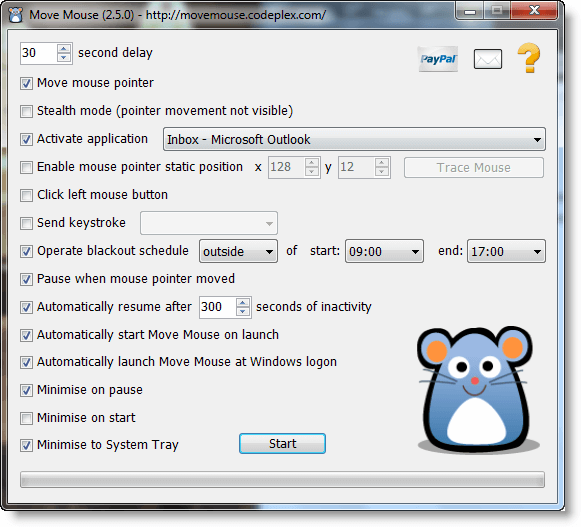
Compatibility: Windows 10
Price: Free
File Size: 21.57 MB
Features:
- Compatible with instant messenger apps
- Set up stealth mode
- The dialog box for the software minimizes automatically when not in use
- Automated mouse cursor movement + left mouse button functioning + keystroke sending occurs simultaneously
Pros:
- Custom coding is possible
- Simulates the activity of user accurately
- Users can schedule blackout
Cons:
- Not many functions
- Not lightweight
5. XuMouse
XuMouse is notable high-quality mouse mover software that automatically allows users to complete actions like moving or clicking the mouse cursor. In addition, you can set up the timer of the mouse cursor between 5-500 seconds.
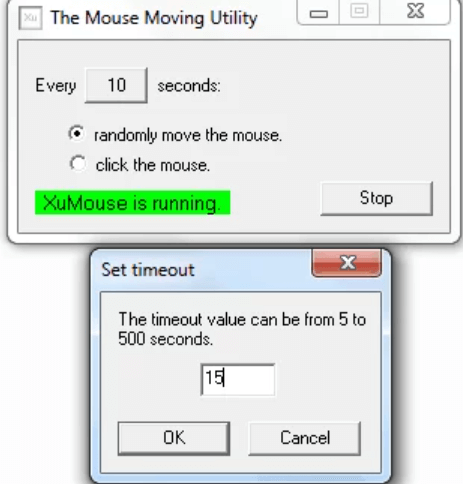
Compatibility: Windows 10/8.1/8/7
Price: Free
File Size: 24.7 KB
Features:
- Lightweight software
- Move Mouse function- random mouse cursor movement
- Click Mouse function- the click on the mouse cursor occurs automatically after a scheduled period
- Set timer for cursor movement
Pros:
- Not a huge size of the file
- Many useful features
- Smooth functionality
Cons:
- Mainly available for Canada, US, and UK users
- Not best for beginners
6. Auto Click Typer 2.0
This is a free macro reader tool for Windows with easy keyboard clicking and automated mouse functions. This is useful for running different tasks like showing a slide show, gaming, or showcasing photos in photo viewers. Do so without clicking keyboard or mouse keys continuously with this software.
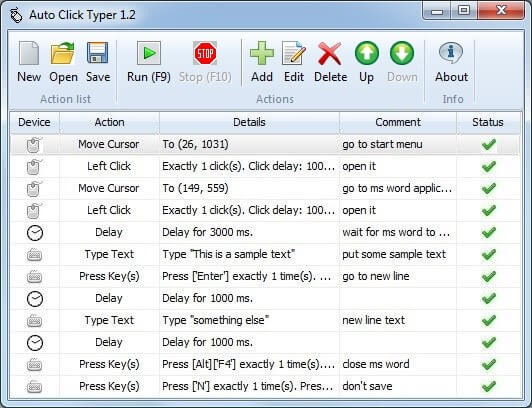
Compatibility: Windows 7,8,10
Price: Free
File Size: 368 KB
Features:
- Automate and record mouse/keyboard actions
- Save the list of preferences as AUTOCT files.
- Edit/rearrange/delay actions
- F10 works for “Stop,” and F9 works for “Run” actions
Pros:
- Easy to install
- Time-saving
- User-friendly interface
Cons:
- Design can take time to complete
- Not available on Mac
7. Mouse Jiggler
Users can set up the Mouse Jiggler software to avoid excessive mouse movement. The framework would not sleep or log off while this tool is active. We have two options for this: the normal movement, with which we will see the movement of the cursor, and “zen” mode, which does basically the same thing but does not show the movement.
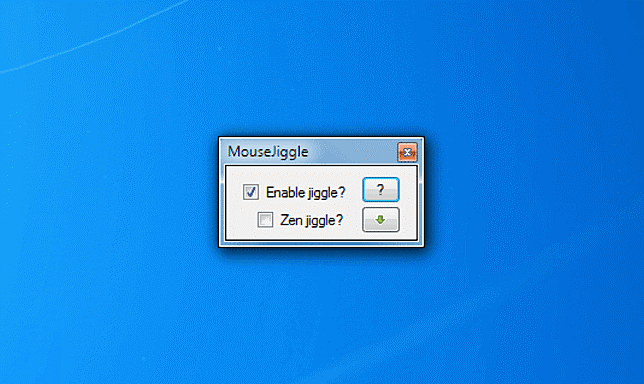
Compatibility: Windows 7,8, 10
Price: Free
File Size: 402 KB
Features:
- Fakes a CPU input command to keep the system active
- Clear and intuitive interface
- Wiggles the cursor from one side to another continuously
- Accessible with NET Framework 2.0
Pros:
- Free to install and use
- Lightweight
- Best for both beginners and experienced users
Cons:
- Does not support many versions
- No warranty visible
8. WiggleMouse
WiggleMouse works as a suitable pointer mover tool for the computer mouse. Users can make the movements at specific schedules and avoid letting the device sleep. This program is available in English. It was last updated on 2019-10-03.
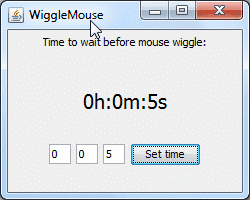
Compatibility: Windows, Mac, Linux
Price: Free
File Size: 5.81 MB
Features:
- Set the timer under HH:MM:SS settings
- Cross-stage Java-based programs that allow interims as client contributions through the GUI
- The external circle is rehashed automatically
- Infinite loops available
Pros:
- Very easy to use
- Simple interface
- Free software
Cons:
- Not best operation on Linux
- Limited features
Conclusion
Opt for these software options to keep your OS awake or carry out keyboard/mouse functions remotely. Check device compatibility and your requirements to make your choice. These software offer both portable and dedicated auto-mouse mover applications, highly configurable settings that enable you to set the play speed (normal, fast) and manage hotkeys. You can choose any of them according to your convenience.
Popular Post
Recent Post
The Biggest AI-Run Cyber Attacks Of All Time
Artificial intelligence is now part of everyday technology. It helps people search faster. It improves medical research. It supports businesses in making better choices. But AI is not used only for good purposes. Cyber criminals have also learned how to use it. This has changed the nature of cyber attacks across the world. In the […]
Switch To a Dark Background Theme on Windows: Enable Dark Mode
People often like a screen that feels gentle on the eyes. A darker style softens bright areas and makes long computer sessions easier to handle. It also gives the desktop a cleaner and more modern feel. When you switch to a dark background theme in Windows, the colors shift to deeper shades that reduce glare […]
Complete Guide on Managing Audio Input Devices [Latest In 2026]
People use microphones for meetings, games, classes, recordings, and voice chats, so any problem with the device can interrupt their work. Even a small system error can make the voice weak or stop it fully. This is why knowing the basics of managing audio input devices is helpful for new and experienced users. Windows includes […]
Resetting Audio Settings on Windows 11: Complete Guide
Sound problems can disrupt work, study, or entertainment. Many users face issues where the audio becomes too low, too loud, unclear, or does not play at all. A common way to solve these problems is by resetting audio settings to their original state. This helps Windows rebuild its sound setup from the beginning. Windows 11 […]
Troubleshooting Headphone Detection: Headphones Not Detected/Working
A lot of users run into sound problems at some point. A common one is when the computer does not pick up the headphones. You plug them in, but the speakers keep playing. This can break your focus during work, movies, music, or calls. It also causes confusion because the reason is not always clear […]
How To Re-Pair Bluetooth Earbuds For Stereo Sound on Windows
Wireless earbuds are often paired with computers for rich stereo sound, but things don’t always go smoothly. Sometimes, the system defaults to mono audio or fails to activate the correct playback mode. This can disrupt music, calls, or gaming, making the sound feel flat and lifeless. These glitches usually stem from improper setup. Windows might […]
How To Manage Camera Permissions for App On Windows: Complete Guide [2026]
Many users run into issues when trying to join video calls or online meetings—their camera simply won’t turn on. This can happen for a few reasons: Windows might be blocking access, or the app may not have the correct permissions. These hiccups often lead to confusion and frustration. Fortunately, Windows provides straightforward tools to help […]
Help With Color Management In Windows: Complete Guide [2026]
Color often decides how we experience a picture, a video, a website, or even a simple chart. Many users feel confused when colors look different on each screen. A monitor may show a softer shade while a laptop shows a sharper one. This creates doubt and slows down work. It can also lead to mistakes […]
How To Install Pending Windows Updates Easily On Windows 11
Windows updates keep your computer healthy. They fix problems and improve security. Many people ignore updates because they worry about errors or slow performance. In most cases, the process is simple. You only need to follow a clear routine and give your computer enough time to finish the job. A regular update habit saves you […]
How to Set Up a Secure VPN Connection on Windows In 2026
A VPN helps protect your privacy each time you go online. It hides your real location. It protects your data from unsafe networks. It also keeps your browsing away from unwanted eyes. Many people use it to keep their work safe. Others use it to guard their regular internet use. Windows offers good support for […]

















![Complete Guide on Managing Audio Input Devices [Latest In 2026]](https://www.techcommuters.com/wp-content/uploads/2025/12/Complete-Guide-on-Managing-Audio-Input-Devices.webp)




![Help With Color Management In Windows Complete Guide [2026]](https://www.techcommuters.com/wp-content/uploads/2025/12/Help-With-Color-Management-In-Windows-Complete-Guide.webp)



