Top 10 Calendar Apps for Android & iOS in 2025
Managing time is more important than ever in 2025. With hybrid work, remote learning, and digital lifestyles, calendar apps have become essential tools. They help us stay organized, meet deadlines, and balance personal and professional life.
Android and iOS users have access to a wide range of calendar apps. Some focus on simplicity, while others offer advanced features like smart reminders, weather forecasts, and task integration.
This article explores the top 10 calendar apps available today. Whether you’re a student, a busy professional, or someone who just wants to plan better, there’s something here for you.
Comparison Table: Top 5 Calendar Apps for Android and iOS
To help you choose wisely, here’s a quick comparison of five standout calendar apps. These apps are popular for their features, ease of use, and cross-platform compatibility.
| App Name | Platforms | Key Features | Price | Best For |
| Google Calendar | Android, iOS, Web | Smart event sync, Gmail integration, goals, and reminders | Free | Everyday scheduling |
| DigiCal Agenda | Android | Multiple views, weather forecast, widgets, holiday calendars | Free + In-App | Customization lovers |
| aCalendar | Android | Color-coded events, birthday reminders, business tools | Free + In-App | Visual planners |
| Any.do Calendar | Android, iOS, Web | To-do list integration, voice entry, smart reminders | Free + Premium | Task-oriented users |
| One Calendar | Android, iOS, Web | Unified calendar view, syncs with Google, Outlook, iCloud | Free + Premium | Multi-account users |
Best Android & iOS Calendar Apps in 2025
1. Google Calendar
Device Support: Android, iOS, Web
Downloads: 1 Billion+
Ratings: 4.3+ on Google Play Store
Price: Free
The official Google Calendar app brings various features to help you manage your time effortlessly. Here, you will find different ways to view your calendar including option to quickly switch between week, month, or day view. Google Calendar works well with all other calendars on your Android device including Exchange.
Features of Google Calendar
- All the events from Gmail are automatically added to your calendar.
- You can set reminders to create and view To-Dos in addition to your events.
- You can set personal goals and set reminders for them.
- It offers multiple view types.
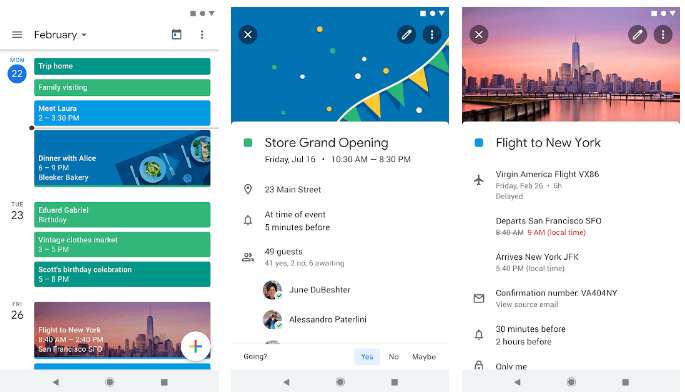
2. DigiCal Calendar Agenda
Platform: Android
Downloads:5 Million+
Ratings: 4.4 on Google Play Store
Price: Free, Offers In-App Purchases
DigiCal is one of the most flexible and customizable calendar apps for Android. With clean design and multiple agenda views, you can find the daily planner with numerous useful features. You can schedule tasks in few clicks. You can schedule appointments using an advanced planner that offers month, week, day, text month, agenda, and year view for all your events.
Features of DigiCal Calendar Agenda
- It offers easy sync with Google Calendar, Outlook, and Exchange.
- It offers 6 beautiful and easy-to-customize calendar widgets.
- You will find premium sports, holiday, finance, TV, and lifestyle calendars.
- It offers a global weather forecast.
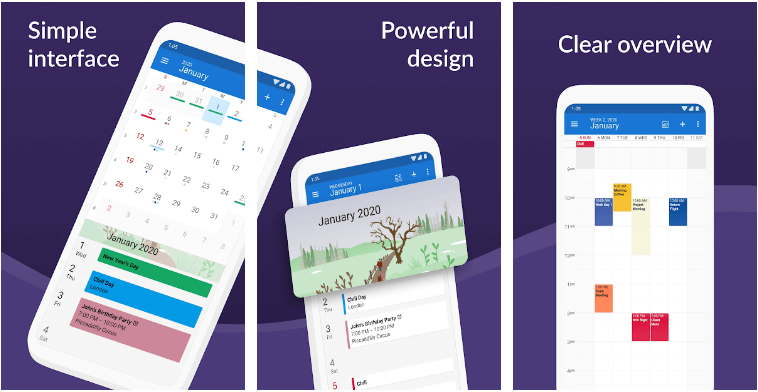
3. aCalendar
Platform: Android
Downloads: 10 Million+
Ratings: 4.1 on Google Play Store
Price: Free, Offers In-App Purchases
With aCalendar, you will find intuitive navigation between month, week, day, and agenda view. It offers 7 powerful widgets for quick access. It is easily customizable and offers lots of designs to select from. With Google Calendar management option, you can sync events and schedule them easily. You can even set birthday reminders from your contacts. Using this powerful Android calendar app.
Features of aCalendar
- Public holidays and school holidays for some countries are configured in this app.
- It offers multiple color options to select from.
- You can find different business features like invite attendees, free/busy mode, private profiles, link
contacts, etc. - 10% of the sales is invested in earth preservation.
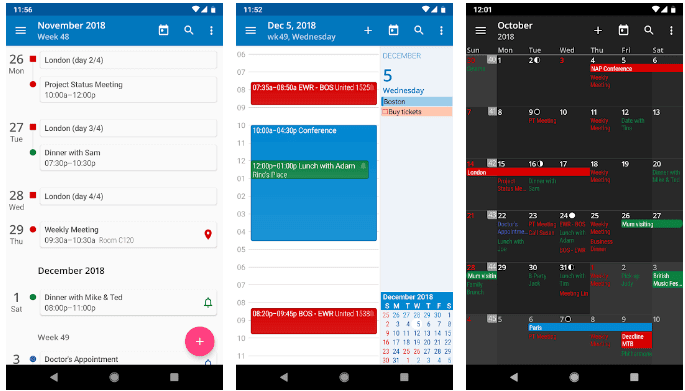
4. Any.do
Platform: Android and iOS
Downloads: 10 Million+
Ratings: 4.4 on Google Play Store
Price: Free, offers in-app purchases
Any.do is editor’s choice by Google. It is trusted by millions of users around the world. You can use this app to stay organized and make your time productive. It works as a planner, to-do list, and calendar app for organizing your daily tasks. With calendar widget, you can manage your tasks in seconds. You can not only create events, but you can also set reminders for it.
Features of Any.do
- It helps you sync all your events in one place for better management.
- You can share your to-do list and assign any task to your friends.
- It integrates with Google Calendar so that you can easily manage all your events.
- It offers an intuitive drag-and-drop option to quickly assign or create tasks.
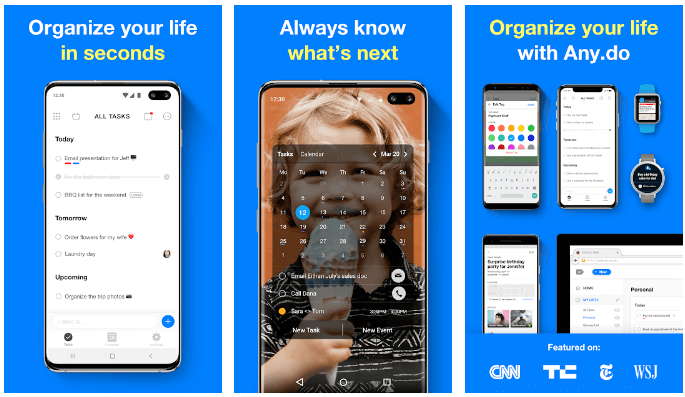
5. One Calendar
Device Support: Android, iOS, macOS, Windows
Downloads: 500,000+
Ratings: 4.6 on Google Play Store
Price: Free
One Calendar is one of the best calendar apps for Android that comes loaded with tons of useful features. It also works well on iOS, macOS, and Windows devices. You can use this powerful Android calendar to manage all your events and tasks in few simple clicks.
Features of One Calendar
- It offers easy integration with all calendar apps on your device.
- It works well with Android, iOS, Windows, and Mac devices.
- It offers a few clicks process to manage all your events & appointments.
- It is available for free.
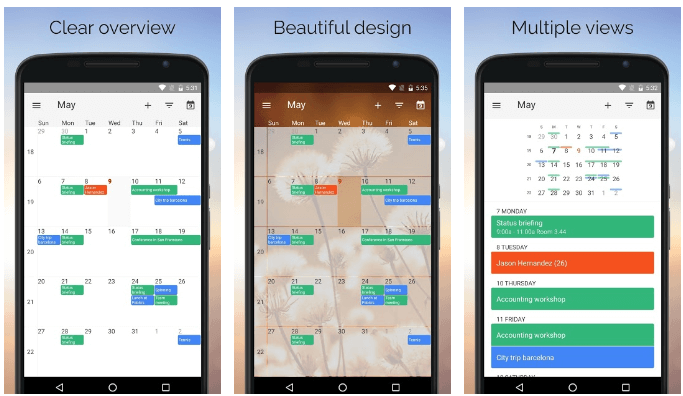
6. Fantastical
Device Support: iPhone, iPad, Mac, Apple Watch
Downloads: NA
Ratings: NA
Price: Starts from $3.33/month (Free version available)
The Fantastical Premium version comes with loads of useful features. It makes your calendar life more powerful, more productive, and more fun. You can use this app to add multiple accounts, events, and tasks. You can even delete events and tasks when needed. It works on intuitive user interface to deliver seamless experience.
Features of Fantastical
- It sends you instant notifications to keep you up-to-date.
- It displays location event details.
- You can find weather forecast with this app.
- It offers priority email support for premium users.
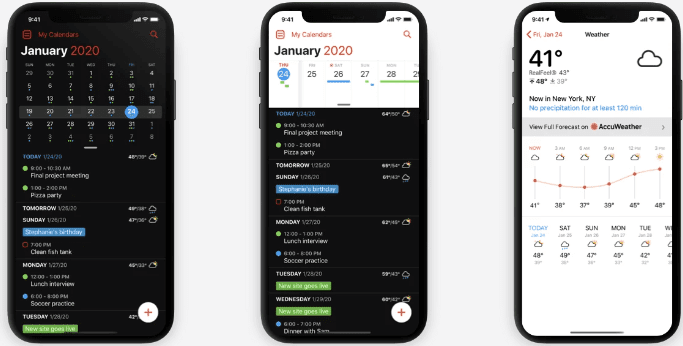
7. Calendly
Device Support: Android, iOS, Windows
Downloads: 5 Million+
Ratings: 3.8 on Google Play Store
Price: Starts from $8/month
Calendly helps you schedule your meetings without the back-and-forth emails. Using this app is absolutely easy as with few clicks you can set events and manage them instantly. Once you have setup an event, you can share the Calendly link via email or embed it on your website. This best iPhone calendar app offers easy integration and works well across devices.
Features of Calendly
- It offers easy calendar integration with Google, Outlook, iCloud calendar, and Office 365.
- It supports 1-on-1, round robin, and collective availability meetings.
- It offers seamless time zone detection for all your invitees.
- It works well with different apps liks Salesforce, Zapier, GoToMetting, and more.
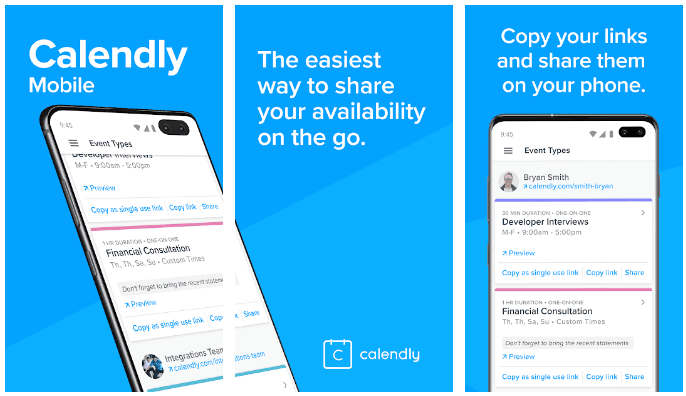
8. Timepage
Device Support: iOS
Downloads: 100,000+
Ratings: 4.6 on App Store
Price: Free, offers in-app purchases
Timepage is one of the best calendar apps for iPhone that helps you organize events & tasks in few clicks. It releases regular updates to offer seamless user experience. It works on exquisite interface and smooth animations that makes app beautiful. This iOS calendar app makes your every day more productive by combining your events, contacts, maps, weather info and more.
Features of Timepage
- It works on an uncluttered, stunning design to offer a seamless user experience.
- It offers a fully adjustable week calendar to display between 5 and 10 days.
- With Moleskin theme colors, you can personalize your calendar.
- It offers an intuitive month heatmap that shows when you are busy and free.
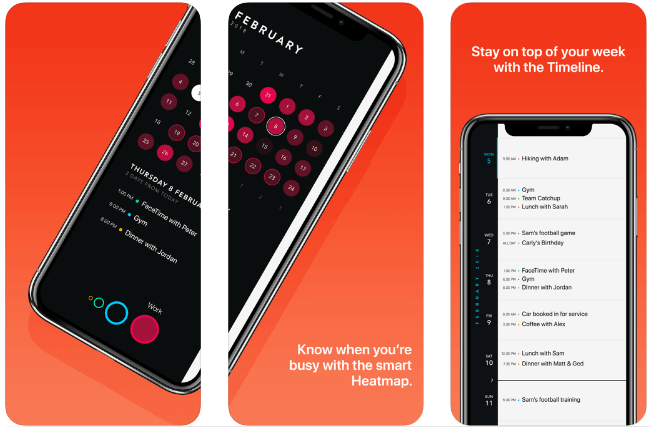
Author’s Tip
Don’t just download a calendar app—explore its settings. Many users miss out on powerful features like recurring reminders, color coding, and goal tracking.
Try syncing your calendar with other productivity tools. Apps like Google Calendar and Any.do work well with Gmail, Trello, and Slack. This can streamline your workflow and reduce missed tasks.
Finally, test different views. Some apps offer agenda, week, and month views. Find the one that helps you visualize your time best. Your calendar should feel intuitive, not overwhelming.
Conclusion
Calendar apps are no longer just digital datebooks. They’re productivity hubs that help you manage your life with precision and ease.
Whether you prefer minimalist designs or feature-rich planners, there’s a calendar app tailored for you. The key is to find one that fits your lifestyle and syncs across your devices.
With the right app, you’ll spend less time juggling tasks and more time getting things done. Time management starts with the right tool—and now you know where to begin.
FAQs:
1. What is the best free calendar app for Android and iOS?
Google Calendar is widely considered the best free option. It offers seamless integration with Gmail, smart scheduling features, and works across Android, iOS, and web platforms.
2. Can I use multiple calendar apps at once?
Yes, many users combine apps like Google Calendar for events and Any.do for tasks. Apps like One Calendar even unify multiple calendars into one view, making it easier to manage everything in one place.
3. Are calendar apps safe to use?
Most reputable calendar apps use encryption and secure cloud storage. Always download from official app stores and check privacy settings to ensure your data is protected.
Popular Post
Recent Post
How To Get Help With Notepad in Windows [2026]
Notepad has been part of Windows for many years. And people still use it for quick notes, lists, and simple edits. Its clean layout helps new users, while its small set of tools supports everyday tasks. Yet problems can appear when features behave in unexpected ways or when users try something new, so clear guidance […]
Software Performance Optimization Tips: Complete Guide
Software often slows down over time, turning once-fast programs into frustrating delays. While many assume their device is outdated, the real issue often lies in how the software runs. With a few simple habits and checks, users can restore speed and avoid costly upgrades. This guide offers clear, beginner-friendly software performance optimization tips. It covers […]
How To Connect a Scanner to Your Device Windows 11 In 2026
Have you ever needed to scan a document in a hurry and did not know how to begin? Many people face this problem when they buy a new scanner or a new computer. Windows 11 includes helpful tools that make the process easy, but you must know the right steps. This guide explains each method […]
How To Connect to Your PC Remotely Windows [Complete Guide]
Many people need to reach their computer from far away. Well, yes! It may be for work, study, or personal use. Remote access helps you open files, use your apps, and control your system even when you are not near the device. It gives you the comfort of using your computer anywhere through the internet. […]
How To Connect to a Wi Fi Using a QR Code: Latest Guide
Wi-Fi is now a basic part of our lives. We use it at home, in offices, schools, and public places. But typing long passwords every time you connect can be annoying. Sometimes you might even forget your Wi-Fi password. That is where QR codes come in handy. With QR codes, you can connect to any […]
How To Connect a Wireless Printer Easily to Windows 11/10 PC
Printing tasks are part of most home and office work today. Isn’t it? Well, yes! Using a wireless printer makes printing easier and faster because you don’t need cables. It allows you to print documents and images from any corner of your room as long as your device and printer are connected to the same […]
How To Connect Your Windows 11 PC to a Projector or Another PC
A bigger screen can help you share your work with others. When you connect your Windows 11 PC to a projector, your screen becomes easier to view in a meeting room, classroom, or home. You can show slides, videos, notes, or entertainment. Most people do this for work or study, but it is also helpful […]
How To Set Up Dual Monitors Easily Windows 11/10: Complete Guide
Working with one screen can feel limiting. You switch between apps constantly. Your workflow slows down. A dual monitor setup changes everything. It gives you more space to work. You can see multiple things at once. This guide shows you how to set up dual monitors easily on Windows systems support. Windows 11 and Windows […]
How to Set Your Preferred Default Printer On Windows 11/10: Complete Guide
Printing documents should be simple. But many users struggle with their printer settings. Windows often picks the wrong printer as the default. This creates delays and wastes paper. Setting up your preferred printer as the default saves time. It prevents printing errors. This guide shows you how to set your preferred default printer Windows systems […]
Ashampoo WinOptimizer Review: Can It Really Speed Up Your PC?
Is your computer running slowly? Do programs take forever to load? You’re not alone. Millions of PC users face this problem daily. Ashampoo WinOptimizer claims it can fix these issues. This software promises to clean junk files, boost speed, and make your computer run like new. But does it really work? Or is it just […]


























