All Rounder Photo Editor – Canva Review
Canva is a dynamic graphic design tool which enables everyone from a business organization to untrained individual to create a good quality of graphics with the professional style features. This online photo editing software is loaded with plenty of cool and easy features like single drop-down designs and humongous collection of more than one million photos, graphics, and fonts.
This tool is for everyone as it is user-friendly, reliable and comes with easy to use designing tools. It is claimed by the developers of this tool that professional designers can create an amazing photograph with it as well.
However, to test the claims made by the company we have to scrutinize the program in-depth and for this, you have to read Canva review.
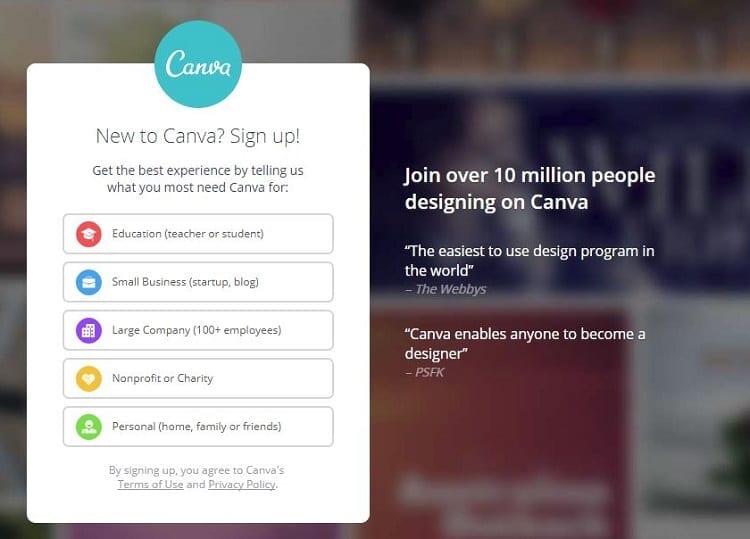
Source – buidthis.io
Easy to Use
Canva photo editor is based around the intuitive controls like easy drag and drop menu which enables users to add, remove and edit elements pretty quickly. So, if you want to design complicated page grids and distribute objects on your photos, then you won’t get any easy option than this very program.
It shows the live orientation guide when you try to drag and drop objects around, but it is not very elegant. However, at the given price range, it is one of the awesome features. The easy to operate features make this app highly popular among amateur graphic designers.
Array of Images
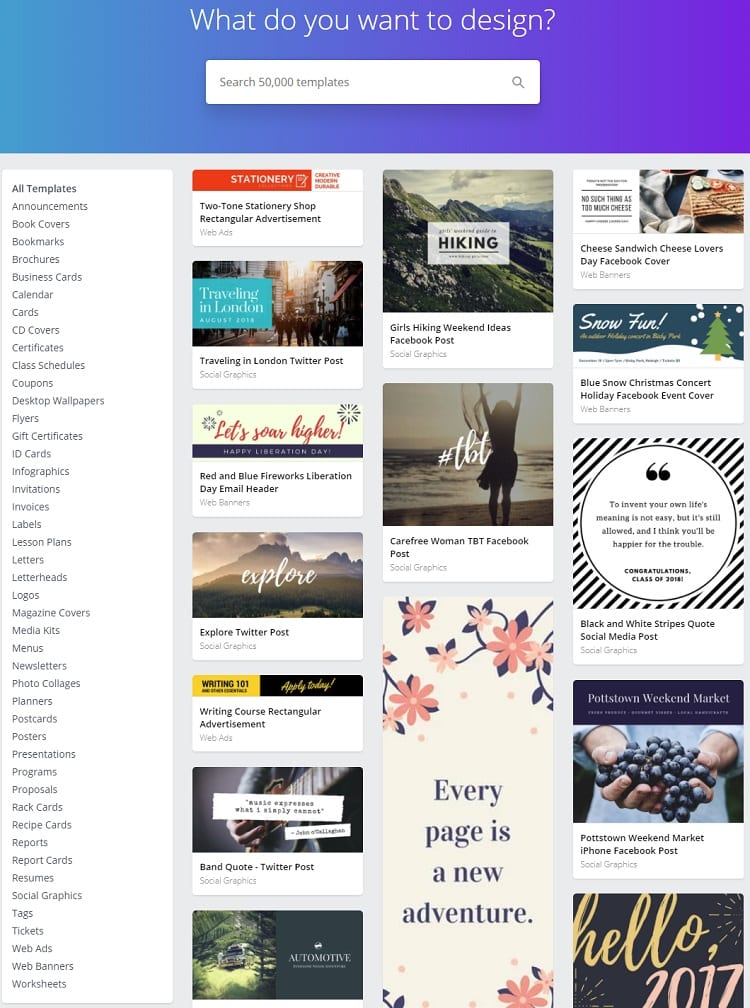
Source – buidthis
With this program, you will get an enormous repository of photos and the Text tab which you can use to add free text or stylized text with built-in backgrounds to create customized images. Most of the Canva photo editor features are free, but some of the photos you see in the search result are premium and going to cost you around $1 per photo once you download your design.
However, you can simply use your own photo and edit them with magical editing tools. You can even directly edit photos uploaded on your Facebook profile. So, if you are just planning to edit with this tool, then no need to invest in a premium version.
Limited Options
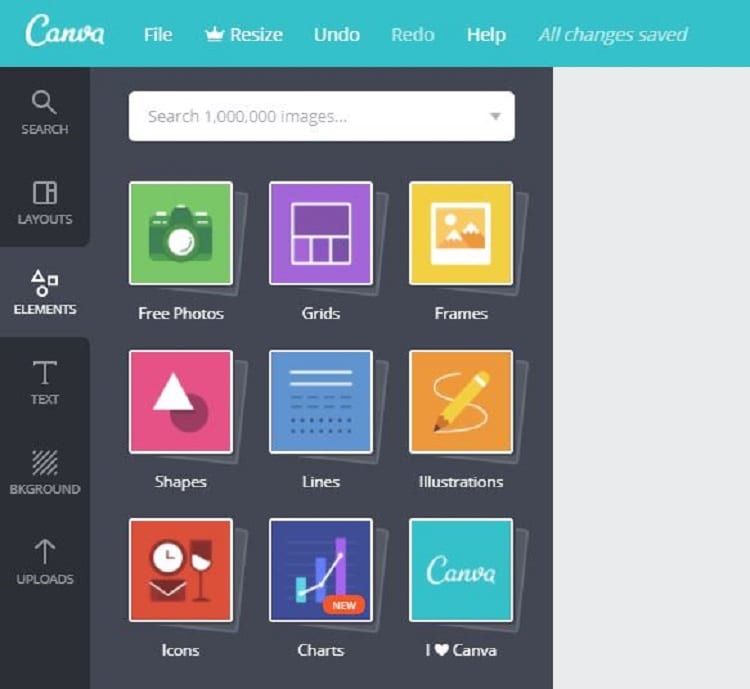
Source – buidthis
One another good thing about Canva is that it won’t confuse you with multiple options. The app comes with a handful of options only. In the built-in color picker option, you can change the color of text and few other graphics, but you have a limited palette of 5-8 colors to select from only.
However, if you want to pick a specific color, then you can click on the more standard color picker where you can also use hex color code. For some users, limited options might be bummer, but from the beginners’ point of view, it’s great.
Tool for Beginners
This photo editor software is an amazing tool for clueless graphic designers who are learning the curves of graphic work. But, this doesn’t mean that professionals can’t use it. It is an all-rounder tool which makes designing easy for everyone. The simple and rich tools make it easier for beginners to grow with this program because according to the app designing company they have yet only introduced 1% of features of the editor.
Special Photo Editing Features
It is a terrific photo editing tool as you will find multiple editing features in it such as –
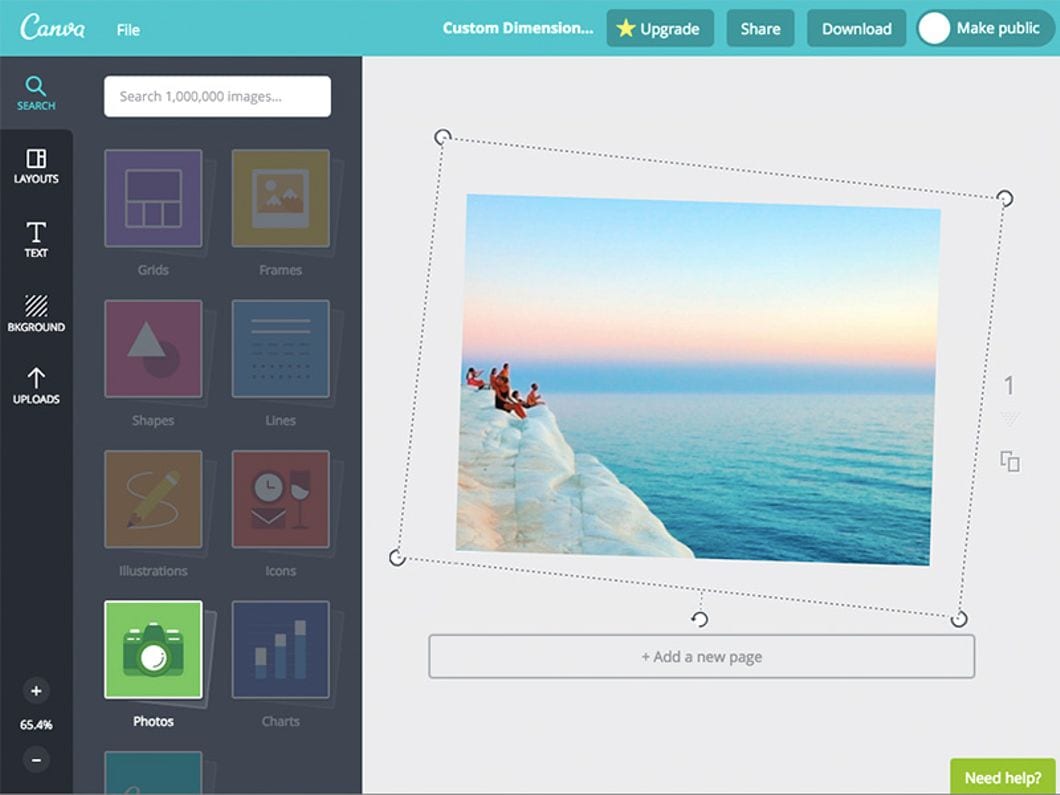
Source – Canva
Photo straightener – You can use this feature to straighten your photographs in no time. With this tool, you can watch the rotation effects live with every part of your design which enables you to check whether all your images are aligned properly or not.
Image cropper – This feature helps you out in creating new looks by recropping your images or you can use stock photos and crop them to give an entirely new look every time.
Text to photos – You can add beautifully styled text anywhere on your image by just scrolling through the variety of text holders and layouts.
Speech bubble maker – If you want to create your own comic book, then this software has a library for speedy bubbles to try a variety of colorful and stylish punchy dialogue boxes to add life to your photos.
Design grids – You will get plenty of design grids with this program to split the page in half, in a quarter or other complexed dimensions which aren’t possible with other free photo editors.
Free icons – Apart from the wide range of stock images, this software will offer you various vector images and icons to play with like adorable smileys, trendy looks, etc.,
Photo frames – A good photo frame from the Canva gallery can highlight your precious images.
Stickers – To create some fun photos, you can search image library for “stickers” for plenty of outrageous slogans and cherry stamps you can drag to your social media photos and collages.
Basic Product Details
- The starting price range of the photo editor program is available for $9.95 per month.
- The free version of the tool is also available.
- It can be used by cloud, SaaS, web, Android and iOS native users.
- It is available in three pricing model-free, monthly and quotes based.
- The app only supports the English language.
- This software is used for large, medium, small scale business organizations and noncommercial users can also use it.
- It is deployed on the cloud.
Pros
- Very simple to use for beginners
- It is packed with stock photobank
- It can be used for free
Cons
- No page grids
- No alignment tools
Verdict
If you are starting to learn the curves of the graphic designing industry, then this Canva will be the perfect tool, to begin with. It makes the designing process simple, easy and fast. Moreover, it is available for free so overall it is a perfect photo editing software which you should try to edit some beautiful images.
We hope that you thoroughly enjoyed our Canva review so don’t forget to share your opinion in the comments.
Popular Post
Recent Post
Top 9 Browsers With Built-In VPN – VPN Browser
Online browsing is no longer private by default. Every website collects data in some form. This includes location details, device information, and browsing habits. Over time, this data builds a clear picture of user behavior. Many people are now uncomfortable with this level of tracking. A VPN browser helps reduce this exposure. It adds a […]
AI In Cyber Security: Who is Winning, Hackers or Security Companies
Cybersecurity once followed clear rules. Companies built firewalls. Users created passwords. Antivirus tools scanned files and removed known threats. When an attack happened, security teams studied it and added new rules. This method worked for many years. It created a sense of control and stability. That sense is gone today. Artificial intelligence has changed how […]
The Biggest AI-Run Cyber Attacks Of All Time
Artificial intelligence is now part of everyday technology. It helps people search faster. It improves medical research. It supports businesses in making better choices. But AI is not used only for good purposes. Cyber criminals have also learned how to use it. This has changed the nature of cyber attacks across the world. In the […]
Switch To a Dark Background Theme on Windows: Enable Dark Mode
People often like a screen that feels gentle on the eyes. A darker style softens bright areas and makes long computer sessions easier to handle. It also gives the desktop a cleaner and more modern feel. When you switch to a dark background theme in Windows, the colors shift to deeper shades that reduce glare […]
Complete Guide on Managing Audio Input Devices [Latest In 2026]
People use microphones for meetings, games, classes, recordings, and voice chats, so any problem with the device can interrupt their work. Even a small system error can make the voice weak or stop it fully. This is why knowing the basics of managing audio input devices is helpful for new and experienced users. Windows includes […]
Resetting Audio Settings on Windows 11: Complete Guide
Sound problems can disrupt work, study, or entertainment. Many users face issues where the audio becomes too low, too loud, unclear, or does not play at all. A common way to solve these problems is by resetting audio settings to their original state. This helps Windows rebuild its sound setup from the beginning. Windows 11 […]
Troubleshooting Headphone Detection: Headphones Not Detected/Working
A lot of users run into sound problems at some point. A common one is when the computer does not pick up the headphones. You plug them in, but the speakers keep playing. This can break your focus during work, movies, music, or calls. It also causes confusion because the reason is not always clear […]
How To Re-Pair Bluetooth Earbuds For Stereo Sound on Windows
Wireless earbuds are often paired with computers for rich stereo sound, but things don’t always go smoothly. Sometimes, the system defaults to mono audio or fails to activate the correct playback mode. This can disrupt music, calls, or gaming, making the sound feel flat and lifeless. These glitches usually stem from improper setup. Windows might […]
How To Manage Camera Permissions for App On Windows: Complete Guide [2026]
Many users run into issues when trying to join video calls or online meetings—their camera simply won’t turn on. This can happen for a few reasons: Windows might be blocking access, or the app may not have the correct permissions. These hiccups often lead to confusion and frustration. Fortunately, Windows provides straightforward tools to help […]
Help With Color Management In Windows: Complete Guide [2026]
Color often decides how we experience a picture, a video, a website, or even a simple chart. Many users feel confused when colors look different on each screen. A monitor may show a softer shade while a laptop shows a sharper one. This creates doubt and slows down work. It can also lead to mistakes […]
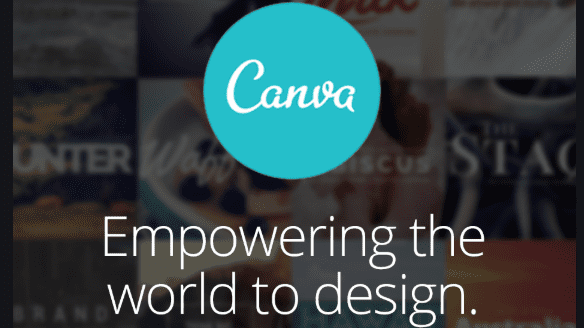


















![Complete Guide on Managing Audio Input Devices [Latest In 2026]](https://www.techcommuters.com/wp-content/uploads/2025/12/Complete-Guide-on-Managing-Audio-Input-Devices.webp)




![Help With Color Management In Windows Complete Guide [2026]](https://www.techcommuters.com/wp-content/uploads/2025/12/Help-With-Color-Management-In-Windows-Complete-Guide.webp)

