Rescuing Your Files: A Guide To Repair Corrupt WinRAR Files
WinRAR is a popular software that compresses and stores files on Windows systems. Doing this helps save space and makes sharing files on the internet easy. However, there are times when you might encounter a message stating a corrupt WinRAR file, and it could be more frustrating if the archive contains some critical file. Fortunately, there are ways through which you can recover your corrupt files, and in this article, we will provide you with detailed guidelines on how to do so.
Causes of Corrupt WinRAR File Error
Before we dig deep into how to repair WinRAR File, it is essential to know the reason for the corruption. Various reasons can corrupt WinRAR File. Here are some of the most common causes.
- Incomplete RAR Download
If a WinRAR File is not downloaded completely or if the download is interrupted for any reason, there is a high probability that the file will get corrupted.
- Storage Device Issue
If there is a problem with the storage device where the WinRAR file is located, then such a bad disk or sector error can very well lead to WinRAR File corruption.
- Malware Attack
Your computer must be protected using a renowned antivirus so that no virus can attack your PC. A Malware attack or virus getting into your PC can infect the WinRAR Files, leading to corruption.
- Software Error
Sometimes, WinRAR itself can encounter some error during compression or extraction of the files, which may lead to corruption of the files.
How To Recover Corrupt WinRAR File
Fixing a corrupt WinRAR File could be tricky but not impossible. Let us explore various ways in which you can repair WinRAR files.
1. Using the WinRAR’s built-in repair feature
WinRAR has a unique built-in feature to repair and recover WinRAR corrupt files. The steps needed to be followed to use the said feature and repair the WinRAR File.
Steps:
- Open WinRAR by double-clicking on the corrupt WinRAR file.
- Browse the location of the corrupt WinRAR file and select it.

- Click on Repair – “Tools”->”Repair Archive”

- Enter the output folder address where you need to save the repaired file.

- Click ok
Once you do that, WinRAR will attempt to repair the archive and save the repaired version at the location you specified.
2. Using WinRAR Command Line
If the WinRAR repair feature doesn’t work, you may alternatively try using the command line to repair the WinRAR archive. To do this, you’ll need to follow the following steps:
- Open the command prompt.
- For this you need to type ”cmd” prompt in the Start Menu. Once open, click on “Run as administrator”.

- Now navigate to the WinRAR directory where the WinRAR is located. For example:
Cd c:\Program Files\WinRAR
- Run the repair command.
rar r archive.rar
- Replace archive.rar with the corrupted rar file name that you want to recover.
3. Using third-party repair Tools
If the aforesaid methods fail, you may consider some third-party repair software available on the market. One of the most renowned and trustworthy software available for such cases is Wondershare Recoverit. With this software, you can recover the corrupted files from your PC and ensure that they are recovered from all storage devices.
- Redownload the file
At times, due to network issues, the file doesn’t get appropriately downloaded and, hence, gets corrupted. You may try to re-download the file after checking your network connection. Many times, a fresh download resolves the corruption error, which may have resulted from a network error or incomplete download.
Preventive measures:
To avoid problems due to WinRAR files corruption, it is advisable to follow the following precautionary measures.
- Use reliable sources:
Always obtain and download WinRAR files received from trusted sources. This will reduce the risk of virus infections.
- Maintain proper backups
One should develop the habit of taking regular backups. This will minimize the risk of losing essential data.
- Software updates
Keeping the software updated will help you mitigate the software-related issues.
Conclusion
Recovering corrupt WinRAR files could be challenging, but with the right method and tools, one can mostly recover the data successfully. Always begin by using built-in software and then move on to third-party tools if you are unsuccessful. However, the best way to mitigate such issues is to have a proper backup to safeguard yourself from the risk of WinRAR file corruption.
FAQs:
What causes WinRAR files to become corrupt?
WinRAR files can become corrupt due to interrupted downloads, sudden power failures, virus infections, or bad sectors on your hard drive. Even transferring files between devices or compressing them improperly can lead to damage. To avoid this, always use reliable sources for downloads and keep your system protected with antivirus software.
Can I recover data from a partially damaged RAR file?
Yes, you can often recover data from a partially damaged RAR file using WinRAR’s built-in repair tool. Just open WinRAR, select the corrupt file, and click on the “Repair” option. If the archive has a recovery record, WinRAR will attempt to rebuild the damaged parts and extract as much data as possible.
Is there any way to prevent RAR file corruption in the future?
To prevent RAR file corruption, always enable the “Add Recovery Record” option when creating archives in WinRAR. This adds extra data that helps repair the file if it gets damaged. Also, avoid compressing files during system instability, and make sure your storage devices are healthy and virus-free.
Popular Post
Recent Post
Switch To a Dark Background Theme on Windows: Enable Dark Mode
People often like a screen that feels gentle on the eyes. A darker style softens bright areas and makes long computer sessions easier to handle. It also gives the desktop a cleaner and more modern feel. When you switch to a dark background theme in Windows, the colors shift to deeper shades that reduce glare […]
Complete Guide on Managing Audio Input Devices [Latest In 2026]
People use microphones for meetings, games, classes, recordings, and voice chats, so any problem with the device can interrupt their work. Even a small system error can make the voice weak or stop it fully. This is why knowing the basics of managing audio input devices is helpful for new and experienced users. Windows includes […]
Resetting Audio Settings on Windows 11: Complete Guide
Sound problems can disrupt work, study, or entertainment. Many users face issues where the audio becomes too low, too loud, unclear, or does not play at all. A common way to solve these problems is by resetting audio settings to their original state. This helps Windows rebuild its sound setup from the beginning. Windows 11 […]
Troubleshooting Headphone Detection: Headphones Not Detected/Working
A lot of users run into sound problems at some point. A common one is when the computer does not pick up the headphones. You plug them in, but the speakers keep playing. This can break your focus during work, movies, music, or calls. It also causes confusion because the reason is not always clear […]
How To Re-Pair Bluetooth Earbuds For Stereo Sound on Windows
Wireless earbuds are often paired with computers for rich stereo sound, but things don’t always go smoothly. Sometimes, the system defaults to mono audio or fails to activate the correct playback mode. This can disrupt music, calls, or gaming, making the sound feel flat and lifeless. These glitches usually stem from improper setup. Windows might […]
How To Manage Camera Permissions for App On Windows: Complete Guide [2026]
Many users run into issues when trying to join video calls or online meetings—their camera simply won’t turn on. This can happen for a few reasons: Windows might be blocking access, or the app may not have the correct permissions. These hiccups often lead to confusion and frustration. Fortunately, Windows provides straightforward tools to help […]
Help With Color Management In Windows: Complete Guide [2026]
Color often decides how we experience a picture, a video, a website, or even a simple chart. Many users feel confused when colors look different on each screen. A monitor may show a softer shade while a laptop shows a sharper one. This creates doubt and slows down work. It can also lead to mistakes […]
How To Install Pending Windows Updates Easily On Windows 11
Windows updates keep your computer healthy. They fix problems and improve security. Many people ignore updates because they worry about errors or slow performance. In most cases, the process is simple. You only need to follow a clear routine and give your computer enough time to finish the job. A regular update habit saves you […]
How to Set Up a Secure VPN Connection on Windows In 2026
A VPN helps protect your privacy each time you go online. It hides your real location. It protects your data from unsafe networks. It also keeps your browsing away from unwanted eyes. Many people use it to keep their work safe. Others use it to guard their regular internet use. Windows offers good support for […]
How To Extend Your Battery Life Effectively in Windows
A laptop is useful only when the battery lasts long enough to support your work. When the charge falls too fast, even small tasks feel stressful. You may rush to find a charger. You may feel forced to lower the performance. You may even stop your work in the middle of something important. This can […]
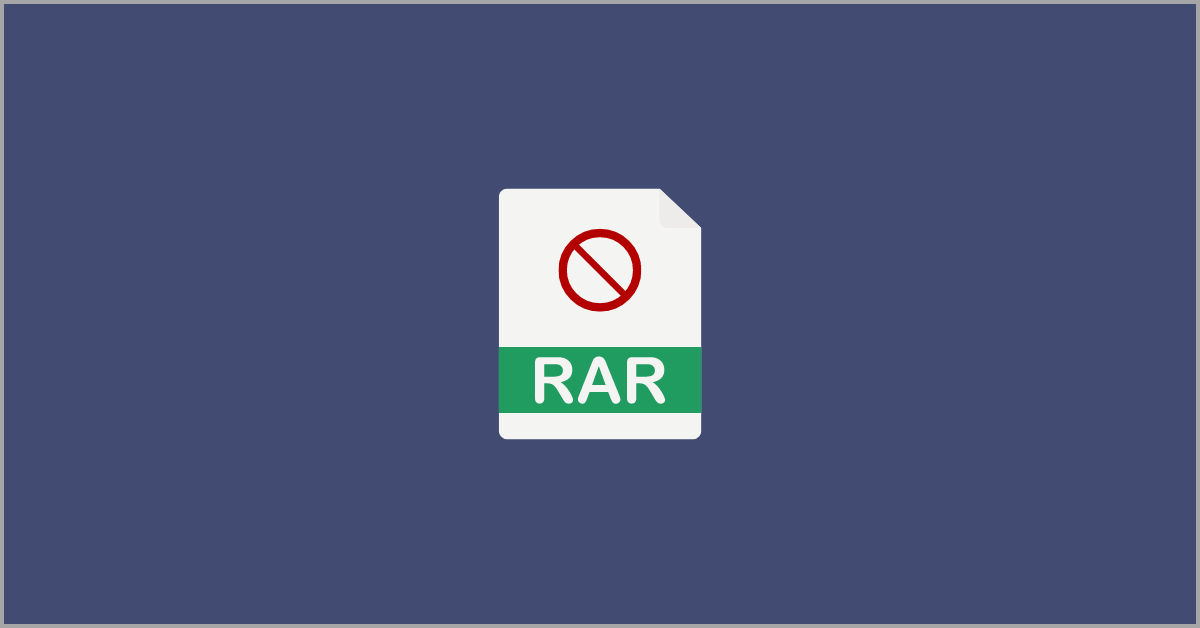















![Complete Guide on Managing Audio Input Devices [Latest In 2026]](https://www.techcommuters.com/wp-content/uploads/2025/12/Complete-Guide-on-Managing-Audio-Input-Devices.webp)




![Help With Color Management In Windows Complete Guide [2026]](https://www.techcommuters.com/wp-content/uploads/2025/12/Help-With-Color-Management-In-Windows-Complete-Guide.webp)




