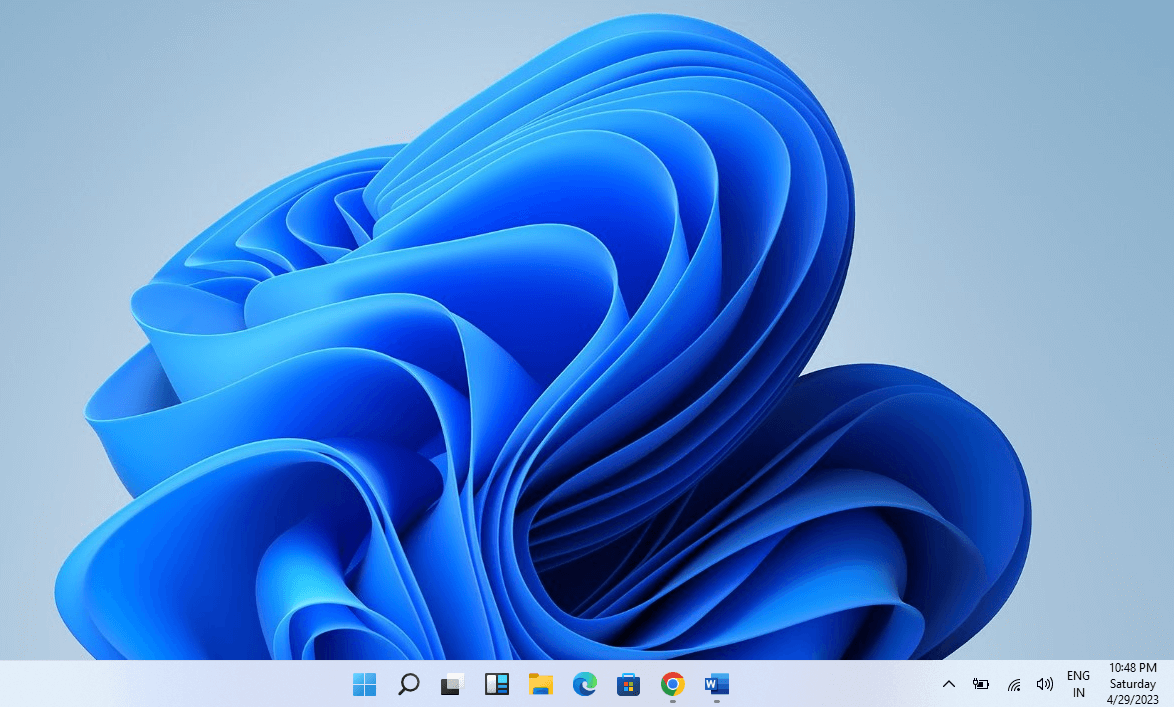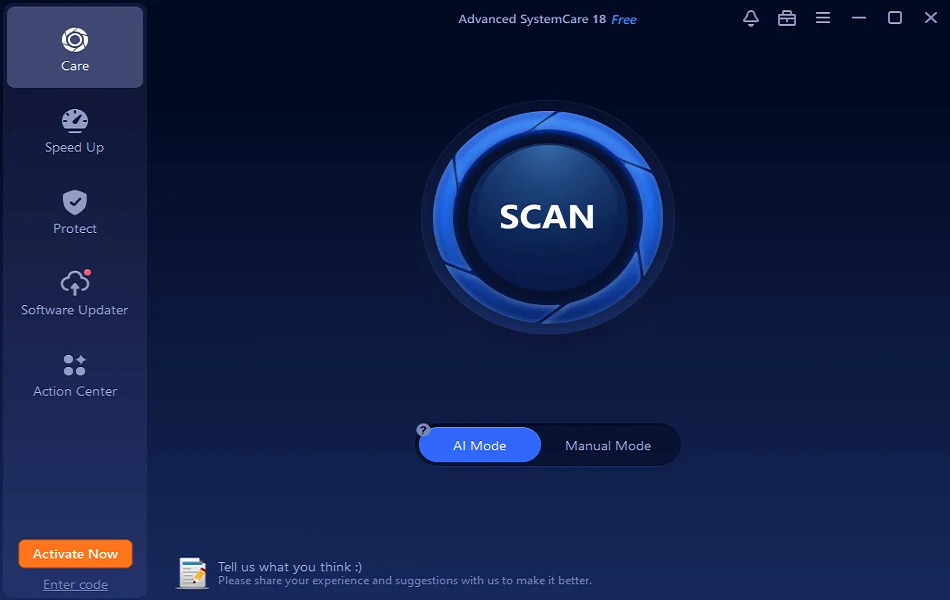How to Operate the Taskbar in Windows
Introduction
The Taskbar in the Windows system is not limited to showing time or access to the Windows button. Generally, Taskbar helps the user quickly navigate the system’s different components and applications. It helps the user to work more efficiently by navigating the background apps directly from the Taskbar. Therefore it makes you work easily and quickly without the hassle of closing and minimizing apps.
However, if you are not familiar with the features and customization of Taskbar, you’ll learn about every feature. We will guide you through operating the Taskbar and how to customize the programs in the Taskbar. By the end of this post, you will have an excellent understanding of the function and productivity of Taskbar.
What Changes can we make in Taskbar?
The Taskbar allows the users to customize in different ways. You can make multiple changes with Taskbar despite checking the date and time. You can adjust the overall look of the desktop by updating Taskbar. Let’s talk about the list of changes that you can make with the Taskbar.
1. How to Pin Apps in Task
Accessing any file or application you frequently use in your Windows becomes easy. You can drag any application with a click and hold from the Windows button. Moreover, you can access recent and frequently used files of particular apps directly from the Taskbar. You can pin or Unpin the program from the list in every app.
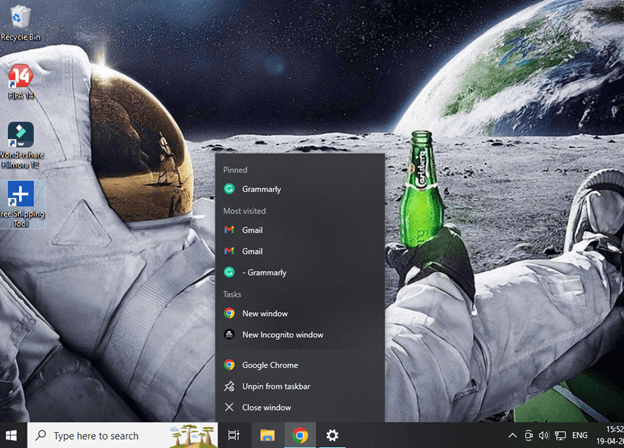
A) Pin and Unpin the Application in Taskbar
- Click on the Start or Search box to get the application.
- Press the right click of the mouse and drag your cursor to the option Pin to Taskbar.
- It will bring that application to the Taskbar.
- To Unpin that application, use the right mouse, click and select Unpin from taskbar option.
B) Pin and Unpin Programs from the App list
- Right Click on the pinned application to watch the frequent running programs.
- You can Pin or Unpin any program in the list to save it for quick access.
2. Change Taskbar Settings
You can customize your Taskbar according to your taste and requirement. Taskbar allows you to make multiple changes and integrate apps into it. You can easily change the setting of the Taskbar by pressing the Right mouse click on the vacant section of Taskbar, and it will show you the Taskbar settings option.
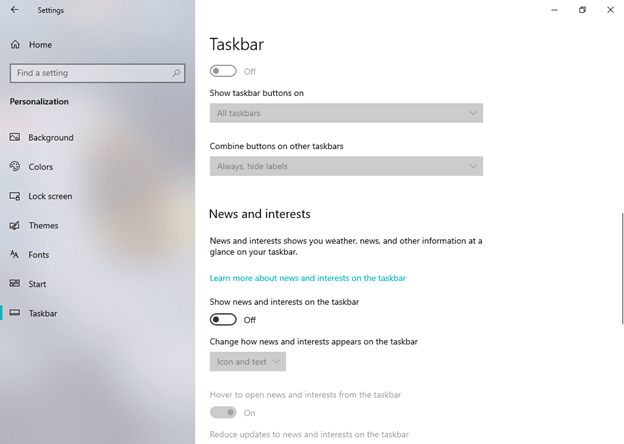
Now you can make any changes and customize the overall layout and popup of the Taskbar on the screen. You will see many options to manage the Taskbar according to your necessity. Let’s check what changes you can make with Taskbar.
A) Lock & Unlock the Taskbar
If you do not want to change the location and pop of Taskbar on a screen, do not move the toggle of Lock the Taskbar. Follow these steps to make any changes:
- Open the Taskbar setting.
- You’ll find an option to Lock the Taskbar.
- Move the toggle according to your requirement to lock or unlock the Taskbar.
- If your system Lock the Taskbar option is on, then you won’t be able to move or hide the Taskbar.
- You must turn it off to make changes or hide the Taskbar.
B) Move Taskbar from the Original Location
Now you can locate Taskbar from its original location to any side of the monitor. However, it won’t make any changes, but it is for the user’s convenience to access the Taskbar for various purposes. Follow the steps to relocate the Taskbar:
- Open the Taskbar setting.
- Scroll the cursor till you find the Taskbar location on screen.
- Now you can adjust the location of the Taskbar at Left, Top, Right, Bottom.
C) Manage the height of the Taskbar

Every system has a default Taskbar height visible on the screen. You can also manage the Height of the Taskbar by deactivating the Lock the Taskbar option. Now at the border of the Taskbar, you’ll see your mouse cursor change to a double-sided arrow. Without dropping the Left Click, track the cursor according to your desired height and release the pointer to fix the height.
D) Check the Battery status on Taskbar
- You can add a battery icon by opening the Taskbar setting.
- Scroll down to the Notification area.
- You will find an option to Select which icons appear on the Taskbar.
- Turn on the Power option to see the battery percentage.
E) Rearrange Taskbar Applications
You can easily drag or move the Taskbar option according to your requirement. The Taskbar does not show different applications running in multiple Windows. If multiple Windows run a similar application, it will show you in a group.
You can manage the setting by clicking the Taskbar buttons > Combine Taskbar setting.
The default setting is Always hide labels: The application will appear in a single button on Taskbar in this option. However, you can access multiple Windows by holding the cursor on the app.

When Taskbar is full: This option will show each Windows individually. When you open multiple Windows apps, and the Taskbar gets full, this setting will combine the windows of a particular program in one.
Never: This option segregates each window and application running on the system. You will find every application differentiated in the Taskbar. Howeverment, when the Taskbar gets full, the icon becomes smaller.
F) Change the Size of Icons on the Taskbar
You can change the size of icons on the Taskbar by following this setting:
- Click on the vacant space of Taskbar to open the Taskbar setting.
- Scroll down to the option Use small taskbar button.
- Move the toggle to switch the size of icons on Taskbar.
G) Show badges on Taskbar buttons
You can see the activity running in the background while the app is minimized. If applications run progressive work while minimizing, this option will alert you to the process. For example, if you are copying any file into the drive, this option will show you the amount of data transferred to another location.
- Open the Taskbar setting.
- Scroll down to the option Show badges on taskbar buttons.
- Move the toggle on and off according to your requirement.
- The default setting is on, which shows the background process.
H) Use Peek to preview settings.
Use Peek to preview settings allows the user to preview the background program running while you are working on another Windows.
- Open the Taskbar setting.
- Locate your mouse to Use Peek to preview the desktop when you move your mouse to the Show desktop button at the end of the Taskbar.
- Move the toggle on and off according to your requirement.
I) Hide the Taskbar
It is the smartest feature to increase the size of your screen by a few centimeters. You can hide the Taskbar with the setting:
- Open the Taskbar setting.
- Select the option Automatically hide the Taskbar and desktop mode or Automatically hide the Taskbar in tablet mode.
- Move the toggle to turn on and off the setting.
3. Change the Taskbar Color
- Click on Start> Setting> Personalization.
- Click on the Color option and move your cursor to show accent color on the following surface.
- Now you can change the color of the following: Start, Taskbar and action center or Title bar and Windows border.
Conclusion
You can change multiple settings of your Taskbar to make it look good and appealing as per your requirement. Mera has multiple options that can change your Taskbar’s overall look and showcase.
You can follow these steps to make any changes in your Taskbar. There is proper guidance on steps to follow to change every setting. Explore the versatility of Taskbar in your Windows system and enjoy quick access to Taskbar.
FAQs
Q1 Can we make changes to the default color of the Taskbar?
Yes, Taksbar generally comes with a default setting, but you can change its color setting. Besides the Light and Dark theme of the Taskbar and applications, you can customize the theme with a custom option in the color setting of the Taskbar.
Q2 How can we pin the Application from the desktop?
Pinning the application directly from the desktop to the Taskbar is very easy. You can drag the application in Taskbar to the vacant location, which will automatically pin it. Now you can access that application directly from Taskbar without minimizing other Apps.
Q3 Can we get news Feeds on Taskbar in Windows 10?
Yes, you can enable the setting to show the news and interest in the Taskbar setting. It will pop up multiple news and the latest on your desktop without relocating to any browser.
Popular Post
Recent Post
Avast Cleanup PC Cleaner and Optimizer: Everything You Need to Know
Your computer gets slower over time. This is normal but frustrating. Files pile up. Programs start automatically. Your PC takes forever to boot up. You need a solution that works. Something simple but effective. Avast Cleanup promises to fix these issues. But does it really work? This guide covers everything about Avast Cleanup. You’ll learn […]
How to Recover Permanently Deleted Files in Windows 10/8/7
Losing important files can feel like a disaster. Well, yes! Maybe you deleted something by accident. Maybe you emptied the Recycle Bin a little too quickly. Suddenly, that crucial document or cherished photo seems lost forever. But take a deep breath. Windows 10 (and even 8 or 7) offers powerful ways to recover permanently deleted […]
Iolo System Mechanic: Full Review & Performance Breakdown
A fast computer is vital today. Slow systems waste time and hurt productivity. Common reasons include too many startup apps, junk files, and broken settings. There are many tools that claim to fix these issues. Some are light cleaners. Others act as full optimization suites. Iolo System Mechanic belongs in the second group. It is […]
How To Set Your Time And Zone Manually Windows 11/10: Complete Guide
Windows computers usually set the time automatically. But sometimes you need to set your time and zone manually on Windows systems. This happens when automatic settings fail. It also happens when you travel to different time zones. Manual time setting gives you full control. You can fix wrong time displays. You can also set custom […]
Advanced SystemCare Review: Features, Pricing, and Performance
Advanced SystemCare is a popular PC optimizer tool. It promises to clean your computer and make it run faster. Many people use it to fix slow computers and remove junk files. But does it really work? Is it safe to use? Should you pay for the Pro version? This detailed review will answer all these […]
How To Activate/Enable Scanner On This PC Windows 11/10 [2025]
Many people struggle with scanner setup on their computers. Learning how to enable scanner on this PC can seem tricky at first. But it’s actually quite simple once you know the right steps. Scanners are useful devices for digitizing documents and photos. They help you create digital copies of important papers. Knowing how to activate […]
Update Guide: Latest Windows 11 Updates [2025]
Windows 11 is Microsoft’s latest operating system, built with a sleek look and more refined functionality. It continues to evolve through frequent updates that enhance performance, resolve issues, and occasionally introduce new features. If you are using Windows 11, you should always stay updated. Updates keep your system safe, fast, and reliable. This guide will […]
How To Screen Record in Windows 11 Laptop/PC [Complete Guide]
Screen recording has become a common need today. People use it to share tutorials, record gameplay, or save online meetings. With a few clicks, you can capture everything on your display. This makes it easier to explain ideas, create lessons, or keep a copy of something important. If you have ever asked how to record […]
How To Connect AirPods To Laptop: Pair AirPods to PC
AirPods are small wireless earphones made by Apple. They are light, fast, and easy to use. Most people buy them for iPhones or MacBooks. But many users also want to connect them to Windows laptops. The good news is that you can do this. AirPods use Bluetooth, which works on almost every modern laptop. Learning […]
Laptop Upgrade Ideas: How To Upgrade a Laptop In 2025
A laptop is more than just a machine. It is often the center of work, learning, entertainment, and communication. We use it for emails, video calls, research, design, and even games. As time passes, the laptop slows down. Applications may load slowly, storage space can become limited, and battery performance may decline—leading to reduced efficiency […]