Top 8 Best Automatic Mouse Mover Software In 2025
While working on the computer, there are some moments where people need to go to another room or work on other tasks. At this time, or during similar situations, many want to keep their computer running instead of going to sleep mode. You can run stable software like CCleaner. It would remove junk from your system and keep it active. Or, you can download and use an auto mouse mover to keep the screen active.
We have reviewed many such options and compiled a list of the best options, focusing on features, pros, and cons. Read on to know more.
8 Best Auto Mouse Mover Software Available
There are many types of mouse mover software available. Most have an open-source name and come with additional settings, like schedule, movement interval, and frequency set-up. Here are the nine best varieties we found.
1. Tiny Task
TinyTask is one of the best auto-mouse mover tools available for Windows users. You can configure different settings for the auto mouse on your screen and change the repetition quantity. As for the speed, it is adjustable between normal and fast mode.
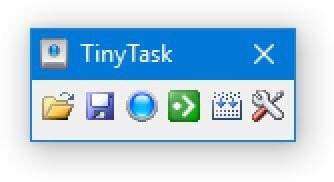
Compatibility: Windows XP, and higher
Price: Free
File Size: 341 KB
Features:
- Configure settings for mouse movement speed
- Manage varying hotkeys
- Choose between dedicated auto mover and portal auto mover app options
- Record video files in formats like WMV, AVI, FLV, MP4, 3GP, ASF, MOV, MPG
Pros:
- High-quality customization settings
- Different versions available
- Simple to use
Cons:
- Can crash if the task is very complex
- Takes time to understand
2. KeyControl
This software allows users to use multiple functions to keep the system screen active with an automated moving mouse cursor. You can record the mouse movement and run it in different sequences deliberately.
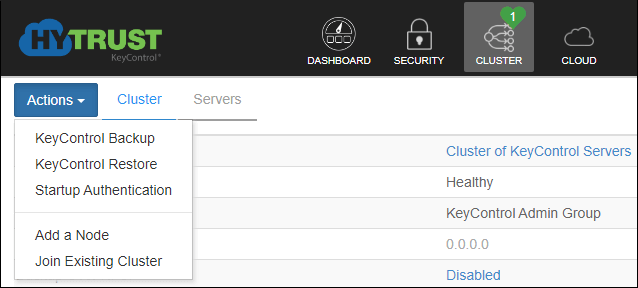
Compatibility: Windows
Price: Free
File Size: 345 KB
Features:
- Different settings like Open, Recordings, Save Settings, Stop, Play, and Record.
- Snap-on Settings includes many parameters like Mouse travel speed, the number of allowed Loops, Record Keyboard, and Transparency.
- Snap Apply feature
- Advanced algorithm for action detection on the screen/keyboard settings
Pros:
- Free to use
- Multi-version compatibility
- Accurate keyboard/recording mouse actions
Cons:
- Limited customization
- The GUI could be better
3. Mini Mouse Macro
This auto mouse mover is one of the best portable tools that keep the screen aware when not in use. There are different features available, and the software promises simple usability. Mini Mouse Macro also has a rudimentary script builder which can select a macro, minimize, end, delay or run in loops.
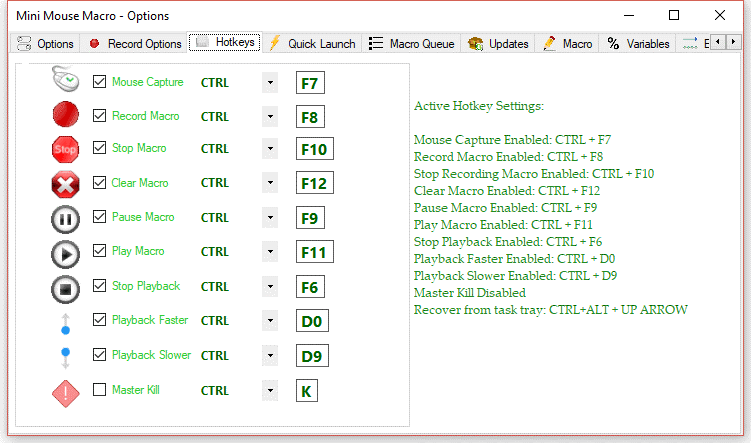
Compatibility: Windows 10/8/7/Vista/XP
Price: Free
File Size: 4.5 MB
Features:
- It avoids using up too much hog system resources
- Automatically presses keys and clicks
- Record mouse movements and keyboard actions
- Intuitive UI dashboard
Pros:
- Faster response time during clicks and typing
- Consumes less memory/CPU power
- Best for both beginners and experienced users
Cons:
- Only available for Windows users
- Not free
4. Move Mouse
Move Mouse is an open-source software that allows Windows users to move run their system consistently with a moving mouse recording. You can configure a second interval for a specific amount of time to pass before the software attempts any movement.
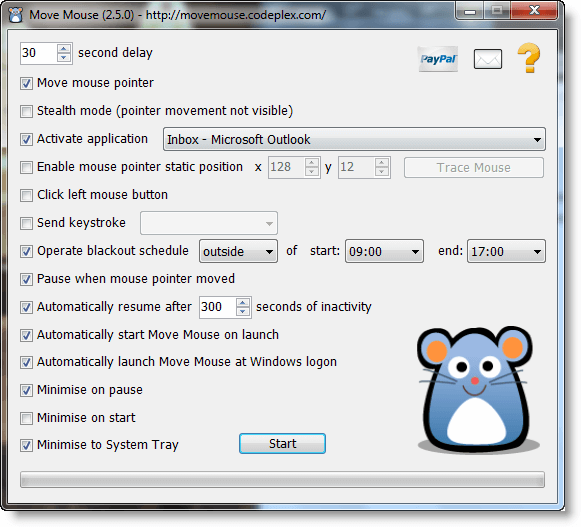
Compatibility: Windows 10
Price: Free
File Size: 21.57 MB
Features:
- Compatible with instant messenger apps
- Set up stealth mode
- The dialog box for the software minimizes automatically when not in use
- Automated mouse cursor movement + left mouse button functioning + keystroke sending occurs simultaneously
Pros:
- Custom coding is possible
- Simulates the activity of user accurately
- Users can schedule blackout
Cons:
- Not many functions
- Not lightweight
5. XuMouse
XuMouse is notable high-quality mouse mover software that automatically allows users to complete actions like moving or clicking the mouse cursor. In addition, you can set up the timer of the mouse cursor between 5-500 seconds.
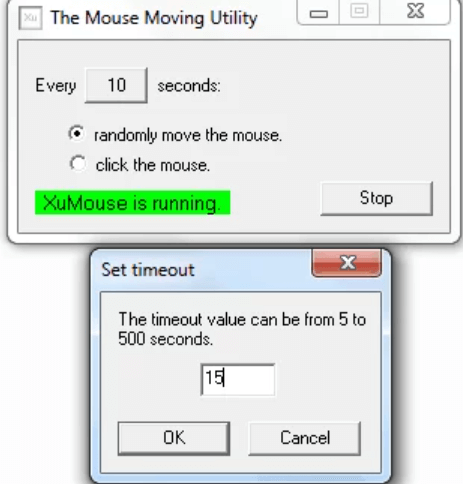
Compatibility: Windows 10/8.1/8/7
Price: Free
File Size: 24.7 KB
Features:
- Lightweight software
- Move Mouse function- random mouse cursor movement
- Click Mouse function- the click on the mouse cursor occurs automatically after a scheduled period
- Set timer for cursor movement
Pros:
- Not a huge size of the file
- Many useful features
- Smooth functionality
Cons:
- Mainly available for Canada, US, and UK users
- Not best for beginners
6. Auto Click Typer 2.0
This is a free macro reader tool for Windows with easy keyboard clicking and automated mouse functions. This is useful for running different tasks like showing a slide show, gaming, or showcasing photos in photo viewers. Do so without clicking keyboard or mouse keys continuously with this software.
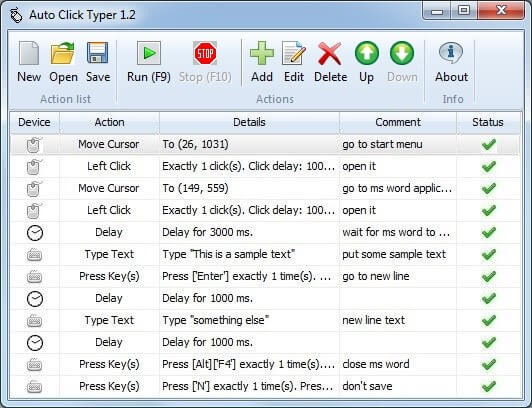
Compatibility: Windows 7,8,10
Price: Free
File Size: 368 KB
Features:
- Automate and record mouse/keyboard actions
- Save the list of preferences as AUTOCT files.
- Edit/rearrange/delay actions
- F10 works for “Stop,” and F9 works for “Run” actions
Pros:
- Easy to install
- Time-saving
- User-friendly interface
Cons:
- Design can take time to complete
- Not available on Mac
7. Mouse Jiggler
Users can set up the Mouse Jiggler software to avoid excessive mouse movement. The framework would not sleep or log off while this tool is active. We have two options for this: the normal movement, with which we will see the movement of the cursor, and “zen” mode, which does basically the same thing but does not show the movement.
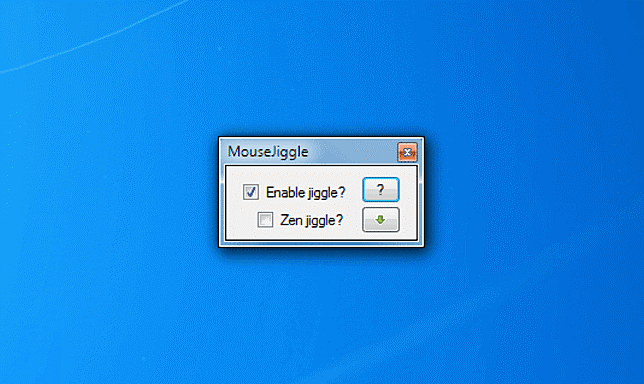
Compatibility: Windows 7,8, 10
Price: Free
File Size: 402 KB
Features:
- Fakes a CPU input command to keep the system active
- Clear and intuitive interface
- Wiggles the cursor from one side to another continuously
- Accessible with NET Framework 2.0
Pros:
- Free to install and use
- Lightweight
- Best for both beginners and experienced users
Cons:
- Does not support many versions
- No warranty visible
8. WiggleMouse
WiggleMouse works as a suitable pointer mover tool for the computer mouse. Users can make the movements at specific schedules and avoid letting the device sleep. This program is available in English. It was last updated on 2019-10-03.
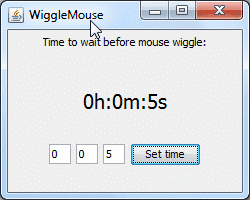
Compatibility: Windows, Mac, Linux
Price: Free
File Size: 5.81 MB
Features:
- Set the timer under HH:MM:SS settings
- Cross-stage Java-based programs that allow interims as client contributions through the GUI
- The external circle is rehashed automatically
- Infinite loops available
Pros:
- Very easy to use
- Simple interface
- Free software
Cons:
- Not best operation on Linux
- Limited features
Conclusion
Opt for these software options to keep your OS awake or carry out keyboard/mouse functions remotely. Check device compatibility and your requirements to make your choice. These software offer both portable and dedicated auto-mouse mover applications, highly configurable settings that enable you to set the play speed (normal, fast) and manage hotkeys. You can choose any of them according to your convenience.
Popular Post
Recent Post
How To Connect to a Wi Fi Using a QR Code: Latest Guide
Wi-Fi is now a basic part of our lives. We use it at home, in offices, schools, and public places. But typing long passwords every time you connect can be annoying. Sometimes you might even forget your Wi-Fi password. That is where QR codes come in handy. With QR codes, you can connect to any […]
How To Connect a Wireless Printer Easily to Windows 11/10 PC
Printing tasks are part of most home and office work today. Isn’t it? Well, yes! Using a wireless printer makes printing easier and faster because you don’t need cables. It allows you to print documents and images from any corner of your room as long as your device and printer are connected to the same […]
How To Connect Your Windows 11 PC to a Projector or Another PC
A bigger screen can help you share your work with others. When you connect your Windows 11 PC to a projector, your screen becomes easier to view in a meeting room, classroom, or home. You can show slides, videos, notes, or entertainment. Most people do this for work or study, but it is also helpful […]
How To Set Up Dual Monitors Easily Windows 11/10: Complete Guide
Working with one screen can feel limiting. You switch between apps constantly. Your workflow slows down. A dual monitor setup changes everything. It gives you more space to work. You can see multiple things at once. This guide shows you how to set up dual monitors easily on Windows systems support. Windows 11 and Windows […]
How to Set Your Preferred Default Printer On Windows 11/10: Complete Guide
Printing documents should be simple. But many users struggle with their printer settings. Windows often picks the wrong printer as the default. This creates delays and wastes paper. Setting up your preferred printer as the default saves time. It prevents printing errors. This guide shows you how to set your preferred default printer Windows systems […]
Ashampoo WinOptimizer Review: Can It Really Speed Up Your PC?
Is your computer running slowly? Do programs take forever to load? You’re not alone. Millions of PC users face this problem daily. Ashampoo WinOptimizer claims it can fix these issues. This software promises to clean junk files, boost speed, and make your computer run like new. But does it really work? Or is it just […]
Screen Mirroring | Screen Cast Phone to Laptop Windows 11
screencast phone to laptopScreen mirroring is a great way to show your phone’s screen on a laptop. Right? Whatever you see on your phone, videos, games, apps, it shows up on the bigger screen too. It’s great for watching with friends, sharing ideas, or just getting a better view. Lots of people think it’s hard […]
Avast Cleanup PC Cleaner and Optimizer: Everything You Need to Know
Your computer gets slower over time. This is normal but frustrating. Files pile up. Programs start automatically. Your PC takes forever to boot up. You need a solution that works. Something simple but effective. Avast Cleanup promises to fix these issues. But does it really work? This guide covers everything about Avast Cleanup. You’ll learn […]
How to Recover Permanently Deleted Files in Windows 10/8/7
Losing important files can feel like a disaster. Well, yes! Maybe you deleted something by accident. Maybe you emptied the Recycle Bin a little too quickly. Suddenly, that crucial document or cherished photo seems lost forever. But take a deep breath. Windows 10 (and even 8 or 7) offers powerful ways to recover permanently deleted […]
Iolo System Mechanic: Full Review & Performance Breakdown
A fast computer is vital today. Slow systems waste time and hurt productivity. Common reasons include too many startup apps, junk files, and broken settings. There are many tools that claim to fix these issues. Some are light cleaners. Others act as full optimization suites. Iolo System Mechanic belongs in the second group. It is […]



























