How To Connect to Your PC Remotely Windows [Complete Guide]
Many people need to reach their computer from far away. Well, yes! It may be for work, study, or personal use. Remote access helps you open files, use your apps, and control your system even when you are not near the device. It gives you the comfort of using your computer anywhere through the internet. This is why so many people now depend on remote access tools for daily needs.
When you learn how to connect to your pc remotely Windows, you gain freedom and speed in your tasks. This guide explains every important step in a simple and clear way. It covers all methods you can use, with advantages and clear instructions.
Precautions Before You Begin: Connect to PC Remotely With Ease.
You must follow a few safety steps before turning on remote access. These steps protect your system from threats and keep your data safe. A short check before setup prevents problems later.
• Use a strong password: Create a password that is long and uses different characters. It makes your computer harder to break into.
• Turn on basic firewall protection: Make sure your Windows firewall is active. It stops unwanted connections from entering your device.
• Update Windows: Keep your system updated. Updates include safety patches that protect your computer from new threats.
• Check the network strength: You need a stable internet connection. A weak connection leads to delays during remote use.
• Use trusted apps only: Do not install unknown remote access tools. Choose apps that have a long record of safe use.
• Avoid public Wi Fi: Public networks are not safe. Use your mobile hotspot or a private network when you connect.
• Monitor sign-in records: Look at your sign-in history from time to time. If you notice a strange login, change your password.
• Disable access when not needed: Turn off remote access when you are not using it. It reduces the chance of misuse.
How To Connect to Your PC Remotely Windows
Remote access on Windows is direct when you follow the proper steps. The system gives you different ways to do it. You can use built-in tools or install third-party software. Each method has its own benefits. Some are better for office work. Some are better for personal use. This part explains each method in depth with instructions and steps you can follow right away.
You will also see four benefits for every method, along with two simple steps to help you begin. These explanations help you choose the best option for your needs. They also make it easy for beginners to follow.
With the right method, it becomes simple to connect to your pc remotely Windows even if you do not have much technical experience.
Method 1: Remote Desktop (RDP)
Remote Desktop is the built-in option inside Windows. It is simple and does not need any extra software. It works best for people who use Windows Pro or higher versions. It is also very stable. Many offices and companies use it every day.
When you use Remote Desktop, you control your computer as if you are sitting in front of it. You can open folders, edit files, and use apps. The experience feels smooth when your network is strong. It is best for work that needs high privacy.
Benefits
• Works inside Windows with no extra download
• Safe and trusted for office tasks
• Smooth control and low delay
• Strong security settings
Step 1: Turn on Remote Desktop from the System settings. Make sure you note the device name.
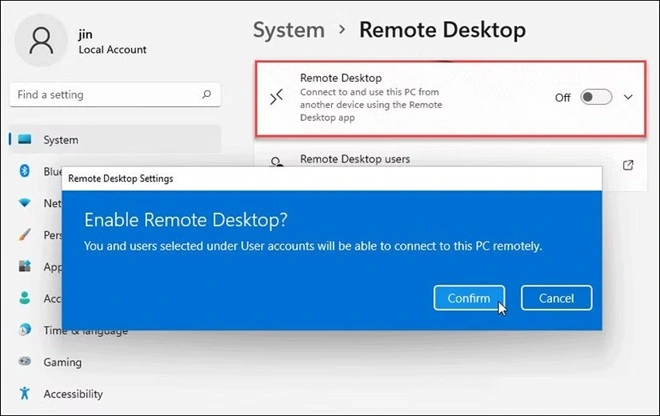
Step 2: Open the Remote Desktop Client on your second device. Enter the device name and password to sign in.
Method 2: Third-Party Apps (TeamViewer, AnyDesk)
Many people use third-party apps that offer simple screens and easy setup. These apps are helpful when two people want to connect fast without complicated settings. TeamViewer and AnyDesk are the most popular choices. They work on Windows and many other systems.
These apps are good for helping friends and family. They have options to chat, transfer files, and share the screen. They are easy for beginners and have free plans for personal use. They also work well when the internet speed is average.
Benefits
• Easy to install and simple for beginners
• Works across different devices
• Good for quick support
• Free options for personal use
Step 1: Install the chosen app on both devices. Say you are using TeamViewer. Open it and find the access code.
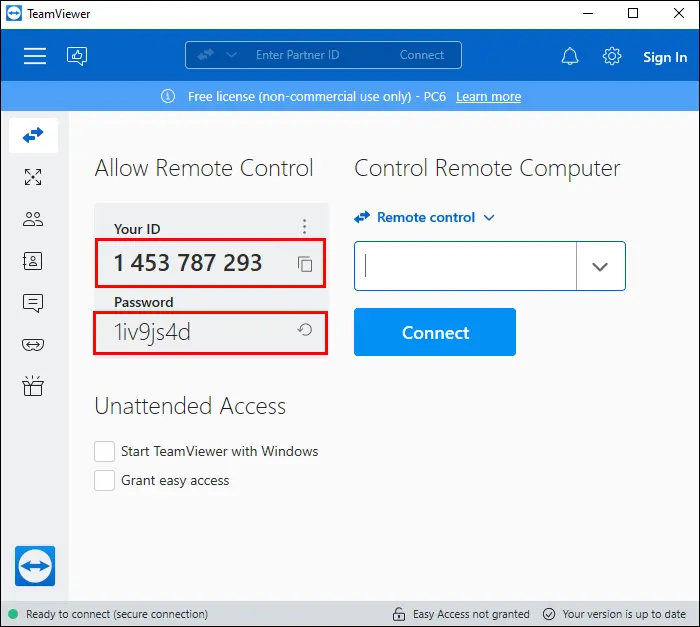
Step 2: Enter the code on your second device. Accept the permission request and start the session.
Method 3: Microsoft Remote Desktop App
Microsoft also offers a separate Remote Desktop App that you can install from the Microsoft Store. It gives a cleaner look and adds more flexibility. It works with the built-in Remote Desktop feature but provides a better control panel.
This app lets you save multiple PCs inside the app. You can then select the one you want to access. It is helpful for users with more than one computer. It also works well for office workers who travel often and need a smooth connection.
Benefits
• Easy control of many PCs
• Clean and simple interface
• Works with a Microsoft account
• Good performance on stable networks
Step 1: Install the Microsoft Remote Desktop App from the Store. Sign in with your Microsoft account.
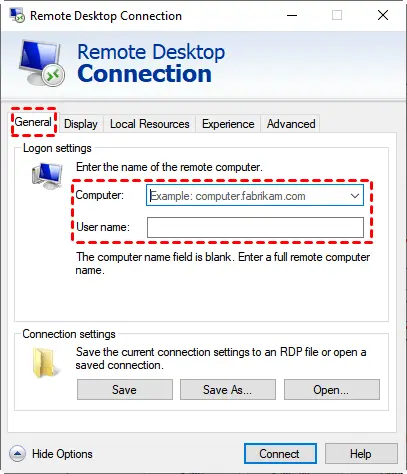
Step 2: Add your PC using its name or IP address. Connect by entering your credentials.
Method 4: Virtual Network Computing (VNC)
Virtual Network Computing is another method for remote access. It works by sharing the screen of your PC and letting you control it. It does not depend much on the Windows version. There are several VNC tools you can choose from. RealVNC and TightVNC are common options.
VNC is useful when you want strong control over settings. It is more customizable than other tools. Many tech experts like VNC because it allows deep control and works across many platforms. It is flexible and works both at home and in office spaces.
Benefits
• Good for multi-platform use
• High level of control
• Strong custom settings
• Reliable performance
Step 1: Install a VNC Server on your main PC. Set a password and allow access.
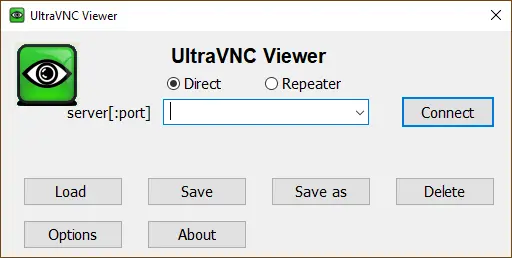
Step 2: Install UltraVNC Viewer on your second device. Enter the server address and connect.
Tips for Advanced Users and Beginners
You may be new to remote access, or you may be skilled at technical work. These tips help both groups. They are practical and easy to apply. Good habits make the connection smooth and safe. Remote access becomes trouble-free when you follow simple rules.
• Check network health often
Make sure your network is stable before connecting. It avoids sudden drops.
• Keep your apps updated
Updates improve security and user comfort. Do not skip them.
• Use safe passwords and change them sometimes
Strong passwords reduce the risk of unauthorized entry.
• Log out after work
Always end the session when you finish. It prevents misuse.
• Close background apps
Too many apps reduce speed. Close them to improve performance.
• Name your devices clearly
Clear names help you identify them faster inside apps.
• Use two-factor sign-in when possible
It gives extra safety. Many apps support this feature.
• Take a backup often
A backup keeps your data safe if something goes wrong.
Conclusion
Remote access is now a common part of life. It helps people manage work, support others, and continue tasks from far away. When you learn how to connect to your PC remotely, it gives you speed, comfort, and freedom. You can reach your files from home, office, or while traveling. The process is easy once you understand each method and follow the steps.
Each method covered in this guide offers strong value. You can select the one that fits your needs. The built-in tools work well for office tasks. Third-party apps are helpful for beginners. VNC is good for more advanced users. With the right setup, remote access becomes a skill you can use every day with confidence.
FAQs
1. Why does my remote connection feel slow and unresponsive
A slow session usually means the network is weak. Reduce the load by closing heavy apps, checking your Wi Fi strength, or using a wired connection. Update Windows and the remote app to avoid performance issues. If the problem continues, restart both devices and try again.
2. Can I use remote access on Windows Home, or do I need Windows Pro
You can use remote access even if you do not have Windows Pro. Tools like TeamViewer, AnyDesk, and VNC work on all Windows editions. Only the built-in Remote Desktop Host requires Windows Pro, so choose a third-party tool if you use Windows Home.
3. Is remote access safe for personal or office files
Remote access is safe when you use trusted apps and follow basic protection steps. Keep your system updated, choose a strong password, and avoid public networks. Enable two-factor sign-in when the app allows it. These steps lower the risk of unwanted access.
Popular Post
Recent Post
The Biggest AI-Run Cyber Attacks Of All Time
Artificial intelligence is now part of everyday technology. It helps people search faster. It improves medical research. It supports businesses in making better choices. But AI is not used only for good purposes. Cyber criminals have also learned how to use it. This has changed the nature of cyber attacks across the world. In the […]
Switch To a Dark Background Theme on Windows: Enable Dark Mode
People often like a screen that feels gentle on the eyes. A darker style softens bright areas and makes long computer sessions easier to handle. It also gives the desktop a cleaner and more modern feel. When you switch to a dark background theme in Windows, the colors shift to deeper shades that reduce glare […]
Complete Guide on Managing Audio Input Devices [Latest In 2026]
People use microphones for meetings, games, classes, recordings, and voice chats, so any problem with the device can interrupt their work. Even a small system error can make the voice weak or stop it fully. This is why knowing the basics of managing audio input devices is helpful for new and experienced users. Windows includes […]
Resetting Audio Settings on Windows 11: Complete Guide
Sound problems can disrupt work, study, or entertainment. Many users face issues where the audio becomes too low, too loud, unclear, or does not play at all. A common way to solve these problems is by resetting audio settings to their original state. This helps Windows rebuild its sound setup from the beginning. Windows 11 […]
Troubleshooting Headphone Detection: Headphones Not Detected/Working
A lot of users run into sound problems at some point. A common one is when the computer does not pick up the headphones. You plug them in, but the speakers keep playing. This can break your focus during work, movies, music, or calls. It also causes confusion because the reason is not always clear […]
How To Re-Pair Bluetooth Earbuds For Stereo Sound on Windows
Wireless earbuds are often paired with computers for rich stereo sound, but things don’t always go smoothly. Sometimes, the system defaults to mono audio or fails to activate the correct playback mode. This can disrupt music, calls, or gaming, making the sound feel flat and lifeless. These glitches usually stem from improper setup. Windows might […]
How To Manage Camera Permissions for App On Windows: Complete Guide [2026]
Many users run into issues when trying to join video calls or online meetings—their camera simply won’t turn on. This can happen for a few reasons: Windows might be blocking access, or the app may not have the correct permissions. These hiccups often lead to confusion and frustration. Fortunately, Windows provides straightforward tools to help […]
Help With Color Management In Windows: Complete Guide [2026]
Color often decides how we experience a picture, a video, a website, or even a simple chart. Many users feel confused when colors look different on each screen. A monitor may show a softer shade while a laptop shows a sharper one. This creates doubt and slows down work. It can also lead to mistakes […]
How To Install Pending Windows Updates Easily On Windows 11
Windows updates keep your computer healthy. They fix problems and improve security. Many people ignore updates because they worry about errors or slow performance. In most cases, the process is simple. You only need to follow a clear routine and give your computer enough time to finish the job. A regular update habit saves you […]
How to Set Up a Secure VPN Connection on Windows In 2026
A VPN helps protect your privacy each time you go online. It hides your real location. It protects your data from unsafe networks. It also keeps your browsing away from unwanted eyes. Many people use it to keep their work safe. Others use it to guard their regular internet use. Windows offers good support for […]

















![Complete Guide on Managing Audio Input Devices [Latest In 2026]](https://www.techcommuters.com/wp-content/uploads/2025/12/Complete-Guide-on-Managing-Audio-Input-Devices.webp)




![Help With Color Management In Windows Complete Guide [2026]](https://www.techcommuters.com/wp-content/uploads/2025/12/Help-With-Color-Management-In-Windows-Complete-Guide.webp)



