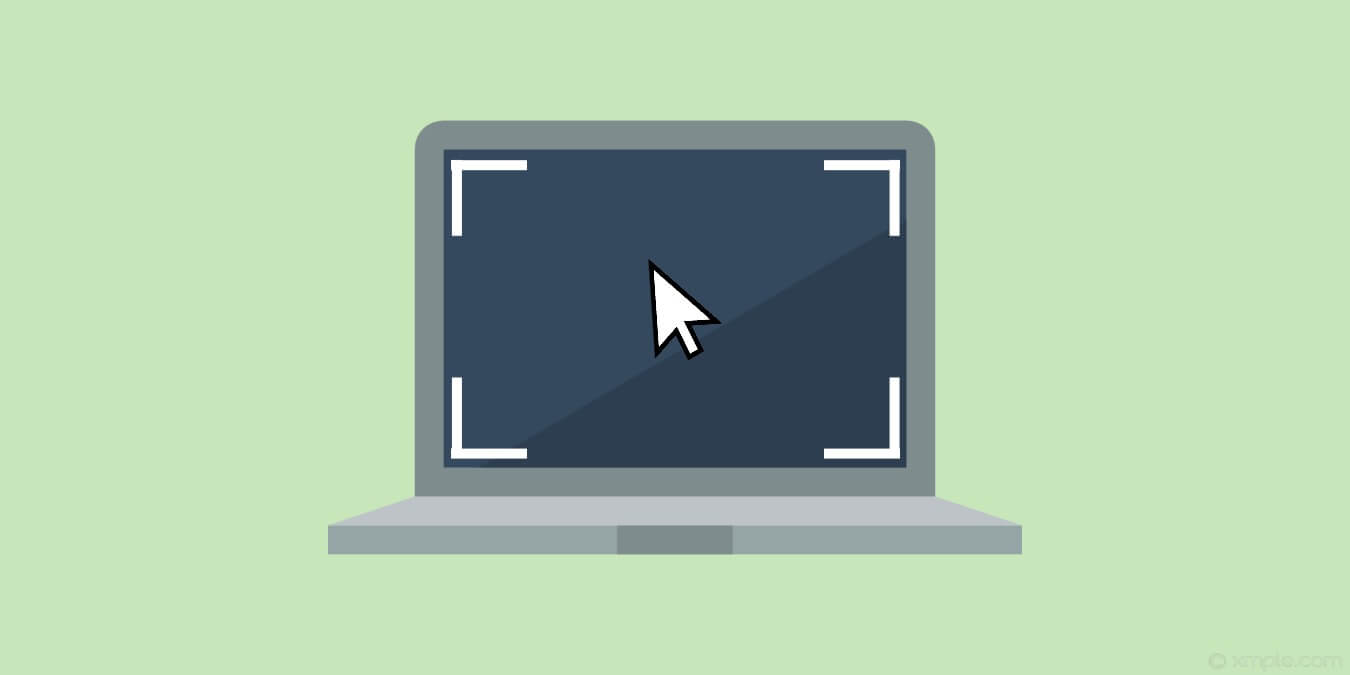How to Change The Mouse Cursor On Windows 11 & 10
Introduction
Cursors are necessary to perform different operations while using a desktop system. Hence, these are useful in performing different functions on your system. With so much to offer, do you know that it is possible to change the mouse cursor settings on Windows?
So today, let us help you understand how to change the mouse cursor on your system. It is easy to change the cursor’s appearance, size, shape, or color. We’ll go through the different steps useful in changing the mouse cursor on the Windows system.
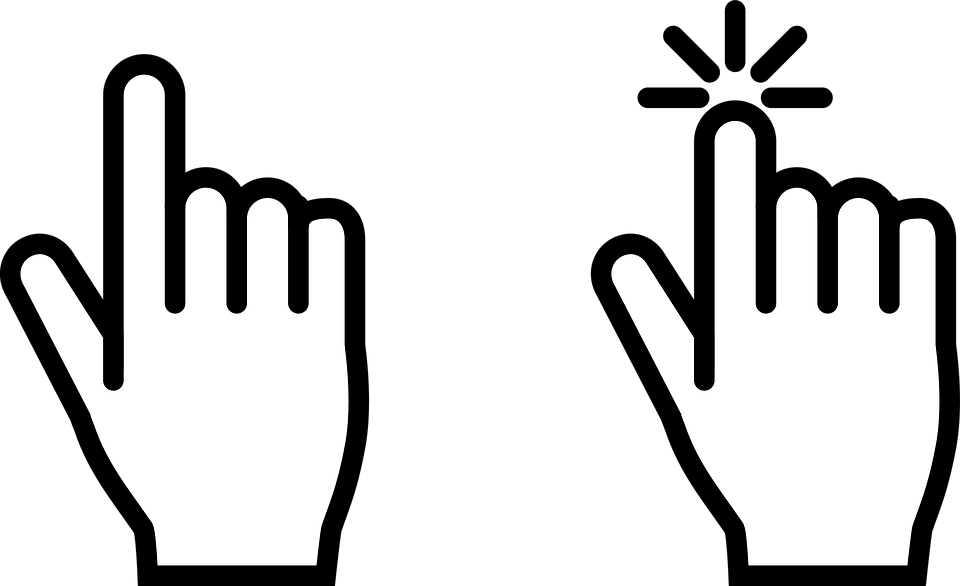
Why change the mouse cursor on Windows?
Before jumping to the different methods to change the mouse cursor on Windows, it is important to know about the different reasons behind it. Firstly, it is all about customization. Many Windows users prefer to use the system with high levels of customization. It is possible to customize the mouse cursor by changing its scheme, color, or size. Hence, it offers a personalized experience to Windows users.
Secondly, changing the mouse cursor on Windows may be due to the overall appearance of the usability of the mouse. Some users may not feel comfortable using a cursor type that is liked by others. Some Windows users may have readability or accessibility problems in using small cursors. So, all these individual problems call for quick solutions for changing the mouse cursors on the Windows system.
Methods to change mouse cursor on Windows
While there are different methods to change the appearance, size, and color of the mouse cursor, we’ve incorporated a detailed list of the following top five techniques. These include changing the individual cursor, cursor size, speed, color, and schemes:
1. Changing individual cursor
Windows users can change the individual cursor of the scheme by the following steps:
Step 1. Select the “Pointers” option of the “Mouse Properties” option.
Step 2. Go to the “Customize” option and select the cursor you want to change.
Step 3. Now click on the “Browse” option to select the different cursor options.
Step 4. Select the cursor of your choice and go to the “Open” option.
Step 5. Now select the “Apply” option to the new cursor.
2. Changing cursor size
Next, users looking to change their cursor size for improved use and visibility can follow the given steps:
Step 1. Go to the “Mouse” options on the settings page.
Step 2. Select the “Adjust mouse and cursor size” option.
Step 3. Select the “Change pointer size” option and drag the slider to adjust the size of the cursor. Sliding to the left will decrease the cursor size, while sliding to the right will increase the cursor size.

3. Changing cursor speed
Next in the line, the detailed steps to change the cursor speed on any Windows system are:
Step 1. Go to the “Mouse” option on the settings page of the Windows system.
Step 2. Select the “Cursor speed” option on the page.
Step 3. Change the slider according to the required cursor speed. Sliding toward the left will decrease the cursor’s speed, while sliding toward the right will increase its speed.
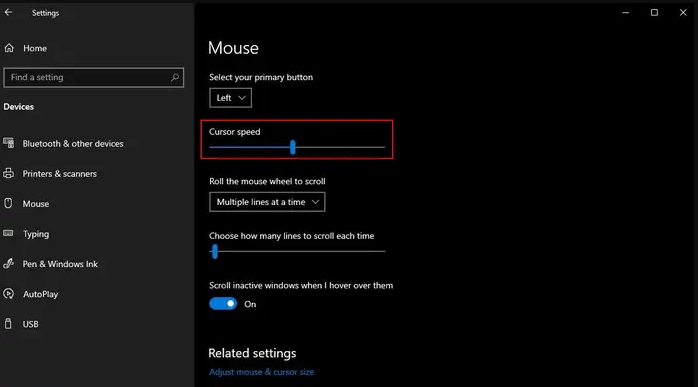
4. Changing cursor color
After changing the cursor speed, it is time to change the cursor color on your Windows system. The detailed steps for the same are:
Step 1. Go to the “Mouse” option on the settings page of the Windows system.
Step 2. Select the “Adjust mouse and cursor size” option on the page.
Step 3. Go to the “Change pointer color” option and select any new color for your cursor.
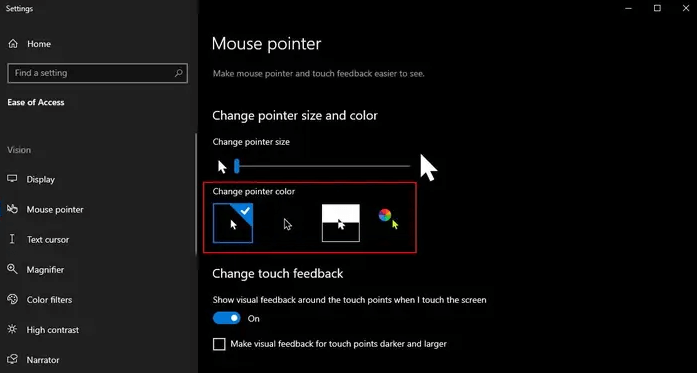
5. Changing cursor schemes
Lastly, changing the scheme of the cursor will give it a completely new look. The quick steps for the same are:
Step 1. Go to the “Search bar” on your Windows system.
Step 2. Type in “Mouse” and wait for a few seconds for the available suggestions.
Step 3. Once done, select the “Change your mouse settings” option.
Step 4. Windows will open the “Mouse” settings page.
Step 5. Select the “additional mouse options” menu to change the mouse properties.
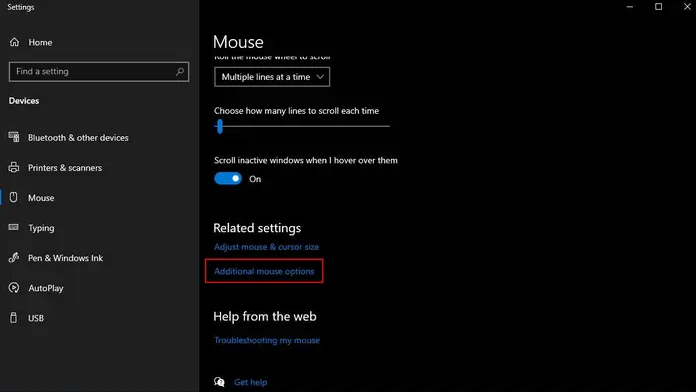
Alt text: the additional mouse options menu
Step 6. Press on the “Pointers” option, and then select any of the available schemes in the drop-down list.
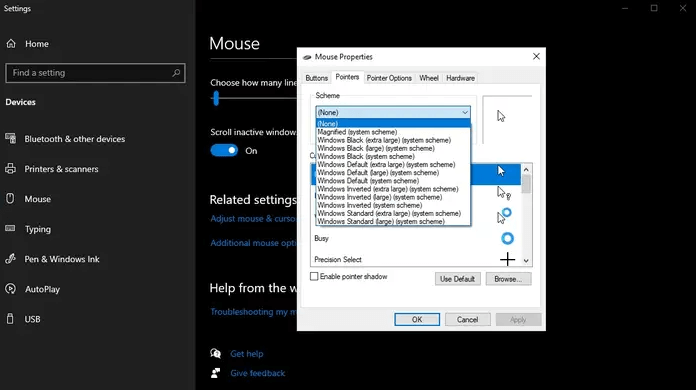
Conclusion
Hope everything is clear to our readers about the different methods to change the mouse cursor on the Windows system. It is easy to change the individual cursor, size, speed, color, and schemes using the steps mentioned above. Not to miss are the easy but detailed steps to overcome the situation of the boring cursor on your Windows screen.
Popular Post
Recent Post
How To Get Help With Notepad in Windows [2026]
Notepad has been part of Windows for many years. And people still use it for quick notes, lists, and simple edits. Its clean layout helps new users, while its small set of tools supports everyday tasks. Yet problems can appear when features behave in unexpected ways or when users try something new, so clear guidance […]
Software Performance Optimization Tips: Complete Guide
Software often slows down over time, turning once-fast programs into frustrating delays. While many assume their device is outdated, the real issue often lies in how the software runs. With a few simple habits and checks, users can restore speed and avoid costly upgrades. This guide offers clear, beginner-friendly software performance optimization tips. It covers […]
How To Connect a Scanner to Your Device Windows 11 In 2026
Have you ever needed to scan a document in a hurry and did not know how to begin? Many people face this problem when they buy a new scanner or a new computer. Windows 11 includes helpful tools that make the process easy, but you must know the right steps. This guide explains each method […]
How To Connect to Your PC Remotely Windows [Complete Guide]
Many people need to reach their computer from far away. Well, yes! It may be for work, study, or personal use. Remote access helps you open files, use your apps, and control your system even when you are not near the device. It gives you the comfort of using your computer anywhere through the internet. […]
How To Connect to a Wi Fi Using a QR Code: Latest Guide
Wi-Fi is now a basic part of our lives. We use it at home, in offices, schools, and public places. But typing long passwords every time you connect can be annoying. Sometimes you might even forget your Wi-Fi password. That is where QR codes come in handy. With QR codes, you can connect to any […]
How To Connect a Wireless Printer Easily to Windows 11/10 PC
Printing tasks are part of most home and office work today. Isn’t it? Well, yes! Using a wireless printer makes printing easier and faster because you don’t need cables. It allows you to print documents and images from any corner of your room as long as your device and printer are connected to the same […]
How To Connect Your Windows 11 PC to a Projector or Another PC
A bigger screen can help you share your work with others. When you connect your Windows 11 PC to a projector, your screen becomes easier to view in a meeting room, classroom, or home. You can show slides, videos, notes, or entertainment. Most people do this for work or study, but it is also helpful […]
How To Set Up Dual Monitors Easily Windows 11/10: Complete Guide
Working with one screen can feel limiting. You switch between apps constantly. Your workflow slows down. A dual monitor setup changes everything. It gives you more space to work. You can see multiple things at once. This guide shows you how to set up dual monitors easily on Windows systems support. Windows 11 and Windows […]
How to Set Your Preferred Default Printer On Windows 11/10: Complete Guide
Printing documents should be simple. But many users struggle with their printer settings. Windows often picks the wrong printer as the default. This creates delays and wastes paper. Setting up your preferred printer as the default saves time. It prevents printing errors. This guide shows you how to set your preferred default printer Windows systems […]
Ashampoo WinOptimizer Review: Can It Really Speed Up Your PC?
Is your computer running slowly? Do programs take forever to load? You’re not alone. Millions of PC users face this problem daily. Ashampoo WinOptimizer claims it can fix these issues. This software promises to clean junk files, boost speed, and make your computer run like new. But does it really work? Or is it just […]