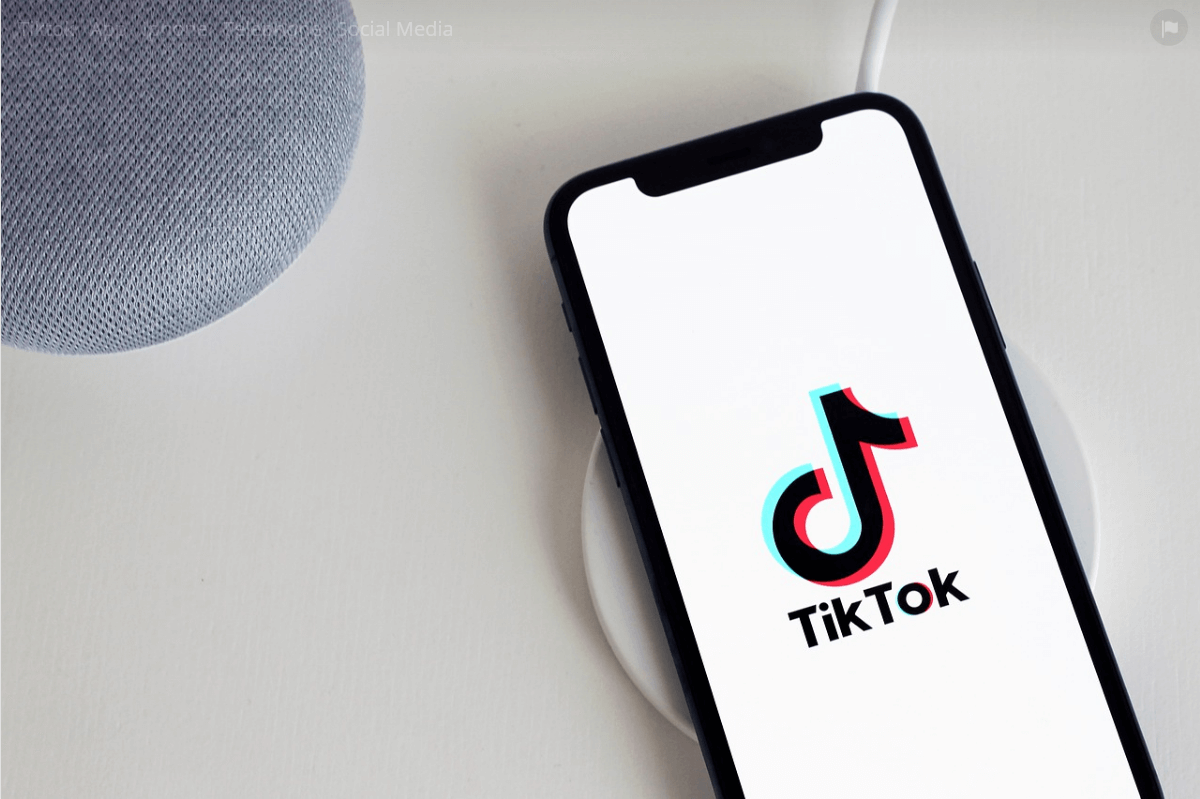How to Reverse a Video on TikTok?
Introduction
Nowadays, one of the most trending social media apps is TikTok. Several users interact with each other by making videos and posting them. The reason behind its fame overnight is the exceptional features it comes with. There are a number of effects and filters using which you can make cool videos.
A famous option available in TikTok is reversing the video. Performing this action is too simple and easy that anyone can use it either by using the TikTok built-in tools or with some software.
How to Make a Reversing TikTok Video?
One can reverse the video in TikTok with the basic effects and templates available in the app. One can customize the videos with the music, filters, effects, and many more. Reversing the video is not like hiking some mountain.
Even you are using it for the very first time; you can do it flawlessly by following these steps:
- Step-1 Simply open the TikTok app and log into your account whether you are using Android or iPhone.
- Step-2 Click the ‘+’ sign located in the center of your screen.
- Step-3 Now tap and hold the red button for recording your video.
- Step-4 Make sure to check the red mark when you are done with the video recording.
- Step-5 Click the ‘Effects’ written at the bottom of the screen. The icon of effects seems similar to that of a clock.
- Step-6 In the end, there will appear a new list named “Time.” Click it.
- Step-7 Now, go with selecting the reverse option, and here, you will preview a newly reversed video on the screen.
- Step-8 If you are satisfied with the reverse effect, it is time to save the video. You can save the video by clicking the ‘Save’ option present in the top-right corner.
- Step-9 When you are done with the editing, tap the “Done” option present in the screen’s upper-right corner and post the video.
TikTok Alternative for Reversing Videos – iMyFone Filme Lite
If you are not willing to edit your video in TikTok itself, the users can use some alternate tools for reversing the videos. One of the trending apps for editing nowadays is iMyFone Filme Lite.
You can use it for various activities like trimming, speeding, or reversing the video as this software comes up with features ranging from basic level to advanced, so one can easily use it. The users can download this iMyFone Filme Lite Video Editor App from the Apple App Store free of cost.
The notable features of iMyFone Filme Lite Video Editor include:
- Multiple Effects
- Fabulous templates
- Easy to edit
- Quickly Compress
For reversing a TikTok video, follow these simple and quick steps:
Step 1: Open and run iMyFone Filme Lite on the phone.
Step 2: Click on New Project. Select the video from your gallery and tap on Add to Project.
Step 3: After importing the video, tap on Reverse. You can find this option at the bottom of iMyFone Filme Lite.
Step 4: Click ‘Preview’ to view the changes you have made recently. If you are satisfied, then export this video and post it whenever you want.
Best TikTok Video Editor on Computer – iMyFone Filme Video Editor (*Affiliate link)
You can not only use mobile phones and tablets for editing the TikTok videos but also laptops and PCs for this purpose. There are many tools available for PCs that make your TikTok videos attractive and easy to use. One of the best tools for editing with PC is iMyFone Filme Video Editor.
The users can not only edit the videos or images but also one can trim, rotate and even reverse the video with a few simple clicks. The features of iMyFone Filme Video Editor:
- Countless visual effects for creating an incredible video.
- Users can edit not only the videos but also audio and images.
- You can convert the video or audio format from MPEG to MP4 and many more.
- One can easily export the videos from any platform like YouTube, or Vimeo, or any other for editing.
For editing or reversing the video in iMyFone Filme, opt the following steps:
Step 1. Open the iMyFone Filme Video Editor on your computer and click on the “Import” option for selecting the video you are willing to reverse.
Step 2. Select the “Add to Project” option from the context menu by right-clicking on the selected video.
Step 3. Now, the user has to double-click the video from the track and choose the “Reverse” option. You have to wait for a few minutes until the process is finished. Keep in mind that the reverse process will take time depending upon the length of the video.
Step 4. Now, last but not least step, click the Export option. Choose the platform or media format you are willing to have the video on. Always select the quality of output, frame rate, encoder, and bitrate before exporting the video completely.
Final Words
There are several ways using which you can edit your TikTok videos entirely, whether it is concerned with trimming, reversing, or changing the effects. Go with the technique that best suits you and have exciting changes using these editing tools.
Popular Post
Recent Post
100 Mbps, 200 Mbps, 300Mbps? What Speed is Good for Gaming?
What internet speed is best for gaming without lag? This guide examines whether 100Mbps, 200Mbps, or 300Mbps is good for online multiplayer on PC, console, and mobile.
Top 10 Child-Friendly Browsers – Kids Friendly Web Browser
As parents, ensuring our children’s online safety and exposure to age-appropriate content is a top priority. With the vast expanse of the internet and its potential risks, finding a reliable and secure web browser for kids has become increasingly important. Fortunately, numerous developers have recognized this need and have created specialized Kid-friendly web browsers designed […]
How To Fix Mouse and Keyboard Not Working On Windows 10 and 11
Mouse and keyboard not working? Fix non-working mice and keyboards in Windows 10/11. Troubleshoot software issues to restore mouse and keyboard functions.
Top 15 Best Lightweight Browsers for Windows 10 and 11
Introduction: With the ever-increasing demand for faster browsing speeds and lower memory usage, lightweight browsers have become quite popular among Windows users. These browsers are designed to be swift, responsive, and easy on system resources. In this article, we will discuss the top 15 lightest browsers for Windows 10 and 11 to help you find […]
10 Best IPTV Apps For iOS & Android in 2024
Introduction: Watching TV on your phone or tablet has become incredibly popular in recent years. IPTV (Internet Protocol Television) allows you to stream live TV, movies and shows directly on your mobile devices. With IPTV apps, you can take your favorite TV channels and content with you wherever you go. In 2024, there are tons […]
How To Fix Dns_Probe_Started Error [Top 10 Ways]
Introduction: The DNS_PROBE_STARTED error occurs when your DNS lookups are failing. DNS (Domain Name System) is like the phonebook of the internet—it translates domain names (e.g. google.com) into IP addresses needed to load websites. When you attempt to visit a website, your device sends a DNS lookup request to your DNS server. If the DNS […]
11 Best IPTV Player For Mac In 2024 [Free & Paid]
Are you interested in watching your favorite live TV channels, lots of trending movies, and TV series on a Mac device? Then, look nowhere else! You can get your hands on the perfect IPTV player for Mac. Such top IPTV apps can easily turn your Macbook into the ultimate entertainment center, which we will discuss […]
10 Best Free Caller ID Apps For Android In 2024 [Latest List]
Introduction: In today’s fast-paced digital world, our smartphones have become an integral part of our daily lives, serving as a gateway to constant communication. However, with the rise of spam calls, telemarketers, and unwanted contacts, managing incoming calls can become a daunting task. This is where caller ID apps come into play, offering a reliable […]
10 Best Free File Manager Apps For iPhone & iPad 2024
Introduction: Managing files across different cloud services and local storage on your iPhone or iPad can be a hassle. While iOS has fairly robust built-in file management capabilities through the Files app, many users find they need more advanced functionality. That’s where dedicated file manager apps come in. These apps allow you to access, organize, […]
15 Best Finder Alternatives for Mac in 2024
If you are a Mac user, you probably already have a bittersweet relationship with Mac Finder. It is an indeed powerful file manager and graphical user interface tool for Macintosh. But, despite being the default Apple program, it lacks many features. Plus, Apple hasn’t made any efforts to update Finder in a long time. However, […]