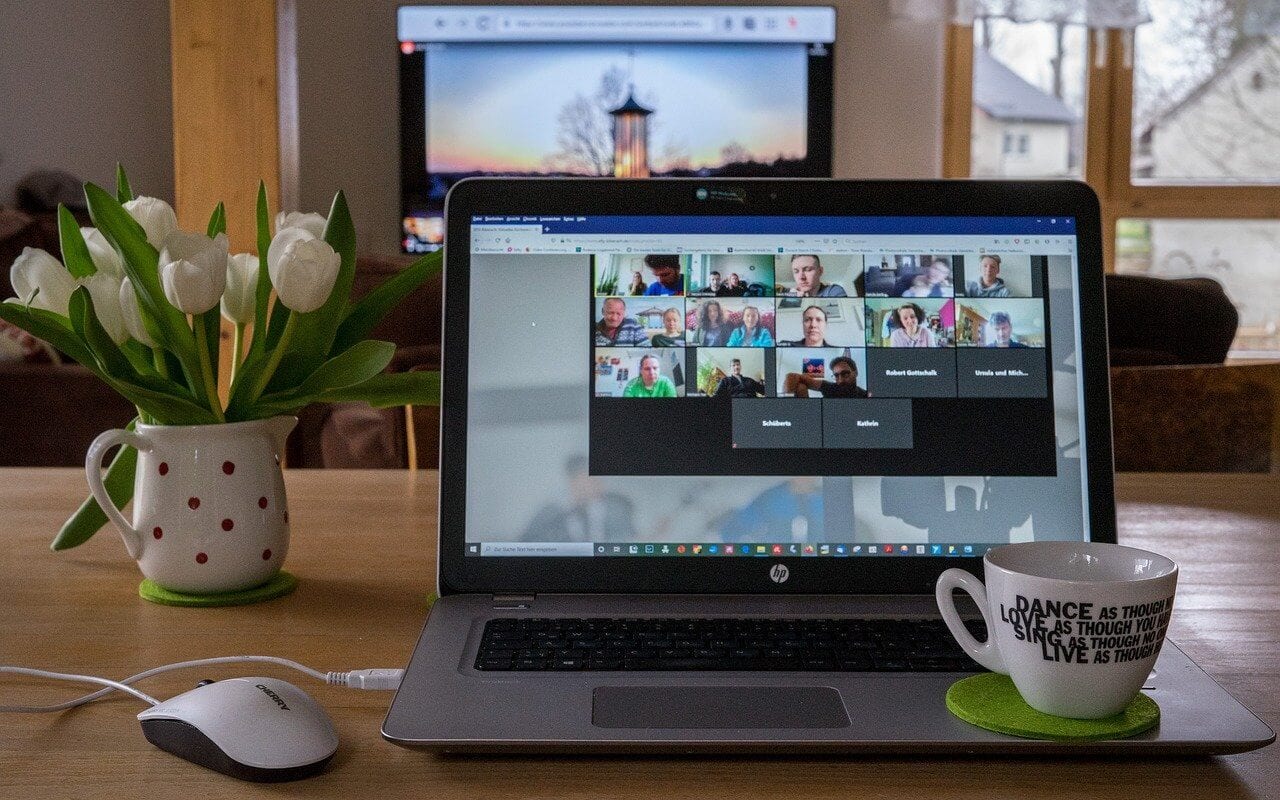How to Fix “Zoom Share Screen Not Working”—10 Quick Solutions
When you are in the middle of an important Zoom meeting with your boss or hosting a Zoom webinar for your peers—and suddenly you realize that the Zoom share screen is not working for you.
This is going to be a very frustrating situation, especially when you can’t figure out the reason behind the Zoom share screen not working. To be honest, it is a very common situation and once a while we all have faced it due to vivid reasons.
Today, our tech experts have dwelled into common causes behind the Zoom share screen not working and figured out an easy way to fix them on all the leading operating systems.
10 Zoom Share Screen Not Working Causes & Solutions
If your Zoom share screen feature is troubling you, these might be the reasons behind it:
1. Host Forget to Enable “All Participants” Settings
Sometimes your host might have missed configuring screen sharing settings and doesn’t enable it for “All Participants,” which can block you from sharing the screen.
To confirm this doubt, click on the Share Screen button, and if you receive a “Host disabled participant screen sharing” message, your host has disabled screen sharing for all participants.
You can easily send a message to your host over chat and request to enable the “All Participants” share screen option.
Solution
On Mac and Windows:
Click on the Share Screen button and then on the “Advanced Sharing Options…”. Next, under Who Can View, tick on All Participants.
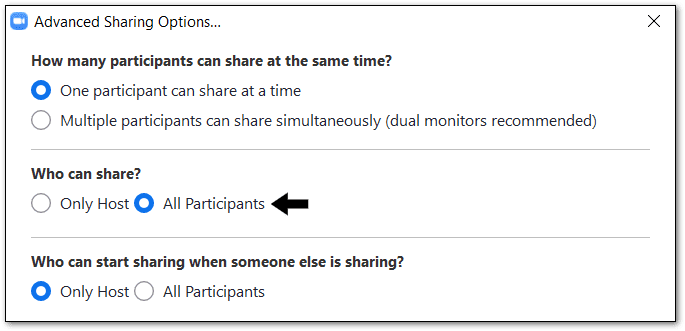
On Android & iOS:
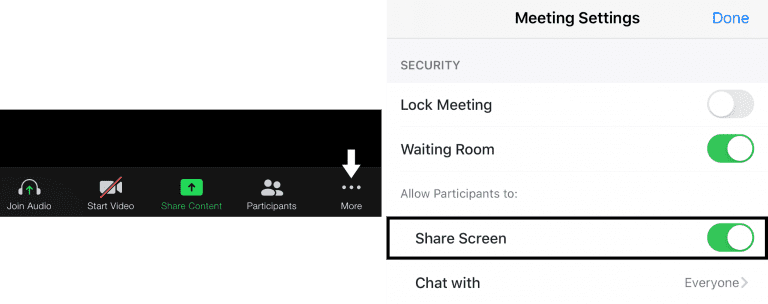
Click on the More button at the Meeting Setting page, enable Share Screen under the “Allow Participants to” option.
2. Disabled Zoom App Permissions
If you haven’t allowed the Zoom app to use the camera and microphone on your device, it is going to cause the Zoom share screen not to work for you. Therefore, you have to check your system settings to ensure whether you have granted camera and microphone access to the app or not.
Solution
On Windows and Mac:
You have to open up the Apple menu or Windows Settings, then choose System Preferences. From there, click Security & Privacy, then open the Privacy tab. Now, you can see all the permission categories, from location to app analytics.
On Android and iOS:
Open Settings on your Android and iOS device, scroll down to the Zoom app tab, and open it. There you’ll see all the accesses permitted to the app on your device.
3. Exit and Restart Zoom
Sometimes temporary caches impact the Zoom application on your device and generate multiple glitches. So, if you completely exit the program and immediately reopen, it can solve the “Zoom share screen not working” problem for you. Note, you have to completely exit the app—not just close it.
Solution
On Windows and Mac:
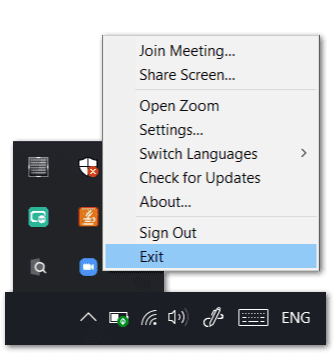
On Windows, go to the Windows tray on the Taskbar and left-click on the Zoom icon and click on the Exit. For Mac, from the Menu Bar, left-click on the Zoom icon and click on the Quit from the drop-down menu.
On Android and iOS:
Press the home button to close the app and then remove it from the recent app list.
4. Outdated Graphics Driver
To share the screen seamlessly, your graphic driver plays a very vital role. If you have outdated graphic drivers, you can’t flawlessly make a video call and will often counter with the “Zoom share screen not working” issue.
Before downloading the new graphic driver on your device, you have to check with the manufacturer’s website about the version supported by your device.
Solution
On Windows and Mac:
In Windows, go to the AMD website, then click Drivers & Support and download the right graphic driver. Mac users, select Graphics, select Mac Graphics in the next column, and then select Apple Boot Camp in the next column.
On Android and iOS:
From the Play Store and App Store, graphic drivers can be updated on your device.
5. Unstable Internet Connection
According to Zoom Support, you’ll need a minimum of 800kbps to 1mbps of download/upload speeds for an optimal video conferencing experience. If your internet speed isn’t up to the mark, you might face turbulence in your video call or constant error of the Zoom share screen not working. The best solution here would be to check your network speed and boost it.
Solution
On Windows and Mac:
If you are using a Wi-fi network, check your router once—all wires and connections. Secondly, you can move near to your wi-fi router for fast speed. You can also try to exit your network from the Network Settings and again login using a password.
On Android and iOS:
Android and iOS users can activate Airplane Mode for one minute, then deactivate. They can also switch to cellular data for better speed.
6. Update Zoom App
If you haven’t updated the Zoom app on your device for very long, the old version might have some bugs, which you can be easily fixed by upgrading to the new version. The company constantly updates the Zoom app as they frequently identify new bugs and fix them to provide a better user experience.
Solution
You can go to the app store on your device and check for the latest Zoom version. If you don’t want to download from the application store, you can open the Zoom website and download the latest version on any device.
7. Outdated System Version
When you tried to download the latest version of the Zoom app on your Android and iOS devices, and you received a message saying that your device’s OS doesn’t support the app version—it means that you have to upgrade your device’s operating system.
Generally, the new app version is designed to meet the latest operating system version requirements; therefore, if you have an old OS on your device, you can’t upgrade to the latest Zoom version, and this can create the Zoom share screen not working troubles.
Solution
Based on the Zoom website, the software supports Android 5.0 or higher and iOS 11.0 or higher. So, open the Settings tab on your device and scroll to the About Device/Phone option, and check your device’s OS. If you have an older OS, you have to download and then install the latest version.
8. Stop Video Button
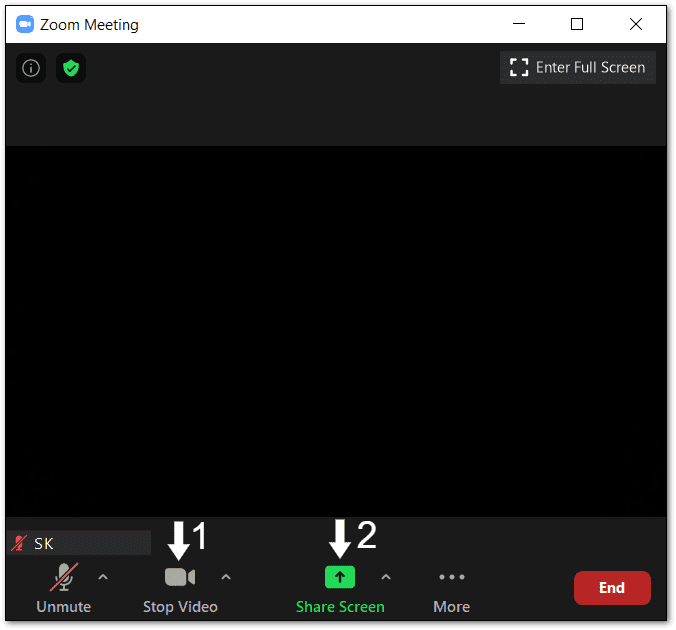
As we have already mentioned, the Zoom share screen is not working at poor internet speed, and when video and screen share features are enabled together, it consumes more bandwidth. Thus, you should disable video before enabling the share screen option.
Additionally, if you entered the Zoom room with the video already turned on, it will turn off the share screen by default.
Solution
Rejoin your meeting with the video turned off and only enable the share screen. This way, you can also share the screen over a slow internet connection.
9. Reinstall the Zoom App
We recommend uninstalling the Zoom app from your device on the last resort, including all setup files, and reinstalling it from the app store. Sometimes the app files aren’t completely downloaded, or you accidentally delete any file—in that case, uninstalling and reinstalling is the best option.
Solution
On Windows:
By pressing the Windows and R key together, activate the Run prompt and then type appwiz.cpl and click OK. Uninstall Zoom from the list of apps. Then, reinstall from Microsoft App Store or Zoom.com.
On Mac:
From the Menu bar, click zoom.us, and then uninstall from the drop-down menu. Navigate to Mac App Store and download the Zoom app.
On Android and iOS:
Press the Zoom app for 30 seconds on your phone, and then click on the X mark to install it. Later on, from the Play Store/App Store, reinstall the app.
10. Zoom Support
Zoom offers an amazing customer support system. You can visit zoom support online and get help from professionals directly. There are plenty of different support topics, video tutorials, and other resources available that can help you fix your share screen troubles. If nothing works for you, anytime, you can have a chat with Zoom’s support team.
Wrap Up
“Zoom share screen not working”—is a no problem. Zoom is a highly popular team collaboration and video conferencing app, so there are unlimited blogs, YouTube videos, and TechCommuters like free portals available where you can find lots of informative content to fix Zoom troubleshoots. So, be productive in the pandemic period and easily share the screen on Zoom.
Popular Post
Recent Post
100 Mbps, 200 Mbps, 300Mbps? What Speed is Good for Gaming?
What internet speed is best for gaming without lag? This guide examines whether 100Mbps, 200Mbps, or 300Mbps is good for online multiplayer on PC, console, and mobile.
Top 10 Child-Friendly Browsers – Kids Friendly Web Browser
As parents, ensuring our children’s online safety and exposure to age-appropriate content is a top priority. With the vast expanse of the internet and its potential risks, finding a reliable and secure web browser for kids has become increasingly important. Fortunately, numerous developers have recognized this need and have created specialized Kid-friendly web browsers designed […]
How To Fix Mouse and Keyboard Not Working On Windows 10 and 11
Mouse and keyboard not working? Fix non-working mice and keyboards in Windows 10/11. Troubleshoot software issues to restore mouse and keyboard functions.
Top 15 Best Lightweight Browsers for Windows 10 and 11
Introduction: With the ever-increasing demand for faster browsing speeds and lower memory usage, lightweight browsers have become quite popular among Windows users. These browsers are designed to be swift, responsive, and easy on system resources. In this article, we will discuss the top 15 lightest browsers for Windows 10 and 11 to help you find […]
10 Best IPTV Apps For iOS & Android in 2024
Introduction: Watching TV on your phone or tablet has become incredibly popular in recent years. IPTV (Internet Protocol Television) allows you to stream live TV, movies and shows directly on your mobile devices. With IPTV apps, you can take your favorite TV channels and content with you wherever you go. In 2024, there are tons […]
How To Fix Dns_Probe_Started Error [Top 10 Ways]
Introduction: The DNS_PROBE_STARTED error occurs when your DNS lookups are failing. DNS (Domain Name System) is like the phonebook of the internet—it translates domain names (e.g. google.com) into IP addresses needed to load websites. When you attempt to visit a website, your device sends a DNS lookup request to your DNS server. If the DNS […]
11 Best IPTV Player For Mac In 2024 [Free & Paid]
Are you interested in watching your favorite live TV channels, lots of trending movies, and TV series on a Mac device? Then, look nowhere else! You can get your hands on the perfect IPTV player for Mac. Such top IPTV apps can easily turn your Macbook into the ultimate entertainment center, which we will discuss […]
10 Best Free Caller ID Apps For Android In 2024 [Latest List]
Introduction: In today’s fast-paced digital world, our smartphones have become an integral part of our daily lives, serving as a gateway to constant communication. However, with the rise of spam calls, telemarketers, and unwanted contacts, managing incoming calls can become a daunting task. This is where caller ID apps come into play, offering a reliable […]
10 Best Free File Manager Apps For iPhone & iPad 2024
Introduction: Managing files across different cloud services and local storage on your iPhone or iPad can be a hassle. While iOS has fairly robust built-in file management capabilities through the Files app, many users find they need more advanced functionality. That’s where dedicated file manager apps come in. These apps allow you to access, organize, […]
15 Best Finder Alternatives for Mac in 2024
If you are a Mac user, you probably already have a bittersweet relationship with Mac Finder. It is an indeed powerful file manager and graphical user interface tool for Macintosh. But, despite being the default Apple program, it lacks many features. Plus, Apple hasn’t made any efforts to update Finder in a long time. However, […]