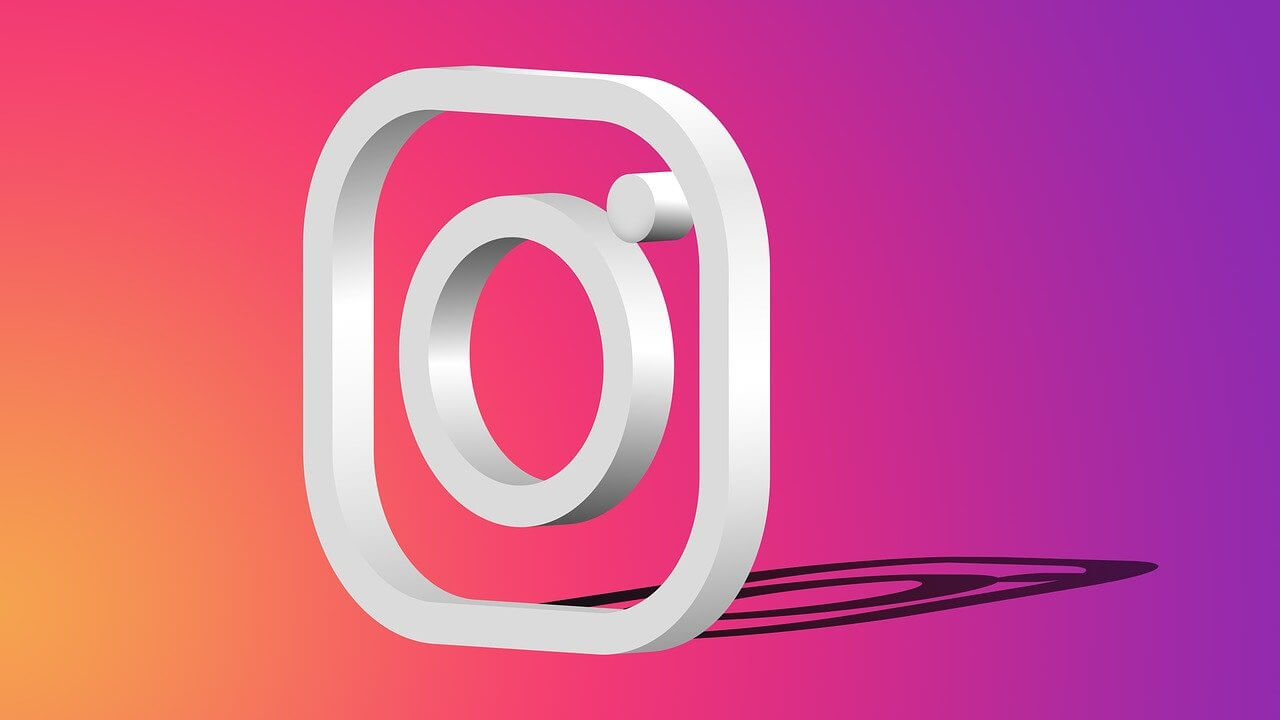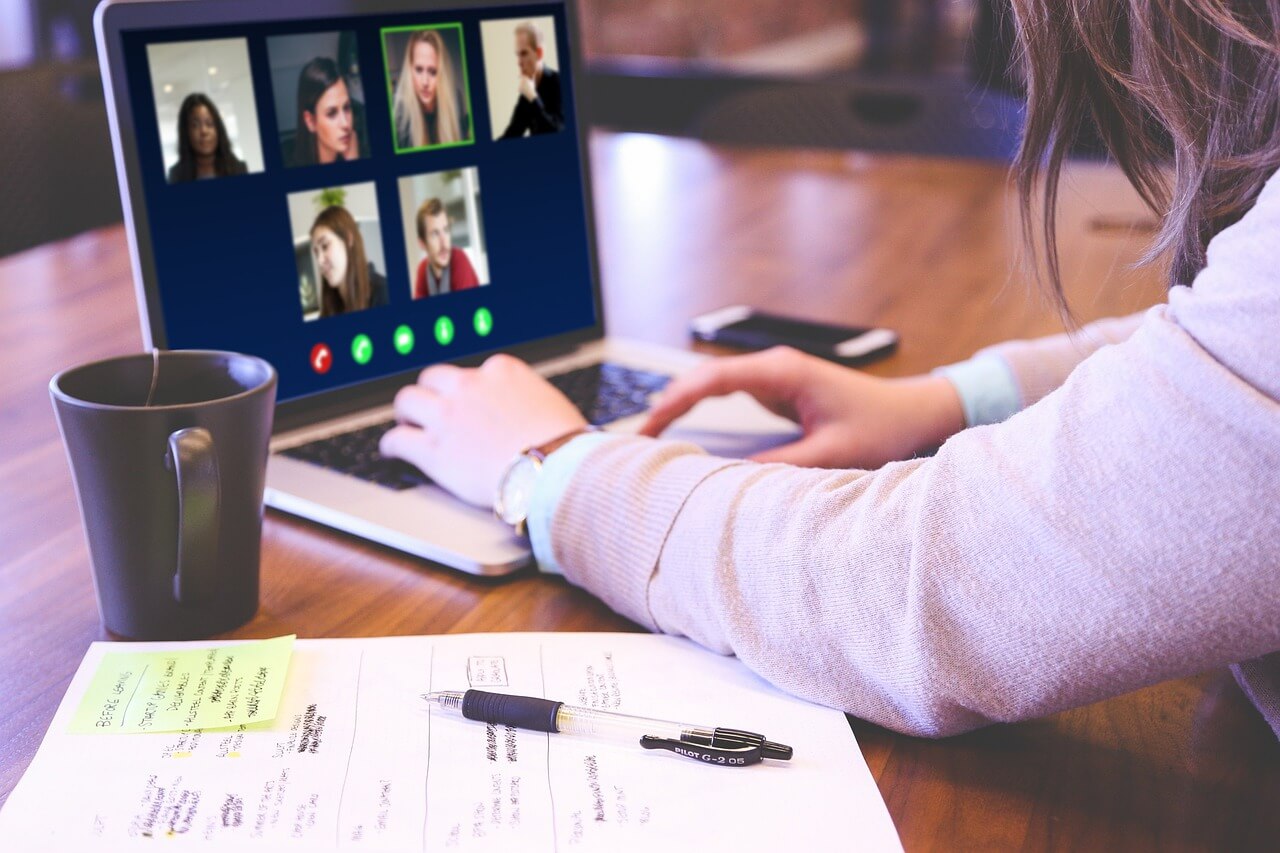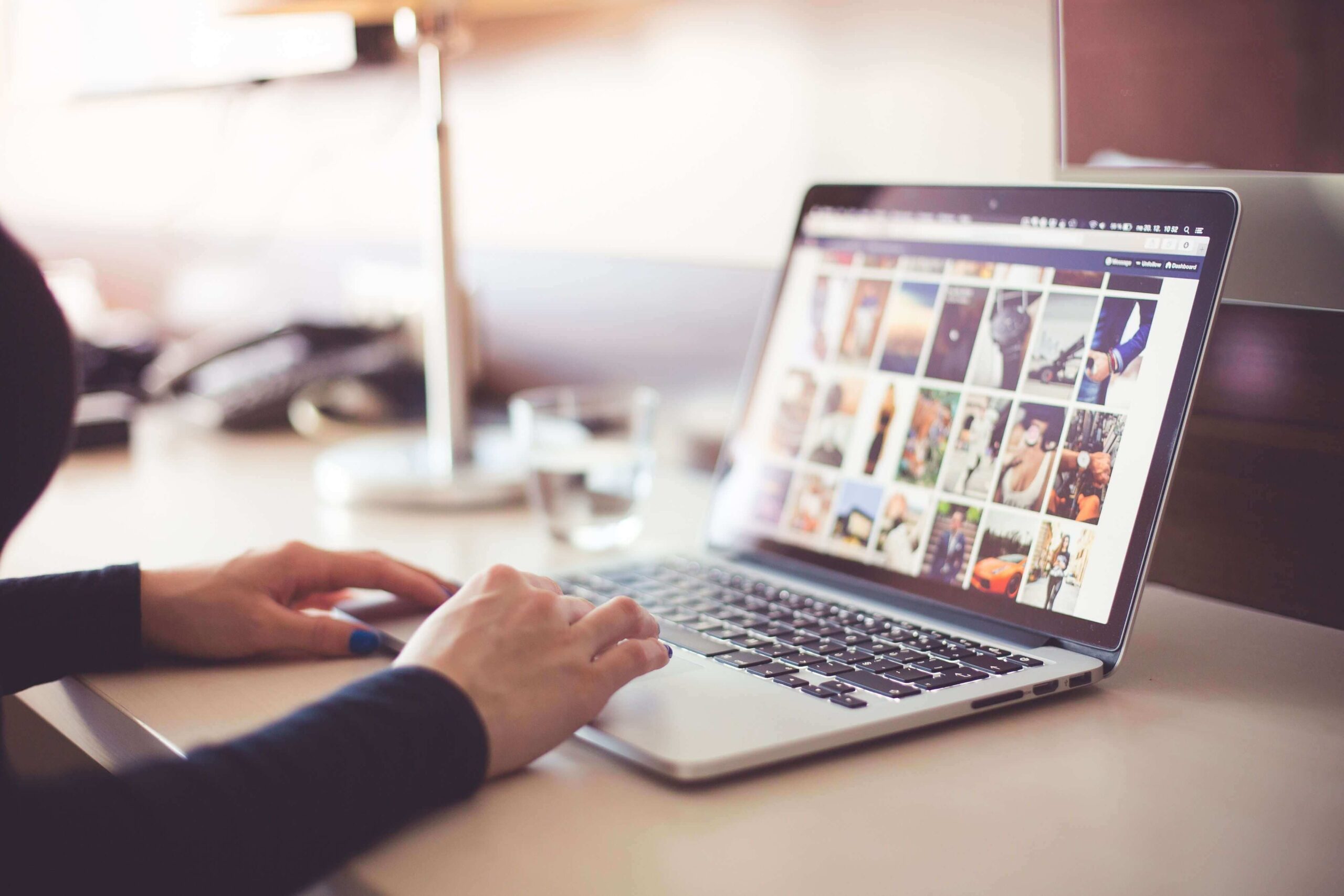Wondershare UniConverter – Best Video Convertor Without Quality Loss
Watching your favorite movie, TV show, documentary, etc online is fun but watching a downloaded video on any device isn’t possible due to different file formats. This restricts our experience and forces us to use specific devices. However, using a good video converter tool, you can break this constraint and can convert a full MKV movie to MP4 and other formats.
Wondershare UniConverter originally known as Wondershare Video Converter – Ultimate, is an easy to use video converter tool that helps convert 1000+ video formats in a flash. Not only this the tool allows batch video conversion and offers 30X faster video conversion speed, etc.
As this tool is the answer for many video conversion problems here in this article, we will discuss in detail about Wondershare UniConverter.
For the purpose of this tutorial, we are using the Windows version of Wondershare UniConverter. Hence, you will see screenshots and steps based on Windows.
Wondershare UniConverter –Review
Wondershare UniConverter is an impressive video conversion suite. Using it you can convert videos, download desired videos from the web, convert videos to VR compatible devices, edit, crop, compress video, and do a lot more. Various features, benefits, etc offered by Wondershare UniConverter are explained here in this tutorial.
Platforms – Wondershare UniConverter is available for both Windows and Mac.
Features – Wondershare UniConverter
- Convert any video to 1000 + formats
- Convert videos for any kind of devices
- 30X faster video conversion speed
- Detects and converts video stored on external media
- Batch video converter
- Burn content on DVD
Benefits – Wondershare UniConverter
- Scheduler
- Lossless Conversion
- Simplified Interface
- Preset customizable formats
- Stream videos to a device, using the in-built Media Server feature (DLNA)
Pricing –
- $29.95 Annual Plan valid for 1 PC
- $59.95 Lifetime for 1 PC
- $161.91 Lifetime for 2 PC
- $229.37 Lifetime for 3 PC
- $287.84 Lifetime for 4 PC
- $337.31 Lifetime for 5 PC
Each plan of Wondershare UniConverter has a device limit. This means you cannot exceed the maximum number of devices as per the plan purchased.
This tool is worth trying. Therefore, without thinking too much download the product and start using its trial version
Overview Wondershare UniConverter
For those with limited devices and resources, Wondershare UniConverter is the perfect and best video converter tool. Using it you can convert both old and new video formats stored on your device.
Speed
For a video converter speed matters, Wondershare UniConverter understands this, hence it accelerates conversion speed and offers 30X faster speed when compared with any other video converter. Moreover, to convert your videos you can choose from thousands of videos, image file format, and audio. The converter makes it possible for you to watch videos on a device be it Android, iOS, Xbox, Sony smart TVs, video console, etc.
Video Creator and Editor
Wondershare UniConverter is more than a video converter using it you can trim, crop, combine, add, or edit subtitles, apply effects, and do a lot more. Further, you can add text or graphic watermark, compress HD video without compromising with quality. Also, you can use its GIF creation tool to clip your favourite scenes.
Burner and Ripper
Want a physical copy of your videos? No worries with Wondershare UniConverter you can burn media to physical discs. On the contrary, if you want to digitize your CD or DVD you can use it to rip (or extract) media.
Benefits of Wondershare UniConverter don’t stop here, it even offers built-in browser extension to capture and download video and audio files. Not only this you can download subtitles from YouTube.
Easy to Use
Wondershare UniConverter is simple to use and comes with an intuitive interface. It even supports drag-and-drop. The layout is so neat and tidy that a novice can easily use and get what he wants.
PROS
- Supports multiple Video Formats
- 30X fast Conversion Option
- Video Hosting Site Downloading
- 4K, 3D and VR Video Support
- Optional GPU Acceleration
- No Blu-Ray Disc Support
CONS
- Cannot upload video Hosting Site
- Some Features Seem Incomplete
- Device Connection Issues
In addition to this, Wondershare UniConverter offers a total of six function modules using which you can easily operate the tool. The name of each module explains what it will help to perform. However, to make you understand we will try to explain some important modules
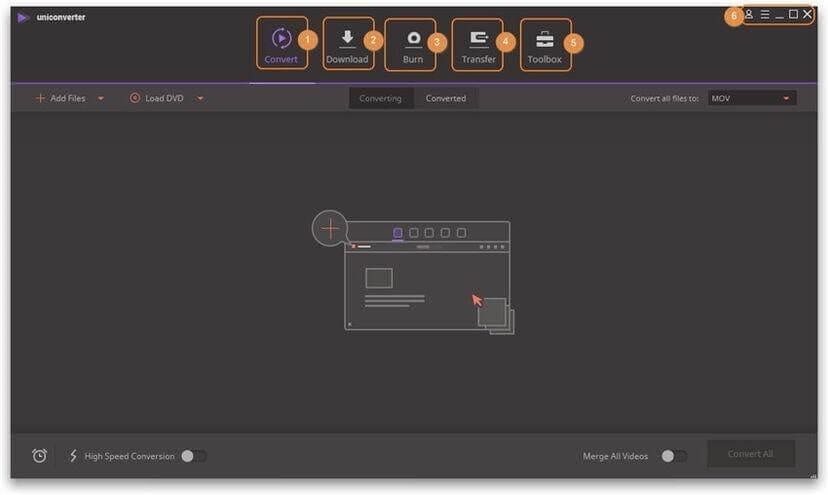
1. Convert
It helps convert videos between formats, like MP4 and others. Moreover, you can compress video size, change video resolution, bit rate, video quality, etc. Also, before converting the video you can edit it like trim, crop videos, etc. Moreover, converting and converted videos are divided into subcategories for better management.
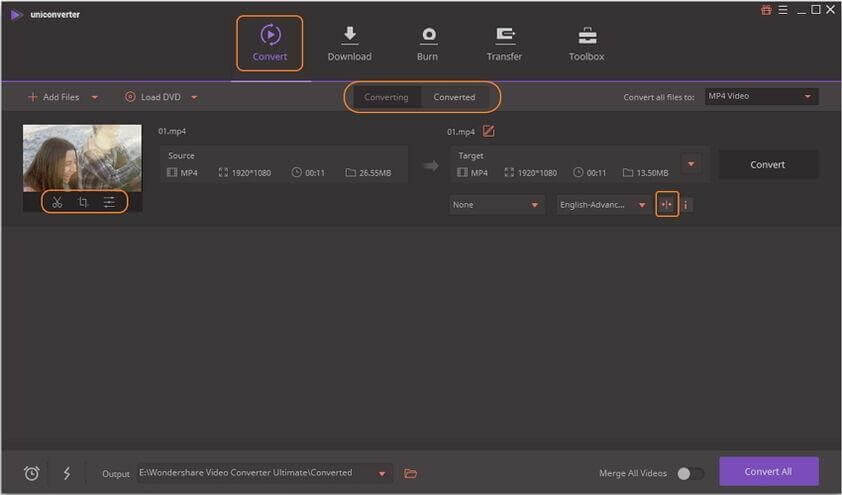
2. Download
Copy and paste the URLs to download videos from YouTube and other websites. Also, it lets you record desktop activities and download videos from streaming sites. These downloaded videos can be found under the Downloading tab.
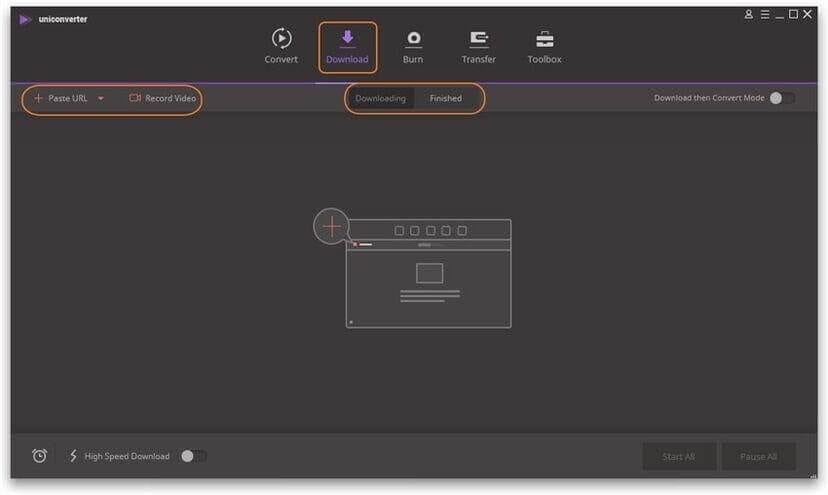
3. Burn
Burn videos to DVD directly or burn videos to DVD ISO folder/folder.
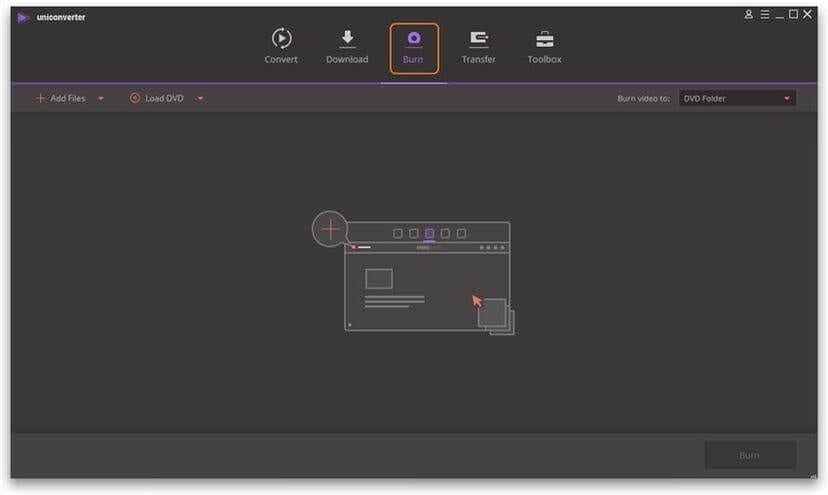
4. Transfer
Transfer recorded/local/downloaded/converted videos to your iOS/Android devices, USB flash drives, or external hard drives.
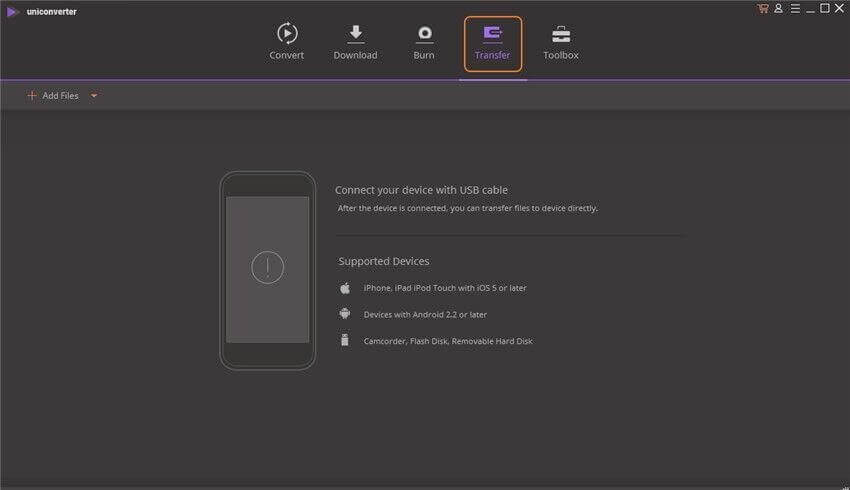
5. Toolbox
It offers popular tools for the Windows version, to Fix Video Metadata, VR Converter, Video Compress, Cast to TV, Screen Recorder, and GIF Maker.
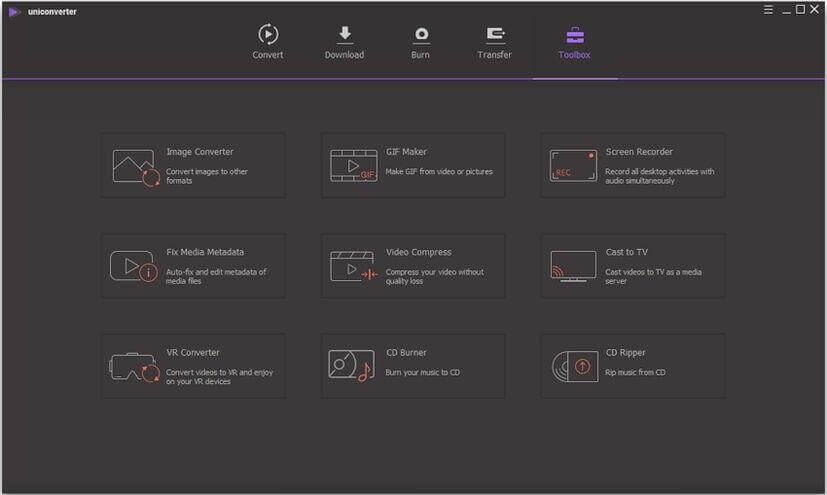
For the Mac version, it includes Video Compress, Cast to TV, Fix Video Metadata, Screen Recorder, GIF Maker, and Copy DVD.
In addition to these six modules you also have Preferences section to make the video converter tool work the way you want.
Preferences
Head to Preferences and get Wondershare UniConverter work the way you want. For this click Menu > Preferences.
General Preferences –
It offers 4 items to set a sound reminder, change the display language, set automatic check for update, and reset all dialog boxes.
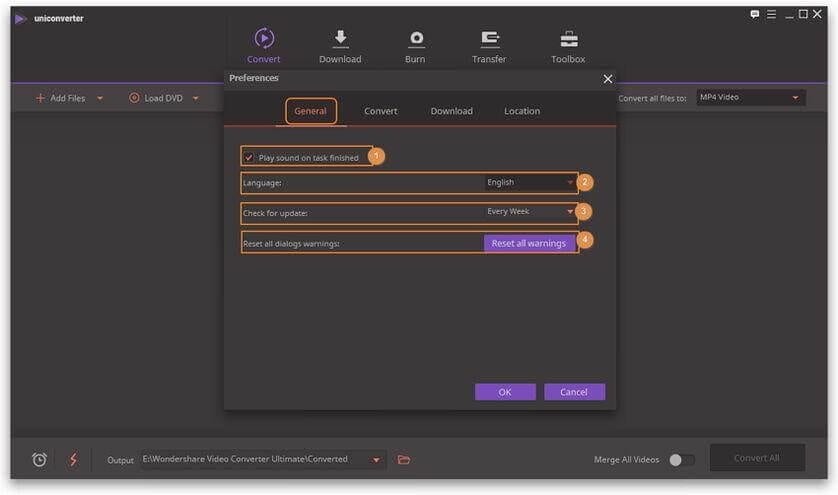
Besides this, you can set conversion preferences, download preferences, location preferences, and change themes.
Now, that we know what this tool is capable of let’s learn how to use this amazing video converter tool.
How to use Wondershare UniConverter
The first step to use any product is to download it, hence our first step in the guide to use Wondershare UniConverter is to download and install the product.
- Download Wondershare UniConverter.
- Double click .exe file to install Wondershare UniConverter
3. Since Wondershare UniConverter is multi lingual you will need to select setup language > Next.
4. Read EULA (End User License Agreement) > Next.
5. Browse to the destination folder to save installation files and follow on-screen instructions to complete the installation process of Wondershare UniConverter.
6. Once Wondershare UniConverter is installed login using your Wondershare ID/Update. To login click Log In button.
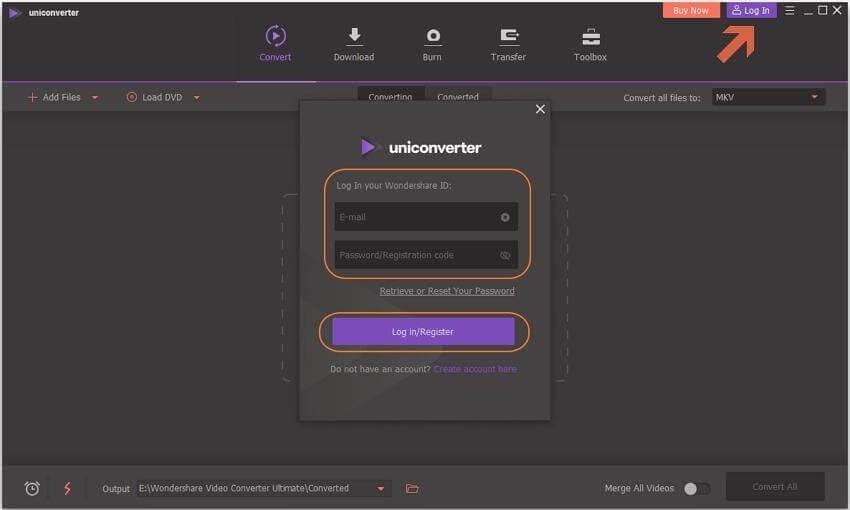
7. Enter Wondershare ID & Password or license email and registration code. Click Login/Register to log in. Afterward, you will see a new window with displaying email address and current activated plan.
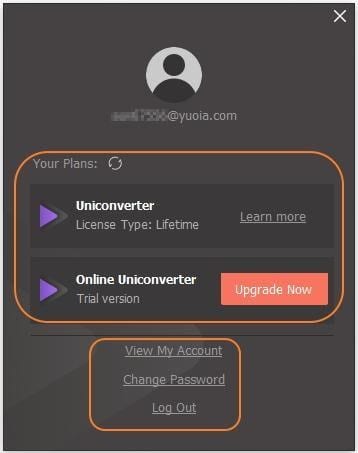
Note: Wondershare ID refers to the account created at Wondershare. It manages your purchases. If you have purchased Wondershare UniConverter after December 9th 2019 email address you used to purchase the product is your Wondershare ID. However, if you have purchased before December 9th 2019 old license email and registration code is Wondershare ID.
Limitations of using Wondershare UniConverter.
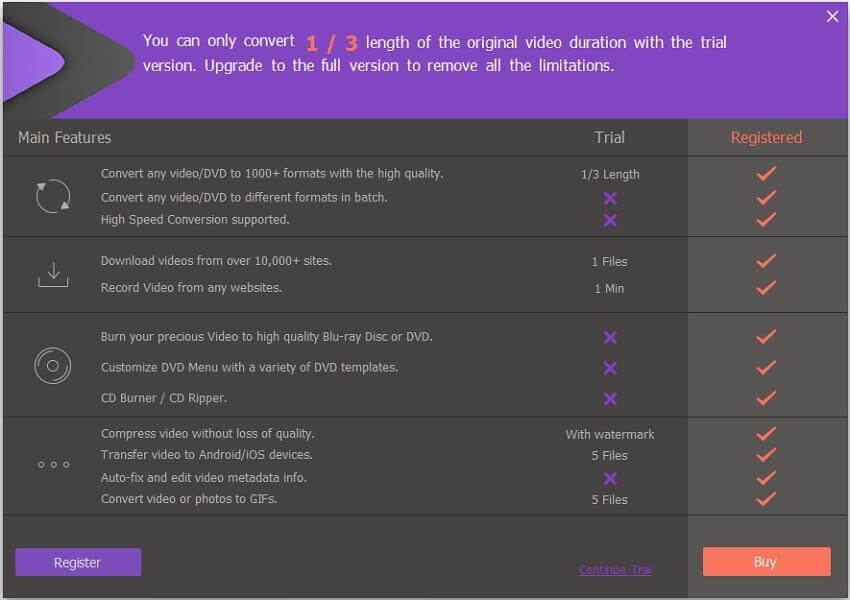
To enjoy full functional version click Buy/ Buy Now button. Alternatively, you can click Upgrade Now button to buy Wondershare UniConverter.
Paid VS Trial version Wondershare UniConverter
| Trial VS Paid Version of Wondershare UniConverter | |||
| Main Features | Trial | Registered | |
| Convert | Convert video/DVD to 1000+ formats with high quality. | 1/3 Length | Yes |
| Convert video to MP3 and 100+ audio formats. | 1/3 Length | Yes | |
| Convert video/DVD to different formats in batch. | No | Yes | |
| Support High-Speed Conversion and GPU acceleration. | No | Yes | |
| Merge videos into one. | No | Yes | |
| VR Converter | 1/3 Length | Yes | |
| Add files to iTunes after conversion automatically. | No | Yes | |
| Download | Download videos from YouTube and other 10,000+ video sites | 1 File only | No limitations |
| Record Video from any websites. | 1 Minute | Yes | |
| Download subtitles/cc from YouTube. | No | Yes | |
| Download YouTube to MP3 in one click. Download YouTube 4K/HD videos. | No | Yes | |
| Download playlist from YouTube, Lynda to MP3, MP4 or other formats. | No | Yes | |
| Multi-task downloading supported. | No | Yes | |
| With download accelerator, 30X faster download speed than others. | No | Yes | |
| Downloading and converting files in one-click. | No | Yes | |
| Edit | Trim video into several segments. | 1/3 Length output | Yes |
| Crop video to remove unnecessary parts. Rotate video by 90, 180 or 270 degrees. | 1/3 Length output | Yes | |
| Add subtitles to video, including .srt, .ass, or .ssa extensions. | 1/3 Length output | Yes | |
| Add watermark to video for copyright protection. | 1/3 Length output | Yes | |
| Enhance video by applying special effects and filters. | 1/3 Length output | Yes | |
| Adjust audio volume for your videos. | 1/3 Length output | Yes | |
| Record | Record videos from any websites. | 1 Minute | Yes |
| Record Skype videos, Facetime videos, etc. | 1 Minute | Yes | |
| Record screen for guide, tutorial, course, etc. | 1 Minute | Yes | |
| Burn | Burn videos in different formats to DVD/ISO/DVD Folder in high quality. | No | Yes |
| Burn your precious video to high quality Blu-ray Disc or DVD. | No | Yes | |
| CD Burner/CD Converter | No | Yes | |
| Customize DVD menu with various DVD templates. | No | Yes | |
| Toolbox | Auto-fix and edit video metadata info. | No | Yes |
| Convert video or photos to GIF. | 5 Files | Yes | |
| Compress video without losing quality. | With watermark | Without watermark | |
| Convert image format from one to another. | With watermark | Without watermark | |
| Transfer | Transfer videos or music to Android/iOS devices. | 5 Files | Yes |
Different options to manage Wondershare UniConverter
View My Account – helps manage account via User Account Center.
Change Password – redirects to a webpage to reset password.
Log Out – as the name explains clicking on it logs you out of the Wondershare UniConverter.
Using these simple steps, you can use Wondershare UniConverter. Hope this small overview about the product will help understand what Wondershare UniConverter is capable of. If you find the tool interesting then what are you waiting for why not download it today. Do share your feedback with us it helps know what we are doing right and wrong.
Popular Post
Recent Post
How to Fix Instagram Music Not Working?
Instagram stories are a vital part of our life today — from goofy cat videos to your friends’ fun moments — Instagram stories make everything better. In 2018, Instagram introduced ‘Add music to your Stories’ features to make them more attractive and fun. IG has created a pre-made library featuring pretty much every song that […]
11 Best Webinar Software Platform to Must Try in 2024
With the pandemic strike, all the traditional meeting and greeting methods have been completely changed. Businesses had to move their sales events into a virtual environment to build personal relationships with their audience. Significantly, the demand for webinar software suddenly spiked in 2020, and everyone started to look for the best webinar platforms. If you […]
10 Best Photo Editing Software for Windows in 2024
Whether you are a professional photographer working on a client’s project or an Instagram enthusiast, you need a cutting-edge photo editor for Windows 11 and Windows 10 to manipulate your shots a little. With the power-packed photo editing software for Windows, you can accentuate your photos’ visual aesthetics and perfectly tell your tale through images. […]
Why Choose an i7 Laptop over an i5 Laptop?
Whether building or setting up a new PC for gaming or work or planning to purchase a new device—pre-built computer or laptop, your processor’s choice plays a vital role in your device’s overall performance. Intel processors are a crowd-favorite and top choice due to their performance, quality, reliability, and durability. But the real question is, […]
10 Best Photo Editors for iPhone in 2024
Are you a professional photographer? Or, Do you want to edit your social media marketing photos? Today, you can easily enhance the appearance of your iPhone clicks with a photo editor. From the iOS App Store, you can install various dynamic photo editors for iPhone and touch up your photos’ visual features. There are a […]
10 Best Typing Games for Kids in 2024
There was a time when parents used to enroll their kids into calligraphy classes to improve their handwriting skills. But, today, in this digital era, parents need to focus on improving the typing speed of their kids. And, when your kid can learn typing, use proper form and develop good keyboarding habits while having fun, […]
How to Fix Microphone Not Working on Windows 10?
When you are in the middle of an important video call, and suddenly another person on the call can’t hear you, this might be due to your faulty microphone. The microphone not working on Windows 10 can occur due to hardware or software problems. Therefore, you need to run multiple mics not working on Windows […]
How to Check and Free Up iCloud Storage Space on Your Apple Devices
Apple introduced the iCloud facility back in 2011 and, since then, has been offering a 5 GB free iCloud storage space with every Apple ID. In a device where you want to store your work files, family photos, music tracks, and other digital content — 5 GB is a peanut space. However, you can move […]
10 Best Meditation Apps for Android in 2024
Are you feeling more anxious lately? Is your focus and productivity degrading? Then, you need to relax your mind and practice meditation to reduce your stress level. Today, you don’t need to attend a class or visit a professional to practice mindfulness; you just need to download the best meditation apps on your smartphones and […]
How to Download Embedded Videos Online
Do you want to download embedded videos online? And, then transfer them from your one device to another? It might sound daunting to download an embedded video, but it isn’t actually that hard. You can easily download videos from self-hosted and HTML5 based web pages on your computer or mobile. Without going to the original […]