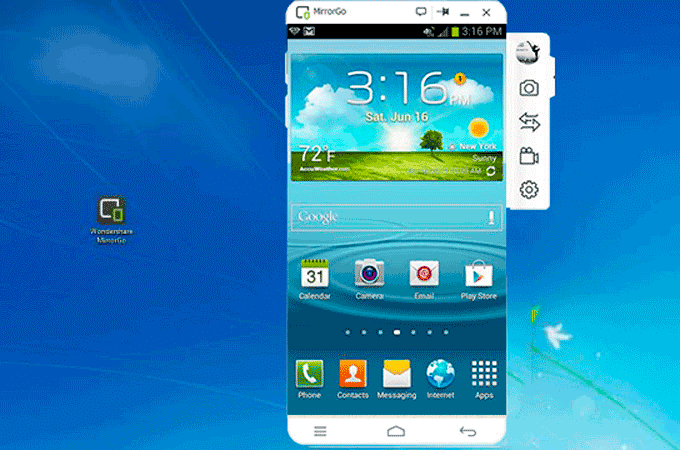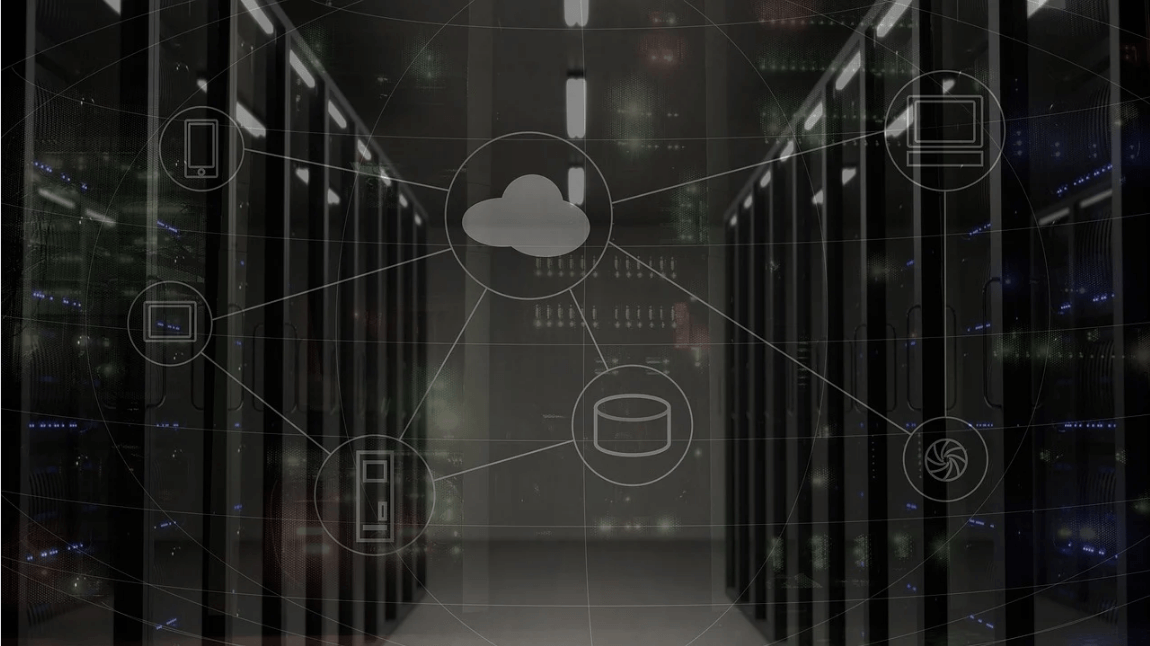Wondershare MirrorGo: The Best Mirroring Tool for Windows
Humans are never satisfied with what they have, due to this they always want something more and different. With that said, over the years the screen size of our smartphone has changed, yet we all look for options to increase display size, right?
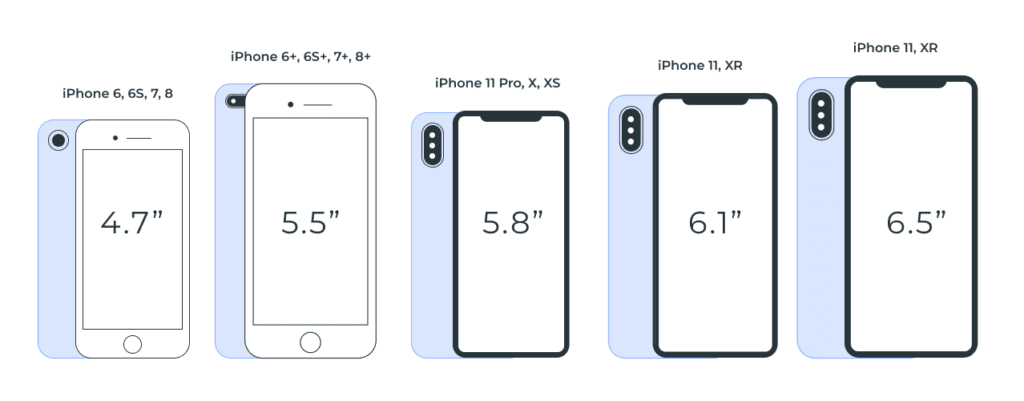
If you too want to increase the phone’s aspect ratio, you are at the right place.
Curious to know how that can be done?
Well, it can be done by mirroring the device on PC using WonderShare’s powerful MirrorGo. This professional screen mirroring tool makes accessing for both Android and iPhone on TV swift. Using it, you can not only replicate smartphone screen to desktop or laptop screen but can also control the device.
So, without any further delay let us know in detail about WonderShareMirroGo.
What is Screen Mirroring and Why to Use MirrorGo?
Small screens are good to carry but when it comes to playing games, creating PowerPoint presentations, etc. we all like big screens. But how can one transfer the media that is playing on Android, iPhone onto a bigger screen?
Using MirrorGo’s screen mirroring technology this can be done easily. This intelligent software easily mirrors all your phone content on TV. Moreover, it helps play favorite mobile game, watch movies on large screens and more.
Besides this you can record live moments, game play, share it and create tutorials too. Take screenshots for a demonstration, check messages and app notifications received on the phone.
Benefits of Using MirrorGo
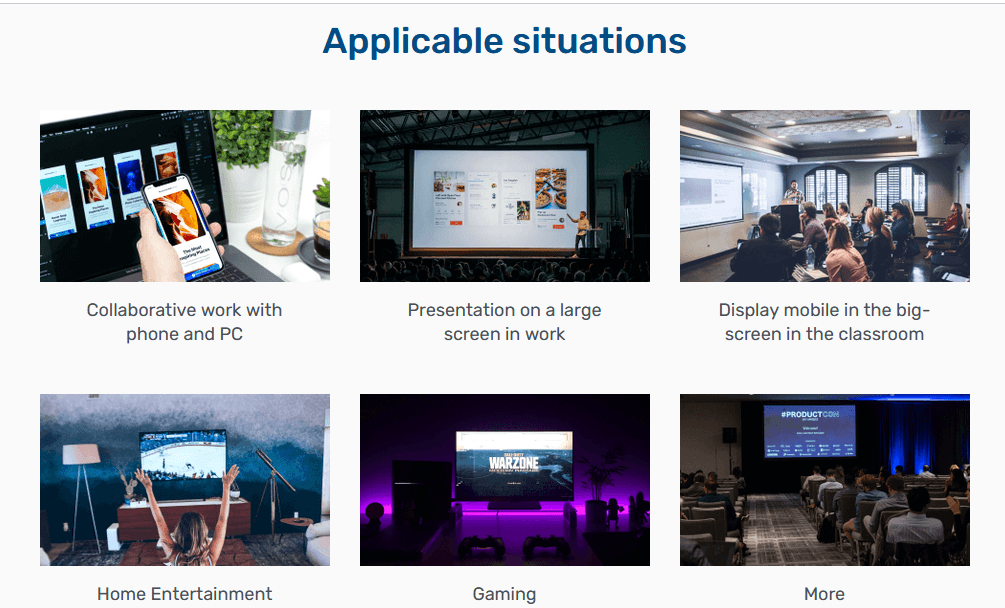
- Play Android and iPhone Games on PC – Once you have MirrorGo app installed on your PC simply connect your phone via USB. This will synchronize the device and you are all set to play games and synchronize everything you have on your small screen on a bigger screen.
Also, you can execute moves via keyboard and mouse.
- Transfer PC’s data to mobile– Using MirrorGo app you can easily transfer data from PC to phone and vice versa. This entire process is transparent and can be verified by clicking the Transfer button. All the moved files are saved under the MirrorGo folder of the phone.
- Reply to SMS, manage app notifications– MirrorGo does not interfere with the normal functioning of the phone. This means even when you are playing games with MirrorGo you can reply to SMS, check app notifications and social media accounts.
- Record and share– When playing games on PC via MirrorGo you can record and share them online.
- No Downtime – Often to play Android and iOS games on system, emulators are used but they face downtime with hi-end games. This problem can be resolved with MirrorGo as it offers a stable platform for seamless gaming.
- Play Game using Keyboard and Mouse – For gamers, this facility is of great use. When playing games, they can use keyboard and mouse and give a crazy sense of vivacity to the game.
Now that we are aware of what MirrorGo has to offer let’s learn what makes it the best screen mirroring tool.
Why do we recommend MirrorGo?
Ease of Use – It is the most straightforward screen mirroring tool that both iOS and Android users can use. Once the tool is installed and running on the system to replicate an iPhone or Android screen simply connect the devices via the USB or can do so through Wi-Fi.
There’s no need for technical support or making any configuration settings.
Another exemplary thing about MirrorGo, is the free trial that gives an insight about how the tool works. The software is malware free and poses no risk to the PC.
Usefulness–Adaptability can be seen in various dimensions like the free and pro version works differently on Windows. When subscribed to a paid package you can work with unlimited number of phones and enjoy other features.
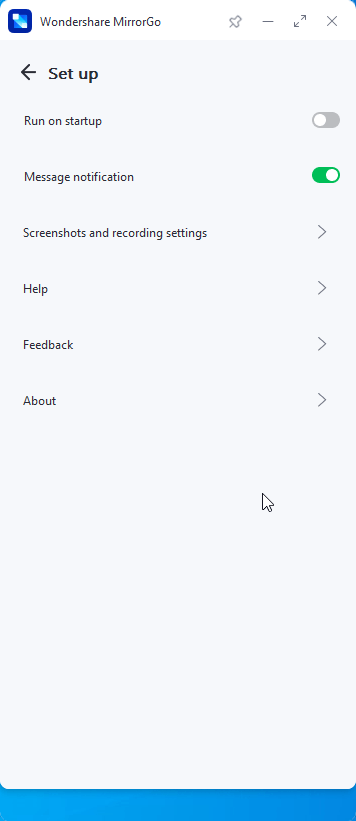
Customer Support– Backed by a prompt 24/7 support team MirrorGo is an excellent screen mirroring tool. This means you can connect with the technical team anytime when you face a problem either via chat or call.
Price– MirrorGocan be purchased at monthly, quarterly and yearly pricing.
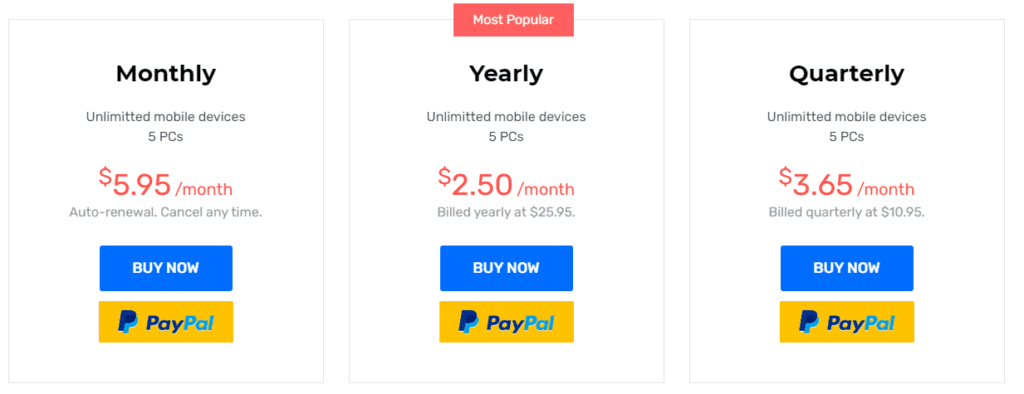
Now, let’s learn how to use MirrorGo on your device.


1. Download the software on your PC
Visit Wondershare MirrorGo’s website and download the software by clicking the download button. Wait for the process to finish.
You will now have the free trial version installed. If you have purchased the product click the profile icon and enter your email address along with the registration number.
In case you just want to see how it works, you can use the trial version.
Note: Paid version offers advanced functionality and unlocks various resources to guarantee full experience. MirrorGo works well with Windows 10 and older versions.
2. Connect your iPhone or Android to the PC.
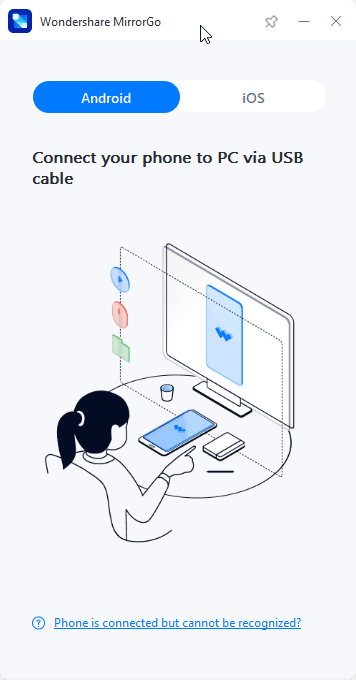
Now that MirrorGo is installed and running on the PC, connect your phone. You will receive on screen instructions to screen the mirror.
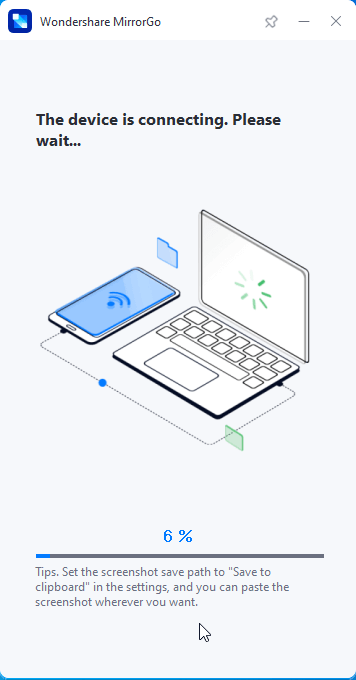
If using Android, you will be asked to enable Developer mode.
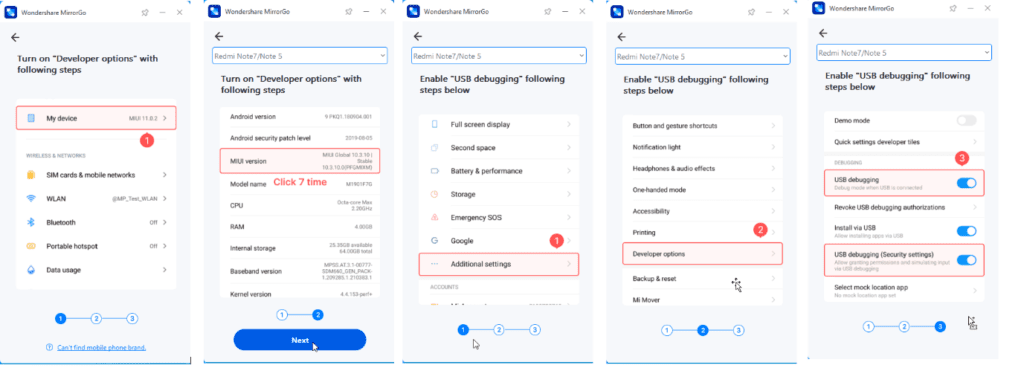
Note: If you don’twant to connect via cable you can connect via Wi-Fi. For this make sure both PC and the device are connected on the same Wi-Fi network. Once connected slide the screen to access control centre and click Screen Mirroring. If you do not see the option, refresh the Wi-Fi connection. Your iPhone is now mirrored to the PC.
3. Connect Peripheral Devices (iOS0
Once mirroring is initiated, connect other peripheral devices to replicate the screen. You can connect the mouse to the iPhone and easily follow-on screen instructions.
To connect mouse to iPhone head to Settings > Accessibility > Touch > Enable Assistive Touch. You can now use the mouse and run the mirrored display. For this function to work Bluetooth needs to be enabled.
Using the above steps, you can use WonderShare MirrorGo to mirror iPhone to PC and Android Screen to PC
It is an excellent tool to rely on when the mirroring function is what you want.
Wrap Up
When it comes to increasing the aspect ratio of display, mirroring technology comes in handy. It makes communications with small screen devices easy and allows recording the content for an online streaming on channels. To experience it yourself download the MirrorGo application and mirror your Android or iPhone device.
Get the program today and mirror the smartphone on PC flawlessly.
Popular Post
Recent Post
How to Set Up a New Mac in a Few Minutes
Have you bought or received a brand new Mac computer? Then, you must be on the seventh cloud. Your Mac will open a pandora of several graphics-rich apps and features for you. If you are moving from Windows to Mac for the first time, the change will be really dramatic. At first, all the interfaces […]
How to Clear Browsing History
Are you concerned about what others could see if they use your web browser? Is your browser history clogging up your device and slowing things down? A list of the website pages you have viewed is stored in every web browser. You can remove this listing easily. It will clean your browser history and erase all […]
The Definitive Guide to Managing Your Mac’s Storage Space
Are you struggling with low storage space on Mac? Wondering what is taking up so much space?You are at the right place. Here we will discuss how to reclaim space on Mac. Gone are those days when you used Mac machines only for p rofessional purposes. Now, everything from downloading movies to streaming content, saving […]
Is New World a modern-day RuneScape?
Amazon Game Studios has released an MMO nearly identical to RuneScape, but with a new look, a better PvP system, and a lot more money. Allow me to clarify. New World is influential ‘RuneScape only it’s not RuneScape.’ New World vs. RuneScape 3 New World digs deep into the well of memories and pulls out […]
How To Set Up Voicemail on iPhone 11
Although accessing voicemail is extremely beneficial to you, users should understand how to set up voicemail on their iPhone 11. You can remove, categorize, and play the voicemails from the easy menu. Once you are occupied or unable to pick up the phone, this program will give you info in the style of an audio […]
Best Virtual Machine Software for Windows 10/11 in 2024
A virtual machine software, often known as VM software, is an application that replicates a virtual computer platform. A VM is formed on a computer’s underlying operating platform, and the VM application generates virtual CPUs, disks, memory, network interfaces, and other devices. Virtual machine solutions are becoming more popular because of the flexibility and efficiency […]
How to Be a Better Project Manager
The role of the project manager is to provide you and your team with the goals, organizational systems, and feedback necessary for creating a positive workplace result. Everything from coding to content development can benefit from a high-quality project manager. This article will cover some of the actionable steps you can take to become better […]
How to Use a Dedicated Server for Gaming
Online multiplayer games offer the chance to connect and compete with your friends, meet new people, and work collaboratively to build something great. If you’re ready to take your online gaming experience to the next level, a dedicated server is a great option for hosting. Instead of operating game servers from your own hardware, you’ll […]
Importance of the Best Mirrorless Camera for Travelling
It can be difficult to find the best mirrorless camera for under 1000 dollars. This blog post discusses some of the best models on the market and provides a link to Amazon where you can purchase them. We are going to give you a couple of the best mirrorless cameras that are under 1000. We […]
How to Reset Network Settings on a Mac
Macs are usually always trustworthy, although you may experience issues attaching to the web or experiencing poor surfing speeds at times. The web may be operating well on your additional devices, which might be frustrating. That’s not always clear what’s causing an issue, or whether one exists at all. When you discover yourself in a […]