Wondershare DemoCreator Review
Using a screen casting software, we can capture the screen but it isn’t enough to make a compelling video or YouTube video tutorial. For this, we need a video recording and editing software that can polish screen recording. This is the reason why we reviewed Wondershare DemoCreator video recorder and editor for Windows.
After reading this review you will get to know how this amazing product works and why to use DemoCreator.
Wondershare DemoCreator: Overview
Price: Free and $ 29.99 Annually
Free and $23.99 Annually (The product price may change slightly according to different activities, please refer to the official website.)
Latest Version: 4.0.0
Compatibility: Windows 7/8/10 (64-bit OS)
| Pros | Cons |
| Provides powerful video recording and editing features | The exported videos in the trial version are watermarked. |
| Add annotations | |
| Cursor Effects | |
| Trained technical support | |
| Import audio/video/images | |
| Flexible recording options |
Wondershare DemoCreator video recorder and editing software is equipped with remarkably wide-ranging video capturing and editing features. DemoCreator gives you full control from selecting the area of the screen to record & edit recorded video. Not only this, it even allows importing media files, record screen with audio, export created video to MP4, WMV, AVI, MOV, GIF, MP3, change video resolution, Bitrate, Frame rate, edit audio when exporting.
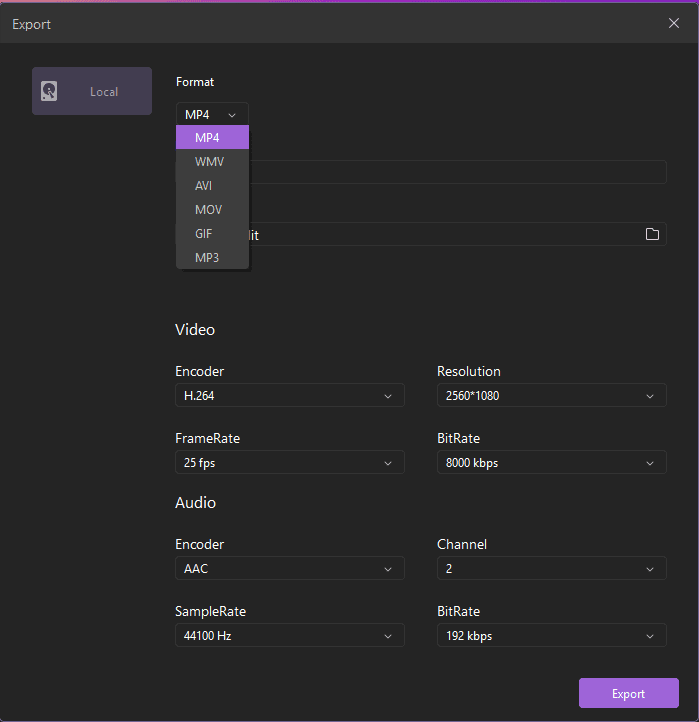
Export menu to change file format
| Using this amazing tool, you can record screen in just 2 easy steps 1. Open Recorder – By clicking Capture button you can set an area to record, audio device and record video with flexible options. 2. Editing Tools – After the video is recorded you can add annotations, animation, green screen effect. Share – Once editing is done, you can publish as MP4, WMV, AVI, MOV, GIF, MP3 |
Wondershare DemoCreator: Detailed Review
Now that we know what we can do using this wonderful video recorder, let’s learn more about its features in detail. Anyone can easily use screen recording software and make great presentation or tutorial videos.
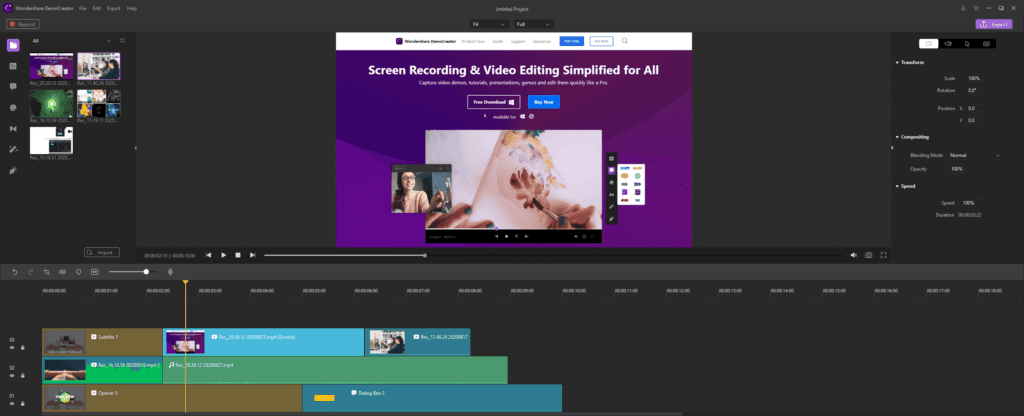
Editing menu
Once the screen is selected for recording and recorded you can make green screen effect, make transitions, add stickers, captions, add annotations, cursor effects, notes, callouts, crop video, denoise it, increase & decrease volume, and do a lot more. All this makes your video more detailed and interesting.
Denoise and audio menu
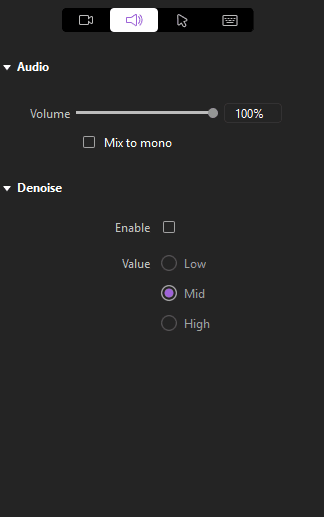
Annotations menu
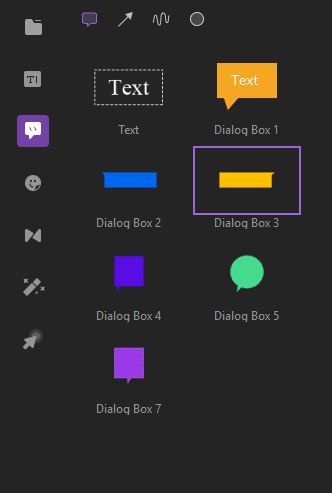
Cursor editing menu
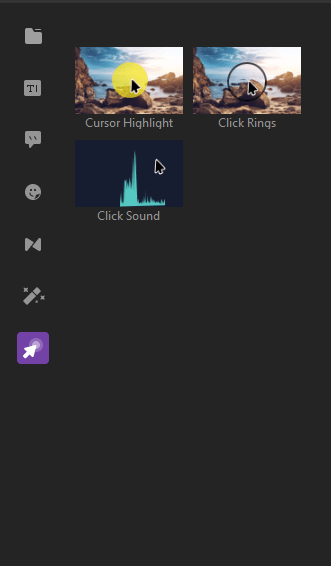
What Makes Wondershare DemoCreator Unique?
Features that make this application outstanding and stand out among the other competitors are as follows:
- Record webcam
- Record computer screen
- Record audio
- Edit video
- Add annotations, cursor effects, green screen, transition effects, Stickers, Captions
- Import video/audio/images
- Full-function for trial version
- Tech support
Why you need Wondershare DemoCreator
- Capture screen from your Windows screen
- Edit recorded videos and captured screen
- Add annotations
- Eye-catching Cursors
- Exporting captured screenshot or recorded video in MOV, MP4 and MP3 formats
- Highlight area around the cursor
- User defined Hotkeys to enhance screen recording
Easy Recording Options
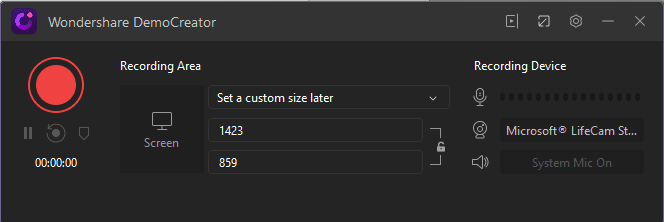
Wondershare DemoCreator gives you various options to record screens. You can record an area on the desktop and eliminate the rest. This means you can customize screen size or choose to make full motion recording. DemoCreator is a simple-to-use software for your screen recording.
Record with Audio
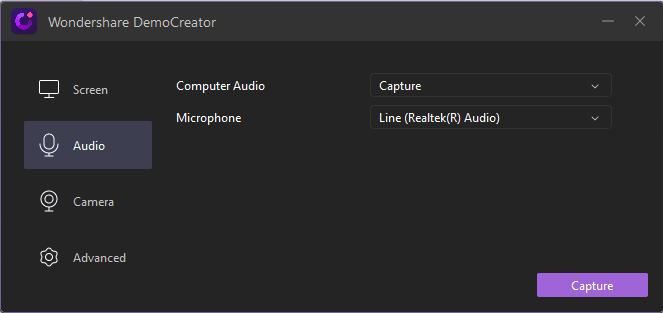
A video without voice is of no use, right? Wondershare DemoCreator understands this and offers the option to record screen using microphone. Once a video is recorded with voice you can edit it later or can even denoise it.
Moreover, you can time control your recording process using hotkeys or control panels.
Editing Options
- Add Annotations
- Transition Effects
- Sticker Effects
- Caption Effects
- Cursor with highlights, left click rings, left click sound
- Crop video
- Denoise
- Take Snapshot
Using these and other editing features you can create engaging videos and impress your colleagues, bosses. In addition to this you can even talk through your videos. In times like this when we all are working from home and need assistance Wondershare DemoCreator helps a lot.
How to install Wondershare DemoCreator?
To install and use Wondershare DemoCreator follow the steps below:
- Download and install free trial of DemoCreator
- Double click .exe file to start installation process and follow on screen instructions
- Open DemoCreator and click Capture or Video Editor if you want to edit videos
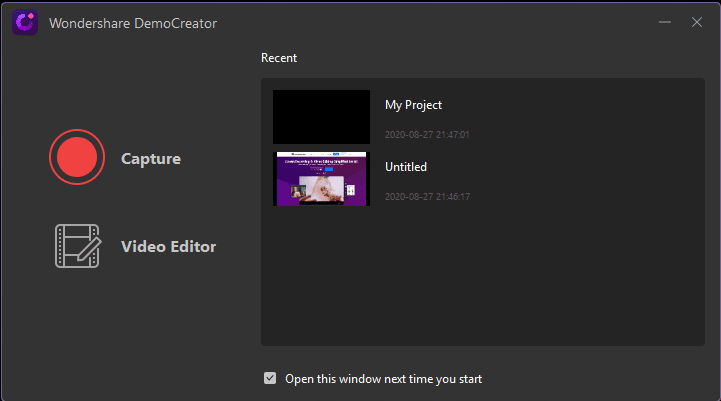
4. Once you click Quick Capture you will need to select the screen to record. Use the frame that appears to select the screen.
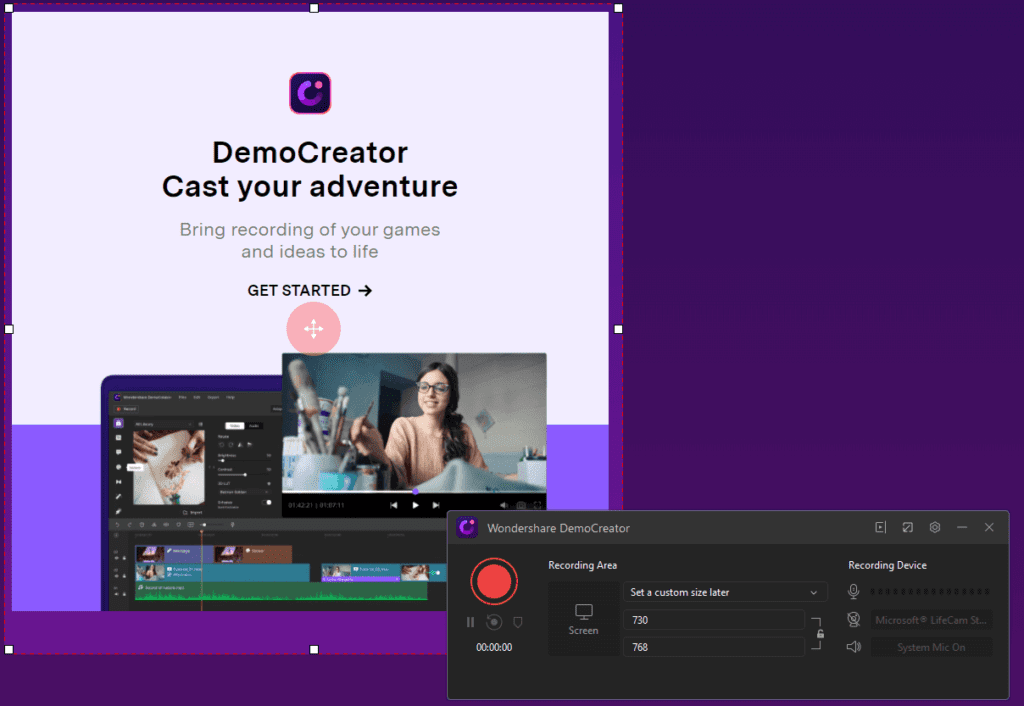
5. To start recording the screen click the Record button and wait for it to begin.
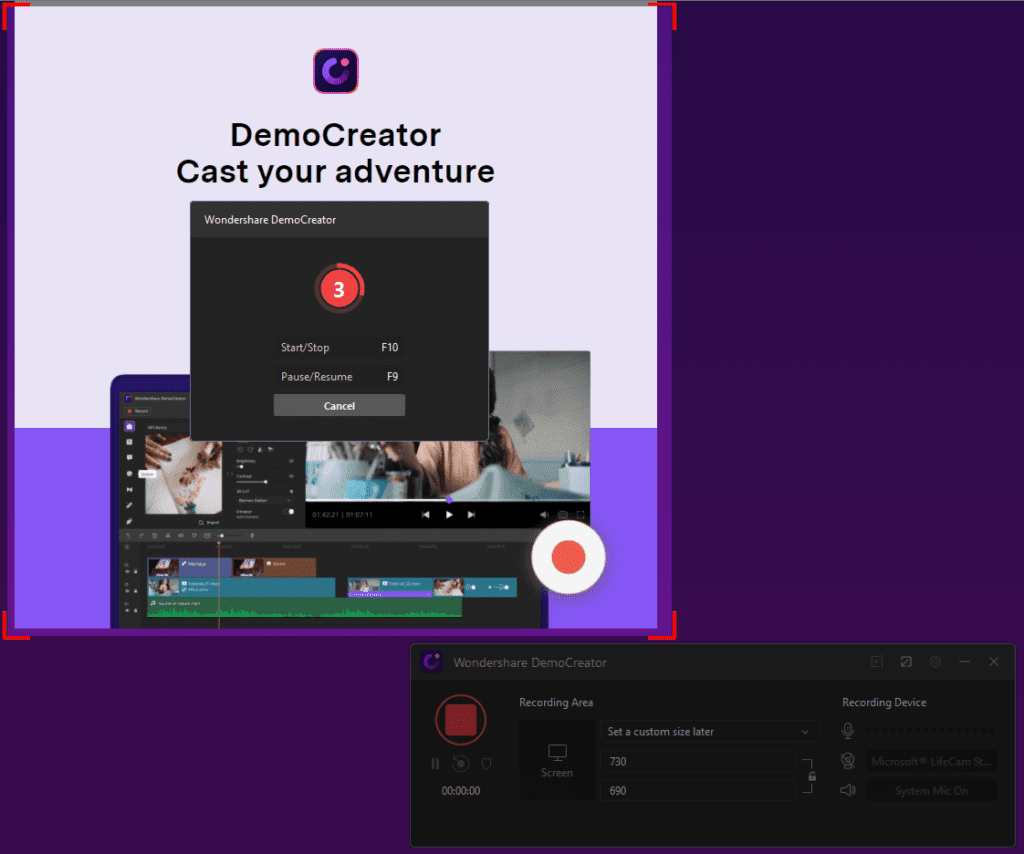
6. When the recording is done click the stop button. This will save the recorded screen that you can use for presentations, creating videos and do a lot more.
This is all using this powerful DemoCreator you can record and edit video.
In addition to this if you want to customize recording settings click settings button on the home screen. This will open a Setup window from here you can customize recording settings.
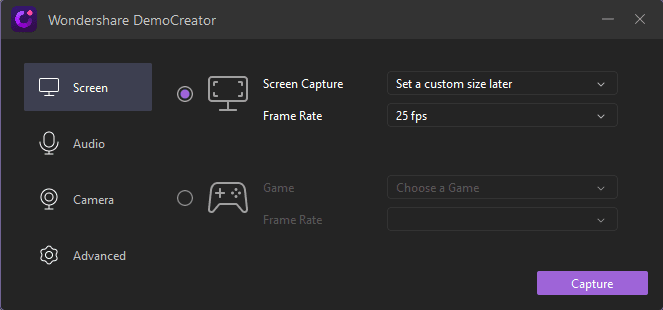
For instance, you can select the recording region, frame rate and other similar settings. You can also set up hotkeys.
To decide what action you want to perform click the down arrow next to Screen
Capture. This will show different options. Alongside when you click Audio Setup
from the left pane you can decide whether you want to record with or without
audio. You can also record using webcam for this click Camera option. By
clicking Advanced tab, you can choose location to save files, set up hotkeys,
choose whether to hide controls and do a lot more.
This and a lot more make Wondershare DemoCreator an excellent and must have video recorder and editor. Once you use it you will be able to explore more options. To use this amazing tool, you don’t need any training. Simply install it and start recording.
Nowadays when people are busy and don’t have time, they like things that make things easy. With this tool you can give training on the go via videos and can become a great instructor. Isn’t this what we all want?
So, what are you waiting for? If you have any presentation to make, a tutorial video to make or want to be great with YouTube Video use Wondershare DemoCreator today and see the magic.
Popular Post
Recent Post
100 Mbps, 200 Mbps, 300Mbps? What Speed is Good for Gaming?
What internet speed is best for gaming without lag? This guide examines whether 100Mbps, 200Mbps, or 300Mbps is good for online multiplayer on PC, console, and mobile.
Top 10 Child-Friendly Browsers – Kids Friendly Web Browser
As parents, ensuring our children’s online safety and exposure to age-appropriate content is a top priority. With the vast expanse of the internet and its potential risks, finding a reliable and secure web browser for kids has become increasingly important. Fortunately, numerous developers have recognized this need and have created specialized Kid-friendly web browsers designed […]
How To Fix Mouse and Keyboard Not Working On Windows 10 and 11
Mouse and keyboard not working? Fix non-working mice and keyboards in Windows 10/11. Troubleshoot software issues to restore mouse and keyboard functions.
Top 15 Best Lightweight Browsers for Windows 10 and 11
Introduction: With the ever-increasing demand for faster browsing speeds and lower memory usage, lightweight browsers have become quite popular among Windows users. These browsers are designed to be swift, responsive, and easy on system resources. In this article, we will discuss the top 15 lightest browsers for Windows 10 and 11 to help you find […]
10 Best IPTV Apps For iOS & Android in 2024
Introduction: Watching TV on your phone or tablet has become incredibly popular in recent years. IPTV (Internet Protocol Television) allows you to stream live TV, movies and shows directly on your mobile devices. With IPTV apps, you can take your favorite TV channels and content with you wherever you go. In 2024, there are tons […]
How To Fix Dns_Probe_Started Error [Top 10 Ways]
Introduction: The DNS_PROBE_STARTED error occurs when your DNS lookups are failing. DNS (Domain Name System) is like the phonebook of the internet—it translates domain names (e.g. google.com) into IP addresses needed to load websites. When you attempt to visit a website, your device sends a DNS lookup request to your DNS server. If the DNS […]
11 Best IPTV Player For Mac In 2024 [Free & Paid]
Are you interested in watching your favorite live TV channels, lots of trending movies, and TV series on a Mac device? Then, look nowhere else! You can get your hands on the perfect IPTV player for Mac. Such top IPTV apps can easily turn your Macbook into the ultimate entertainment center, which we will discuss […]
10 Best Free Caller ID Apps For Android In 2024 [Latest List]
Introduction: In today’s fast-paced digital world, our smartphones have become an integral part of our daily lives, serving as a gateway to constant communication. However, with the rise of spam calls, telemarketers, and unwanted contacts, managing incoming calls can become a daunting task. This is where caller ID apps come into play, offering a reliable […]
10 Best Free File Manager Apps For iPhone & iPad 2024
Introduction: Managing files across different cloud services and local storage on your iPhone or iPad can be a hassle. While iOS has fairly robust built-in file management capabilities through the Files app, many users find they need more advanced functionality. That’s where dedicated file manager apps come in. These apps allow you to access, organize, […]
15 Best Finder Alternatives for Mac in 2024
If you are a Mac user, you probably already have a bittersweet relationship with Mac Finder. It is an indeed powerful file manager and graphical user interface tool for Macintosh. But, despite being the default Apple program, it lacks many features. Plus, Apple hasn’t made any efforts to update Finder in a long time. However, […]






















