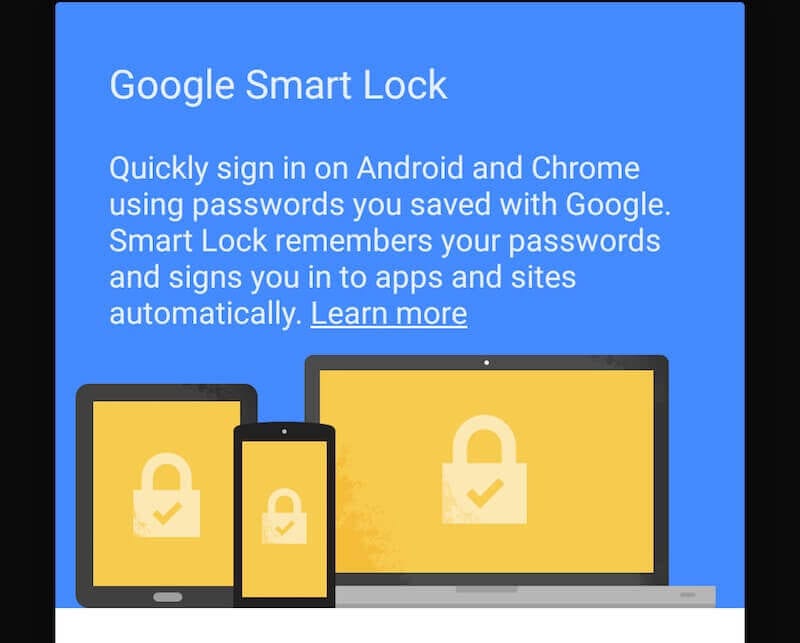What is Google Smart Lock?
Internet and Tech Giant, Google has developed and released several products that are used by millions of people all over the world. One of the relatively latest such products is the Google Smart Lock. Truth be told, Google has not really focused on marketing this product to the masses, which has resulted in the lack of exposure among the crowds.
Although most of you may already have heard about it, still many people are not quite knowledgeable with what exactly is Google Smart Lock. To change that, read this comprehensive guide on what is Google Smart Lock and how it works.
What Is Google Smart Lock -Everything You Need to Know About
Google smart lock is basically rolled out for three major purposes, which is assisting in security purposes for Android, Chromebooks, and Passwords. Since these are something that you use regularly; utilizing the Google smart lock for your comfort can help you by leaps and bounds. So, here’s how the Google smart lock works.
Google Smart Lock – Android
The first and foremost product of the Google Smart Lock ecosystem is rolled out for Android. Through this feature, you can bypass the lock screen of your Android phone under the following conditions:
- Trusted Face: This feature is very similar to the Face ID of Apple devices. Trusted Face lets you keep your Android device unlocked as long as you’re using the device.
- Trusted Places: This is one more effective feature through which you can keep your Android device unlocked while at pre-set locations such as home or work.
- Trusted Devices: You can seamlessly have your Android device unlocked while connected to any of the Bluetooth devices that you assign.
- Voice Match: This feature lets your Google Assistant unlock your Android phone whenever your voice is heard.
- On-Body Detection: When you’re carrying your phone, you can have it unlocked through this feature as long as your device stays in contact with your body.
Google Smart Lock – Passwords
Currently, we’re overwhelmed with an immense number of services, apps, and many other choices through Android. With greater choice, you should be more responsible with your personal and sensitive information. Talking about private information, what’s more important than passwords?
Well, since you may use a lot of services, apps, and websites, you obviously need to take care of all the passwords. If you’re using just one password for everything, kindly change that practice as it’s highly not secure.
So, Google smart lock for passwords lets you sync your passwords across different devices and the exciting thing here is, it’s compatible with Android apps as well.
For examples, if you store your Amazon password on your Chrome, you can seamlessly login to the Amazon Android app without any effort. Google Smart Lock for passwords also works in conjunction with Android’s Autofill, which makes it easier for you to login on different websites and apps.
Google Smart Lock – Chromebooks
Finally, the third version of Google smart lock is for Chromebooks, which is one of the popular devices from Google. Google smart lock for Chromebooks is very simple yet highly effective and efficient. Through this, you can have your Chromebook unlocked whenever your Android phone is nearby.
This feature works on the Bluetooth connection mechanism, where the Chromebook gets connected to the Bluetooth of your Android device through the Google smart lock. If you own a Chromebook, you would definitely find this feature useful as it sometimes gets frustrating to unlock your device consistently.
So, basically, the Google Smart Lock assists you in two security aspects and one password-related. As with any type of technology, Google smart lock makes your life easier by helping you with the locking mechanisms of your gadgets.
You can try these features and see how it goes for you, as it’s completely free of cost. Furthermore, Google usually develops their programs with utmost care, which ensures that these features are pretty much highly reliable.
Popular Post
Recent Post
10 Best iPhone and iPad Cleaner Apps of 2024
Agree or not, our iPhones and iPads have seamlessly integrated into our lives as essential companions, safeguarding our precious memories, sensitive information, and crucial apps. However, with constant use, these devices can accumulate a substantial amount of clutter, leading to sluggish performance, dwindling storage space, and frustration. Fortunately, the app ecosystem has responded with a […]
10 Free Best Barcode Scanner for Android in 2024
In our digital world, scanning barcodes and QR codes has become second nature. Whether you’re tracking packages, accessing information, or making payments, these little codes have made our lives incredibly convenient. But with so many barcode scanner apps out there for Android, choosing the right one can be overwhelming. That’s where this guide comes in! […]
11 Best Duplicate Contacts Remover Apps for iPhone in 2024
Your search for the best duplicate contacts remover apps for iPhone ends here. Let’s review some advanced free and premium apps you should try in 2024.
How To Unsubscribe From Emails On Gmail In Bulk – Mass Unsubscribe Gmail
Need to clean up your cluttered Gmail inbox? This guide covers how to mass unsubscribe from emails in Gmail using simple built-in tools. Learn the best practices today!
5 Best Free Methods to Recover Data in Windows
Lost your data on Windows PC? Here are the 5 best methods to recover your data on a Windows Computer.
100 Mbps, 200 Mbps, 300Mbps? What Speed is Good for Gaming?
What internet speed is best for gaming without lag? This guide examines whether 100Mbps, 200Mbps, or 300Mbps is good for online multiplayer on PC, console, and mobile.
Top 10 Child-Friendly Browsers – Kids Friendly Web Browser
As parents, ensuring our children’s online safety and exposure to age-appropriate content is a top priority. With the vast expanse of the internet and its potential risks, finding a reliable and secure web browser for kids has become increasingly important. Fortunately, numerous developers have recognized this need and have created specialized Kid-friendly web browsers designed […]
How To Fix Mouse and Keyboard Not Working On Windows 10 and 11
Mouse and keyboard not working? Fix non-working mice and keyboards in Windows 10/11. Troubleshoot software issues to restore mouse and keyboard functions.
Top 15 Best Lightweight Browsers for Windows 10 and 11
Introduction: With the ever-increasing demand for faster browsing speeds and lower memory usage, lightweight browsers have become quite popular among Windows users. These browsers are designed to be swift, responsive, and easy on system resources. In this article, we will discuss the top 15 lightest browsers for Windows 10 and 11 to help you find […]
10 Best IPTV Apps For iOS & Android in 2024
Introduction: Watching TV on your phone or tablet has become incredibly popular in recent years. IPTV (Internet Protocol Television) allows you to stream live TV, movies and shows directly on your mobile devices. With IPTV apps, you can take your favorite TV channels and content with you wherever you go. In 2024, there are tons […]