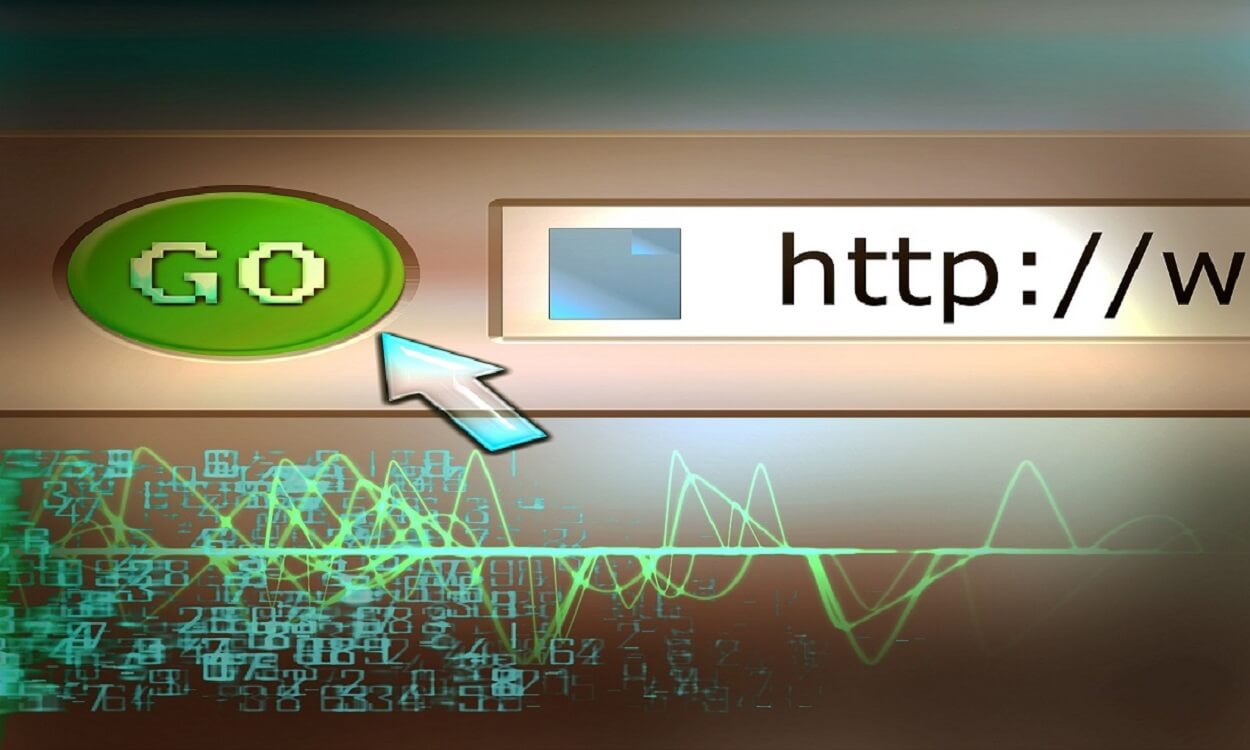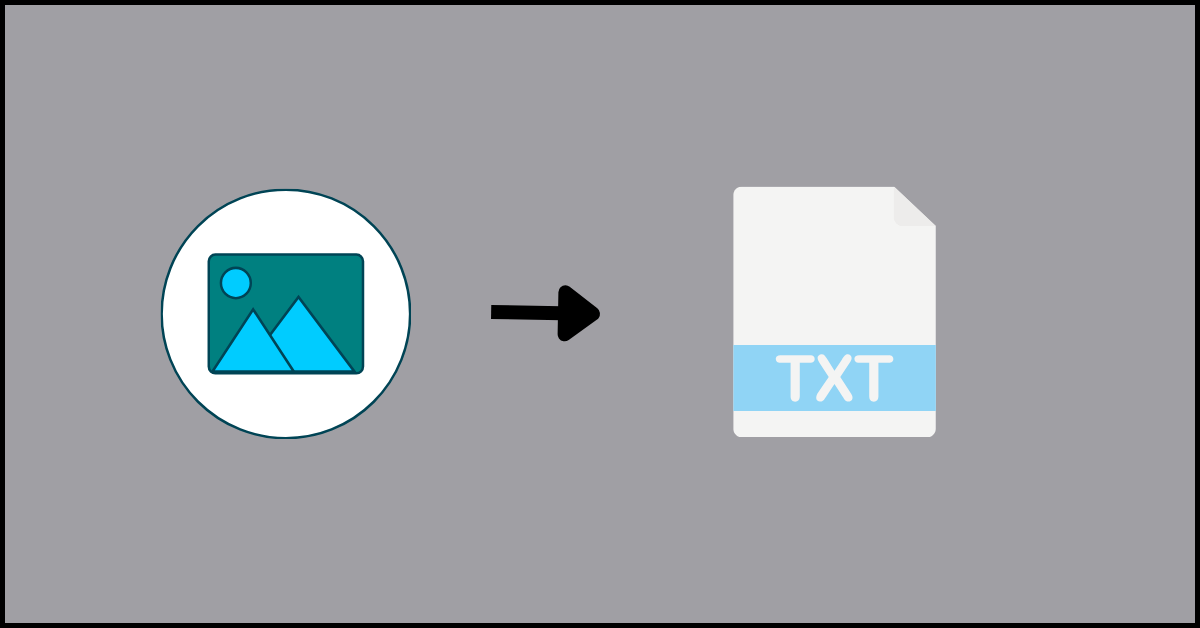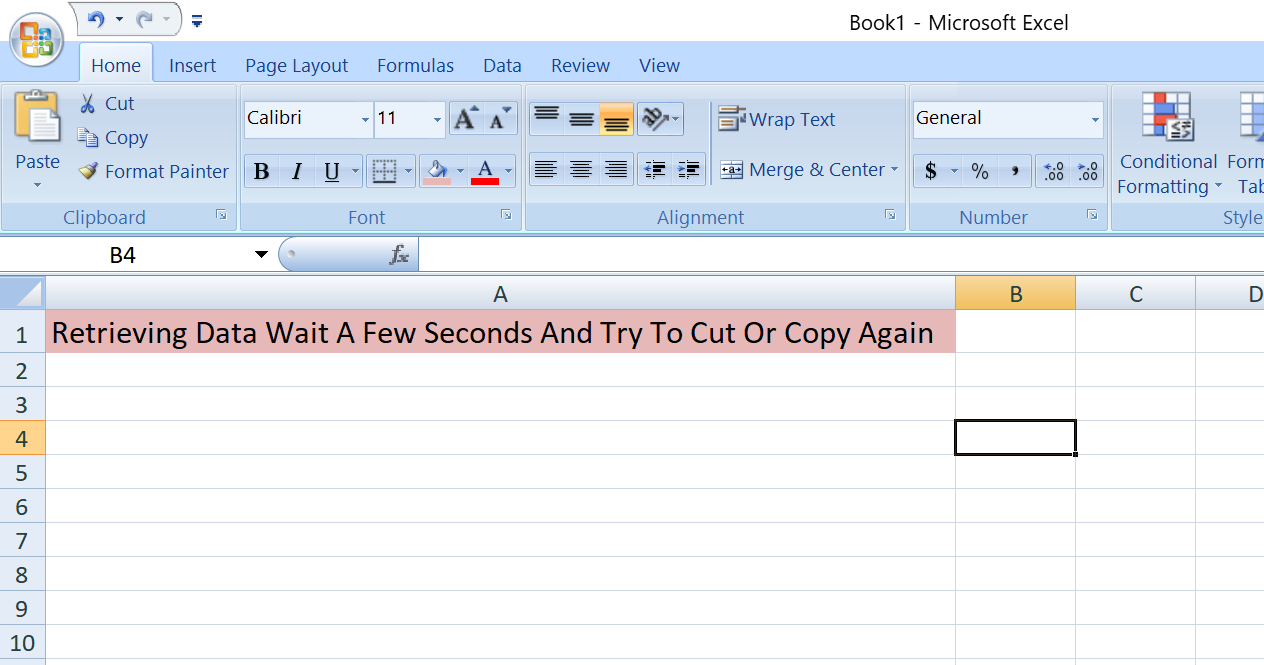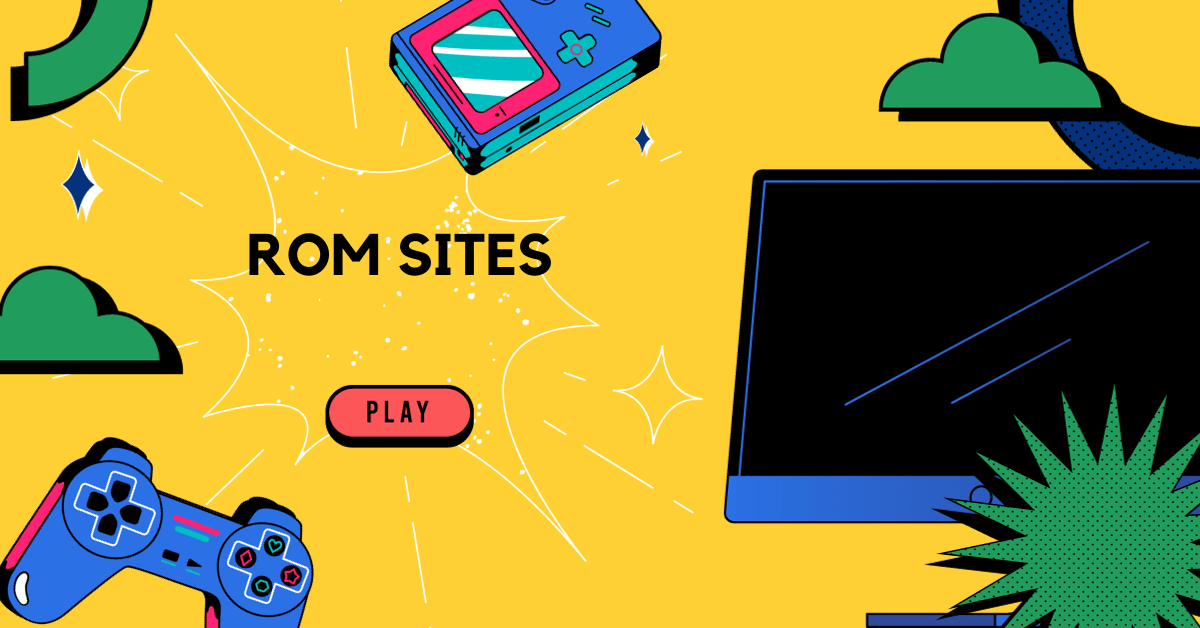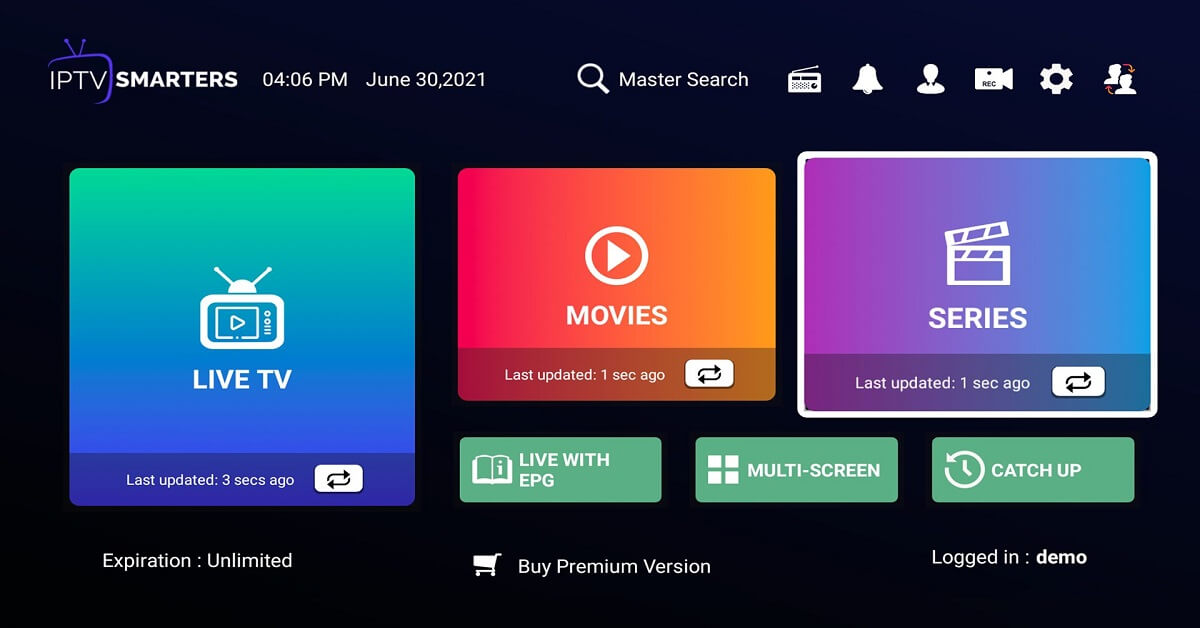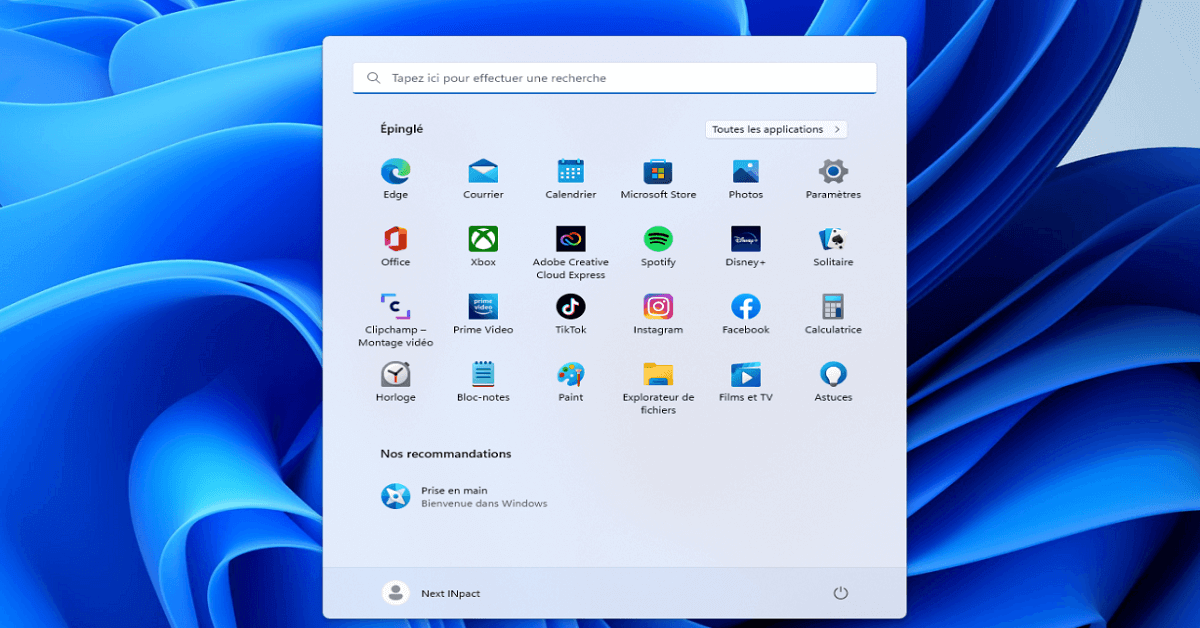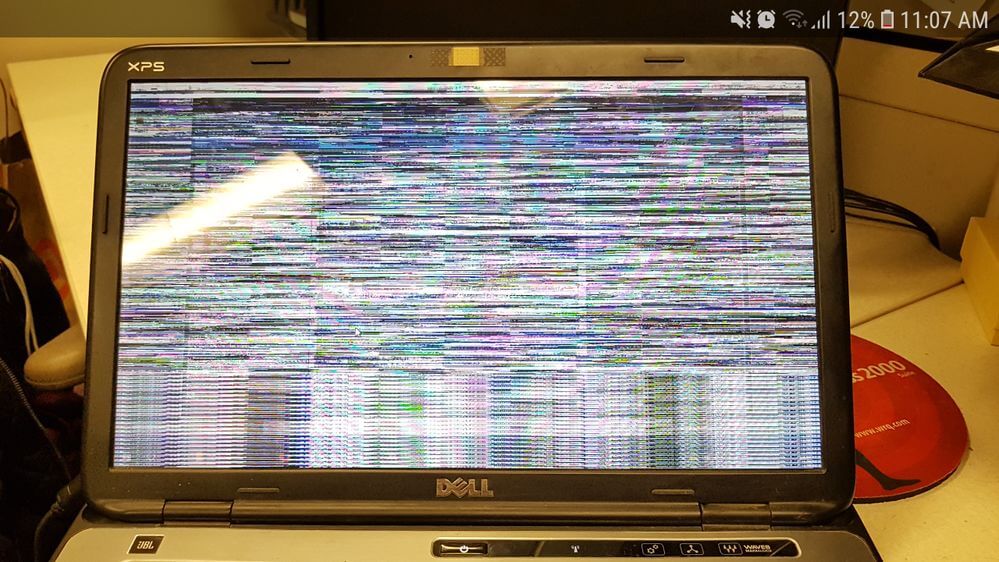What Are Some Cool Things You Can Achieve on a Mac
As a new MacBook owner, you might be surprised by how much the computer has to offer. Apple engineers push for new macOS updates that come with the latest features and improve the overall user experience.
If you are still new to the macOS environment, it is possible that you have not discovered quite a few neat things to get even more out of your Mac than expected.
Let’s take a look at some MacBook features and what they offer. And if you find any of these features useful, do not hesitate and try them on your MacBook.
Edit Photos and Videos
While professional software for editing photos and videos exists, one can make simple adjustments to this type of media without spending money on expensive software.
If you were to click here, you would find out that there are built-in tools to edit photos, such as the native Photos and Preview applications. For video editing, there is iMovie.
Of course, if you work as a professional photographer, video editor, or a graphic designer, the features available on integrated macOS software might not be enough to accommodate your needs. However, for everyday use and simple editing, you should find the mentioned tools enough.
Use Siri
Siri is not necessarily something people use often on a MacBook if you compare it to iPhone or iPad owners. Nevertheless, Siri is a big part of Apple and it is not surprising to see the digital assistant also available on MacBooks.
You can ask Siri to do a quick search on Google, tell you what the weather is like, open a specific folder, open a specific website, turn on Bluetooth or Wi-Fi, adjust the MacBook screen’s brightness, change the laptop’s wallpaper, share information about your MacBook’s specs, and much more.
Keep in mind that Apple continues to push new macOS updates and introduce fresh commands for Siri. Keep an eye on those commands if you find yourself relying on Siri often and would like to make even more out of the digital assistant.
Play Chess

Given how much chess has blown up recently on platforms like Twitch TV, it is no surprise to see more and more people trying to learn the game. Not only is it challenging and entertaining, but it is also great for those who want to see themselves progress in becoming better at something.
While there are plenty of platforms that let you play chess online, you might enjoy the comfort of sticking to the built-in game on your MacBook. Besides, you might also want to play chess while you do not have access to an internet connection.
You can find the game in the applications folder. And remember that if beating an AI on a particular level becomes too easy, you can change the difficulty in the game’s settings.
Look Up Word Definitions
When you use the MacBook for work or studies, you are likely to encounter an unknown word in a research paper, an article, or another text. If the text is particularly difficult, you might find yourself having to use a physical dictionary or switching to another browser tab to look up words.
Well, you are in luck because you can look up word definitions directly on the MacBook. Highlight an unknown word and control-click it. Then, pick Look Up from the shortcut menu and you will see a pop-up with the word’s definition.
Add Signatures to PDFs
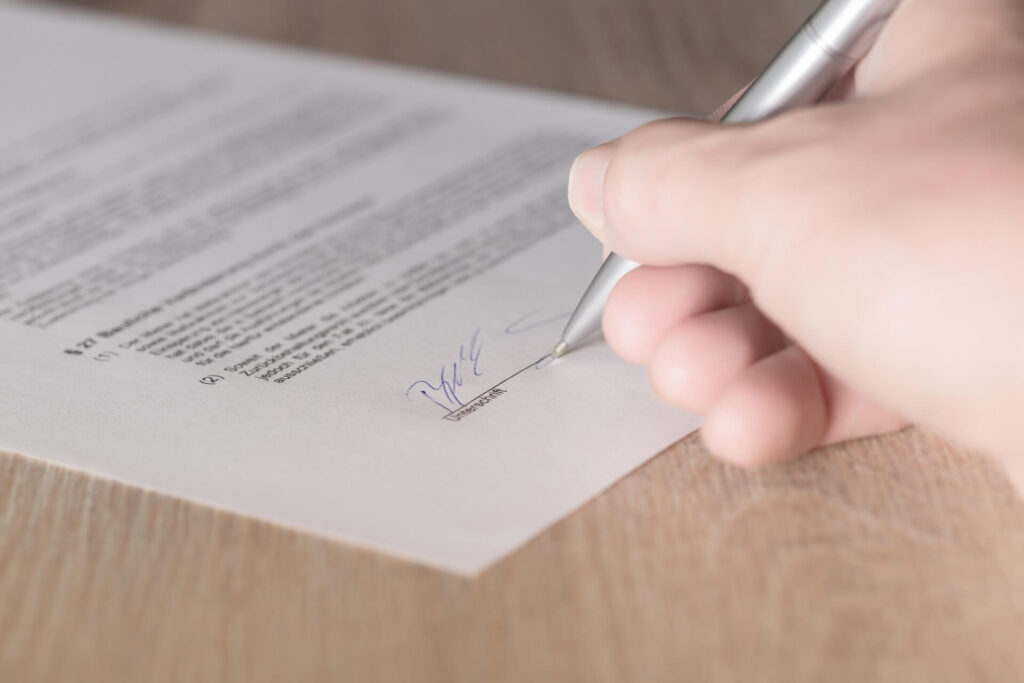
Working with documents means that you probably need to sign and send them back. The process consumes a lot of time, especially when there are many documents that require your signature. Having to print a copy, sign on it, and scan the signed document would be a lot easier if there was a more efficient solution.
It just so happens that you can add a digital signature in PDFs while using macOS. The signature will be the first thing you will need.
Take a piece of white paper and sign on it. Take the signature’s picture with your MacBook’s camera. You can also use your smartphone and upload the picture to the computer from the phone.
After you upload the signature’s photo on the MacBook, launch Preview and open a PDF with the tool. Then, click on the Add Signature pane and use your signature’s photo. Once the signature is saved in Preview, you can add it to PDFs.
Keep in mind that if you use a different document format, you will need to convert it to PDF for the signature to work. However, since there are plenty of websites that convert to PDFs for free, the conversion process is still simpler than having to sign documents manually.
Enable Speech Recognition
There are times when your hands are too busy, but you still want to carry out certain tasks. For example, you might hold a smartphone in one hand and a pile of documents in another while needing to take a memo.
Setting up speech recognition on a MacBook could help with the issue as you could use your voice to write down the text and save it in a file.
Speech recognition can be found in the Accessibility tab on System Preferences. There, you should see Speakable Items. After you click on Speakable Items, find the radio button and select it. From there, you are free to create keyboard shortcuts and commands that correspond to your voice.
It might take a while to familiarize yourself with speech recognition and get the feel of it. However, once you do, you will realize how much of a saver this feature actually is.
Conclusion
The article covered quite a few neat things that you can do on a MacBook. If you are a new user, you are bound to discover something fresh. Even some experienced Mac owners might find the article’s ideas fresh for themselves. And remember that Apple is bound to introduce new neat features in the future, so keep an eye on those when a new macOS version becomes available.
Popular Post
Recent Post
The Requested URL was Rejected. Please Consult With Your Administrator: Top Fixes
Getting the “The requested URL was rejected. Please consult with your administrator” error when trying to access a website. This comprehensive guide outlines the top 10 troubleshooting steps to fix it.
10 Best Places to Hire Content Writers In 2024
best platform to hire content writers, how to hire content writer, where to hire writer for content, best website to hire a content writer.
5 Best Images To Text Tools to Extract Text From the Image
This article reviews the top 5 image to text OCR tools. Learn about their key features, strengths, and limitations to pick the best OCR software for your text extraction needs.
How to Adopt Nearshore Agile Development in Latin America: Essential Guide
Besides its rich culture and verdant landscape, Latin America is increasingly becoming a popular destination for new-age outsourcing. In this article, we’ll explore why you should consider the region for agile development nearshoring. We’ll also explain what agile nearshoring entails and discuss why it’s steadily gaining traction. To start us off, let’s get the basics […]
Retrieving Data Wait A Few Seconds And Try To Cut Or Copy Again: 10 Quick Fixes
Trying to copy or cut content but getting a “retrieving data wait a few seconds and try to cut or copy again” error? Learn 10 quick fixes and quickly resolve this common and confusing copy error.
Top 25 Safe ROM Sites To Download ROMs In 2024 [Latest]
Looking to relive retro gaming’s glory days? This article covers the top 25 safest and most legal ROM sites in 2024 for downloading classic, abandoned games across platforms.
Security Measures in Doge to BNB Transactions
In the world of cryptocurrency, there are many potential threats to your Doge to BNB transactions. Even if you’re using a secure wallet, handling private keys and passwords with care, and always keeping an eye on recent news stories about hackers targeting crypto assets, you still have to account for other factors that can leave […]
IPTV Smarters Pro For Fire Stick, Windows PC, iOS, Android TV: Complete Review
Your go-to for high-quality streaming across devices. Explore its user-friendly interface and extensive features for top-notch entertainment.
Top 10 Must-Have Essential Apps For Windows 11
Discover the top 10 essential apps to install on Windows 11 for productivity, creativity, communication, organization, and more. This must-have list covers key categories with apps like Microsoft Office, Zoom, Slack, etc.
How To Fix Dell Laptop Screen Flickering On Windows 11 and 10
Do you that the issue of screen flickering in Dell laptop is very common to windows 11 and 10? Read on to solve Dell computer screen flashing.