What Are Some Cool Things You Can Achieve on a Mac
As a new MacBook owner, you might be surprised by how much the computer has to offer. Apple engineers push for new macOS updates that come with the latest features and improve the overall user experience.
If you are still new to the macOS environment, it is possible that you have not discovered quite a few neat things to get even more out of your Mac than expected.
Let’s take a look at some MacBook features and what they offer. And if you find any of these features useful, do not hesitate and try them on your MacBook.
Edit Photos and Videos
While professional software for editing photos and videos exists, one can make simple adjustments to this type of media without spending money on expensive software.
If you were to click here, you would find out that there are built-in tools to edit photos, such as the native Photos and Preview applications. For video editing, there is iMovie.
Of course, if you work as a professional photographer, video editor, or a graphic designer, the features available on integrated macOS software might not be enough to accommodate your needs. However, for everyday use and simple editing, you should find the mentioned tools enough.
Use Siri
Siri is not necessarily something people use often on a MacBook if you compare it to iPhone or iPad owners. Nevertheless, Siri is a big part of Apple and it is not surprising to see the digital assistant also available on MacBooks.
You can ask Siri to do a quick search on Google, tell you what the weather is like, open a specific folder, open a specific website, turn on Bluetooth or Wi-Fi, adjust the MacBook screen’s brightness, change the laptop’s wallpaper, share information about your MacBook’s specs, and much more.
Keep in mind that Apple continues to push new macOS updates and introduce fresh commands for Siri. Keep an eye on those commands if you find yourself relying on Siri often and would like to make even more out of the digital assistant.
Play Chess

Given how much chess has blown up recently on platforms like Twitch TV, it is no surprise to see more and more people trying to learn the game. Not only is it challenging and entertaining, but it is also great for those who want to see themselves progress in becoming better at something.
While there are plenty of platforms that let you play chess online, you might enjoy the comfort of sticking to the built-in game on your MacBook. Besides, you might also want to play chess while you do not have access to an internet connection.
You can find the game in the applications folder. And remember that if beating an AI on a particular level becomes too easy, you can change the difficulty in the game’s settings.
Look Up Word Definitions
When you use the MacBook for work or studies, you are likely to encounter an unknown word in a research paper, an article, or another text. If the text is particularly difficult, you might find yourself having to use a physical dictionary or switching to another browser tab to look up words.
Well, you are in luck because you can look up word definitions directly on the MacBook. Highlight an unknown word and control-click it. Then, pick Look Up from the shortcut menu and you will see a pop-up with the word’s definition.
Add Signatures to PDFs
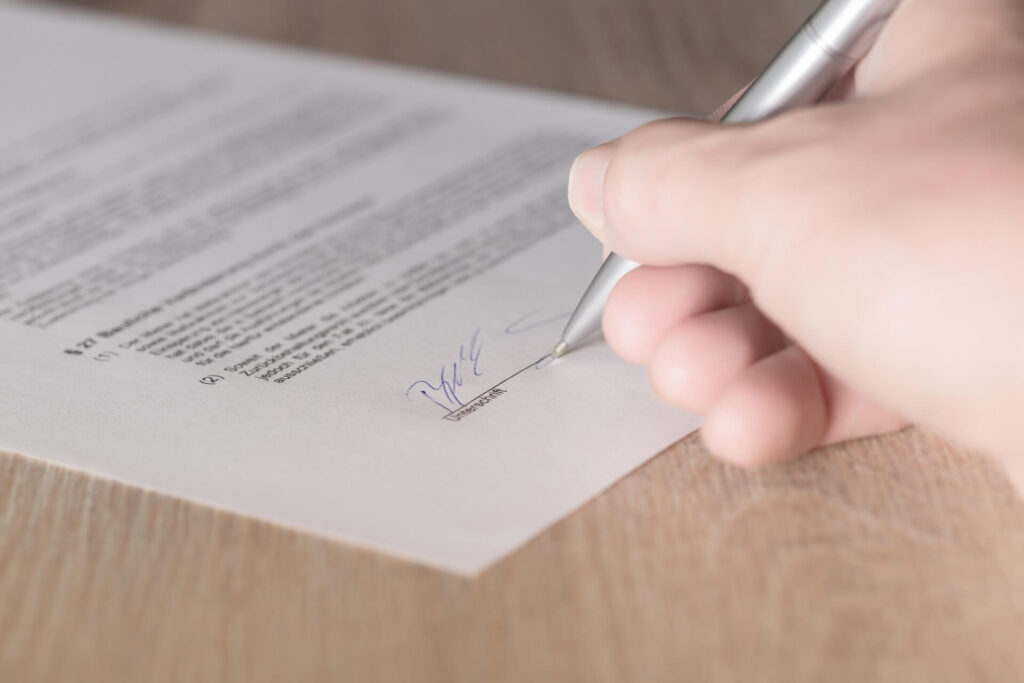
Working with documents means that you probably need to sign and send them back. The process consumes a lot of time, especially when there are many documents that require your signature. Having to print a copy, sign on it, and scan the signed document would be a lot easier if there was a more efficient solution.
It just so happens that you can add a digital signature in PDFs while using macOS. The signature will be the first thing you will need.
Take a piece of white paper and sign on it. Take the signature’s picture with your MacBook’s camera. You can also use your smartphone and upload the picture to the computer from the phone.
After you upload the signature’s photo on the MacBook, launch Preview and open a PDF with the tool. Then, click on the Add Signature pane and use your signature’s photo. Once the signature is saved in Preview, you can add it to PDFs.
Keep in mind that if you use a different document format, you will need to convert it to PDF for the signature to work. However, since there are plenty of websites that convert to PDFs for free, the conversion process is still simpler than having to sign documents manually.
Enable Speech Recognition
There are times when your hands are too busy, but you still want to carry out certain tasks. For example, you might hold a smartphone in one hand and a pile of documents in another while needing to take a memo.
Setting up speech recognition on a MacBook could help with the issue as you could use your voice to write down the text and save it in a file.
Speech recognition can be found in the Accessibility tab on System Preferences. There, you should see Speakable Items. After you click on Speakable Items, find the radio button and select it. From there, you are free to create keyboard shortcuts and commands that correspond to your voice.
It might take a while to familiarize yourself with speech recognition and get the feel of it. However, once you do, you will realize how much of a saver this feature actually is.
Conclusion
The article covered quite a few neat things that you can do on a MacBook. If you are a new user, you are bound to discover something fresh. Even some experienced Mac owners might find the article’s ideas fresh for themselves. And remember that Apple is bound to introduce new neat features in the future, so keep an eye on those when a new macOS version becomes available.
Popular Post
Recent Post
How to Clone Windows 11 to SSD/HDD/USB Drive
Cloning or saving Windows 11 to an external device can be helpful. It helps users from being stuck in odd situations when there are some errors in the system and no backup. It can be done manually or using a dedicated software tool like the EaseUS Todo Backup tool. The free trial of this tool […]
How to Fix Windows 11 Search Bar Not Working?
The search bar on Windows 11 is one of the widely used features on any system. However, this utility is in-built disabled on Windows 11 system. Hence, users upgrading from Windows 10 to Windows 11 face the issue of using the search bar. Therefore, there is an immediate need for quick but effective solutions to […]
How to Fix Widgets not Working on Windows 11 (8 Solutions)
Windows 11 has brought many new and graphic-intense features for Microsoft users. Widgets is one of the best and most talked about Windows 11 features for both good and bad purposes. Windows 11 Widgets are extremely useful to access different information like weather, sports, photos, and news. In fact, Windows 11 has divided the Widgets […]
Gmail Not Syncing With Outlook (How To Fix)
When your company can utilize Microsoft products such as Outlook but also choose to use Gmail, there is no better option than to sync both. Are you facing difficulties in conducting Gmail and Outlook synchronization? Or, do you face the “Outlook 365 not syncing with Gmail” issue? You may experience difficulties synchronizing some or all […]
10 Best Wi-Fi Analyzer Apps for Mac
Comparison table of top five Wi-Fi analyzer apps for Mac Sr. No. Name of product Compatibility Pricing 1 Wi-Fi Scanner MacOS 10.7 and later 19.99USD 2 KisMac MacOS 10.6 and later Free 3 Mac Wireless Diagnostics Tool MacOS 10.14 and later Free 4 Wi-Fi Explorer Pro 3 MacOS 10.13 and later 19.99USD 5 Homedale MacOS […]
How to Remove Watermark from Photo
A watermark is a symbol or signature that is imprinted on an image. These are often translucent and do not hinder the viewers from enjoying the photo. Watermarking photographs can help safeguard the owner’s copyright by preventing others from using the image without consent. If you are looking for the appropriate approach for how to […]
10 Best Free VR Games 2024 for Windows 10/11
Comparison Table of Top 5 VR Games Product Operating System Ratings (Oculus Store) Free Trial/ version Customer Support Minecraft VR Windows 10 3.3 stars out of 5. Yes/ 16 4,849 reviews Big Screen Windows 8/8.1 or Windows 10 4 stars out of 5 Yes/ 0.900.12.8f95ef-beta-arch5-beta 2,374 reviews PokerStars VR Windows 7/8/ 10, Windows vista 3.4 […]
REASONS TO CHOOSE AZURE IN 2024
Throughout the digital transformation, businesses have been encompassing the most revolutionary paces. Every sector and industry has tapped into the power of cloud and remote storage options for their business resources. In other words, businesses have chosen centralized and more holistic business solutions that cover up their entire data resources no matter the number of […]
10 Best Document Scanning Software
Eliminating the paperwork is a crucial part of the digitization process for any business. Hence, many businesses plan to seek the help of document scanning software in converting the papers into electronic copies. It becomes much easy to manage the electronic forms and files compared to the pile of papers that require sufficient space and […]
Solo App Developers: A Detailed Guide
In today’s world, many self-employed or freelancer developers are working. If you work alone and are the main individual that works from start to finish and performs the majority of your tasks, there are many things you should be aware of. Since that is the scenario, we want to provide tips for increasing your productivity […]






















