What Are Some Cool Things You Can Achieve on a Mac
As a new MacBook owner, you might be surprised by how much the computer has to offer. Apple engineers push for new macOS updates that come with the latest features and improve the overall user experience.
If you are still new to the macOS environment, it is possible that you have not discovered quite a few neat things to get even more out of your Mac than expected.
Let’s take a look at some MacBook features and what they offer. And if you find any of these features useful, do not hesitate and try them on your MacBook.
Edit Photos and Videos
While professional software for editing photos and videos exists, one can make simple adjustments to this type of media without spending money on expensive software.
If you were to click here, you would find out that there are built-in tools to edit photos, such as the native Photos and Preview applications. For video editing, there is iMovie.
Of course, if you work as a professional photographer, video editor, or a graphic designer, the features available on integrated macOS software might not be enough to accommodate your needs. However, for everyday use and simple editing, you should find the mentioned tools enough.
Use Siri
Siri is not necessarily something people use often on a MacBook if you compare it to iPhone or iPad owners. Nevertheless, Siri is a big part of Apple and it is not surprising to see the digital assistant also available on MacBooks.
You can ask Siri to do a quick search on Google, tell you what the weather is like, open a specific folder, open a specific website, turn on Bluetooth or Wi-Fi, adjust the MacBook screen’s brightness, change the laptop’s wallpaper, share information about your MacBook’s specs, and much more.
Keep in mind that Apple continues to push new macOS updates and introduce fresh commands for Siri. Keep an eye on those commands if you find yourself relying on Siri often and would like to make even more out of the digital assistant.
Play Chess

Given how much chess has blown up recently on platforms like Twitch TV, it is no surprise to see more and more people trying to learn the game. Not only is it challenging and entertaining, but it is also great for those who want to see themselves progress in becoming better at something.
While there are plenty of platforms that let you play chess online, you might enjoy the comfort of sticking to the built-in game on your MacBook. Besides, you might also want to play chess while you do not have access to an internet connection.
You can find the game in the applications folder. And remember that if beating an AI on a particular level becomes too easy, you can change the difficulty in the game’s settings.
Look Up Word Definitions
When you use the MacBook for work or studies, you are likely to encounter an unknown word in a research paper, an article, or another text. If the text is particularly difficult, you might find yourself having to use a physical dictionary or switching to another browser tab to look up words.
Well, you are in luck because you can look up word definitions directly on the MacBook. Highlight an unknown word and control-click it. Then, pick Look Up from the shortcut menu and you will see a pop-up with the word’s definition.
Add Signatures to PDFs
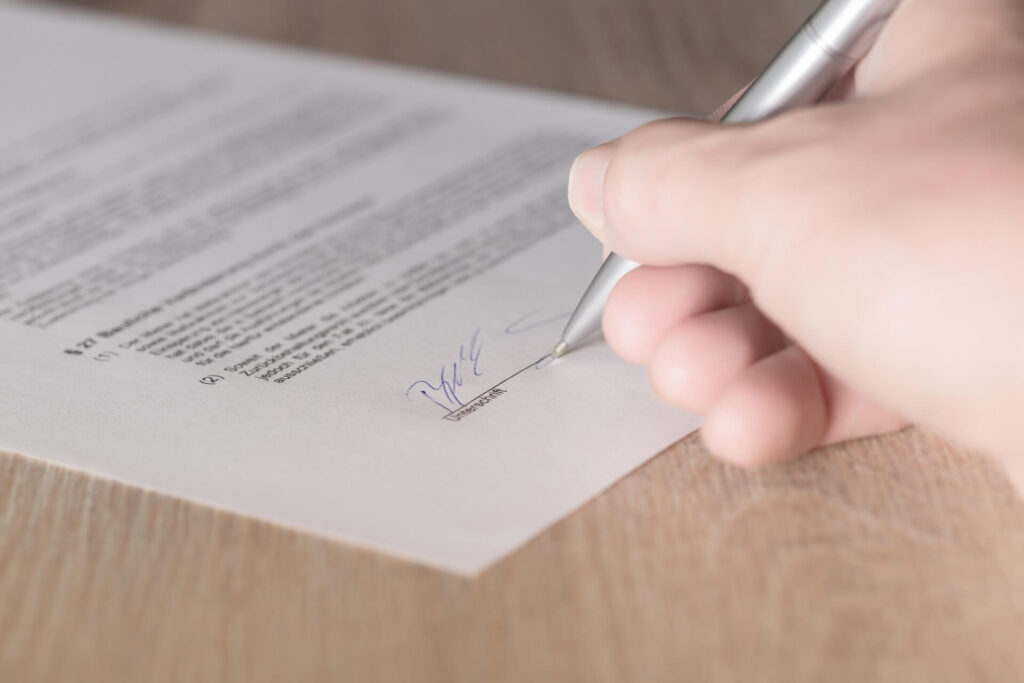
Working with documents means that you probably need to sign and send them back. The process consumes a lot of time, especially when there are many documents that require your signature. Having to print a copy, sign on it, and scan the signed document would be a lot easier if there was a more efficient solution.
It just so happens that you can add a digital signature in PDFs while using macOS. The signature will be the first thing you will need.
Take a piece of white paper and sign on it. Take the signature’s picture with your MacBook’s camera. You can also use your smartphone and upload the picture to the computer from the phone.
After you upload the signature’s photo on the MacBook, launch Preview and open a PDF with the tool. Then, click on the Add Signature pane and use your signature’s photo. Once the signature is saved in Preview, you can add it to PDFs.
Keep in mind that if you use a different document format, you will need to convert it to PDF for the signature to work. However, since there are plenty of websites that convert to PDFs for free, the conversion process is still simpler than having to sign documents manually.
Enable Speech Recognition
There are times when your hands are too busy, but you still want to carry out certain tasks. For example, you might hold a smartphone in one hand and a pile of documents in another while needing to take a memo.
Setting up speech recognition on a MacBook could help with the issue as you could use your voice to write down the text and save it in a file.
Speech recognition can be found in the Accessibility tab on System Preferences. There, you should see Speakable Items. After you click on Speakable Items, find the radio button and select it. From there, you are free to create keyboard shortcuts and commands that correspond to your voice.
It might take a while to familiarize yourself with speech recognition and get the feel of it. However, once you do, you will realize how much of a saver this feature actually is.
Conclusion
The article covered quite a few neat things that you can do on a MacBook. If you are a new user, you are bound to discover something fresh. Even some experienced Mac owners might find the article’s ideas fresh for themselves. And remember that Apple is bound to introduce new neat features in the future, so keep an eye on those when a new macOS version becomes available.
Popular Post
Recent Post
Review: Status Saver For WhatsApp 2024 [Free]
Ever since WhatsApp launched its own Status feature, people are loving it. As we can add interesting images and videos to our WhatsApp Status to show it to others and also watch others’ status. But the problem often faced by the users is that WhatsApp does not have a Status saver option. So what do […]
5 Cybersecurity Tips To Manage Your Remote Personnel Challenges
Did you know that your company’s information can unintentionally be put at risk by you and your employees when working remotely? This could possibly lead to fraud, data breaches, and a plethora of other unwanted consequences. Although remote working offers many benefits, it also comes with some risks. Continue reading if you want to learn […]
What is FileRepMalware & How to Remove It?
For the continued safety of the digital system and files, many people download a third-party antivirus program into their device. These keep the system safe from security issues after an intricate scanning process. Windows devices can install options like Norton, Avast, or AVG for quick and efficient malware/virus detection. In many cases, the tag FileRepMalware […]
SaaS Growth in 2022: Growth, Challenges, and Strategies
Software-as-a-Service (SaaS) is expanding very quickly in the entire IT business. SaaS models are the first preferences of many enterprises because of their flexibility, cost-effectiveness and subscription-based model. In the pandemic, companies required the cloud network; thus, SaaS has only got growth and will be growing. Gartner and BMC have given highly optimized reports, according […]
M1 Pro vs. M1 Max: Which Is The Better Mac Chip
In 2020, Apple’s M1 chip debuted and blew us all away with how much it improved performance and efficiency in the MacBook Air M1, Mac Mini M1, and MacBook Pro M1. Mac users were still on the M1 performance hangover when Apple launched M1 Pro and M1 Max with better performance promise. Both chips are […]
Apple Pay Not Working! Here’s How to Fix It (10 Fixes)
Today, people are more and more relying upon digital payments because they are safe and fast. But sometimes, when you have to make an urgent payment, and your Apple Pay is not working, there is nothing more frustrating than it. Apple Pay might have military-grade level security, but it is still prone to errors. However, […]
How to Fix WiFi Disappeared in Windows 11?
Users have complained that the WiFi symbol has disappeared from their taskbar after upgrading their PC to Windows 11. A network icon is present on the taskbar that displays network access. When your device doesn’t have the essential drivers installed, you will see an absent WiFi icon. Furthermore, if your computer’s WiFi adapter is deactivated […]
How to Fix Windows Update Service Not Running
The majority of Windows upgrades address security concerns. It is the most serious issue, as viruses or hackers might take advantage of them. Other flaws and concerns in Windows 10 can be resolved through updates. They may impact the sustainability of your OS, even if they are not accountable for security breaches. When you check […]
10 Best File Size Reducer Software in 2024
Digitization is one of the key driving factors for the success of modern businesses. However, it does have its limitations like storage and sharing. One of the main issues that global users are facing while managing online or digital data is the large file sizes. The effective management of size and storage by a leading file […]
How to Clone Windows 11 to SSD/HDD/USB Drive
Cloning or saving Windows 11 to an external device can be helpful. It helps users from being stuck in odd situations when there are some errors in the system and no backup. It can be done manually or using a dedicated software tool like the EaseUS Todo Backup tool. The free trial of this tool […]






















