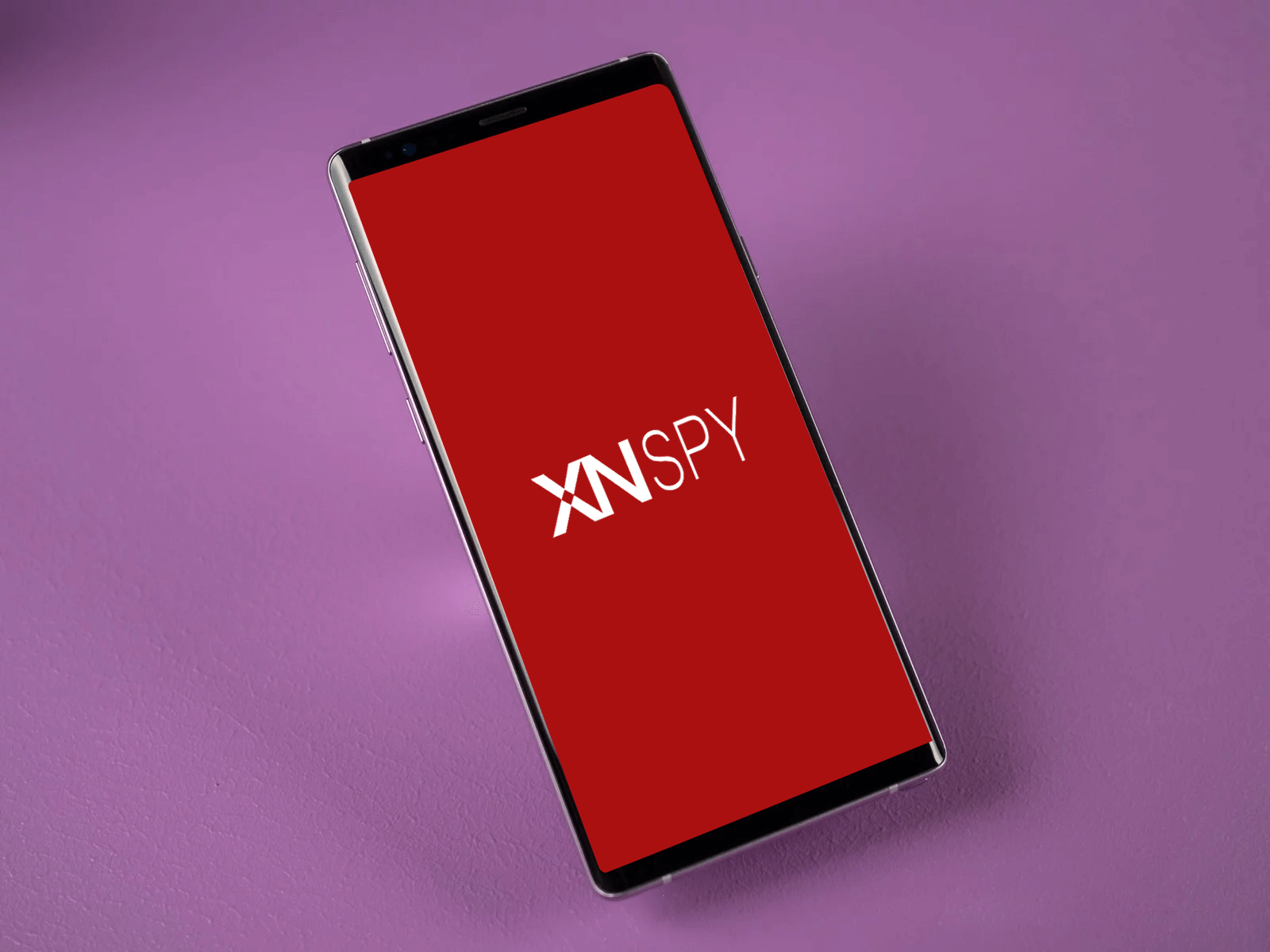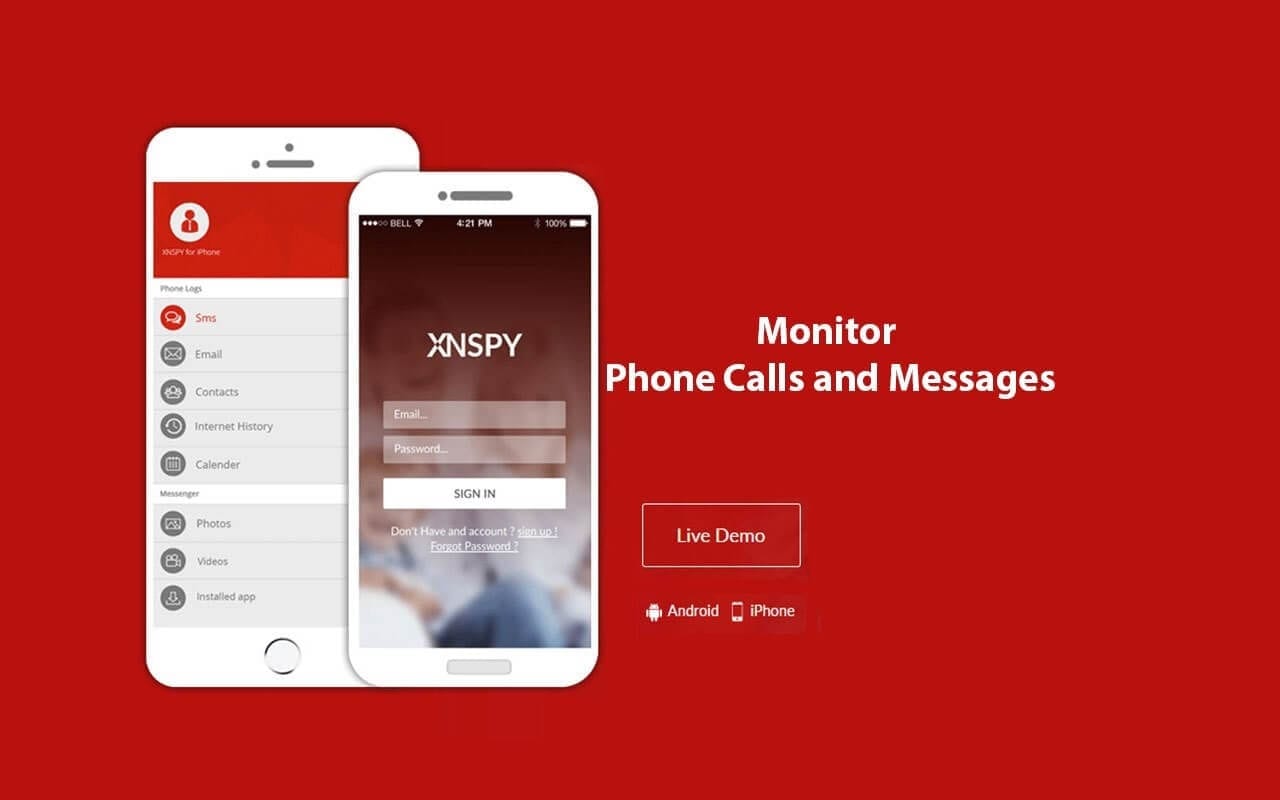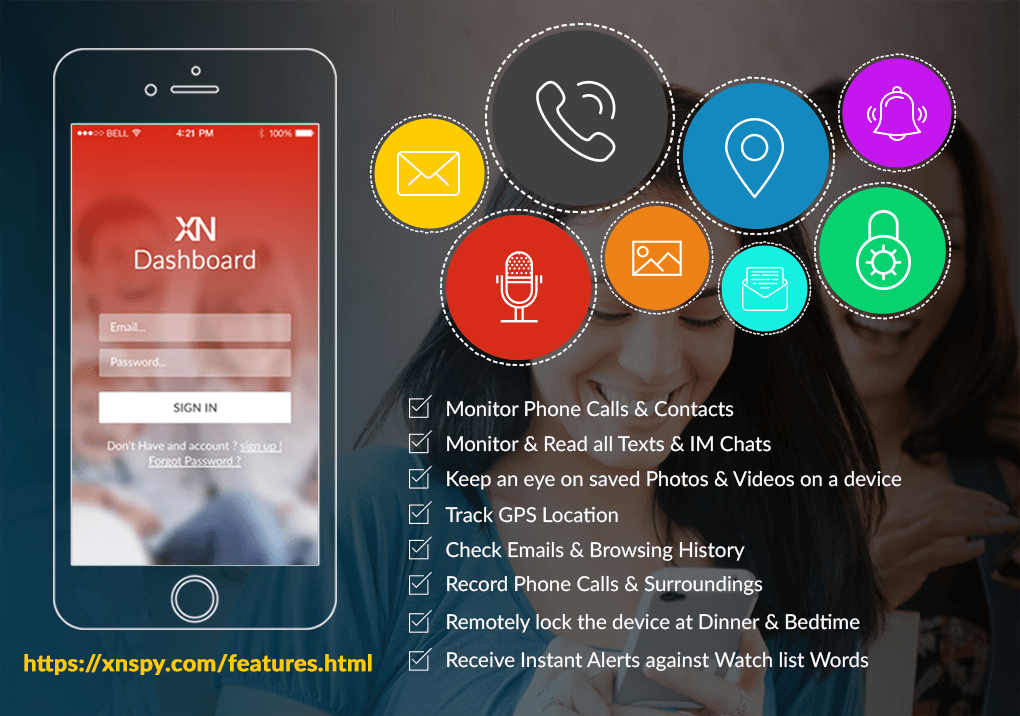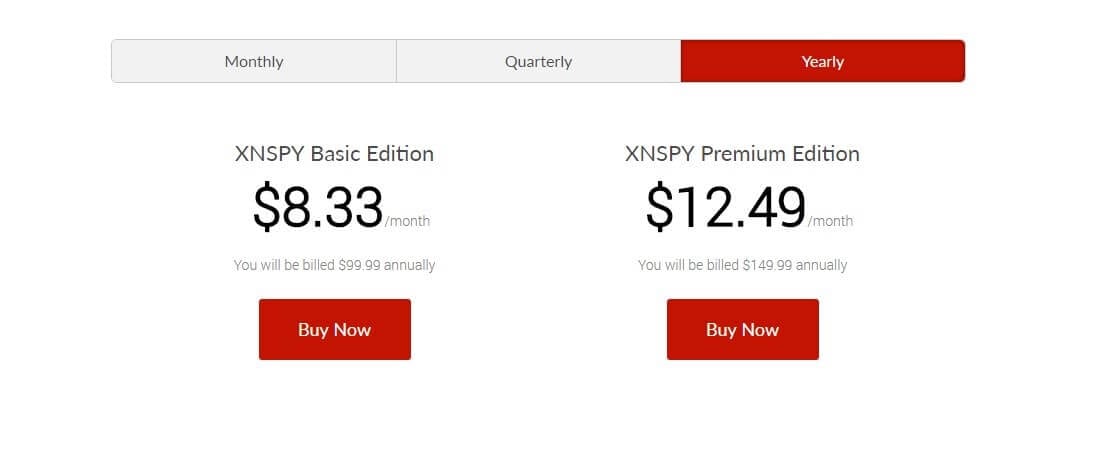XNSpy App Review: 10 Ways You Can Monitor a Smartphone
In this SNSpy app review we will discuss the features, pros, cons, and working process of this app.
There are plenty of smartphone spying apps available on the market. Some are oriented towards providing parental monitoring functions, while others are more geared towards employee monitoring. This is reflected in the list of features offered by each app.
In this article, however, we will review XNSPY and evaluate the app’s usefulness for both parental and employee monitoring. So without any further delay, let’s get down to it.
XNSpy App Review: The Features
XNSPY offers a broad range of features that include sophisticated sub-features. Let’s identify the top ten ways you can monitor a smartphone with this app.
-
Call monitoring:
The call monitoring feature can be used to record and remotely listen to all calls made to and from the device. There is a call log access feature as well that details all incoming, outgoing, and missed calls on the XNSPY control panel. The log contains information along with date, time, and duration. Call monitoring is an integral component of parental control and employee monitoring, so the app scores well on this front.
-
SMS monitoring:
You can go through all sent and received messages on the device. All messages are also marked with date and time.
-
Location tracking:
This is a particularly valuable feature. You can use the app to access their location in real-time, along with location history. There is an added geofencing feature available too. You can create a geofence and stay up to date if there is any change in location.
Employers involved in logistics or transport may find this feature particularly useful. Similarly, parents seeking to prevent their child from going to a dangerous street or an inappropriate location can stay alert if their child tries to go.
-
Social media monitoring:
You can use XNSPY to monitor messages exchanged via apps such as Facebook Messenger, WhatsApp, Skype, Line, Kik, Viber, Tinder, and others. Parents seeking to protect their children from addiction, loss of privacy, or cyberbullying may find this to be a valuable feature. WhatsApp is a widely used method of communication, and XNSPY collects detailed information regarding it. You can access the call log, exchanged photos, and read all chats. However, you cannot use the call recording feature with WhatsApp.
-
Multimedia access:
Go through all multimedia files stored on the device. This can include pictures, videos, and audio files. Calendar entries are also visible. As a parent, you can use this feature to know if your child has inappropriate content stored on their device.
-
Online activity tracking:
Monitor online activities such as email, bookmarks and complete access to web browsing history, along with a list of connected Wi-Fi networks. This is useful if you wish to build a picture of their online behavior. Employers can prevent employees from killing time, while parents can prevent access to inappropriate content.
-
App monitoring:
In addition to gaining access to the complete contact list, you can also go through all apps installed on the phone. You can also block apps that you feel at not relevant or are inappropriate. Employers and parents can find this feature to be very useful.
-
Device remote control:
The device remote control feature is not offered by most mobile spyware apps. With XNSPY, you can remotely turn on the microphone, take screenshots, lock the device, and even wipe off all data.
-
Device use reports:
XNSPY will collect information regarding top callers, most visited websites, and other relevant information to send you a detailed report. This feature provides you with an overview of relevant information in an easy-to-read manner.
-
Instant alerts:
This is another interesting feature not available with other mobile spyware apps. You can add a word, phrase, location, or contacts to the XNSPY watch list, and the app will immediately alert you if there is any relevant activity. This is useful in several situations, especially if you do not wish to monitor everything they do at all times.
XNSPY is compatible with both Android and iOS devices. For Android, it supports all versions 4.0 and above. On the other hand, all iOS versions above 6.0 are supported by the app.
How to install and use XNSPY
This XNSpy app review is incomplete without the working process. Here, I am going to tell you the step by step working process of this app.
Let’s go through the step-by-step process on how to install and use XNSPY mobile spyware app.
Step 1: Go to the XNSPY website and take a look at the subscription packages. The basic version of the app costs USD 4.99 per month, while the premium version costs USD 7.49 a month. Each package has a different set of features, so make sure to check which one suits your needs the most.
Step 2: Make the payment and wait for an email.
Step 3: You will receive an email that contains a URL for downloading the app, along with installation instructions and your XNSPY log in credentials.
Step 4: Open the download link on the targeted device and run the installation process. This should not take more than a few minutes. The app is completely hidden after it is installed and the user will have no idea it is working in the background.
Step 5: Use your login credentials to access the XNSPY control panel. The app takes between 24–48 hours to transfer the data to your online account. You can access all the information remotely.
Bear in mind that the installation process for iOS devices is slightly different. For iOS, you need their Apple ID and password. Furthermore, the iCloud backup option has to be turned on. However, you do not need physical access to the device to set up XNSPY mobile spyware.
Xnspy App Review: Pros and cons
Let’s take a look at some of the prominent pros and cons of the app.
Pros of XNSpy App:
- XNSPY is the most affordable mobile spyware apps currently on the market.
- The remote control feature is not available with most other spyware apps, and XNSPY has sophisticated features such as remote data deletion to ensure privacy.
- It offers enough flexibility for use by both parents and employers.
- Good customer support and regular updates are available for the app.
- Instant alert feature is suited for those who wish to adopt a hands-off approach to monitoring as the app will automatically and immediately send alerts according to a pre-designated criterion.
Cons Of XNSpy App:
- There is serious issues with customer support so once you buy its paid version, you may need to wait for long to help you fix any problem.
- XNSPY can be overwhelming at times given how much data it can collect. In some situations, it can be a bit too much. As a result, customers need to have clear rules on how and when they will use a particular feature.
- Many of the aforementioned features are not available with the app’s basic version. Thus, you may be deprived of some most basic features when you buy the app’s basic version.
- There is no content control feature to block access to inappropriate websites.
- The app is quite powerful and can be misused when in the wrong hands. User’s discretion is needed!
XNSpy App Review: The Verdict
The app doesn’t fall behind any leading app, but it doesn’t have something amazing out of the box. You need to rely on its basic features that come loaded with almost any app out there on the market. You should try and compare the features of the app with other leading options if you are going to buy this app.
If you have any question regard this review of XNSpy app then please mention it in the comments section.
Stay Safe!
Popular Post
Recent Post
How to Troubleshoot Xbox Game Bar Windows 10: 8 Solutions
Learn how to troubleshoot and fix issues with the Xbox Game Bar not working on Windows 10. This comprehensive guide provides 8 proven solutions to resolve common problems.
How To Record A Game Clip On Your PC With Game Bar Site
Learn how to easily record smooth, high-quality game clips on Windows 11 using the built-in Xbox Game Bar. This comprehensive guide covers enabling, and recording Game Bar on PC.
Top 10 Bass Booster & Equalizer for Android in 2024
Overview If you want to enjoy high-fidelity music play with bass booster and music equalizer, then you should try best Android equalizer & bass booster apps. While a lot of these apps are available online, here we have tested and reviewed 5 best apps you should use. It will help you improve music, audio, and […]
10 Best Video Player for Windows 11/10/8/7 (Free & Paid) in 2024
The advanced video players for Windows are designed to support high quality videos while option to stream content on various sites. These powerful tools support most file formats with support to audio and video files. In this article, we have tested & reviewed some of the best videos player for Windows. 10 Best Videos Player […]
11 Best Call Recording Apps for Android in 2024
Whether you want to record an important business meeting or interview call, you can easily do that using a call recording app. Android users have multiple great options too. Due to Android’s better connectivity with third-party resources, it is easy to record and manage call recordings on an Android device. However it is always good […]
10 Best iPhone and iPad Cleaner Apps of 2024
Agree or not, our iPhones and iPads have seamlessly integrated into our lives as essential companions, safeguarding our precious memories, sensitive information, and crucial apps. However, with constant use, these devices can accumulate a substantial amount of clutter, leading to sluggish performance, dwindling storage space, and frustration. Fortunately, the app ecosystem has responded with a […]
10 Free Best Barcode Scanner for Android in 2024
In our digital world, scanning barcodes and QR codes has become second nature. Whether you’re tracking packages, accessing information, or making payments, these little codes have made our lives incredibly convenient. But with so many barcode scanner apps out there for Android, choosing the right one can be overwhelming. That’s where this guide comes in! […]
11 Best Duplicate Contacts Remover Apps for iPhone in 2024
Your search for the best duplicate contacts remover apps for iPhone ends here. Let’s review some advanced free and premium apps you should try in 2024.
How To Unsubscribe From Emails On Gmail In Bulk – Mass Unsubscribe Gmail
Need to clean up your cluttered Gmail inbox? This guide covers how to mass unsubscribe from emails in Gmail using simple built-in tools. Learn the best practices today!
7 Best Free Methods to Recover Data in Windows
Lost your data on Windows PC? Here are the 5 best methods to recover your data on a Windows Computer.