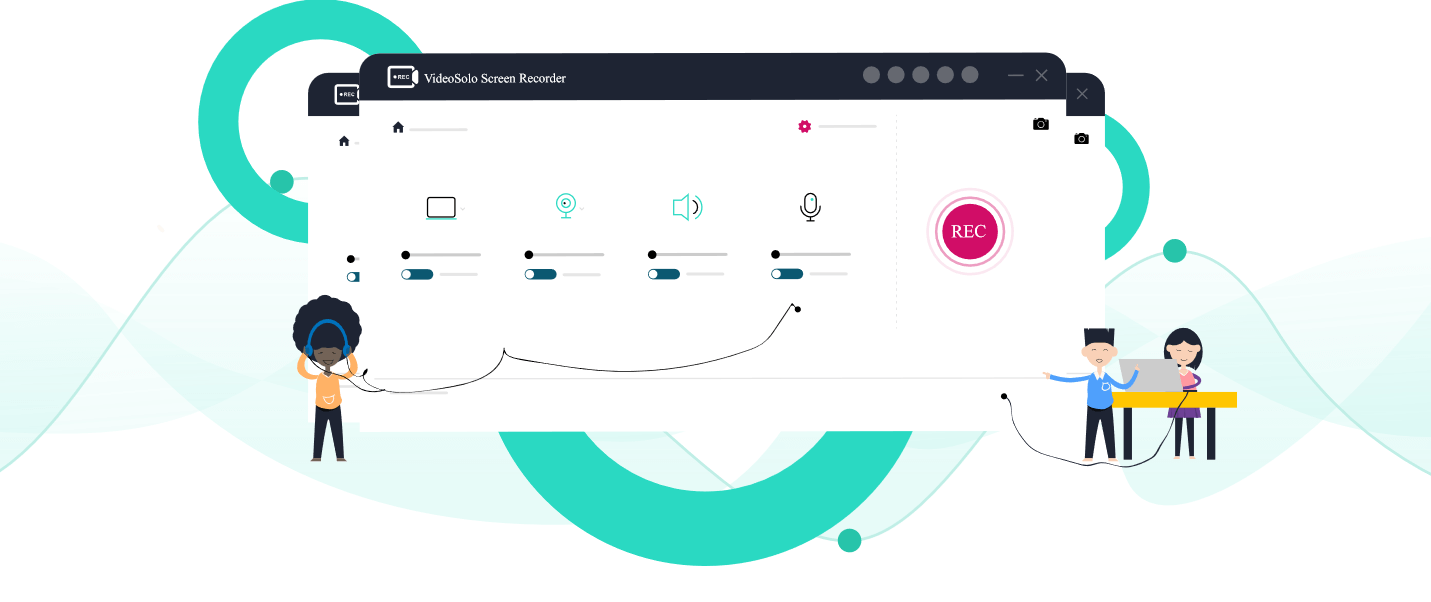VideoSolo Screen Recorder Review: Best Screen Recorder for Windows & Mac
Until a few years, back screen recording used to be a real challenge. To achieve it one either had to use complex methods or take help from an expert.
Both of which were not feasible options. Looking at this, various companies came out with user-friendly screen recording software. But not all were impressive screen recorders. Hence, we started looking for a remarkable screen capture tool with premium features that both advanced and novice user can use.
This was when we came across VideoSolo Screen Recorder, screen capture, and recorder tool that meet all my requirements.
To know more about this best screen recorder for Windows and Mac, keep on reading the review.
Video Solo Screen Recorder – Best Screen Recording Software – A Detailed Review
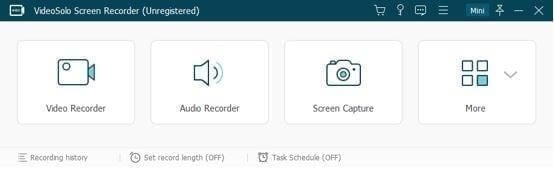
VideoSolo Screen Recorder is a simple and easy-to-use screen capture program for Windows and Mac. This robust screen recording software offers all the essential features to record audio and video, add annotations, set recording areas, and perform other activities to capture the screen.
An admirable feature of VideoSolo screen recorders is that it allows recording things simultaneously. This means you can record audio from both PC and microphone and can-do basic photo editing of the captured screen.
To use this amazing screen recorder app, all you need to do is, download & install the program.
Once installed, launch the screen recording software, you will now see 4 options. Pick any as per your requirement. By default, it starts in compact form, which is expandable. This helps customize settings and manage options. Moreover, the clean and easy-to-use interface helps understand features better and use them smoothly without being overwhelmed.
Features:
- Take screenshots of selected or specific areas on both Windows and Mac
- Record audio from computer and microphone simultaneously
- Capture screen activities to HD video
- Record online video and gameplay
- Screencast Webcam Video
- Allows creating a video tutorial
- Shows recording history
Highlights
- Powerful and strong independent audio recorder
- One-click screen capture & editing tool
- Allows exporting to multiple formats
- Preview every recording before saving and trim the recording
- Scheduled recording
User Interface:
During our research, we tested several screen recorders but none of them were this easy to use. Where most screen recording software was embedded with too many elements that confuse the user, VideoSolo Screen Recorder offers a clean and intuitive interface.
This makes it free from such shortcomings and simplifies things. When you will launch this screen capture tool, you’ll see three sections: Video Recorder, Audio Recorder, and Screen Capture. Click any as per your requirement and start using the app.
Now, that you know how simple this screen recorder for Mac and Windows is, let’s learn how to use it.
Download and Installation
To download VideoSolo Screen Recorder you can click here or can visit the official website.
Once downloaded on the respective operating system follow the on-screen instructions to install it. The program is thoroughly tested and safe for us, so there is nothing to worry about.
Note: To use VideoSolo Screen Recorder, you don’t need to download and install any special installation package.
Upon installing the product, you can start using it.
Note: To explain how this tool works and how you can record & capture using VideoSolo Screen Recorder we will use it on Windows.
How to Record Video Using VideoSolo Screen Recorder
To record video with using this best screen recorder, click the “Video Recorder” option. You’ll now be redirected to the Video Recorder interface.
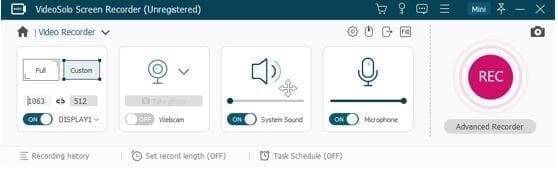
From here select the type of recording screen:
- Full or Custom
Full will record the complete computer screen while Custom will let you specify the region.
As already explained VideoSolo Screen Recorder allows recording screen activity with Webcam, System sound, and Microphone, you can use any of the options. To use them toggle each setting on the interface.
To start recording, click the Red REC button. Once done, you will get a 3, 2, 1, countdown, this tells the recording is about to start.
Note: If you want you can customize this countdown from the settings. In addition to this, to record video without lag, you can change settings via Preferences and make it 60fps and lossless quality.
Additional Information:
When the recording is in process, you will see a floating toolbox at the bottom right of the screenthat includes options, like, clock icon, clicking the camera to take screenshots, Pencil icon to add annotations, etc.
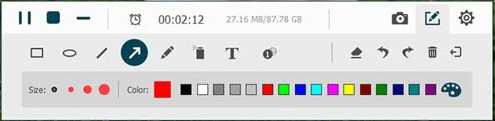
To stop recording hit the Stop button. Afterward, you can preview the recording and crop it. Once all the changes are made click the Save button.

The only downside of this video recording tool is that you cannot add filters, effects, and advanced polishing.
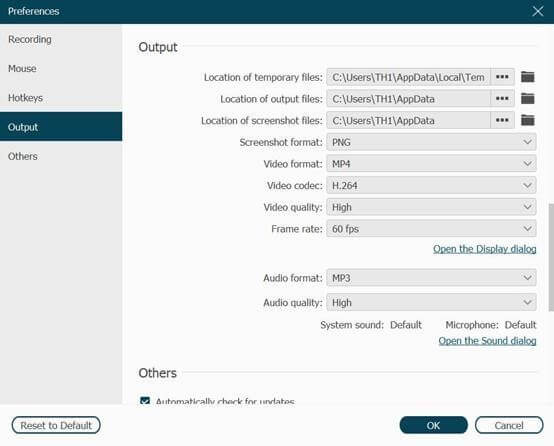
How to Record Audio, Live Stream Music Using VideoSolo Screen Recorder
Using VideoSolo Screen Recorder you can record system sound from both microphone and system. To record your favorite music, click the second option that reads, Audio Recorder.
Click the REC button to start audio recording.
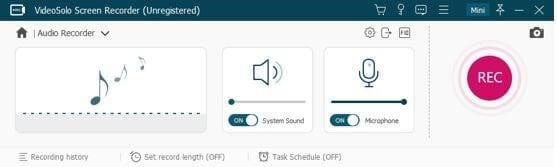
Note: You can record the microphone and system sound at the same time and can get the output format as WMA, AAC, MP3, and M4A. Also, if you are recording sound via the system to avoid noise disable the Microphone.
Additional Information:
Because of the limitation of Mac design architecture, to record audio you will have to install an audio driver. Failing to do so, will prevent you from recording audio when using Mac.
How to take Snapshot Using VideoSolo Screen Recorder
To capture a screenshot, click Screen Capture and take a screenshot of a particular screen or selected area on Windows or Mac. This helps make the presentation interactive and understandable.
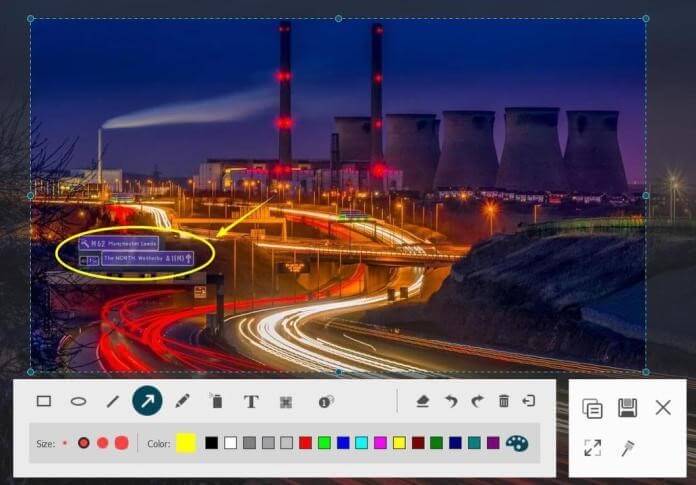
How to Change Recording Settings
To manage recordings when using the best screen recorder, customize settings. Say for instance you want to share a system screen but don’t want others to know a recording is in the process you can hide the icon.
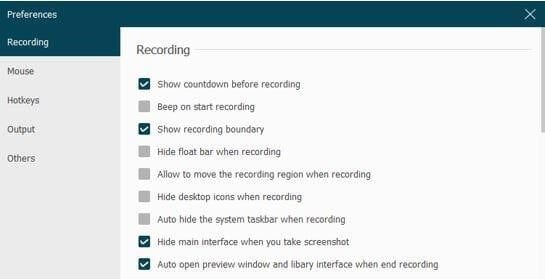
Also, you can show/hide the mouse cursor and make other changes to mouse settings via the Mouse option in the left pane.
Moreover, you can set Hotkeys and make recording a screen more efficient and smooth.
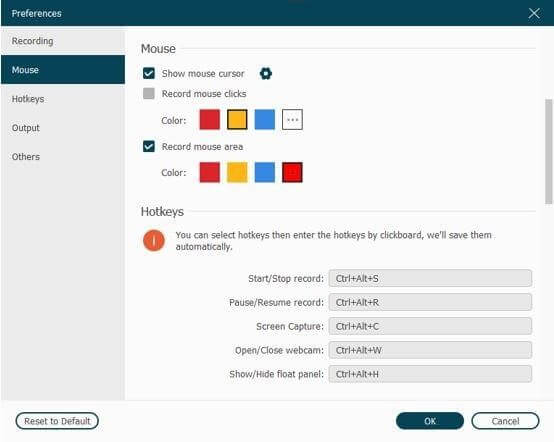
You can also change output for video, audio and save them in different formats.
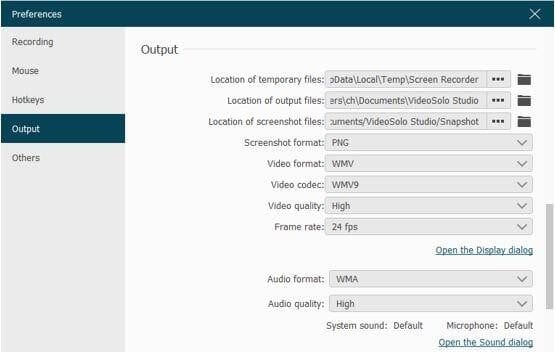
Pricing
VideoSolo Screen Recorder offers both trials and paid versions. Most of the features can be tested when using the trial version. But you cannot crop audio or video before saving. Also, the time length you can save is of a maximum of 3 minutes.
- 1 Year subscription for 1 PC: $29.95
- Single License for Lifetime: $39.95
- Family License (2-5PCs) for Lifetime: $69.95
This screen recording software is pocket friendly and is worth giving a try.
Conclusion
To sum it up, VideoSolo Screen Recorder is worth trying and easy to use screen recorder for Windows and Mac. It offers advanced features and lets you record from both systems and microphones. Not only this, the after-sales support offered by the company is amazing. They offer tutorial pages and keep updating how-to articles regularly. So give this tool a try.
Popular Post
Recent Post
10 Best File Size Reducer Software in 2024
Digitization is one of the key driving factors for the success of modern businesses. However, it does have its limitations like storage and sharing. One of the main issues that global users are facing while managing online or digital data is the large file sizes. The effective management of size and storage by a leading file […]
How to Clone Windows 11 to SSD/HDD/USB Drive
Cloning or saving Windows 11 to an external device can be helpful. It helps users from being stuck in odd situations when there are some errors in the system and no backup. It can be done manually or using a dedicated software tool like the EaseUS Todo Backup tool. The free trial of this tool […]
How to Fix Windows 11 Search Bar Not Working?
The search bar on Windows 11 is one of the widely used features on any system. However, this utility is in-built disabled on Windows 11 system. Hence, users upgrading from Windows 10 to Windows 11 face the issue of using the search bar. Therefore, there is an immediate need for quick but effective solutions to […]
How to Fix Widgets not Working on Windows 11 (8 Solutions)
Windows 11 has brought many new and graphic-intense features for Microsoft users. Widgets is one of the best and most talked about Windows 11 features for both good and bad purposes. Windows 11 Widgets are extremely useful to access different information like weather, sports, photos, and news. In fact, Windows 11 has divided the Widgets […]
Gmail Not Syncing With Outlook (How To Fix)
When your company can utilize Microsoft products such as Outlook but also choose to use Gmail, there is no better option than to sync both. Are you facing difficulties in conducting Gmail and Outlook synchronization? Or, do you face the “Outlook 365 not syncing with Gmail” issue? You may experience difficulties synchronizing some or all […]
10 Best Wi-Fi Analyzer Apps for Mac
Comparison table of top five Wi-Fi analyzer apps for Mac Sr. No. Name of product Compatibility Pricing 1 Wi-Fi Scanner MacOS 10.7 and later 19.99USD 2 KisMac MacOS 10.6 and later Free 3 Mac Wireless Diagnostics Tool MacOS 10.14 and later Free 4 Wi-Fi Explorer Pro 3 MacOS 10.13 and later 19.99USD 5 Homedale MacOS […]
How to Remove Watermark from Photo
A watermark is a symbol or signature that is imprinted on an image. These are often translucent and do not hinder the viewers from enjoying the photo. Watermarking photographs can help safeguard the owner’s copyright by preventing others from using the image without consent. If you are looking for the appropriate approach for how to […]
10 Best Free VR Games 2024 for Windows 10/11
Comparison Table of Top 5 VR Games Product Operating System Ratings (Oculus Store) Free Trial/ version Customer Support Minecraft VR Windows 10 3.3 stars out of 5. Yes/ 16 4,849 reviews Big Screen Windows 8/8.1 or Windows 10 4 stars out of 5 Yes/ 0.900.12.8f95ef-beta-arch5-beta 2,374 reviews PokerStars VR Windows 7/8/ 10, Windows vista 3.4 […]
REASONS TO CHOOSE AZURE IN 2024
Throughout the digital transformation, businesses have been encompassing the most revolutionary paces. Every sector and industry has tapped into the power of cloud and remote storage options for their business resources. In other words, businesses have chosen centralized and more holistic business solutions that cover up their entire data resources no matter the number of […]
10 Best Document Scanning Software
Eliminating the paperwork is a crucial part of the digitization process for any business. Hence, many businesses plan to seek the help of document scanning software in converting the papers into electronic copies. It becomes much easy to manage the electronic forms and files compared to the pile of papers that require sufficient space and […]