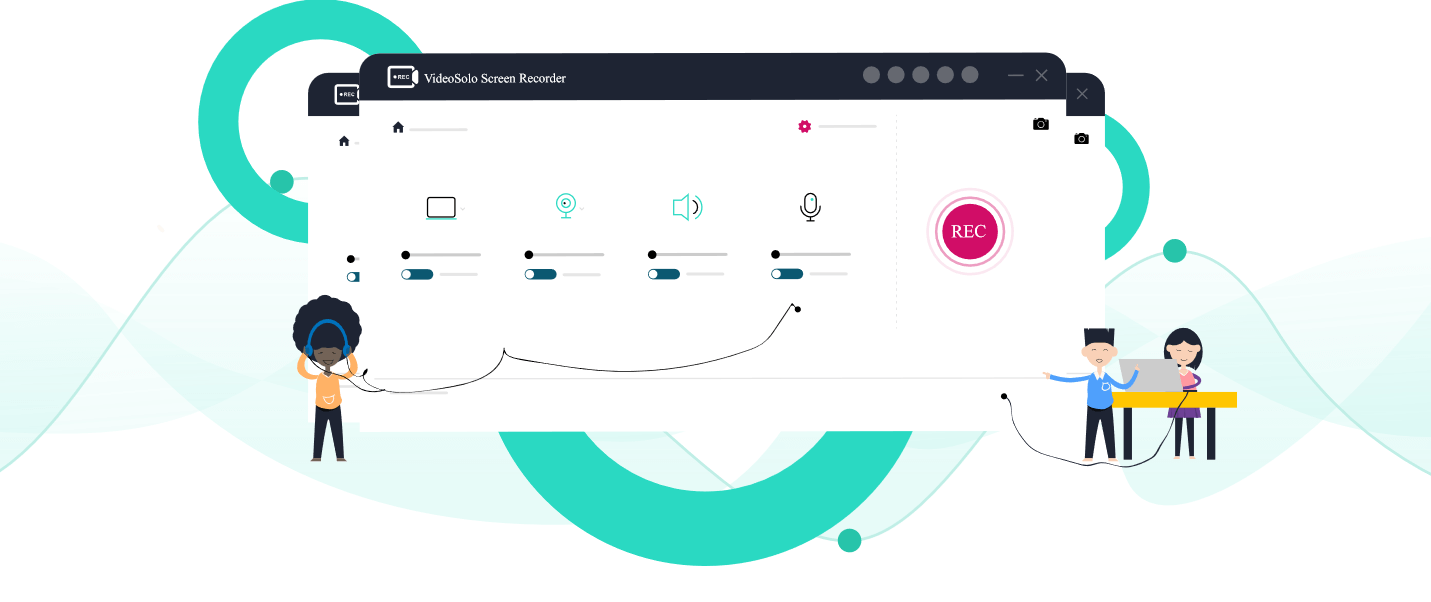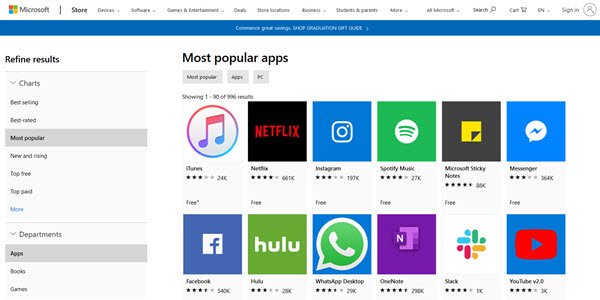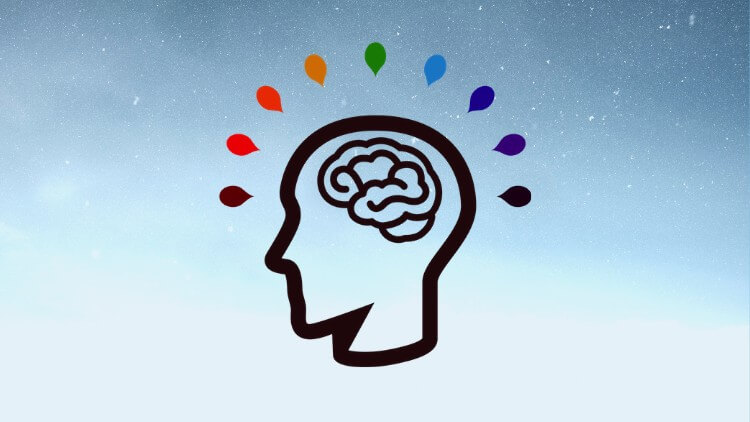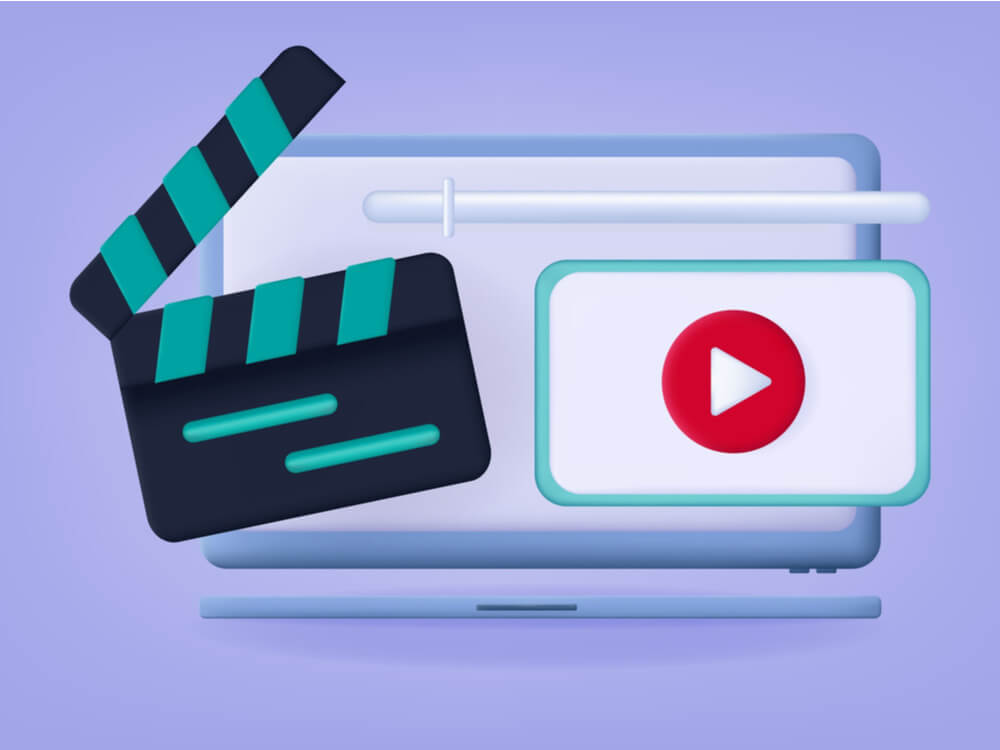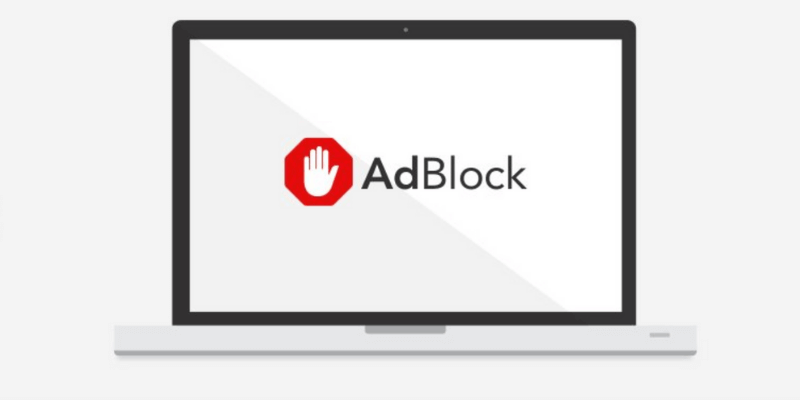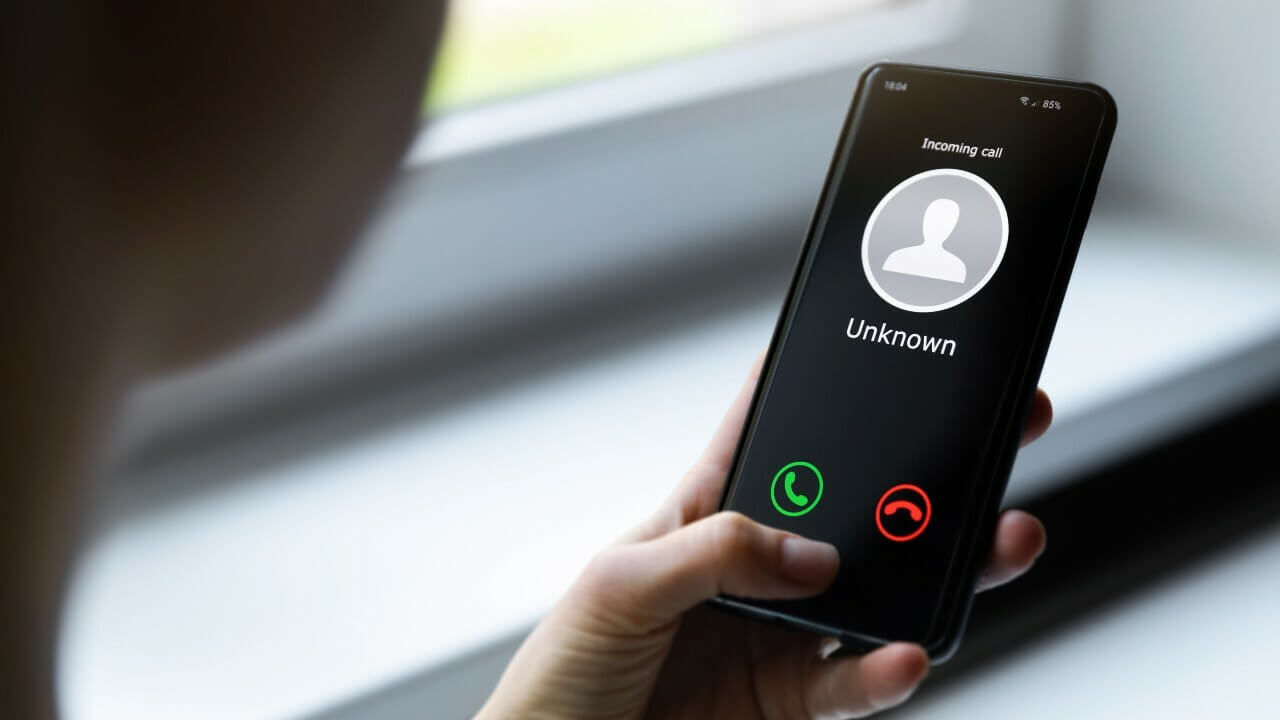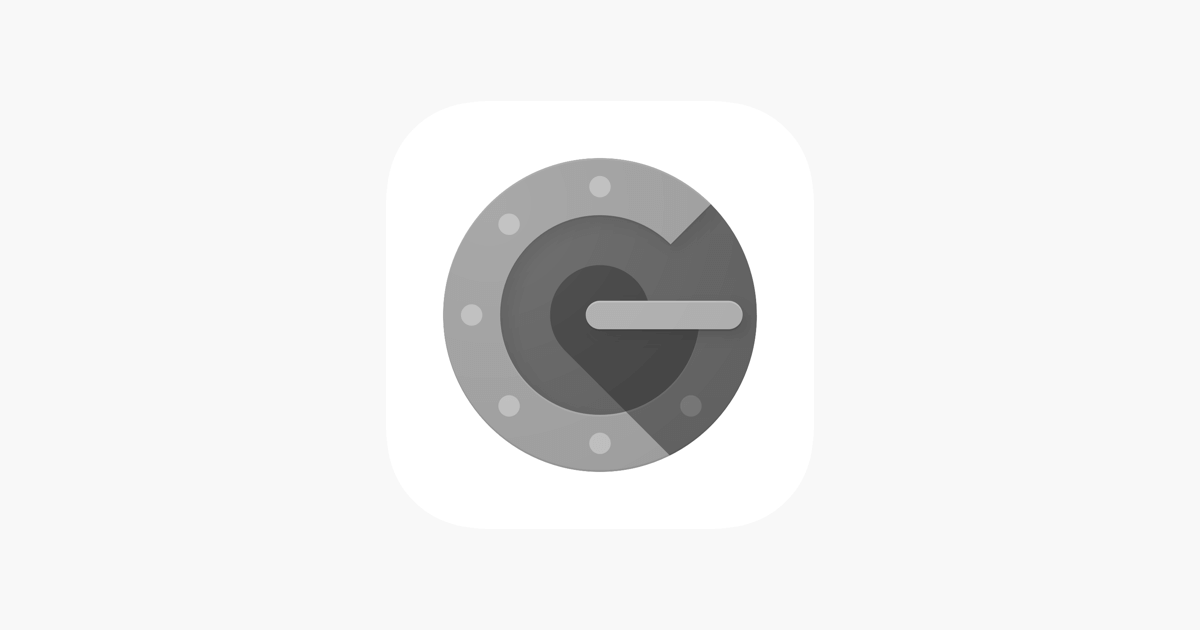VideoSolo Screen Recorder Review: Best Screen Recorder for Windows & Mac
Until a few years, back screen recording used to be a real challenge. To achieve it one either had to use complex methods or take help from an expert.
Both of which were not feasible options. Looking at this, various companies came out with user-friendly screen recording software. But not all were impressive screen recorders. Hence, we started looking for a remarkable screen capture tool with premium features that both advanced and novice user can use.
This was when we came across VideoSolo Screen Recorder, screen capture, and recorder tool that meet all my requirements.
To know more about this best screen recorder for Windows and Mac, keep on reading the review.
Video Solo Screen Recorder – Best Screen Recording Software – A Detailed Review
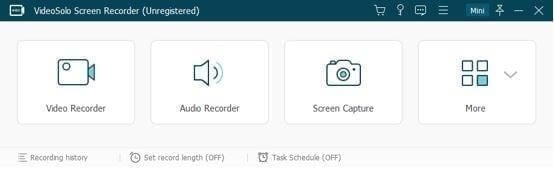
VideoSolo Screen Recorder is a simple and easy-to-use screen capture program for Windows and Mac. This robust screen recording software offers all the essential features to record audio and video, add annotations, set recording areas, and perform other activities to capture the screen.
An admirable feature of VideoSolo screen recorders is that it allows recording things simultaneously. This means you can record audio from both PC and microphone and can-do basic photo editing of the captured screen.
To use this amazing screen recorder app, all you need to do is, download & install the program.
Once installed, launch the screen recording software, you will now see 4 options. Pick any as per your requirement. By default, it starts in compact form, which is expandable. This helps customize settings and manage options. Moreover, the clean and easy-to-use interface helps understand features better and use them smoothly without being overwhelmed.
Features:
- Take screenshots of selected or specific areas on both Windows and Mac
- Record audio from computer and microphone simultaneously
- Capture screen activities to HD video
- Record online video and gameplay
- Screencast Webcam Video
- Allows creating a video tutorial
- Shows recording history
Highlights
- Powerful and strong independent audio recorder
- One-click screen capture & editing tool
- Allows exporting to multiple formats
- Preview every recording before saving and trim the recording
- Scheduled recording
User Interface:
During our research, we tested several screen recorders but none of them were this easy to use. Where most screen recording software was embedded with too many elements that confuse the user, VideoSolo Screen Recorder offers a clean and intuitive interface.
This makes it free from such shortcomings and simplifies things. When you will launch this screen capture tool, you’ll see three sections: Video Recorder, Audio Recorder, and Screen Capture. Click any as per your requirement and start using the app.
Now, that you know how simple this screen recorder for Mac and Windows is, let’s learn how to use it.
Download and Installation
To download VideoSolo Screen Recorder you can click here or can visit the official website.
Once downloaded on the respective operating system follow the on-screen instructions to install it. The program is thoroughly tested and safe for us, so there is nothing to worry about.
Note: To use VideoSolo Screen Recorder, you don’t need to download and install any special installation package.
Upon installing the product, you can start using it.
Note: To explain how this tool works and how you can record & capture using VideoSolo Screen Recorder we will use it on Windows.
How to Record Video Using VideoSolo Screen Recorder
To record video with using this best screen recorder, click the “Video Recorder” option. You’ll now be redirected to the Video Recorder interface.
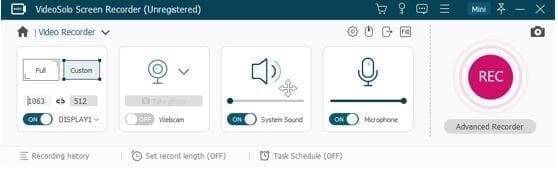
From here select the type of recording screen:
- Full or Custom
Full will record the complete computer screen while Custom will let you specify the region.
As already explained VideoSolo Screen Recorder allows recording screen activity with Webcam, System sound, and Microphone, you can use any of the options. To use them toggle each setting on the interface.
To start recording, click the Red REC button. Once done, you will get a 3, 2, 1, countdown, this tells the recording is about to start.
Note: If you want you can customize this countdown from the settings. In addition to this, to record video without lag, you can change settings via Preferences and make it 60fps and lossless quality.
Additional Information:
When the recording is in process, you will see a floating toolbox at the bottom right of the screenthat includes options, like, clock icon, clicking the camera to take screenshots, Pencil icon to add annotations, etc.
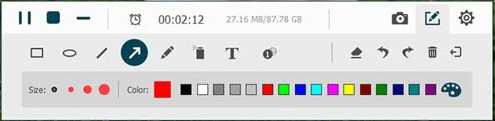
To stop recording hit the Stop button. Afterward, you can preview the recording and crop it. Once all the changes are made click the Save button.

The only downside of this video recording tool is that you cannot add filters, effects, and advanced polishing.
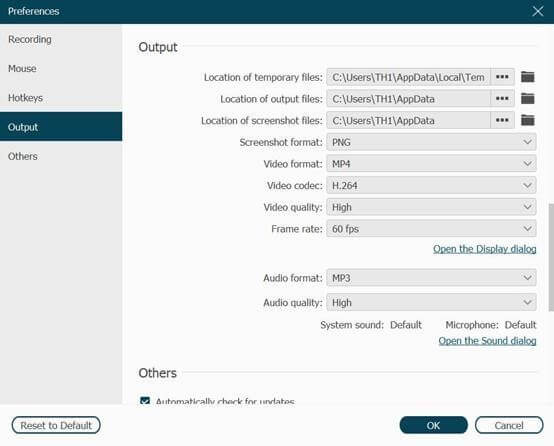
How to Record Audio, Live Stream Music Using VideoSolo Screen Recorder
Using VideoSolo Screen Recorder you can record system sound from both microphone and system. To record your favorite music, click the second option that reads, Audio Recorder.
Click the REC button to start audio recording.
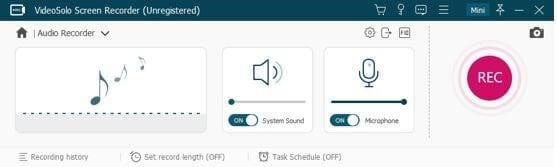
Note: You can record the microphone and system sound at the same time and can get the output format as WMA, AAC, MP3, and M4A. Also, if you are recording sound via the system to avoid noise disable the Microphone.
Additional Information:
Because of the limitation of Mac design architecture, to record audio you will have to install an audio driver. Failing to do so, will prevent you from recording audio when using Mac.
How to take Snapshot Using VideoSolo Screen Recorder
To capture a screenshot, click Screen Capture and take a screenshot of a particular screen or selected area on Windows or Mac. This helps make the presentation interactive and understandable.
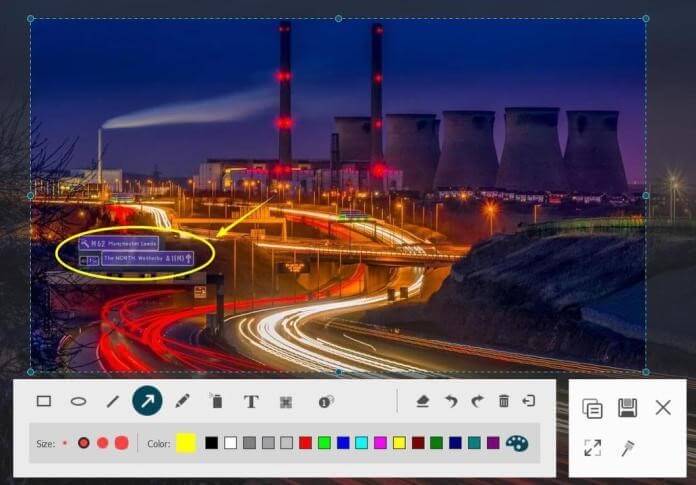
How to Change Recording Settings
To manage recordings when using the best screen recorder, customize settings. Say for instance you want to share a system screen but don’t want others to know a recording is in the process you can hide the icon.
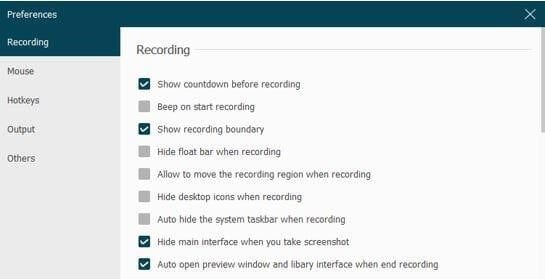
Also, you can show/hide the mouse cursor and make other changes to mouse settings via the Mouse option in the left pane.
Moreover, you can set Hotkeys and make recording a screen more efficient and smooth.
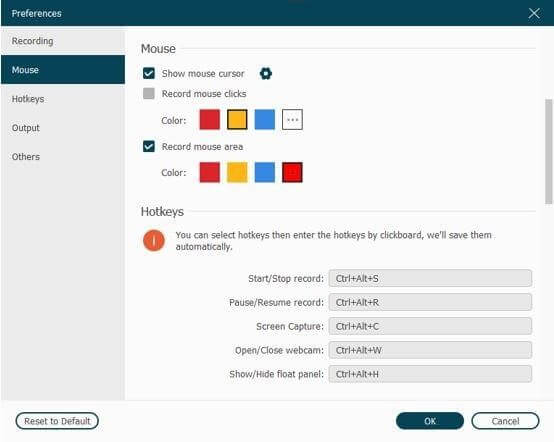
You can also change output for video, audio and save them in different formats.
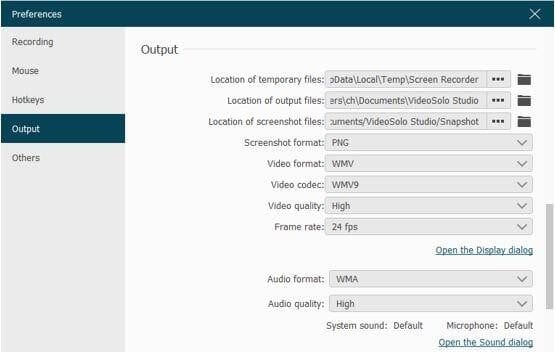
Pricing
VideoSolo Screen Recorder offers both trials and paid versions. Most of the features can be tested when using the trial version. But you cannot crop audio or video before saving. Also, the time length you can save is of a maximum of 3 minutes.
- 1 Year subscription for 1 PC: $29.95
- Single License for Lifetime: $39.95
- Family License (2-5PCs) for Lifetime: $69.95
This screen recording software is pocket friendly and is worth giving a try.
Conclusion
To sum it up, VideoSolo Screen Recorder is worth trying and easy to use screen recorder for Windows and Mac. It offers advanced features and lets you record from both systems and microphones. Not only this, the after-sales support offered by the company is amazing. They offer tutorial pages and keep updating how-to articles regularly. So give this tool a try.
Popular Post
Recent Post
How to Fix Microsoft Store Not Working
The Microsoft Store, also known as Windows Store, is an offering of Microsoft for the users to view and install apps/services. However, it is not very popular with most users since the app has issues with performance. Bug crashes and speed issues are common, and the “Microsoft store not working” tag is often visible. Important […]
Best Free Brain Training Apps for Android And iOS
There are different types of mobile applications available in the market for educational and training-oriented functions. Among the most popular sections, brain training and stimulation apps have a huge audience base. Common games like crosswords and Sudoku puzzles are simple options that help with easy brain training. Besides that, you can try out the Systweak […]
Top 7 Best Bodybuilding Apps in 2024
Currently, there are app solutions available for different types of issues and interests. One of the most prospering industries is the fitness industry; it has expanded highly in the home workout sector. Many people choose to use apps for bodybuilding and other exercise styles. The mobile-based gym and home workout apps have extensive features like […]
10 Best Screen Recording Software for PC
Screen recording software is used to record your activities on a personal computer. Record your screen to train staff on new tasks or send a clearer message to your team on projects. With the right screen recorder for PC, you can create tutorial videos and edit your videos before sending them. Although there are many […]
10 Best Ad Blockers for Mac In 2024
Do you get agitated when advertisements pop up on your screen? Don’t worry. We have got you covered with the most effective ad-blocking solution. The internet is littered with obnoxious ads that clog up screens and bugs that monitor your online activities. Bringing an end to these activities can help to improve your online safety. […]
8 Best Spam Call Blockers for iPhone and iPad
Currently, simply putting the spam numbers into the “Do not Call” list on your device would not work. Marketing agents worldwide use multiple sources to send spam calls to users, using unique numbers each time. At this time, you should use high-quality software like Avast to protect your iPhone or iPad device from phishing calls. […]
Top Benefits Of A Dedicated IP – Is Dedicated IP Worth It?
In today’s world of the internet, everyone is fighting for a spot in front of the world. We all want to be seen and heard among the millions of websites and social media accounts. One way to get ahead of your competitors in a crowded marketplace is with a dedicated IP address. Dedicated IPs guarantee […]
Top 10 Best Free System Information Tools In 2024
Sometimes, understanding all details of your PC’s software and hardware is necessary. For example, if you have already purchased a new desktop or gained access to one that you are unacquainted with, you’ll want to learn more about it. That’s where the importance of selecting the finest system information software becomes apparent. Are you aware […]
Top 8 Best Automatic Mouse Mover Software In 2024
While working on the computer, there are some moments where people need to go to another room or work on other tasks. At this time, or during similar situations, many want to keep their computer running instead of going to sleep mode. You can run stable software like CCleaner. It would remove junk from your […]
Top 10 Best Authenticator Apps In 2024
In today’s digital world, hacking and data leaks are common, even with solid security elements in place. One can still access a strong password with advanced software or hacking skills. Here, multifactor authentication (MFA) or two-factor authentication (2FA) is helpful for securely protecting social media, banking, and other personal data by giving an additional safety […]