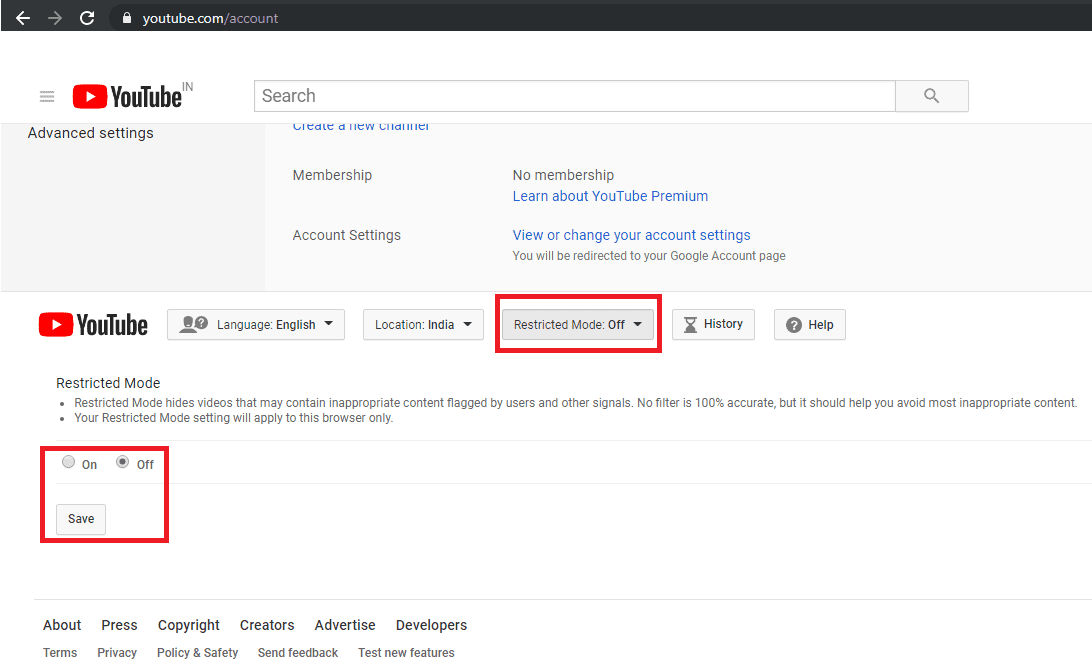Useful Tips to Make YouTube Safer For Your Kids
In our childhood, we used to get embarrassed even with the commercials but kids nowadays, I tell you, they don’t even blink their eyes and continue watching whatever nonsense is broadcasted. I don’t even remember when was the last time I juiced up my DTH pack as YouTube has replaced the set-top box in such a dramatic fashion that now nobody flips channels on the TV.
Just tune in the YouTube on your smart TV or computer and you are good to go. Even kids are more cheerful with YouTube streaming as they can watch their favorite shows without even bothering for commercials or the quality of content. Now that your kids are consuming lot of content from YouTube, it becomes every parent’s concern to make YouTube safer for kids.
Let’s explore a few YouTube tips and tricks to give them a safe environment online.
Setup a Shared Family Account
Setting up a Google Family account is one of the best YouTube tips I can ever share. You would be able to keep an eye on your kid’s streaming activity. As and when they grow up, they might go for a private account however till the time they are in their childhood, they can be set up with a Google Family Account.
It won’t take extra effort, as we need to follow the same process to create this account.
Log out of your personal Google account and go to Gmail.com. Click on ‘Create an Account’ and fill out the form. It’ll ask you to link it to an existing email account. Once you have the account created, you can set up your YouTube channel, a shared family calendar, and a shared inbox for family emails. Any videos viewed on the account will show up in the History button on the left.
Turn ON Safety Mode
Safety mode in YouTube is not God Mode, but it is good enough to add an added security for your kid’s viewing experience. It doesn’t block all of the objectionable content but it takes care of most of the offensive content.
The settings are hidden but simple, you just need to ensure that you’re signed in. Scroll down to the bottom of the page. Click on the ‘Safety’ option at the bottom of the page and turn it ON. To make sure that your kids don’t change the settings back, click on ‘Lock Safety Mode on This Browser’ and enter your login password. If you ever want to turn it OFF again, follow the same path and enter your password.
Restricted Mode in YouTube
Restricted Mode on YouTube is again one of the best YouTube tips and tricks to restrict inappropriate content to be exposed to our kids.
The setting is also pretty simple, scroll down to look for settings button and click on it. On the next screen, scroll down again and you’ll see 5 buttons. One of them would be for ‘Restricted Mode’ with which you can turn ON or OFF the restricted mode settings and save the same.
Subscribe to Family-Friendly YouTube Channels
To inculcate hygienic browsing and ensure that your kids are viewing positive content only, you should subscribe to family-friendly YouTube channels. This YouTube tip will ensure that the suggested videos will also be family-friendly and the content type will match your choice and preferences.
Use YouTube Kids
With your Google account or Gmail account, you can also get free YouTube Kids app to eliminate the inappropriate content of YouTube by offering only cartoons, educational shows, and other kid-friendly content. With YouTube Kids, every content will need to pass through the YouTube filters before it reaches to your dear one’s eyes.
Google’s algorithms on YouTube Kids is perfect, but the YouTube Kids app offers some parental control features that can help reduce the risk of your child uncertain across objectionable content.
Turn OFF Search
YouTube Kids also allows you to disable the search function within the app. Disable the search function, and your kid will be recommended a smaller fraction of videos selected by Google’s algorithms. According to the research, Most of the flagged videos were uploaded on YouTube by anonymous users with names like Kids Channel TV and Super Moon TV.
To turn off the search option on YouTube, tap the lock icon in the bottom right corner, enter your passcode and got to ‘Settings’, tap on your kid’s profile, and then toggle ON or OFF the ‘Search settings’. You can also set up distinct profiles for individual kids, which lets you enable search for some but not others.
Create a Playlist for Your Kids
This YouTube tip is a bit tiring for parents as we suggest parents create a playlist for their kids. We can keep the algorithm aside knowing that we are the best judge to handpick content for our kids. You should create different playlists for education, stories, games, quizzes & puzzles or entertainment and add videos accordingly.
Limit Kid’s Time on YouTube
If your kid is so addictive to YouTube, this YouTube tip is going to tell them that you are the parent of that smart kid. Time-bound your kid’s viewing time and after the limited setup time, The App will close itself.
You may follow these steps to limit how long your kid can watch YouTube videos. Open the YouTube Kids app on your Android or iOS device and tap the lock icon at the bottom-right corner of the screen. It will prompt you to enter your password. Log in with your credentials and tap on Timer. Here you can set a time limit between 1 to 60 minutes. Once you are done with the settings, you can tap on ‘Start Timer’.
Report & Block Objectionable Content
Whenever you encounter any objectionable content, don’t just pass over it, report it and block it. This will not only block the content on your device but also let Google know that the content is flagged and is inappropriate for kids. You will soon realize that the content is blocked by YouTube or is removed from the link.
Switch to YouTube Alternates
If you are unable to customize YouTube with above YouTube Tips to suit your choice or are still unsure if your kid should watch YouTube content or not, it is recommended to go for other video streaming apps. YouTube is not the only video streaming app available on the internet, there are several alternatives available. YouTube Kids, PBS Kids Video, Nick Junior, Sesame Street, GooNoodle, CN, Jellies, or Netflix and Hulu kids are few of the best alternatives to YouTube.
Summing Up
There are other YouTube Tips & Tricks which you can check to ensure that your kid is browsing safe and only witness appropriate content. Putting a Web Filter, Uploading with extreme caution, Post in private, Kill comments, Accentuate positive videos, Parental responsibilities and setting up custom passcodes will give you peace of mind that your kid is browsing safe.
If you face any difficulties in following these steps on your PC, Android or iOS device, do leave a comment and we shall get back to you. If you like this post, do like and share this with a parent in need.
Popular Post
Recent Post
How To Fix Mouse and Keyboard Not Working On Windows 10 and 11
Mouse and keyboard not working? Fix non-working mice and keyboards in Windows 10/11. Troubleshoot software issues to restore mouse and keyboard functions.
Top 15 Best Lightweight Browsers for Windows 10 and 11
Introduction: With the ever-increasing demand for faster browsing speeds and lower memory usage, lightweight browsers have become quite popular among Windows users. These browsers are designed to be swift, responsive, and easy on system resources. In this article, we will discuss the top 15 lightest browsers for Windows 10 and 11 to help you find […]
10 Best IPTV Apps For iOS & Android in 2024
Introduction: Watching TV on your phone or tablet has become incredibly popular in recent years. IPTV (Internet Protocol Television) allows you to stream live TV, movies and shows directly on your mobile devices. With IPTV apps, you can take your favorite TV channels and content with you wherever you go. In 2024, there are tons […]
How To Fix Dns_Probe_Started Error [Top 10 Ways]
Introduction: The DNS_PROBE_STARTED error occurs when your DNS lookups are failing. DNS (Domain Name System) is like the phonebook of the internet—it translates domain names (e.g. google.com) into IP addresses needed to load websites. When you attempt to visit a website, your device sends a DNS lookup request to your DNS server. If the DNS […]
11 Best IPTV Player For Mac In 2024 [Free & Paid]
Are you interested in watching your favorite live TV channels, lots of trending movies, and TV series on a Mac device? Then, look nowhere else! You can get your hands on the perfect IPTV player for Mac. Such top IPTV apps can easily turn your Macbook into the ultimate entertainment center, which we will discuss […]
10 Best Free Caller ID Apps For Android In 2024 [Latest List]
Introduction: In today’s fast-paced digital world, our smartphones have become an integral part of our daily lives, serving as a gateway to constant communication. However, with the rise of spam calls, telemarketers, and unwanted contacts, managing incoming calls can become a daunting task. This is where caller ID apps come into play, offering a reliable […]
10 Best Free File Manager Apps For iPhone & iPad 2024
Introduction: Managing files across different cloud services and local storage on your iPhone or iPad can be a hassle. While iOS has fairly robust built-in file management capabilities through the Files app, many users find they need more advanced functionality. That’s where dedicated file manager apps come in. These apps allow you to access, organize, […]
15 Best Finder Alternatives for Mac in 2024
If you are a Mac user, you probably already have a bittersweet relationship with Mac Finder. It is an indeed powerful file manager and graphical user interface tool for Macintosh. But, despite being the default Apple program, it lacks many features. Plus, Apple hasn’t made any efforts to update Finder in a long time. However, […]
10 Best Free MMORPG for Android in 2024 [Latest List]
Introduction: MMORPG (Massively multiplayer online role-playing game) is an online game where a large number of players interact with one another in a virtual fantasy world. MMORPGs are extremely popular on PCs but are now also available on mobile devices. Mobile MMORPGs allow you to play these immersive and addictive games on the go on […]
9 Ways to Bypass Blocked Sites Without Using Proxies or VPNs
If your government or local ISP blocks certain websites, it must be really frustrating. While these blocks may be the reason for any violations by these websites, most of the cases involve these websites getting blocked for no apparent valid reasons. The Internet is full of knowledge and information, but these blocks can really be […]