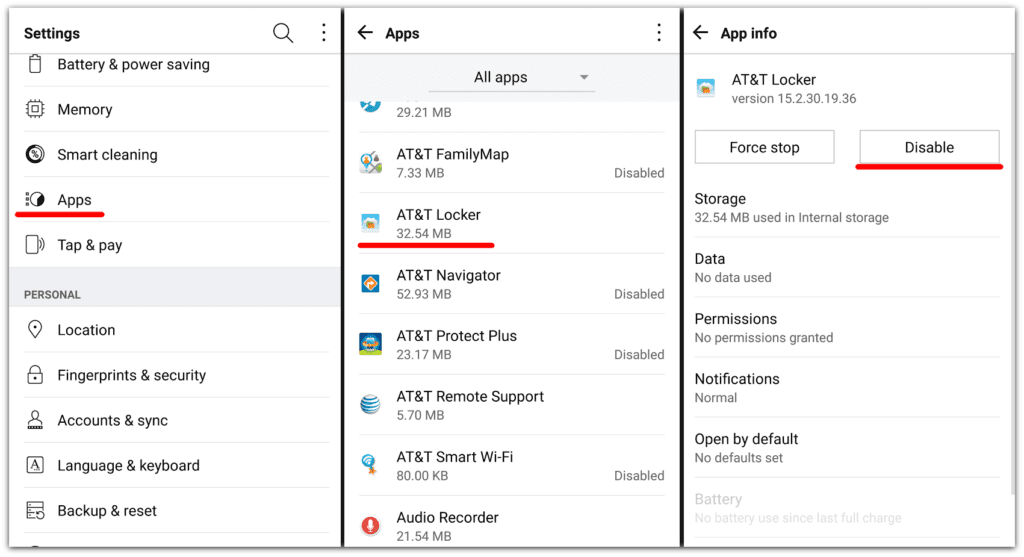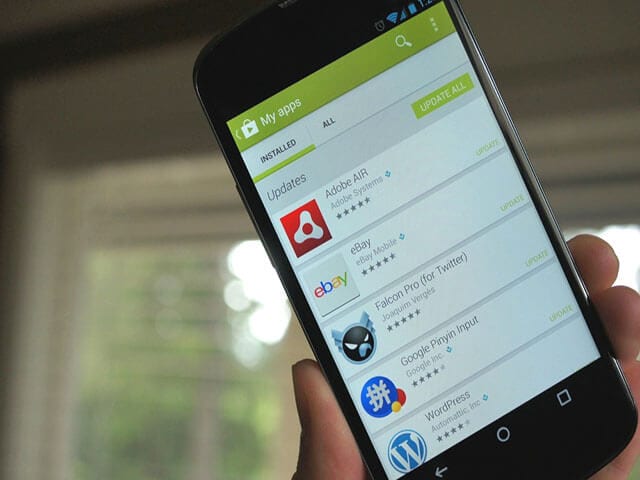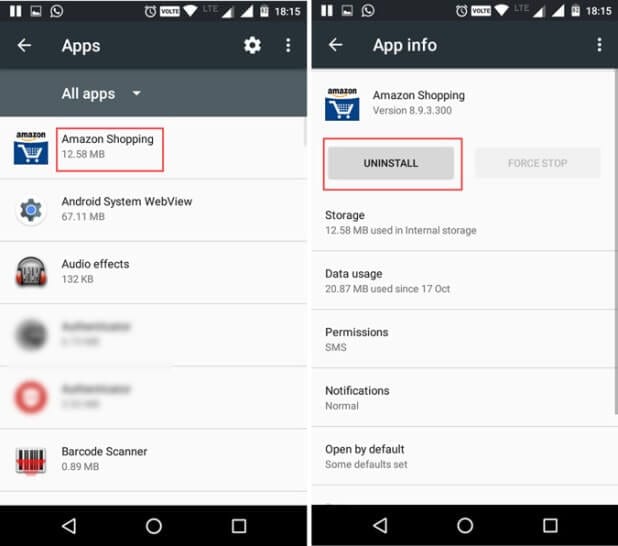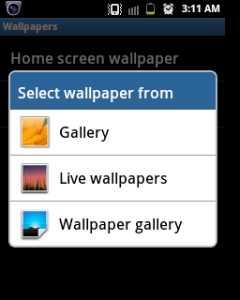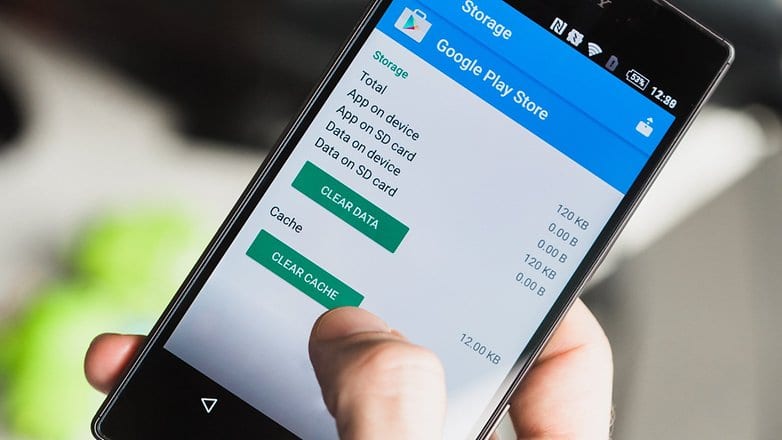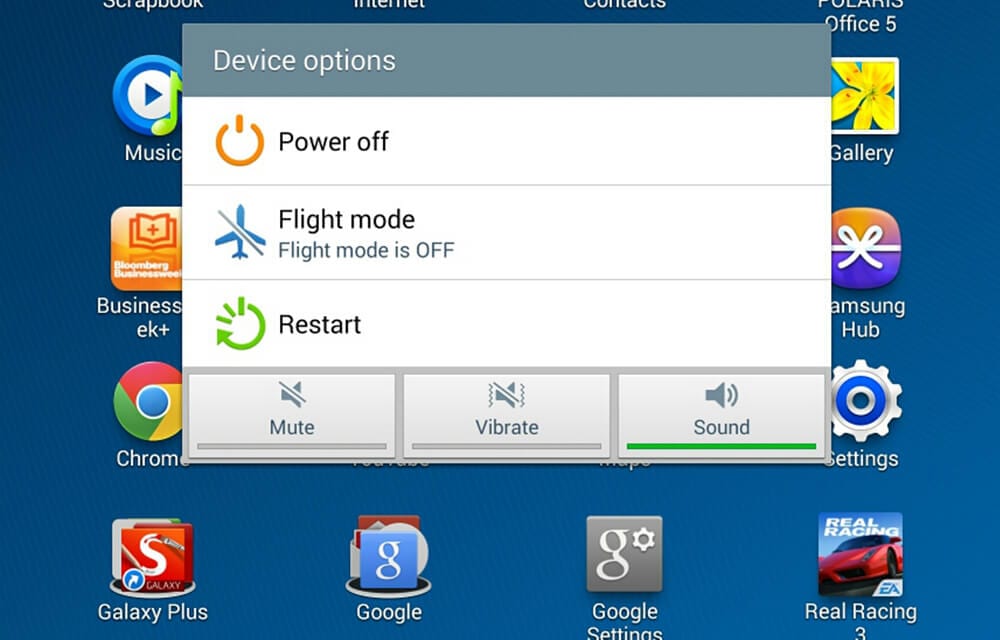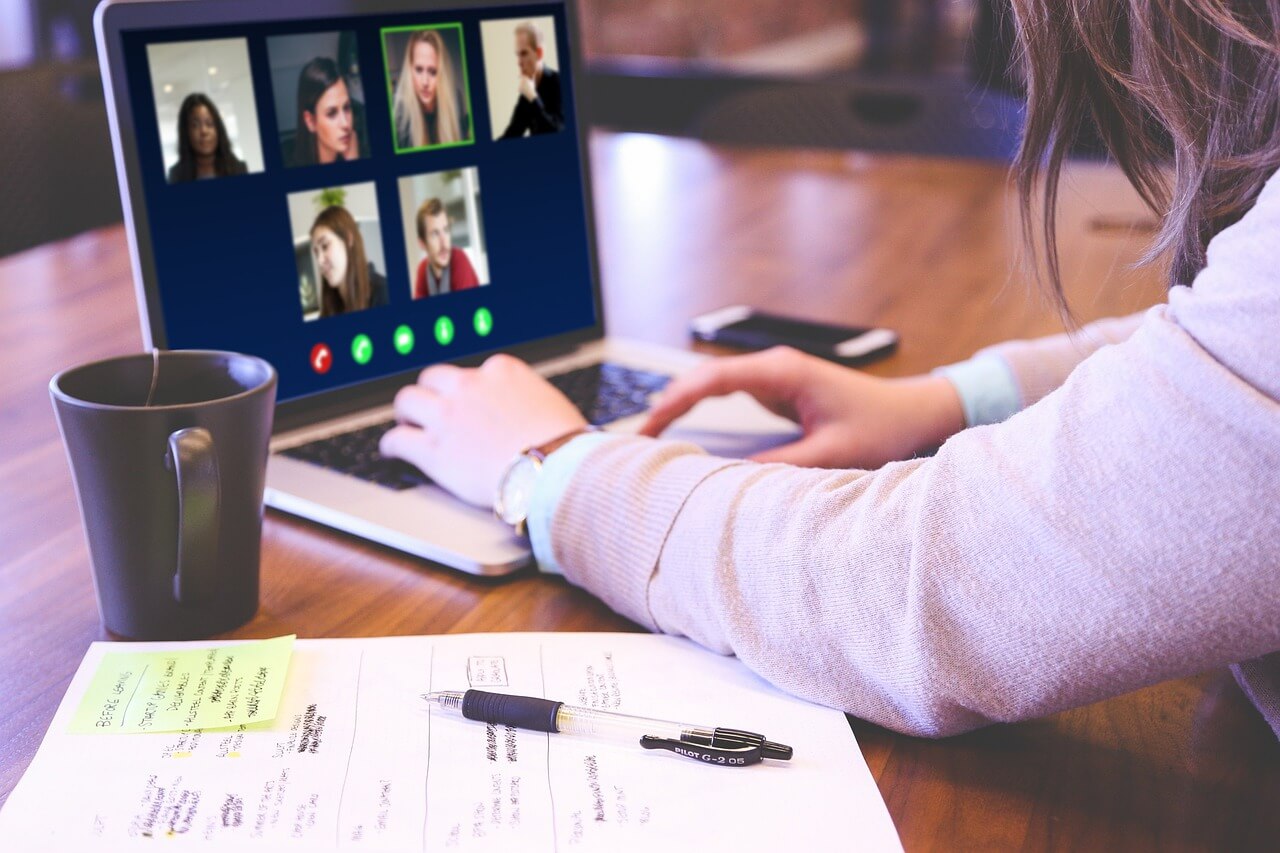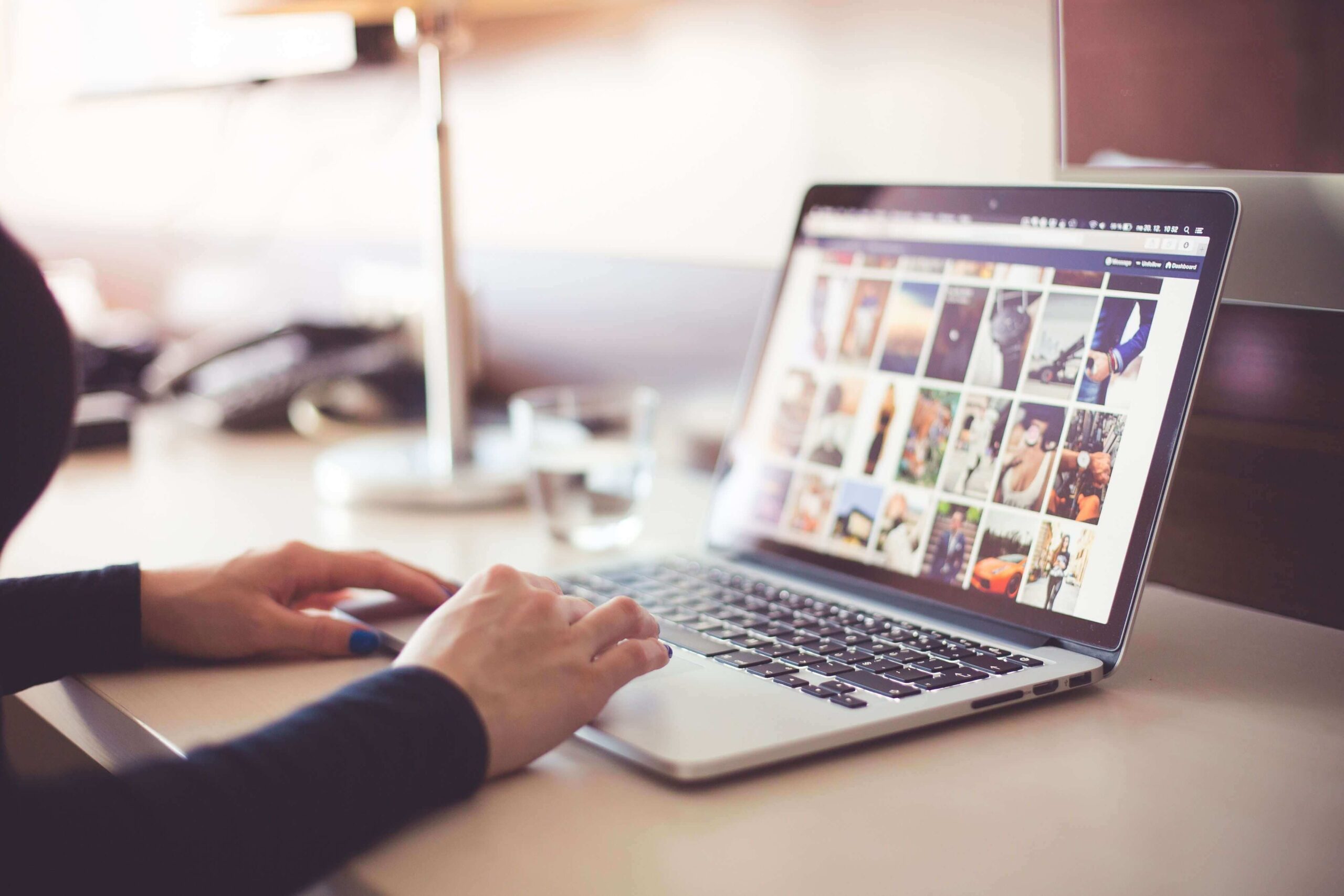Top 7 Tips to Speed Up Android Performance
Android device rallied the Microsoft Windows platform but for mobile devices. Similar to Windows platform which has huge customer base due to its easy and user-friendly experience, Android also enjoys the same comfort from users around the world.
Due to open source platform, Android offers tremendous features to users with greater control to tweak their device settings as per their needs. There are ample reasons you rely on your device and all it makes the most important part of your life.
When it plays such an important role in helping you connect with people around the world it becomes important to keep your device performance intact with some useful tips to speed up Android performance.
Ways to Speed up Android Performance
Update Software
Use this beginner’s and effective step to keep your Android device performing well. Each software update brings you various performance improvement features, security patches, bug fixes and lot more.
It further reduces chances of bad guys exploiting loopholes on your device causing security threats. In concrete, each software update is useful to keep your device running well while keeping its security intact.
Source: 1mhowto
To keep your device software up-to-date, you should keep tab on software update notifications and be prompt to install all such updates. To check software updates manually, go to Settings > About Device/Phone > Software Update. Here, device will display all latest updates that you can install instantly.
Disable Bloatware
Bloatware comes pre-installed on your device as manufacturer based or third-party apps & programs. These apps may include various free-trial apps, in-app purchases, and other items.
The basic issue with bloatware apps & programs is, it includes lot of unnecessary items which you rarely use or intend to use anytime further. Thus, lot of these items remain idle on your device occupying precious storage space.
Further, many of these items also run in the background making your device run slow and sometimes causing crash.
Source: phandroid
To avoid such situation and to speed up Android performance you should consider disabling all such apps. To do this, go to Settings > Applications and swipe left to access All apps. Here, scroll down the list to find the unnecessary apps. Select them and press Disable or Force Stop button.
Update Apps
Similar to software update on your device, it is important to keep all apps up-to-date on your device for improved performance. In fact, these apps are designed only to perform well with all latest updates.
You can find these apps updates available in your device notification pane automatically. To update apps manually, go to Google Play Store on your device and select “My Apps & Games” option.
Here, you will find all available app updates that you can install instantly. You should consider using Wi-Fi while updating apps for instant updates and reliable network connectivity.
Source: idroidspace
Uninstall Unnecessary Apps
While uninstalling bloatware on your Android device is not an easy task, you should consider uninstalling all unnecessary third-party apps & programs to recover storage space and boost Android performance.
You can uninstall all such third-party apps that you are not using for long time and not going to use anytime further. To do this, again you need to go to Settings > Applications.
Here, swipe left to find All apps and sift through the apps to find and uninstall all unnecessary apps.
Source: techwiser
Avoid Live Wallpaper
Live wallpaper may increase aesthetic value of your device but it consumes lot of device resources while making it slow. It consumes more CPU cycles, more RAM and other resources causing device lags.
To disable live wallpaper on your Android device, go to Settings > Applications and swipe left to find running apps. Here select Wallpaper instead of live wallpaper option. Use this simple yet effective step to speed up Android performance instantly.
Source: getandroidgames
Clear App Cache
App cache generates on your device every time you use the apps to perform different tasks. It is meant to reduce the loading time of certain tasks which you frequently use.
Over time, this cache data accumulates in large amount occupying precious storage space and making device run slow. It may also cause app crash or failure.
To avoid such situation, clear app cache by heading to Settings > Applications and swipe left to open All apps. Here, go to individual apps to clear cache. If you want to instantly clean all cache files, go to Settings > Storage > Cached Data.
Source: joctoc
Restart Your Device Often
Use this no-brainer step to deal with situations like when you are facing sudden device crash, lags or other performance issues. Once you restart your device, it will kill all unnecessary services running in the background, ill cache and helps you fix various other issues. Thus, you should opt to restart your device very often.
Source: thetechhacker
Conclusion
Android offers various built-in solutions to help you deal with all performance issues and to speed up Android performance.
These simple yet effective steps help you improve your device performance while saving your time and efforts. Further, it also reduces dependency on third-party apps to boost your Android device performance.
In addition to these steps, you can also change user behavior to enjoy seamless user experience on your device. It may include avoiding playing resource-hungry games, keeping a tab on battery and RAM usage, avoiding device overheat etc. All these simple yet effective tips are useful to keep your device running well.
Popular Post
Recent Post
11 Best Webinar Software Platform to Must Try in 2024
With the pandemic strike, all the traditional meeting and greeting methods have been completely changed. Businesses had to move their sales events into a virtual environment to build personal relationships with their audience. Significantly, the demand for webinar software suddenly spiked in 2020, and everyone started to look for the best webinar platforms. If you […]
10 Best Photo Editing Software for Windows in 2024
Whether you are a professional photographer working on a client’s project or an Instagram enthusiast, you need a cutting-edge photo editor for Windows 11 and Windows 10 to manipulate your shots a little. With the power-packed photo editing software for Windows, you can accentuate your photos’ visual aesthetics and perfectly tell your tale through images. […]
Why Choose an i7 Laptop over an i5 Laptop?
Whether building or setting up a new PC for gaming or work or planning to purchase a new device—pre-built computer or laptop, your processor’s choice plays a vital role in your device’s overall performance. Intel processors are a crowd-favorite and top choice due to their performance, quality, reliability, and durability. But the real question is, […]
10 Best Photo Editors for iPhone in 2024
Are you a professional photographer? Or, Do you want to edit your social media marketing photos? Today, you can easily enhance the appearance of your iPhone clicks with a photo editor. From the iOS App Store, you can install various dynamic photo editors for iPhone and touch up your photos’ visual features. There are a […]
10 Best Typing Games for Kids in 2024
There was a time when parents used to enroll their kids into calligraphy classes to improve their handwriting skills. But, today, in this digital era, parents need to focus on improving the typing speed of their kids. And, when your kid can learn typing, use proper form and develop good keyboarding habits while having fun, […]
How to Fix Microphone Not Working on Windows 10?
When you are in the middle of an important video call, and suddenly another person on the call can’t hear you, this might be due to your faulty microphone. The microphone not working on Windows 10 can occur due to hardware or software problems. Therefore, you need to run multiple mics not working on Windows […]
How to Check and Free Up iCloud Storage Space on Your Apple Devices
Apple introduced the iCloud facility back in 2011 and, since then, has been offering a 5 GB free iCloud storage space with every Apple ID. In a device where you want to store your work files, family photos, music tracks, and other digital content — 5 GB is a peanut space. However, you can move […]
10 Best Meditation Apps for Android in 2024
Are you feeling more anxious lately? Is your focus and productivity degrading? Then, you need to relax your mind and practice meditation to reduce your stress level. Today, you don’t need to attend a class or visit a professional to practice mindfulness; you just need to download the best meditation apps on your smartphones and […]
How to Download Embedded Videos Online
Do you want to download embedded videos online? And, then transfer them from your one device to another? It might sound daunting to download an embedded video, but it isn’t actually that hard. You can easily download videos from self-hosted and HTML5 based web pages on your computer or mobile. Without going to the original […]
How to Fix a Camera or Webcam Not Working on Windows 10 and Mac?
With the rise in remote work culture, video meetings and online presentations are ingrained in our lives. If your webcam is not working, you can’t properly communicate with your colleagues or family members. The problem of “Window 10 camera not working” or “Mac camera not working” is still pretty common even after decades of camera […]