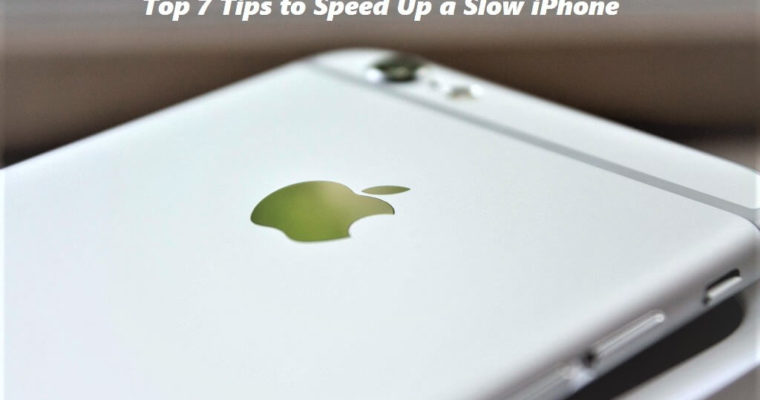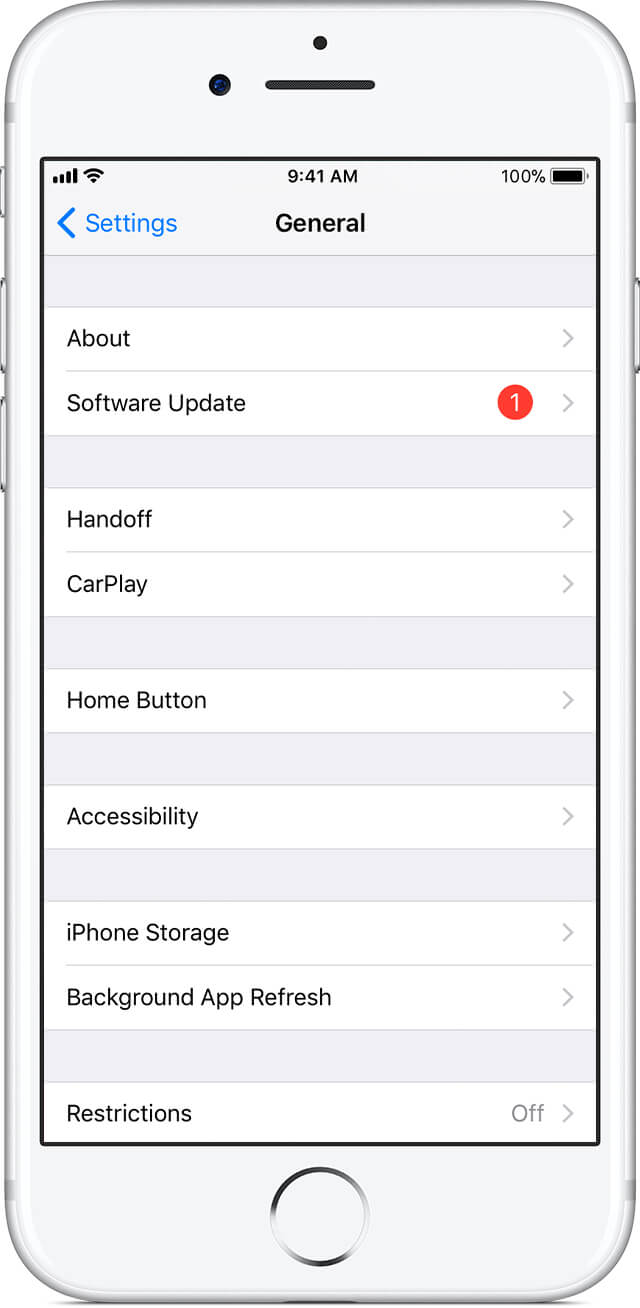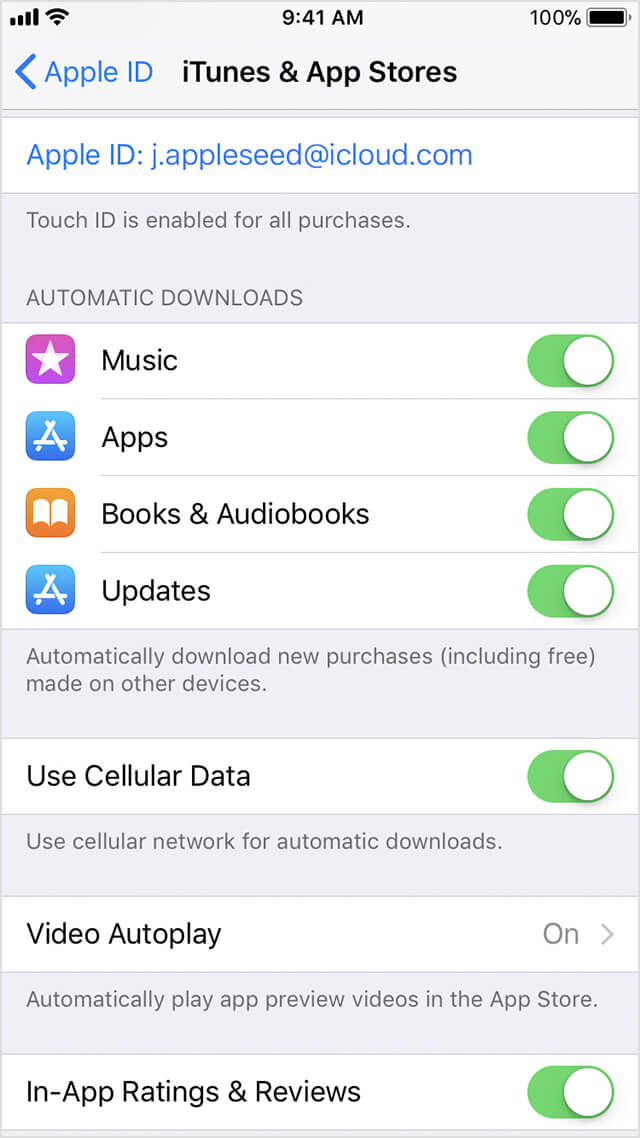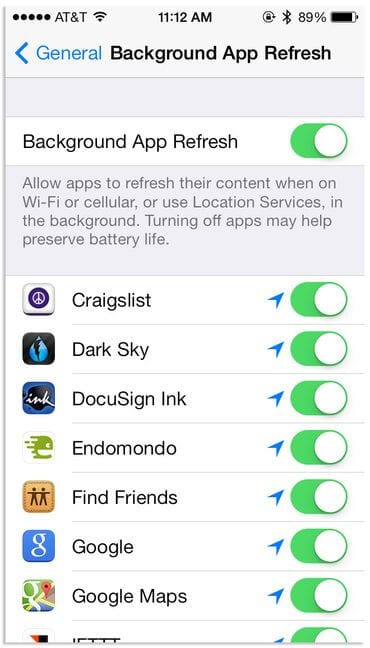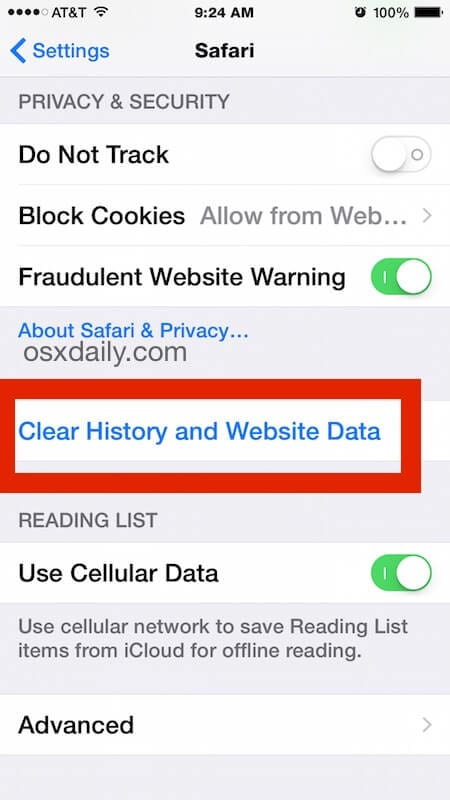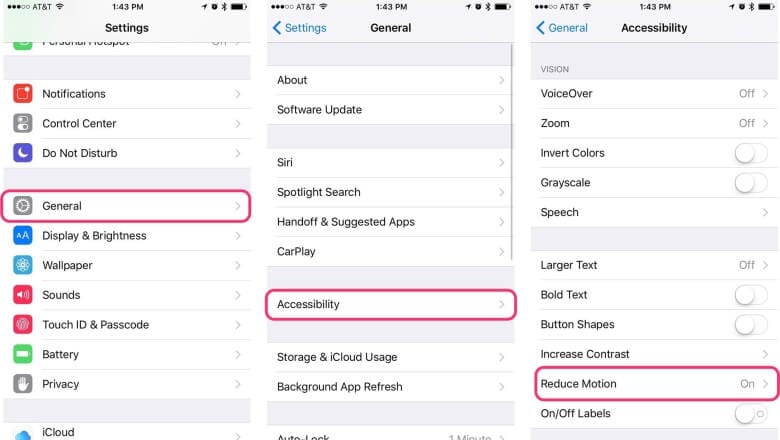Top 7 Tips to Speed Up a Slow iPhone
Apple devices tend to perform seamless no matter you are on Mac, iPad, desktop or iPhone. These systems are designed meticulously to perform tasks in an effortless manner. Further, you can find all useful features built-in on your Apple device to deal with all performance issues.
It helps you manage over occupied storage space, helps you speed up device performance and even helps you keep your device security intact. In the series of Apple products, iPhones leads the premium segment when it comes to smartphone device market.
These nifty tools are best designed to offer you some amazing results. Despite the fact iPhones being potent devices still if you are facing performance issues on your device then we suggest you speed up your slow iPhone with these top 7 tips.
Tips to Speed Up iPhone Performance
Check iOS is Up to Date
The first thing you should check when trying to speed up your iPhone is to sniff around iOS updates. Check whether your device software is up-to-date as per available updates.
Updating should speed up things instantly and effectively. Further, it will also help you fix certain bugs, offer security patches and other improvement features to smoothen your device performance.
To check for updates, go to Settings > General > Software Update and follow the steps.
Source: apple
Remove Unnecessary Apps
By removing unnecessary apps on your device you not only manage to recover precious storage space but it will also help you boost your iPhone performance. It will help you deal with performance and storage issues effortlessly.
To find and remove unnecessary apps on iPhone, go to Settings > General > Storage & iCloud Usage and tap “Manage Storage” under Storage.
Source: businessinsider
Here, you will find a list of all apps and space occupied by them. Sift through all these apps to find unnecessary ones and remove them instantly to recover storage space.
Alternatively, you can remove apps by heading to Home Screen and pressing & holding down the app until it jumps about and click on the “X” button in the corner.
Kill Background Processes
Automatic Downloads feature was meant to make your device performance smoother but when it keeps on updating apps and other services continuously it makes your device run slower.
Thus, you can consider disabling this feature by heading to Settings > iTunes & App Store and turn off all Automatic Downloads options (music, apps, books, updates).
Source: apple
Further, you should also consider turning off Background App Refresh feature to smoother your device performance. To do this, go to Settings > General > Background App Refresh and turn it off. This simple tweak in settings will help you speed up your slow iPhone instantly.
Source: cnet
Clear Safari Cookies and Data
Your browser keeps tab on frequently visited pages and preferences to stores data in the form of cookies and cache files. It usually helps you load similar data instantly as your browser need not to download every bit of information related to the same task from the Internet.
Though, when not emptied over time this data accumulates in large amount occupying precious storage space and making your device performing slow. To deal with it, go to Settings app > Safari > Clear History and Website Data.
Source: osxdaily
Turn Down the Graphics
If you need to choose between aesthetics or speed then choosing speed would be a natural call. Turn down all unnecessary graphics on your device to instantly boost your iPhone performance.
To do this, go to Settings > General > Accessibility > Reduce Motion and turn it ON. This will turn off the parallax effect of icons and alerts on your device.
Source: cultofmac
Clean Unnecessary Data
Finding and cleaning unnecessary files on your device will not only help you recover storage space but it will also boost your iPhone performance. Sift through all files & folders on your device to find and remove unnecessary ones.
Here, you can remove unwanted music files, pictures, audio files, videos, documents and other files.
Restart Device
Restarting device will help you fix unruly apps & services and help you clear out memory to speed up your slow iPhone instantly. How to restart the iPhone?
Well, you have the clue!!
Conclusion
There comes numerous useful built-in utilities & features when it comes to speed up your slow iPhone. Here, you can fix all performance issues including slow performing iPhone, over occupied storage space, security issues and numerous other issues.
The benefit of having iPhone devices is not only limited to some amazing features but it also reduces your dependency to install third-party apps to perform numerous tasks. Following above-mentioned steps, you can boost your slow performing iPhone seamlessly.
Popular Post
Recent Post
How to Access Microsoft’s New Emoji in Windows 11
Ever since the public introduction of Windows 11, we’ve seen it gradually mature further towards the operating system that it is presently. Microsoft is working hard to give Windows 11 a next-generation experience, as well as new updates, are being released as a result. So now, emoticons in Windows 11 have been updated. Microsoft later […]
How to Transfer iPhone Photos to Your Mac (8 Easy Solutions)
Have you clicked a stellar image with your iPhone and now want to upload it on your website or edit it? Then, you can easily transfer your iPhone photos to your Mac to edit them with robust MacOS editing tools and further upload them on the web. Transferring photos from iPhone to Mac can save […]
How to Set Up and Use iCloud on Mac
If you haven’t set up iCloud on your Mac yet, do it now. iCloud is a powerful cloud storage service for Apple users that allow people to back up and synchronize email, photos, contacts, and other files across various devices. iCloud service was introduced in 2011, and it supports MacOS 10.7 or higher. As of […]
How to Create a Guest User Account on Mac
Computers are a very personal thing today. They store all your private documents, photos, videos, and other data. Thus, giving your Mac password to someone else is never a good idea. But what if you have to share your Mac with a colleague or friend for some reason? Sharing Mac’s user password can jeopardize your […]
How to Set Up a New Mac in a Few Minutes
Have you bought or received a brand new Mac computer? Then, you must be on the seventh cloud. Your Mac will open a pandora of several graphics-rich apps and features for you. If you are moving from Windows to Mac for the first time, the change will be really dramatic. At first, all the interfaces […]
How to Clear Browsing History
Are you concerned about what others could see if they use your web browser? Is your browser history clogging up your device and slowing things down? A list of the website pages you have viewed is stored in every web browser. You can remove this listing easily. It will clean your browser history and erase all […]
The Definitive Guide to Managing Your Mac’s Storage Space
Are you struggling with low storage space on Mac? Wondering what is taking up so much space?You are at the right place. Here we will discuss how to reclaim space on Mac. Gone are those days when you used Mac machines only for p rofessional purposes. Now, everything from downloading movies to streaming content, saving […]
Is New World a modern-day RuneScape?
Amazon Game Studios has released an MMO nearly identical to RuneScape, but with a new look, a better PvP system, and a lot more money. Allow me to clarify. New World is influential ‘RuneScape only it’s not RuneScape.’ New World vs. RuneScape 3 New World digs deep into the well of memories and pulls out […]
How To Set Up Voicemail on iPhone 11
Although accessing voicemail is extremely beneficial to you, users should understand how to set up voicemail on their iPhone 11. You can remove, categorize, and play the voicemails from the easy menu. Once you are occupied or unable to pick up the phone, this program will give you info in the style of an audio […]
Best Virtual Machine Software for Windows 10/11 in 2024
A virtual machine software, often known as VM software, is an application that replicates a virtual computer platform. A VM is formed on a computer’s underlying operating platform, and the VM application generates virtual CPUs, disks, memory, network interfaces, and other devices. Virtual machine solutions are becoming more popular because of the flexibility and efficiency […]