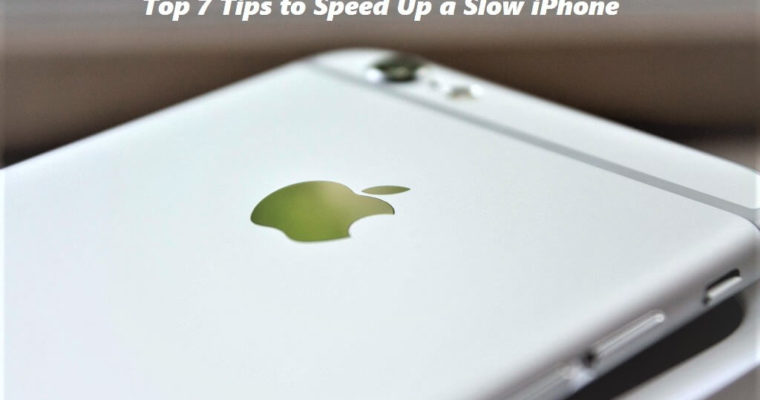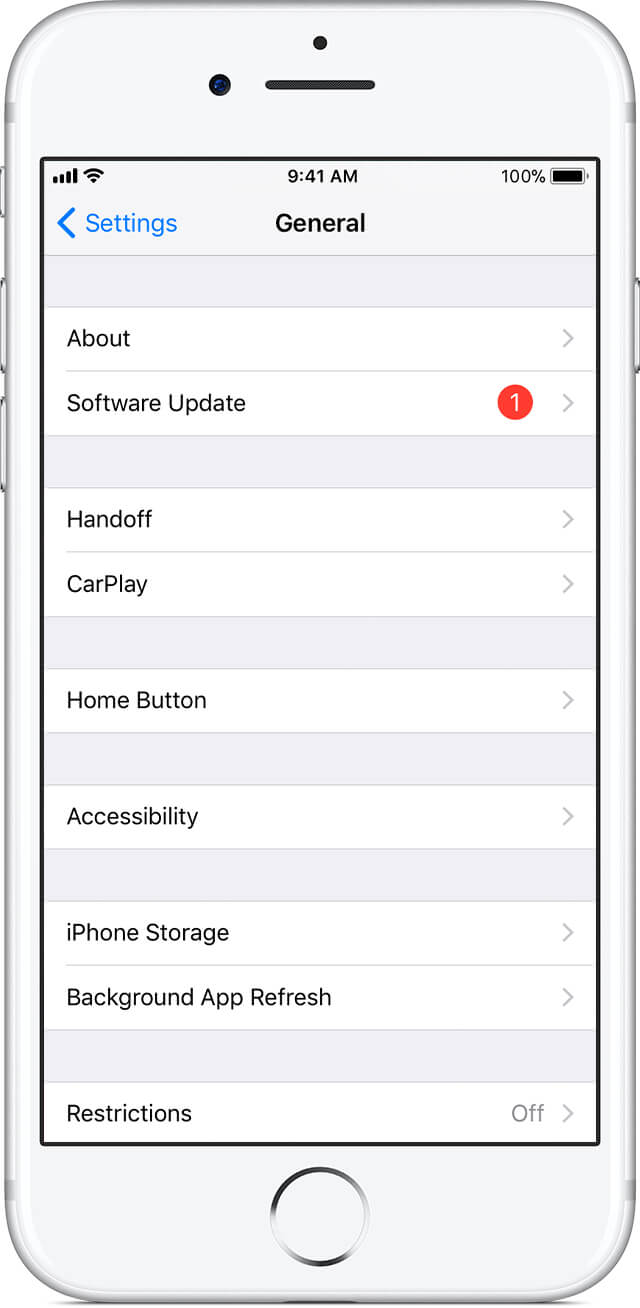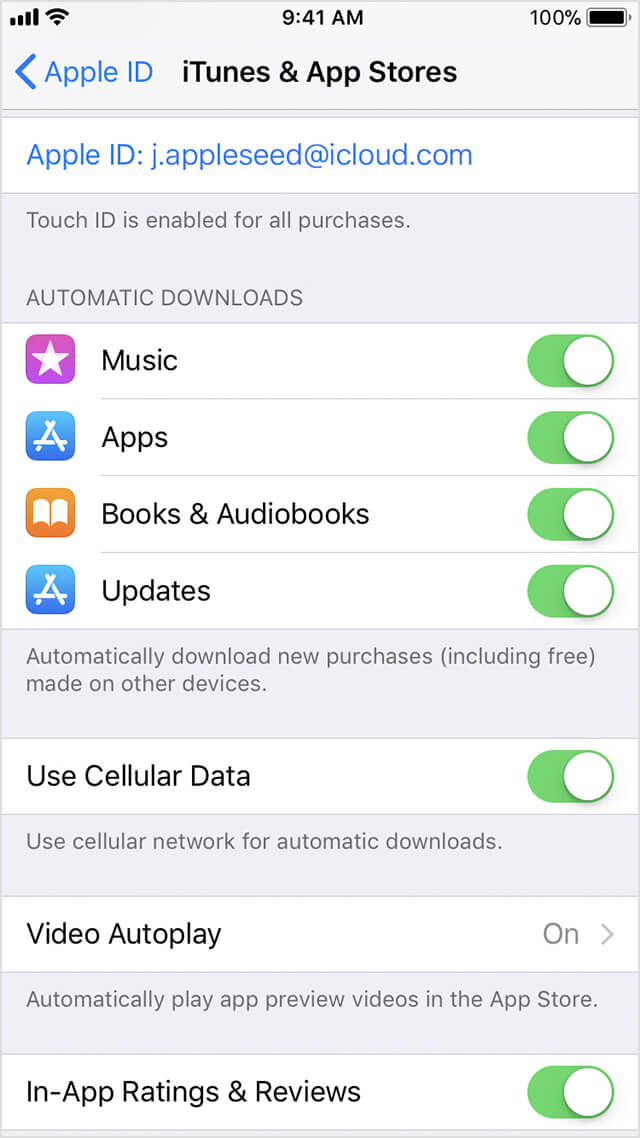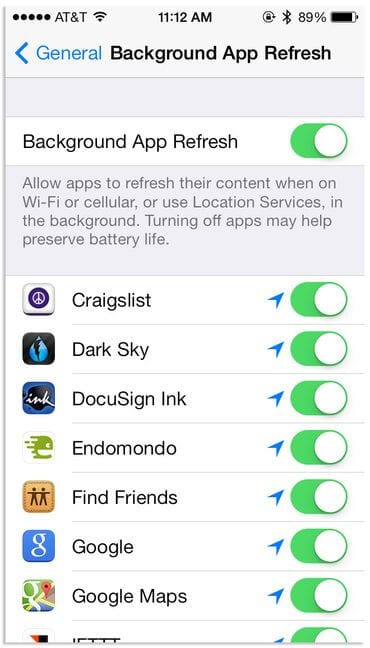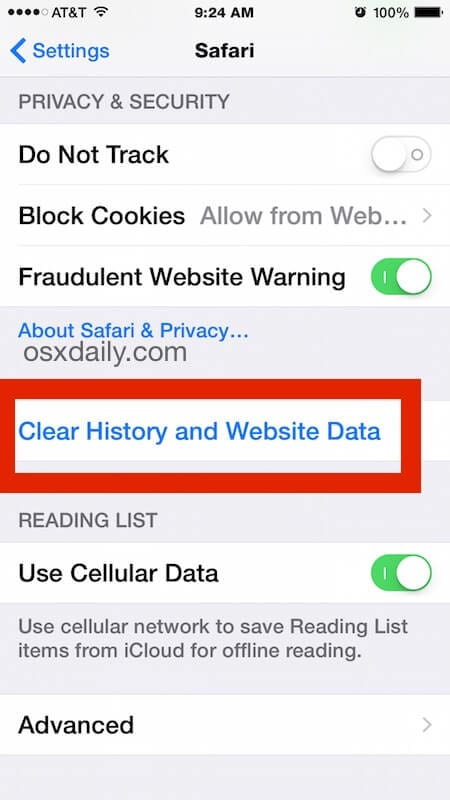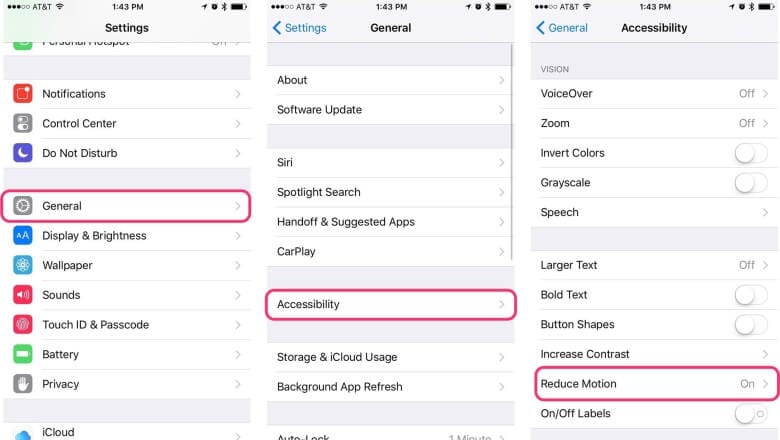Top 7 Tips to Speed Up a Slow iPhone
Apple devices tend to perform seamless no matter you are on Mac, iPad, desktop or iPhone. These systems are designed meticulously to perform tasks in an effortless manner. Further, you can find all useful features built-in on your Apple device to deal with all performance issues.
It helps you manage over occupied storage space, helps you speed up device performance and even helps you keep your device security intact. In the series of Apple products, iPhones leads the premium segment when it comes to smartphone device market.
These nifty tools are best designed to offer you some amazing results. Despite the fact iPhones being potent devices still if you are facing performance issues on your device then we suggest you speed up your slow iPhone with these top 7 tips.
Tips to Speed Up iPhone Performance
Check iOS is Up to Date
The first thing you should check when trying to speed up your iPhone is to sniff around iOS updates. Check whether your device software is up-to-date as per available updates.
Updating should speed up things instantly and effectively. Further, it will also help you fix certain bugs, offer security patches and other improvement features to smoothen your device performance.
To check for updates, go to Settings > General > Software Update and follow the steps.
Source: apple
Remove Unnecessary Apps
By removing unnecessary apps on your device you not only manage to recover precious storage space but it will also help you boost your iPhone performance. It will help you deal with performance and storage issues effortlessly.
To find and remove unnecessary apps on iPhone, go to Settings > General > Storage & iCloud Usage and tap “Manage Storage” under Storage.
Source: businessinsider
Here, you will find a list of all apps and space occupied by them. Sift through all these apps to find unnecessary ones and remove them instantly to recover storage space.
Alternatively, you can remove apps by heading to Home Screen and pressing & holding down the app until it jumps about and click on the “X” button in the corner.
Kill Background Processes
Automatic Downloads feature was meant to make your device performance smoother but when it keeps on updating apps and other services continuously it makes your device run slower.
Thus, you can consider disabling this feature by heading to Settings > iTunes & App Store and turn off all Automatic Downloads options (music, apps, books, updates).
Source: apple
Further, you should also consider turning off Background App Refresh feature to smoother your device performance. To do this, go to Settings > General > Background App Refresh and turn it off. This simple tweak in settings will help you speed up your slow iPhone instantly.
Source: cnet
Clear Safari Cookies and Data
Your browser keeps tab on frequently visited pages and preferences to stores data in the form of cookies and cache files. It usually helps you load similar data instantly as your browser need not to download every bit of information related to the same task from the Internet.
Though, when not emptied over time this data accumulates in large amount occupying precious storage space and making your device performing slow. To deal with it, go to Settings app > Safari > Clear History and Website Data.
Source: osxdaily
Turn Down the Graphics
If you need to choose between aesthetics or speed then choosing speed would be a natural call. Turn down all unnecessary graphics on your device to instantly boost your iPhone performance.
To do this, go to Settings > General > Accessibility > Reduce Motion and turn it ON. This will turn off the parallax effect of icons and alerts on your device.
Source: cultofmac
Clean Unnecessary Data
Finding and cleaning unnecessary files on your device will not only help you recover storage space but it will also boost your iPhone performance. Sift through all files & folders on your device to find and remove unnecessary ones.
Here, you can remove unwanted music files, pictures, audio files, videos, documents and other files.
Restart Device
Restarting device will help you fix unruly apps & services and help you clear out memory to speed up your slow iPhone instantly. How to restart the iPhone?
Well, you have the clue!!
Conclusion
There comes numerous useful built-in utilities & features when it comes to speed up your slow iPhone. Here, you can fix all performance issues including slow performing iPhone, over occupied storage space, security issues and numerous other issues.
The benefit of having iPhone devices is not only limited to some amazing features but it also reduces your dependency to install third-party apps to perform numerous tasks. Following above-mentioned steps, you can boost your slow performing iPhone seamlessly.
Popular Post
Recent Post
Best Y2mate Alternatives- A Comprehensive List In 2024
Videos are one of the most popular media types among consumers currently, for posting promotional or informative content. This is why YouTube has one of the biggest user-bases currently, and people search for tools to easily download these files. However, YouTube features a strong algorithm and legal guidelines that stop people from downloading or using […]
Availability of ONLYOFFICE Docs v.7.0- Latest Version Comes with More Modifications
ONLYOFFICE delivers the newest Docs v.7.0 with additional features, new upgrades, and a host of revisions for professional collaboration uses. Having a high-quality feature-rich office suite invigorates the productivity rate of companies, professionals, and even homeowners. ONLYOFFICE developers have therefore come up with the latest version of the DOCS online office suite. The version boasts […]
Review: Status Saver For WhatsApp 2024 [Free]
Ever since WhatsApp launched its own Status feature, people are loving it. As we can add interesting images and videos to our WhatsApp Status to show it to others and also watch others’ status. But the problem often faced by the users is that WhatsApp does not have a Status saver option. So what do […]
5 Cybersecurity Tips To Manage Your Remote Personnel Challenges
Did you know that your company’s information can unintentionally be put at risk by you and your employees when working remotely? This could possibly lead to fraud, data breaches, and a plethora of other unwanted consequences. Although remote working offers many benefits, it also comes with some risks. Continue reading if you want to learn […]
What is FileRepMalware & How to Remove It?
For the continued safety of the digital system and files, many people download a third-party antivirus program into their device. These keep the system safe from security issues after an intricate scanning process. Windows devices can install options like Norton, Avast, or AVG for quick and efficient malware/virus detection. In many cases, the tag FileRepMalware […]
SaaS Growth in 2022: Growth, Challenges, and Strategies
Software-as-a-Service (SaaS) is expanding very quickly in the entire IT business. SaaS models are the first preferences of many enterprises because of their flexibility, cost-effectiveness and subscription-based model. In the pandemic, companies required the cloud network; thus, SaaS has only got growth and will be growing. Gartner and BMC have given highly optimized reports, according […]
M1 Pro vs. M1 Max: Which Is The Better Mac Chip
In 2020, Apple’s M1 chip debuted and blew us all away with how much it improved performance and efficiency in the MacBook Air M1, Mac Mini M1, and MacBook Pro M1. Mac users were still on the M1 performance hangover when Apple launched M1 Pro and M1 Max with better performance promise. Both chips are […]
Apple Pay Not Working! Here’s How to Fix It (10 Fixes)
Today, people are more and more relying upon digital payments because they are safe and fast. But sometimes, when you have to make an urgent payment, and your Apple Pay is not working, there is nothing more frustrating than it. Apple Pay might have military-grade level security, but it is still prone to errors. However, […]
How to Fix WiFi Disappeared in Windows 11?
Users have complained that the WiFi symbol has disappeared from their taskbar after upgrading their PC to Windows 11. A network icon is present on the taskbar that displays network access. When your device doesn’t have the essential drivers installed, you will see an absent WiFi icon. Furthermore, if your computer’s WiFi adapter is deactivated […]
How to Fix Windows Update Service Not Running
The majority of Windows upgrades address security concerns. It is the most serious issue, as viruses or hackers might take advantage of them. Other flaws and concerns in Windows 10 can be resolved through updates. They may impact the sustainability of your OS, even if they are not accountable for security breaches. When you check […]