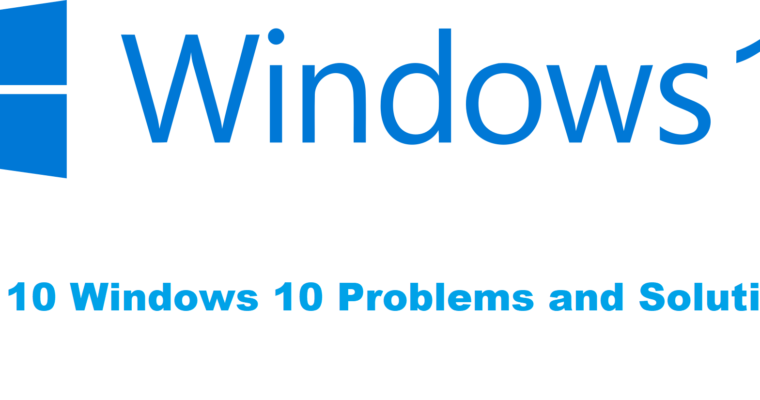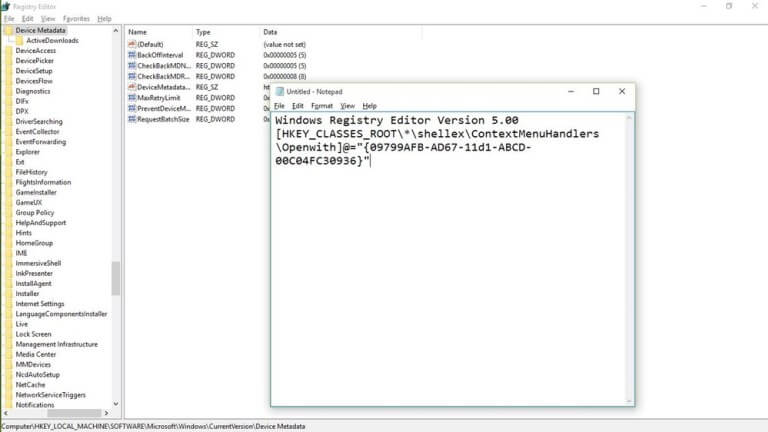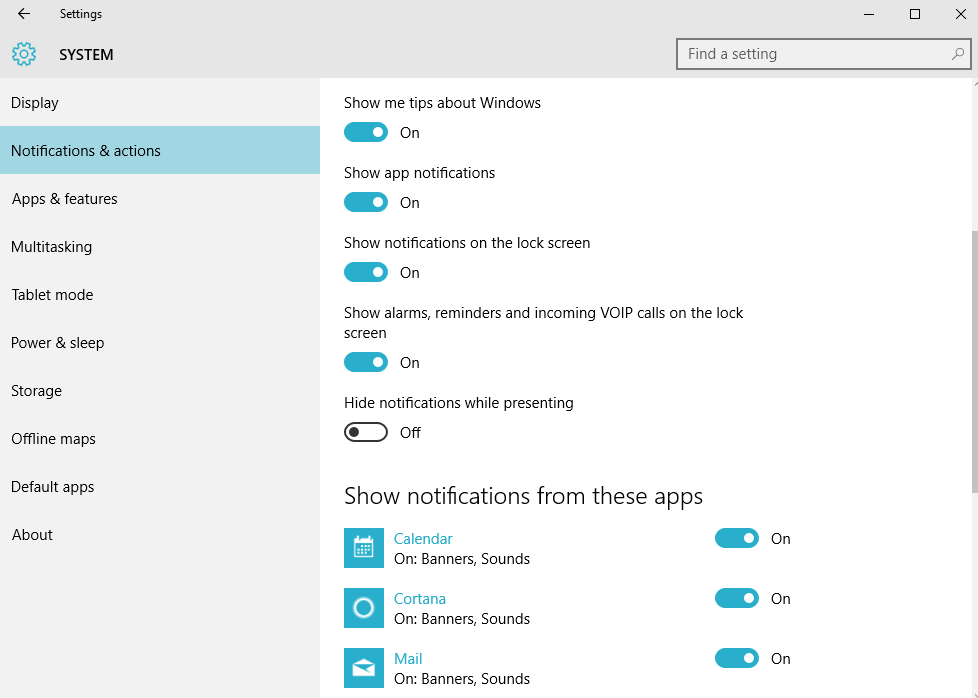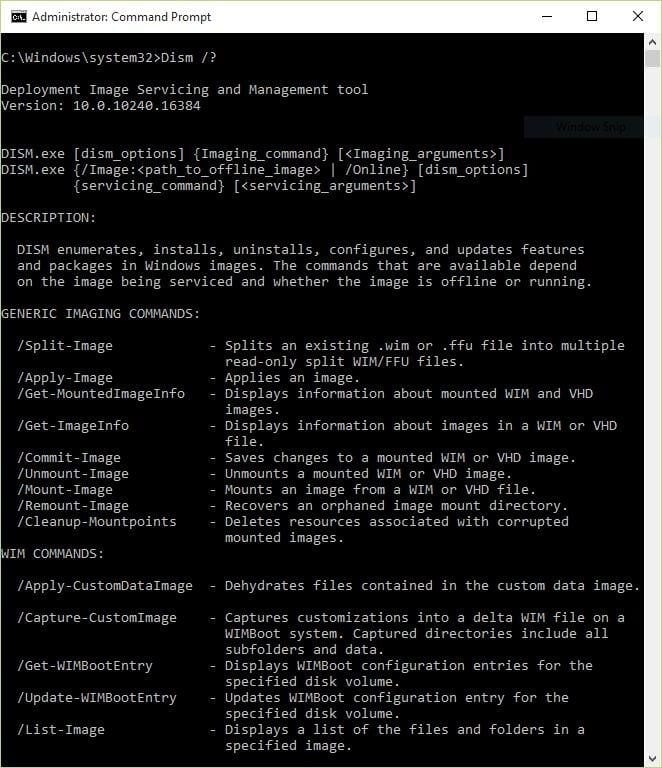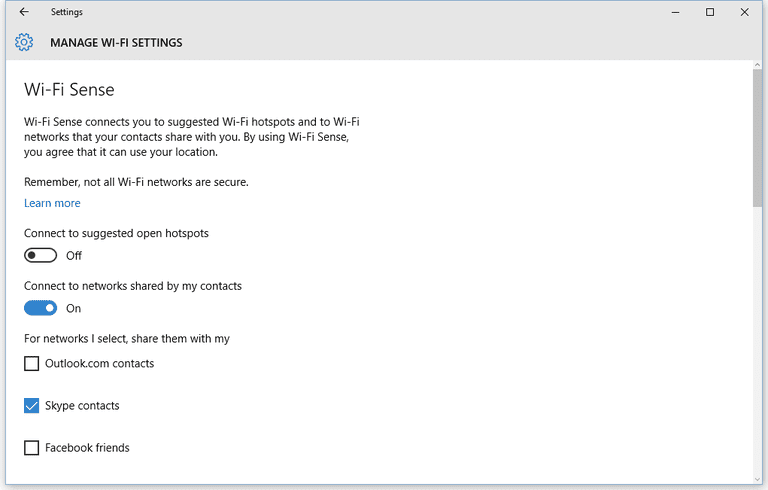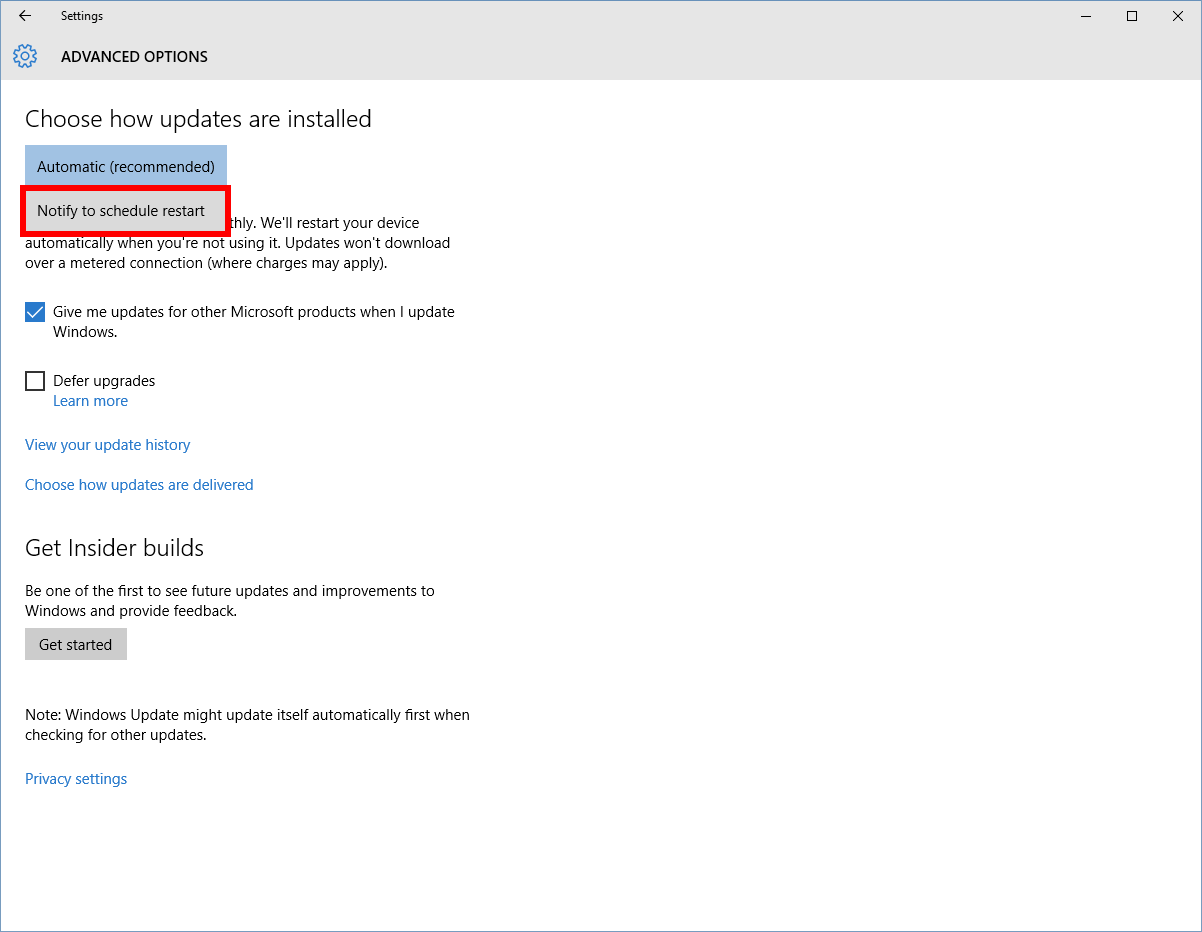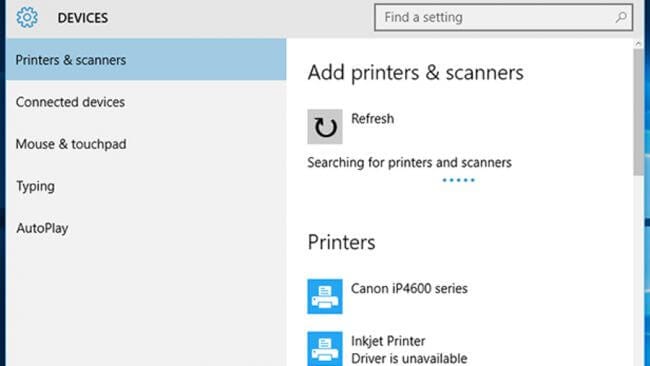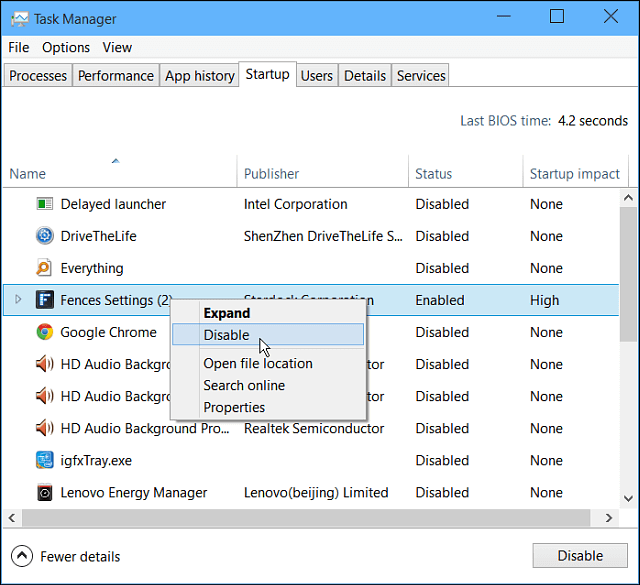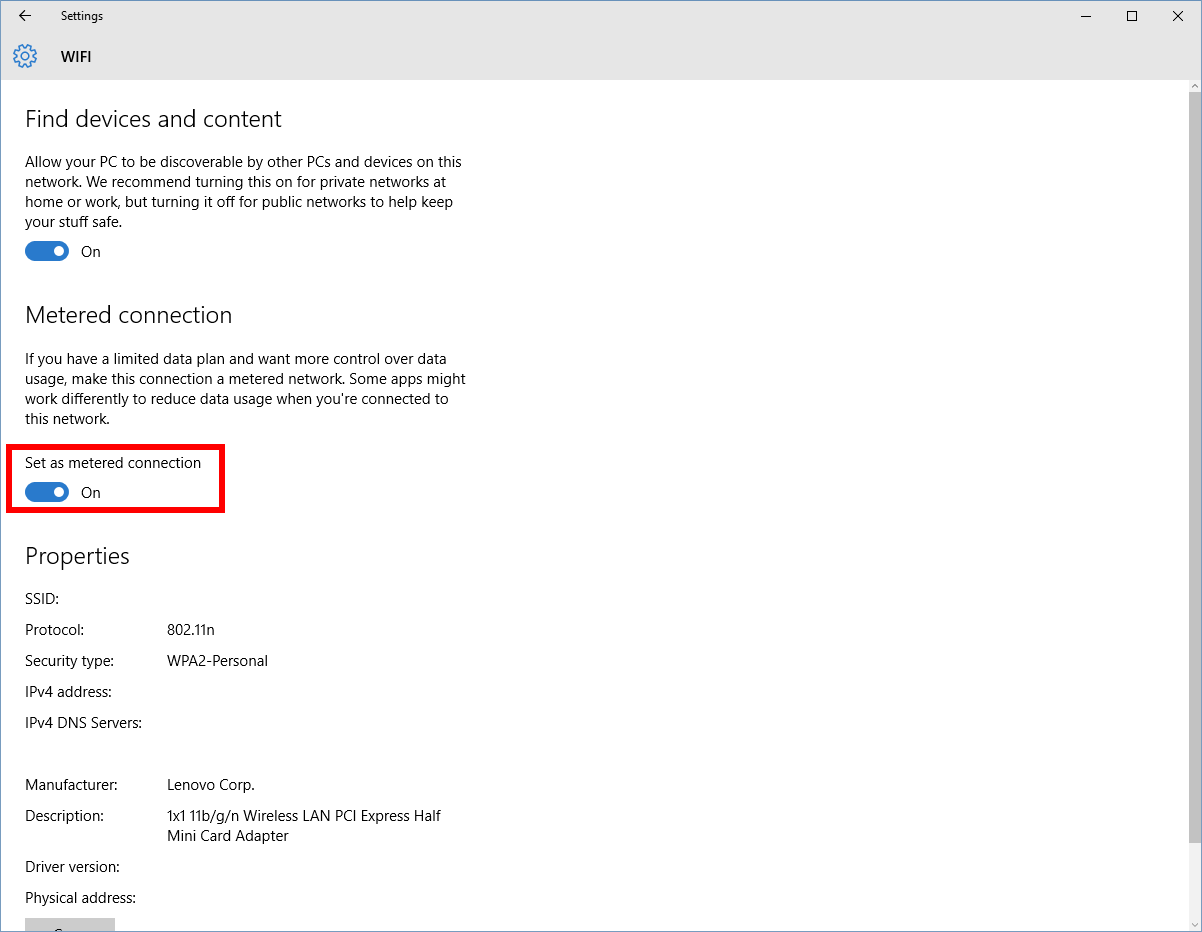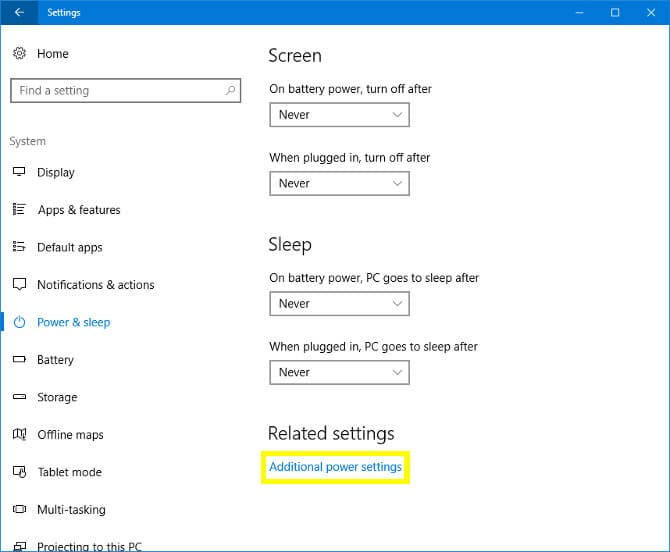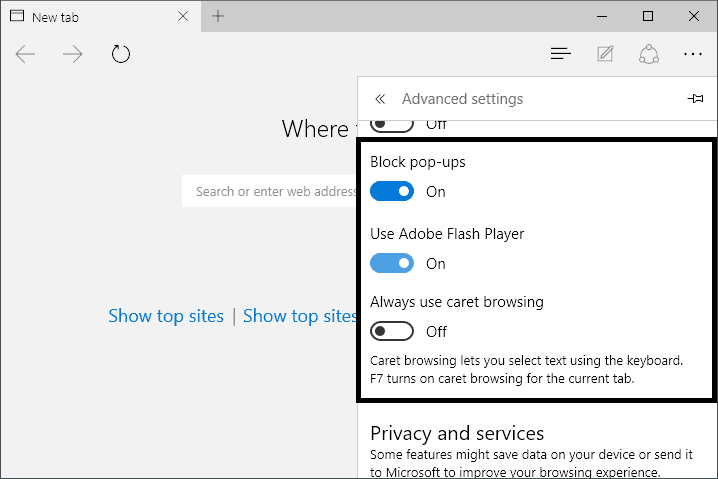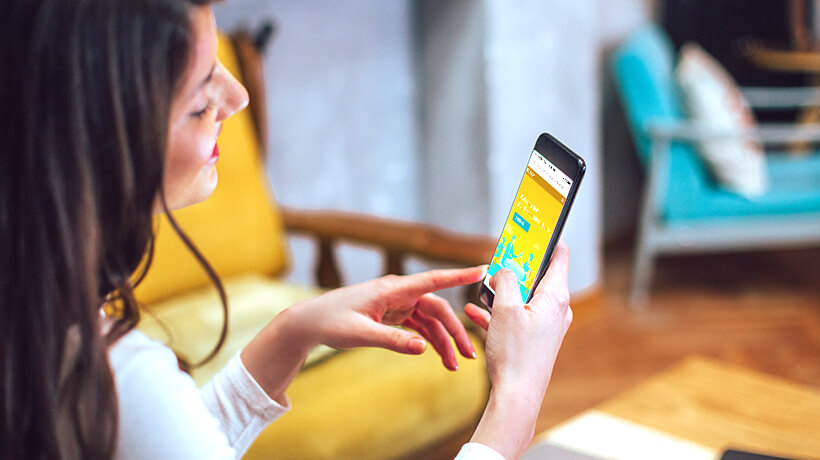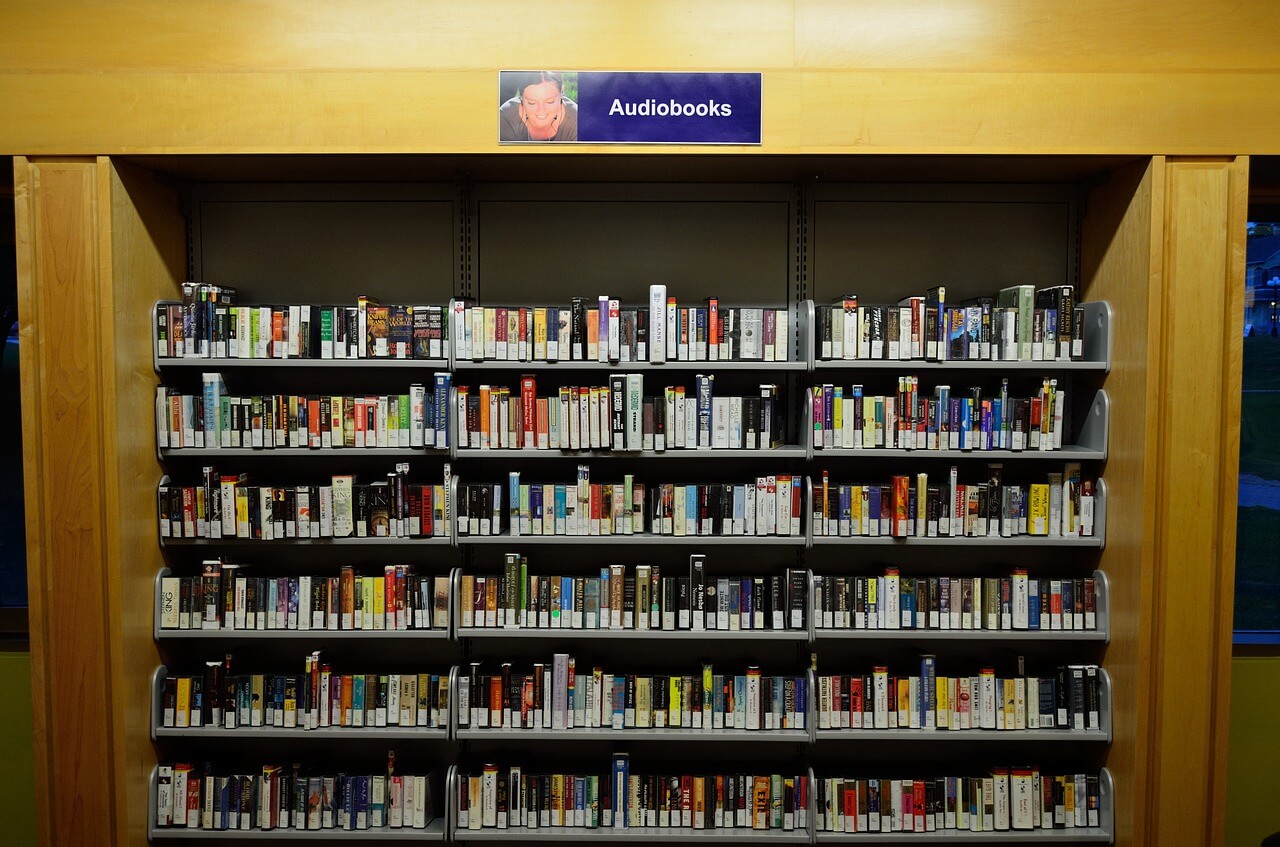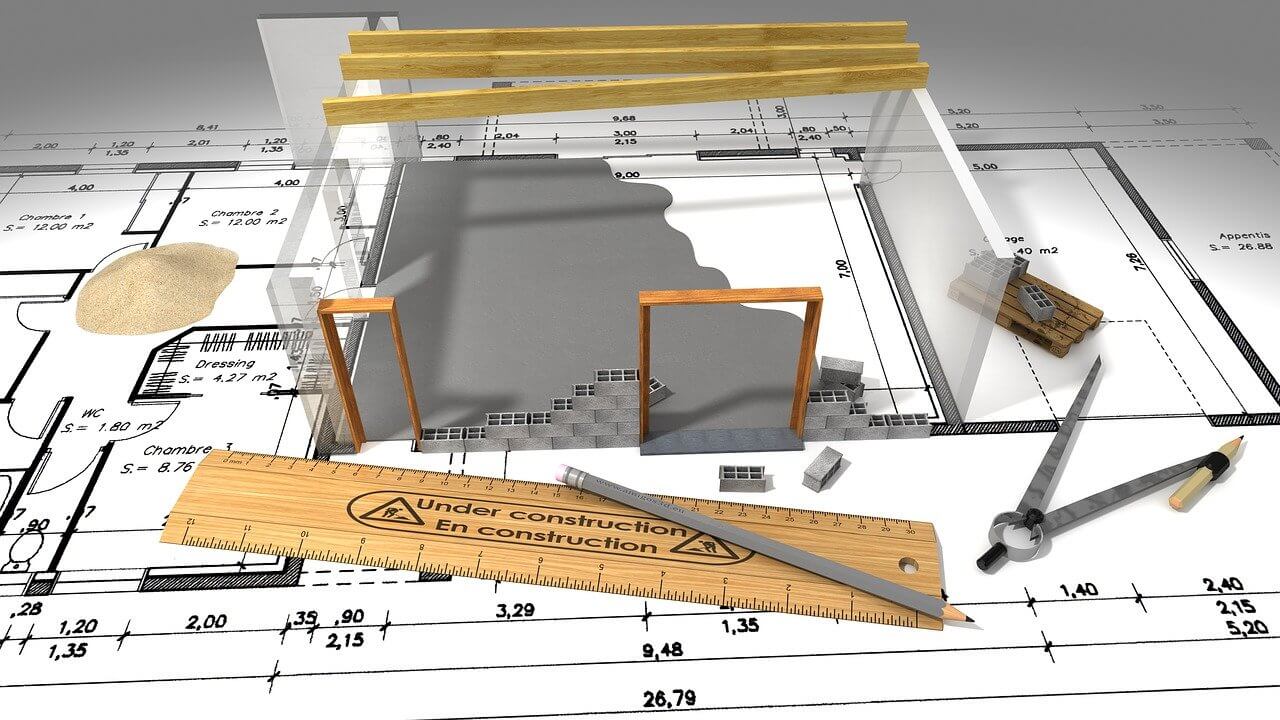Top 10 Common Windows 10 Problems and Solutions
Windows 10 is a sophisticated system designed by Microsoft to offer unique user experience to users. Here, it is loaded with all latest features & functionalities to help users fix various performance issues.
Despite the fact, it is one of the most potent machines still it is not immune to some common computer problems. In this article, we have discussed top 10 Windows 10 problems and solutions for users.
Top 10 Common Windows 10 Problems and Solutions
1. You Are Not Able To See ‘Open With’ Option
If you can’t see ‘Open With’ feature when you right-click on any file then this could happen due to some missing file. Further, it could also happen due to corrupted system files or configuration settings.
Here, these files could have missed after you have upgraded to Windows 10 or these files were disappeared all of sudden. To fix this issue, open Notepad, and type in following:
Windows Registry Editor Version 5.00[HKEY_CLASSES_ROOT\*\shellex\ContextMenuHandlers\
Openwith]@=”{09799AFB-AD67-11d1-ABCD-00C04FC30936}”
Now save this file by heading to File > Save As and save the file name “Openwith.reg”, select “All Files” and press OK. Close the Notepad and open this file by double-clicking on it. Press Yes when asked for confirmation. Now try to use ‘Open With’ option.
Source: beebom
2. Banish Annoying Notifications Problem On Windows 10
Ability to view all your notifications at Action Center is one best feature of the Windows 10 system compared to Windows 7 or 8.1. Here, you can find all your notifications in a compiled manner.
Though, it has its own issues as well. It happens many times that Action Center gets filled with lot of unnecessary notifications making it cluttered. Here, we suggest you turn off all such notifications that are not useful for you.
To do this, go to Settings > System > Notifications & Actions. Here, toggle off notifications for all unnecessary programs & apps.
Source: pcworld
3. You are not able to Open Start Menu Issue On Windows 10
This could happen due to an inappropriate installation of system files or due to other issues. To fix this issue, follow below-mentioned steps.
- Open Run dialog (Win+R combination), type “SFC/scannow” and press Enter.
- Here, a blank command prompt will open and close automatically.
- Reboot your system to check if it has fixed the issue.
In case it doesn’t work, follow below-mentioned steps.
- Go to Run dialog, search “cmd” and right-click on “Command Prompt” option to select “Run as administrator” option. Press Yes to allow it to make necessary changes.
- Type in “Dism /Online /Cleanup-Image /RestoreHealth” and press OK
- Let the scan process completed and reboot your system.
Source: beebom
4. Disable Wi-Fi Sense Problem On Windows 10
If you think WiFi Sense is not a useful feature for you and it risks privacy than you can disable this feature in settings. To do this, connect to WiFi Hotspot or tethered connection and go to Settings > Network & Internet > Wi-Fi > Manage Wi-Fi Settings.
Now uncheck “Connect to networks shared by my contacts” and “Connect to suggested open hotspots” options to disable WiFi Sense feature.
Source: lifewire
5. Avoid Inconvenience Caused Due to Software Update Restart
The best part about automatic software update is that you need not spare your time to keep tab on software update notifications or go for manual updates. Here, it finds for all available software updates and installs them automatically.
Though this feature is quite useful but it has its own limitations. The major issue with automatic software update is that it requires frequent reboots at random times which may cause trouble when you are doing something important on your system.
Here, we suggest you tweak this setting by heading to Windows Update (in Settings > Update & Security). Now go to Advanced Options and then Notify to Schedule Restart. Once you enable this setting, OS will ask for restart rather than doing it randomly at any time during the work.
Source: pcworld
6. Printer Compatibility Issue On Windows 10
You can find printer compatibility issue on your system if you are jumping from Windows 7 (or earlier) to Windows 10. Here, you need to update all available printer drivers on your system to avoid any trouble.
To update printer drivers, search for the name of your printer on Google and download the latest Windows 10 compatible drivers. Install them following further instructions and start using it.
Source: techradar
7. Slow Startup Process Problem On Windows 10
It is possible that you are facing slow boot process on your PC and it is like taking too long to start the system. Here the possible reason could be a lot of unnecessary login items that run during boot process.
These unnecessary items may include apps & programs that are not in use for long but they run during boot time and other bloatware items. Here, you need to disable all such login items to boost your boot process.
To do this, right-click on taskbar and select Task Manager > Startup tab. Here, sift through all items to find and disable unnecessary ones. To disable any login item, right-click on it and select Disable option.
Source: techcommuters
8. Stop Excess Data Consumption by Windows 10
If you find Windows 10 is consuming lot of data on Wi-Fi or mobile network then you can fix this issue with a small change in settings. To do this, go to Settings > Network & Internet > Wi-Fi > Advanced Options and toggle on “Set as metered connection” option. Here, Windows 10 will stop consuming so much data in the background.
Source: pcworld
9. Battery Consumption Issues On Windows 10
If you are on Windows 10 on laptop or Tablet then you need to give extra attention to your system battery life. Here, you can find various useful features built-in your system that helps you deal with over battery consumption.
To access built-in power options on your system, go to Settings > System > Power & Sleep. Here, it allows you to set display sleep times and other necessary settings. Further, you can select additional Power Settings or toggle off the background services to save battery life.
Source: makeuseof
10. Blocking Pop-Ups in Edge On Windows 10
If you are using Edge browser on Windows 10 and facing lot of pop-ups on it, then its time to fix it immediately. To do this, go to Edge browser Settings from menu (three vertical dots) > Advanced Settings and toggle on “Block Pop-Ups” option. It will immediately block unnecessary pop-ups on your browser.
Source: spicytweaks
Conclusion
The easiest way to deal with Windows 10 problems is to use built-in features as their solutions. Here, you can find all useful features available by default on this system that helps you fix various performance issues. In addition to that, you can also use third-party software for instant and effective results.
Popular Post
Recent Post
7 Key Advantages of Internet and Mobile-Learning
Mobile Learning combined with the internet is becoming increasingly popular nowadays because it is one of the most successful programs developed by technical inventors in the times of COVID-19. People are more attracted to multimedia platforms than they were to the traditional learning system. In addition to this, e-learning offers much more advanced learning than […]
iOS 14.5 Update: All New Features
The long-awaited, iOS 14.5 is officially released for all users and this update comes with a vast list of features. The most prominent among them are: Apple Watch iPhone unlock. AirTags App Tracking Over 200 new emoji New Siri Voices and more. Here’s what you need to do to download and install iOS 14.5 and […]
10 Best Audiobook Apps for iOS & Android in 2024
Are you a hardcore reader? Then, you definitely want to use every minute of the day to unveil a new story. With audiobook apps, you can get that opportunity. Whether you are driving, walking, or working out in a gym, your audiobook app can supply unlimited stories to you. For our busy readers, the TC […]
13 Best Free Train Game Apps for iOS in 2024
The train journey is a wholesome experience. Getting to know different places, meeting new people, lazy talks, speed rush, and so much more. Now, imagine what if you get all the train experience while sitting at your home? Cool, right? By playing train games on your iOS gadgets, you can ride, drive, or perform stunts […]
10 Best Simulator Games for iOS in 2024
The simulation gaming genre is hard to ignore in 2024. A game that can lift the barrier between real life and virtual life. These games can stimulate your senses and let you live your gaming fantasies. Simulator games are a perfect combination of fun and technology that you can’t afford to miss out on. Today, […]
10 Best A/B Testing Tools in 2024
Are you finally ready to optimize your website? Ready to create a user-friendly website that can dramatically increase your sales? Then, you must have already gone through all the amazing A/B testing tools available in the market. You know the UX A/B testing software market wasn’t that crowded a few years back. There were only […]
10 Best Warehouse Management Software in 2024
Are you running an online store? Then, dispatching items, tracking deliveries, taking returns, and managing stock must give you a terrible migraine. But, not anymore! With the best warehouse management software, you can efficiently manage all warehouse operations with ease. WMS software will reduce manual labor and improve customer services in no time. TC team […]
10 Best 3D Architecture Software in 2024
Are you an architect, interior designer, or just a hobbyist? You need 3D architecture software to conceptualize your building or home design ideas. Plus, do you know how quick and accurate models you can create with 3D printing? If not, let us help you find the best architecture design software. With the right CAD software, […]
11 Best Billing and Invoicing Software in 2024
Billing and invoicing is a hard business. Creating invoices, sending them, and following up on unpaid bills can take up a lot of time. On the top, recurring bills and invoices can definitely lose you money without even realizing it. Billing and invoicing software are the perfect alternatives to your old accounting system. Using billing […]
10 Best Accounts Payable Software in 2024
Accounting is a very broad spectrum revolving around numerous financial operations. Accounts payable management is one of the crucial accounting operations to maintain a proper cash flow system. AP teams processes, records, and ensure to pay vendors on time. The accounts payable software can fully automate manual data entry work. Additionally, AP software helps with […]