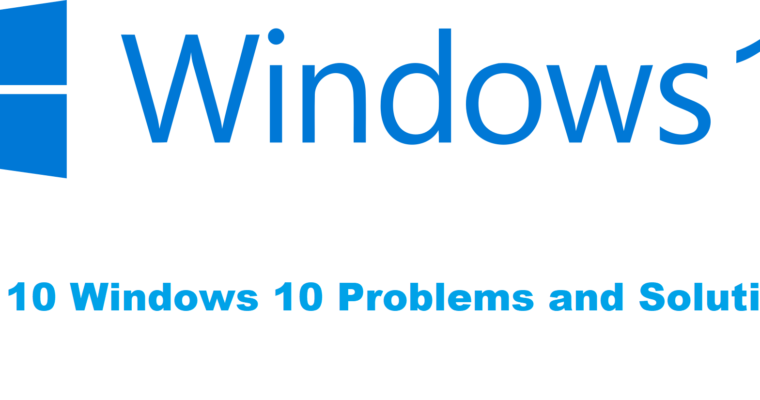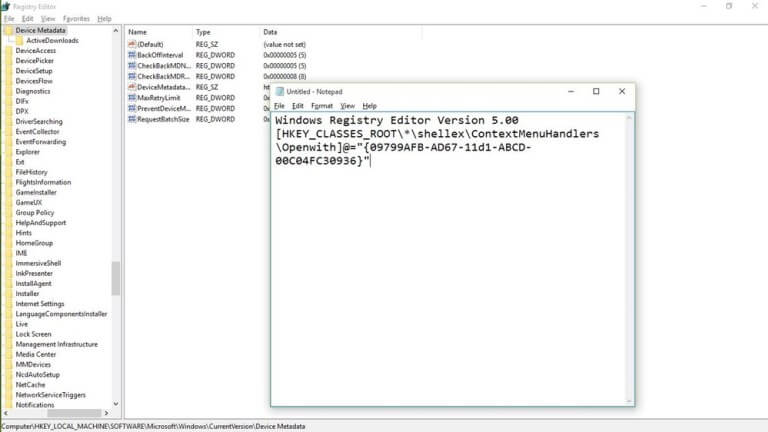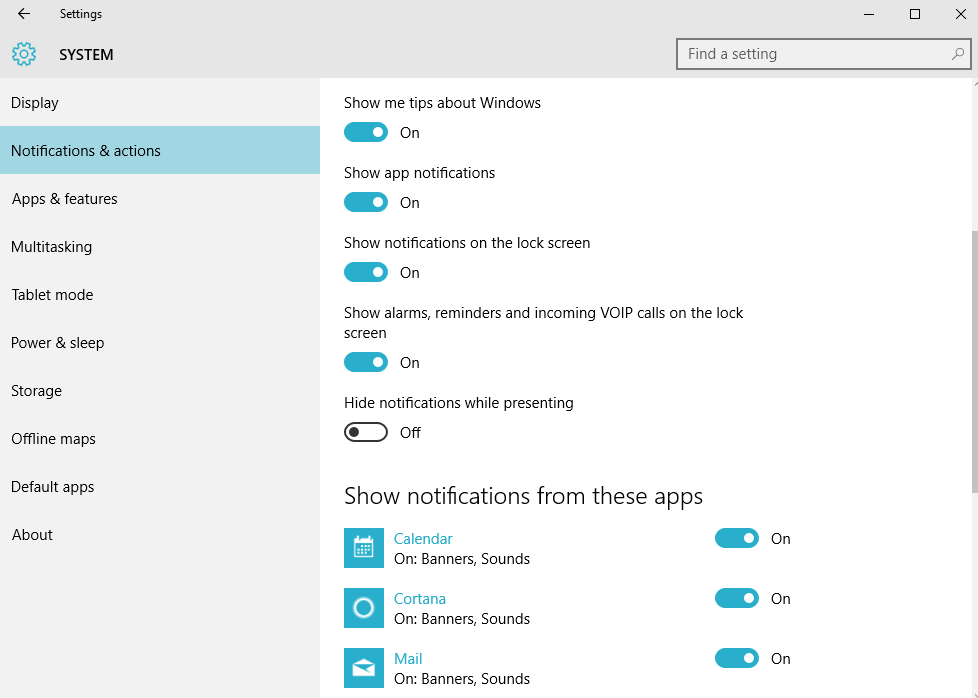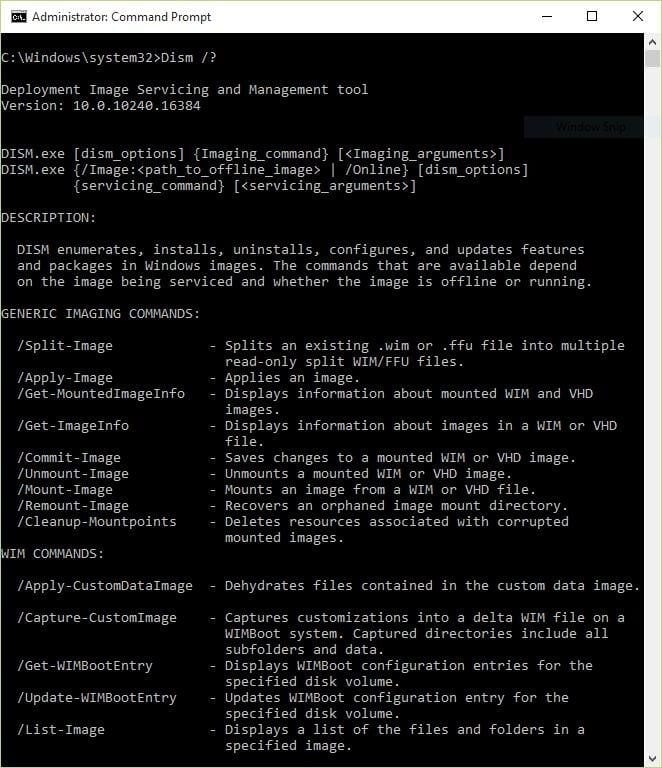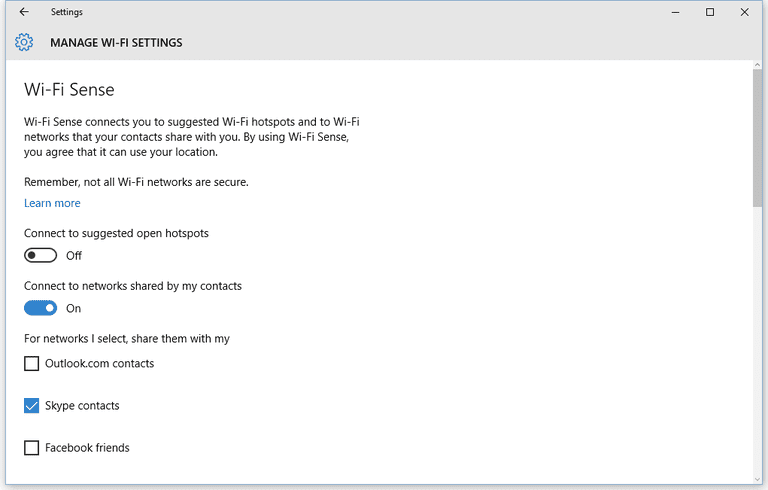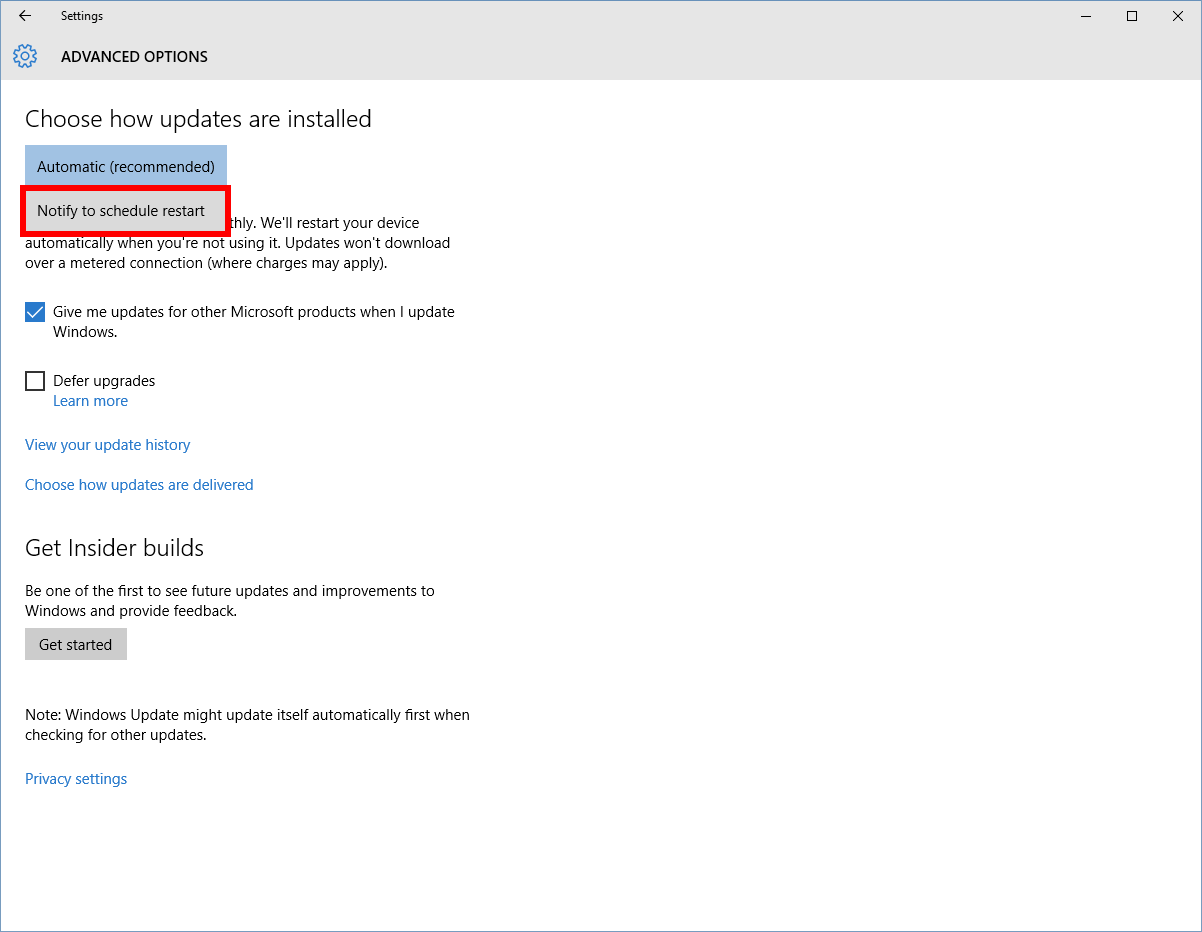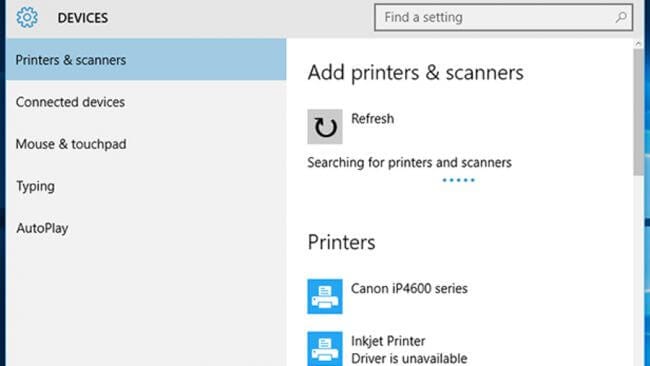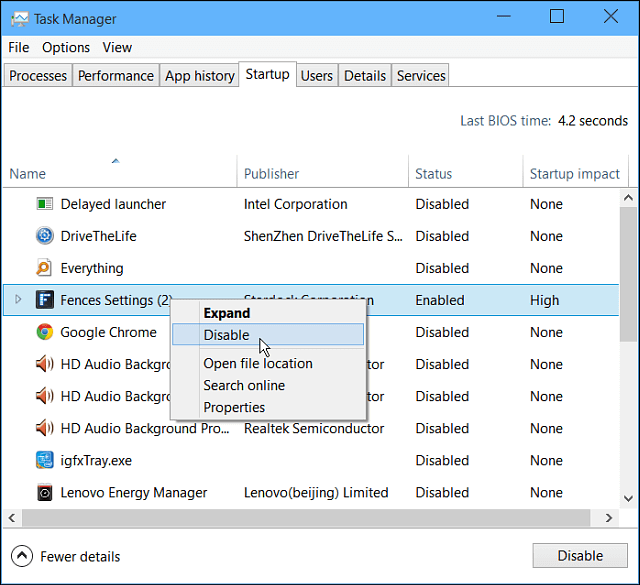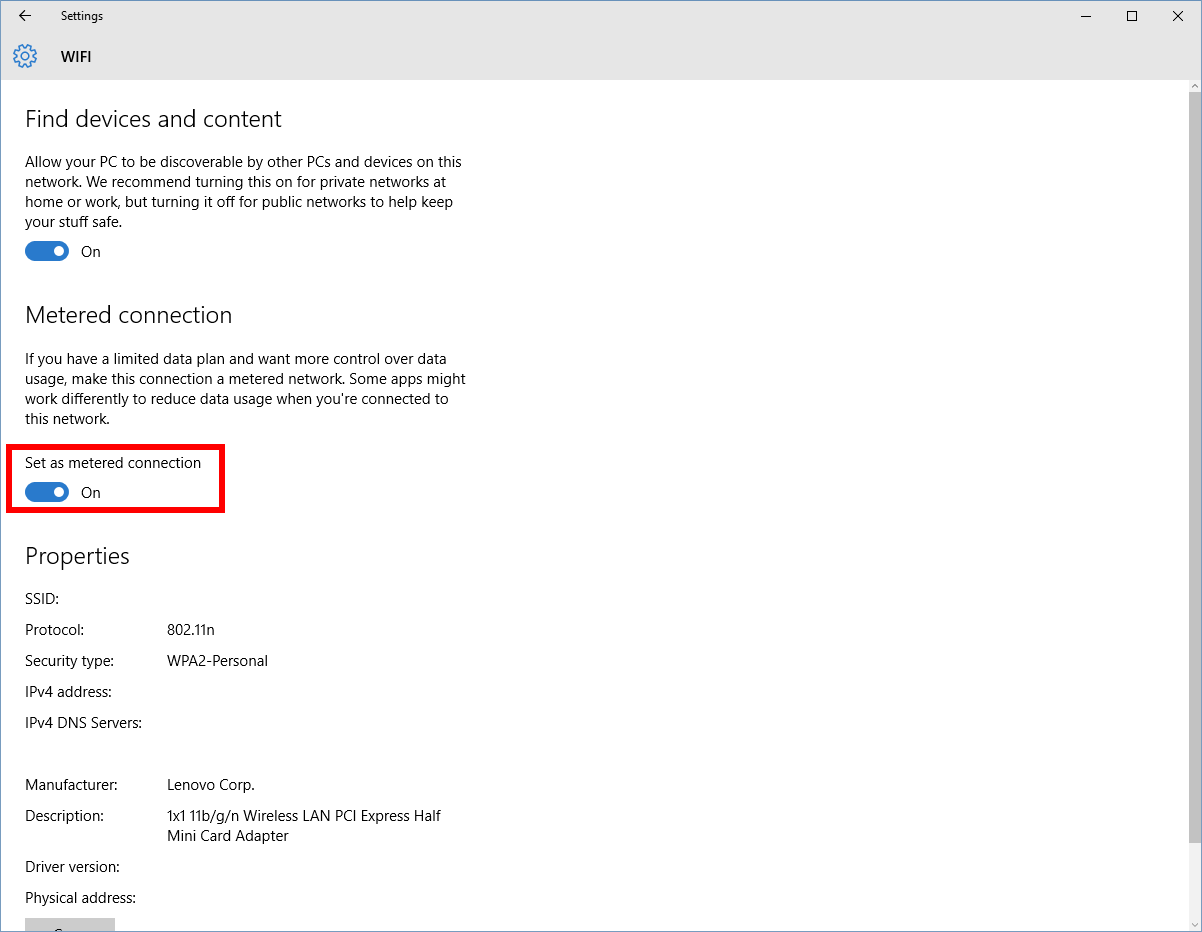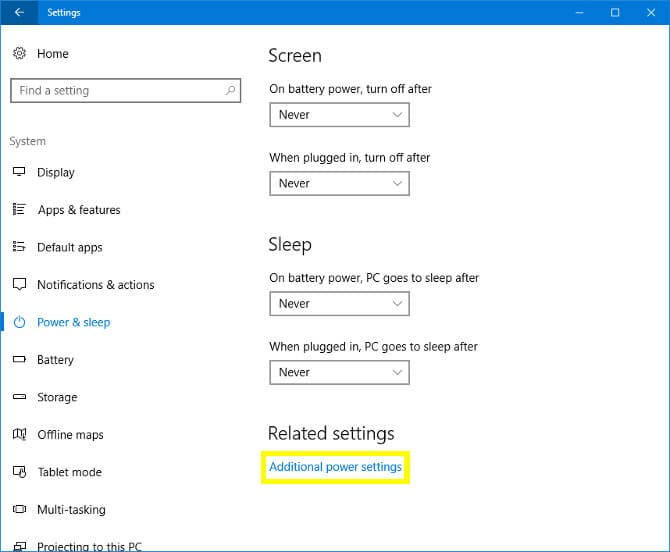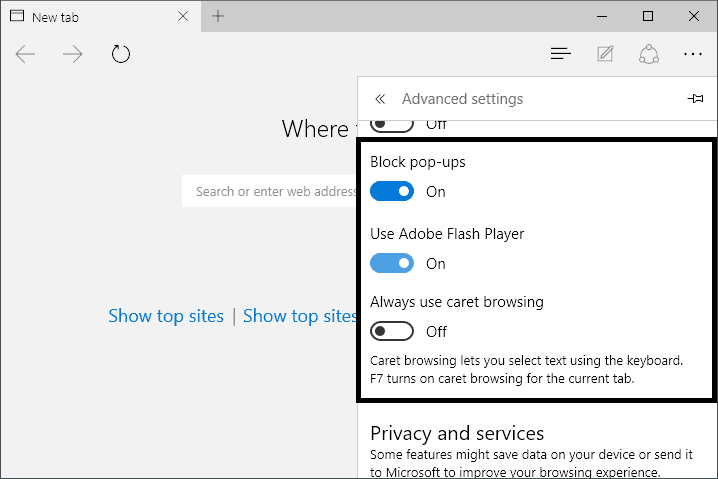Top 10 Common Windows 10 Problems and Solutions
Windows 10 is a sophisticated system designed by Microsoft to offer unique user experience to users. Here, it is loaded with all latest features & functionalities to help users fix various performance issues.
Despite the fact, it is one of the most potent machines still it is not immune to some common computer problems. In this article, we have discussed top 10 Windows 10 problems and solutions for users.
Top 10 Common Windows 10 Problems and Solutions
1. You Are Not Able To See ‘Open With’ Option
If you can’t see ‘Open With’ feature when you right-click on any file then this could happen due to some missing file. Further, it could also happen due to corrupted system files or configuration settings.
Here, these files could have missed after you have upgraded to Windows 10 or these files were disappeared all of sudden. To fix this issue, open Notepad, and type in following:
Windows Registry Editor Version 5.00[HKEY_CLASSES_ROOT\*\shellex\ContextMenuHandlers\
Openwith]@=”{09799AFB-AD67-11d1-ABCD-00C04FC30936}”
Now save this file by heading to File > Save As and save the file name “Openwith.reg”, select “All Files” and press OK. Close the Notepad and open this file by double-clicking on it. Press Yes when asked for confirmation. Now try to use ‘Open With’ option.
Source: beebom
2. Banish Annoying Notifications Problem On Windows 10
Ability to view all your notifications at Action Center is one best feature of the Windows 10 system compared to Windows 7 or 8.1. Here, you can find all your notifications in a compiled manner.
Though, it has its own issues as well. It happens many times that Action Center gets filled with lot of unnecessary notifications making it cluttered. Here, we suggest you turn off all such notifications that are not useful for you.
To do this, go to Settings > System > Notifications & Actions. Here, toggle off notifications for all unnecessary programs & apps.
Source: pcworld
3. You are not able to Open Start Menu Issue On Windows 10
This could happen due to an inappropriate installation of system files or due to other issues. To fix this issue, follow below-mentioned steps.
- Open Run dialog (Win+R combination), type “SFC/scannow” and press Enter.
- Here, a blank command prompt will open and close automatically.
- Reboot your system to check if it has fixed the issue.
In case it doesn’t work, follow below-mentioned steps.
- Go to Run dialog, search “cmd” and right-click on “Command Prompt” option to select “Run as administrator” option. Press Yes to allow it to make necessary changes.
- Type in “Dism /Online /Cleanup-Image /RestoreHealth” and press OK
- Let the scan process completed and reboot your system.
Source: beebom
4. Disable Wi-Fi Sense Problem On Windows 10
If you think WiFi Sense is not a useful feature for you and it risks privacy than you can disable this feature in settings. To do this, connect to WiFi Hotspot or tethered connection and go to Settings > Network & Internet > Wi-Fi > Manage Wi-Fi Settings.
Now uncheck “Connect to networks shared by my contacts” and “Connect to suggested open hotspots” options to disable WiFi Sense feature.
Source: lifewire
5. Avoid Inconvenience Caused Due to Software Update Restart
The best part about automatic software update is that you need not spare your time to keep tab on software update notifications or go for manual updates. Here, it finds for all available software updates and installs them automatically.
Though this feature is quite useful but it has its own limitations. The major issue with automatic software update is that it requires frequent reboots at random times which may cause trouble when you are doing something important on your system.
Here, we suggest you tweak this setting by heading to Windows Update (in Settings > Update & Security). Now go to Advanced Options and then Notify to Schedule Restart. Once you enable this setting, OS will ask for restart rather than doing it randomly at any time during the work.
Source: pcworld
6. Printer Compatibility Issue On Windows 10
You can find printer compatibility issue on your system if you are jumping from Windows 7 (or earlier) to Windows 10. Here, you need to update all available printer drivers on your system to avoid any trouble.
To update printer drivers, search for the name of your printer on Google and download the latest Windows 10 compatible drivers. Install them following further instructions and start using it.
Source: techradar
7. Slow Startup Process Problem On Windows 10
It is possible that you are facing slow boot process on your PC and it is like taking too long to start the system. Here the possible reason could be a lot of unnecessary login items that run during boot process.
These unnecessary items may include apps & programs that are not in use for long but they run during boot time and other bloatware items. Here, you need to disable all such login items to boost your boot process.
To do this, right-click on taskbar and select Task Manager > Startup tab. Here, sift through all items to find and disable unnecessary ones. To disable any login item, right-click on it and select Disable option.
Source: techcommuters
8. Stop Excess Data Consumption by Windows 10
If you find Windows 10 is consuming lot of data on Wi-Fi or mobile network then you can fix this issue with a small change in settings. To do this, go to Settings > Network & Internet > Wi-Fi > Advanced Options and toggle on “Set as metered connection” option. Here, Windows 10 will stop consuming so much data in the background.
Source: pcworld
9. Battery Consumption Issues On Windows 10
If you are on Windows 10 on laptop or Tablet then you need to give extra attention to your system battery life. Here, you can find various useful features built-in your system that helps you deal with over battery consumption.
To access built-in power options on your system, go to Settings > System > Power & Sleep. Here, it allows you to set display sleep times and other necessary settings. Further, you can select additional Power Settings or toggle off the background services to save battery life.
Source: makeuseof
10. Blocking Pop-Ups in Edge On Windows 10
If you are using Edge browser on Windows 10 and facing lot of pop-ups on it, then its time to fix it immediately. To do this, go to Edge browser Settings from menu (three vertical dots) > Advanced Settings and toggle on “Block Pop-Ups” option. It will immediately block unnecessary pop-ups on your browser.
Source: spicytweaks
Conclusion
The easiest way to deal with Windows 10 problems is to use built-in features as their solutions. Here, you can find all useful features available by default on this system that helps you fix various performance issues. In addition to that, you can also use third-party software for instant and effective results.
Popular Post
Recent Post
How to Access Microsoft’s New Emoji in Windows 11
Ever since the public introduction of Windows 11, we’ve seen it gradually mature further towards the operating system that it is presently. Microsoft is working hard to give Windows 11 a next-generation experience, as well as new updates, are being released as a result. So now, emoticons in Windows 11 have been updated. Microsoft later […]
How to Transfer iPhone Photos to Your Mac (8 Easy Solutions)
Have you clicked a stellar image with your iPhone and now want to upload it on your website or edit it? Then, you can easily transfer your iPhone photos to your Mac to edit them with robust MacOS editing tools and further upload them on the web. Transferring photos from iPhone to Mac can save […]
How to Set Up and Use iCloud on Mac
If you haven’t set up iCloud on your Mac yet, do it now. iCloud is a powerful cloud storage service for Apple users that allow people to back up and synchronize email, photos, contacts, and other files across various devices. iCloud service was introduced in 2011, and it supports MacOS 10.7 or higher. As of […]
How to Create a Guest User Account on Mac
Computers are a very personal thing today. They store all your private documents, photos, videos, and other data. Thus, giving your Mac password to someone else is never a good idea. But what if you have to share your Mac with a colleague or friend for some reason? Sharing Mac’s user password can jeopardize your […]
How to Set Up a New Mac in a Few Minutes
Have you bought or received a brand new Mac computer? Then, you must be on the seventh cloud. Your Mac will open a pandora of several graphics-rich apps and features for you. If you are moving from Windows to Mac for the first time, the change will be really dramatic. At first, all the interfaces […]
How to Clear Browsing History
Are you concerned about what others could see if they use your web browser? Is your browser history clogging up your device and slowing things down? A list of the website pages you have viewed is stored in every web browser. You can remove this listing easily. It will clean your browser history and erase all […]
The Definitive Guide to Managing Your Mac’s Storage Space
Are you struggling with low storage space on Mac? Wondering what is taking up so much space?You are at the right place. Here we will discuss how to reclaim space on Mac. Gone are those days when you used Mac machines only for p rofessional purposes. Now, everything from downloading movies to streaming content, saving […]
Is New World a modern-day RuneScape?
Amazon Game Studios has released an MMO nearly identical to RuneScape, but with a new look, a better PvP system, and a lot more money. Allow me to clarify. New World is influential ‘RuneScape only it’s not RuneScape.’ New World vs. RuneScape 3 New World digs deep into the well of memories and pulls out […]
How To Set Up Voicemail on iPhone 11
Although accessing voicemail is extremely beneficial to you, users should understand how to set up voicemail on their iPhone 11. You can remove, categorize, and play the voicemails from the easy menu. Once you are occupied or unable to pick up the phone, this program will give you info in the style of an audio […]
Best Virtual Machine Software for Windows 10/11 in 2024
A virtual machine software, often known as VM software, is an application that replicates a virtual computer platform. A VM is formed on a computer’s underlying operating platform, and the VM application generates virtual CPUs, disks, memory, network interfaces, and other devices. Virtual machine solutions are becoming more popular because of the flexibility and efficiency […]