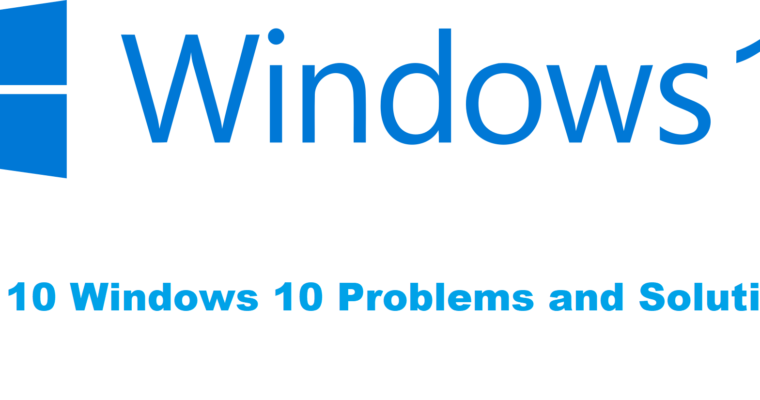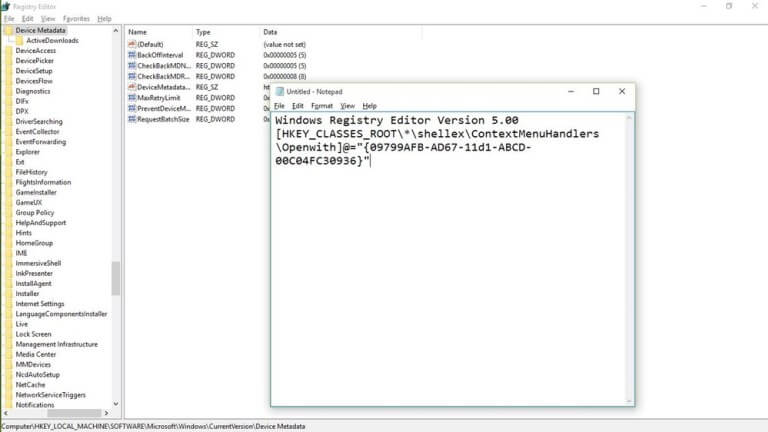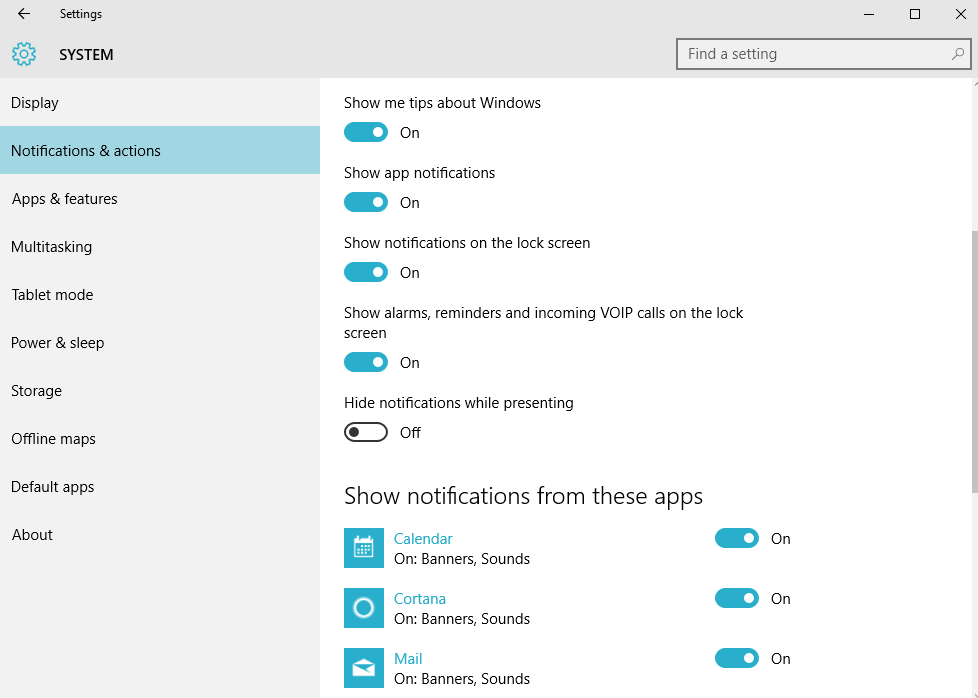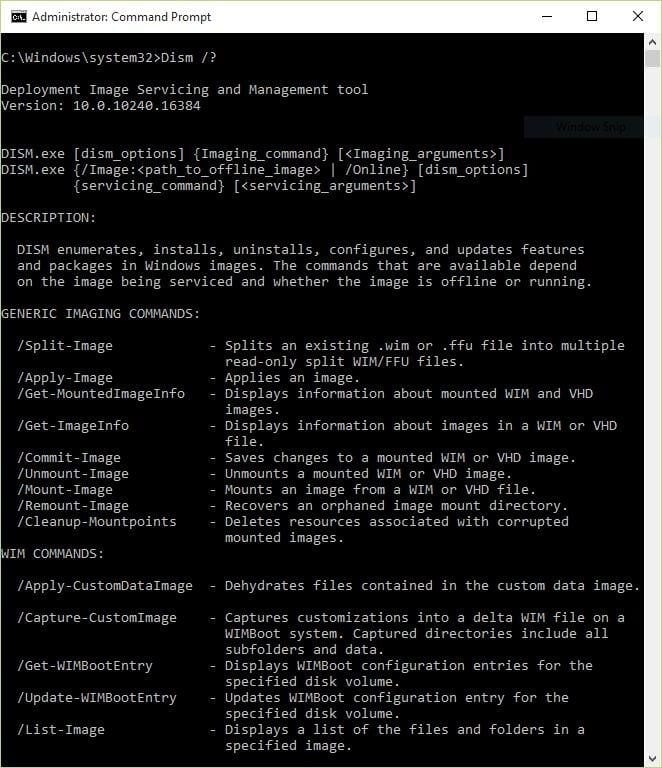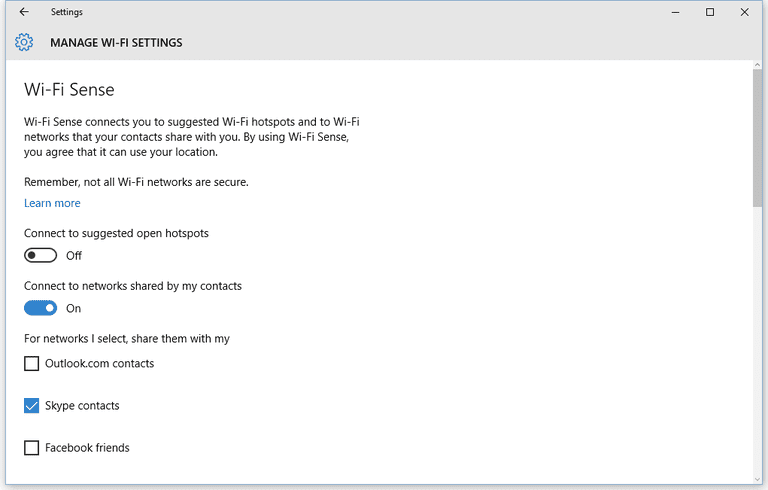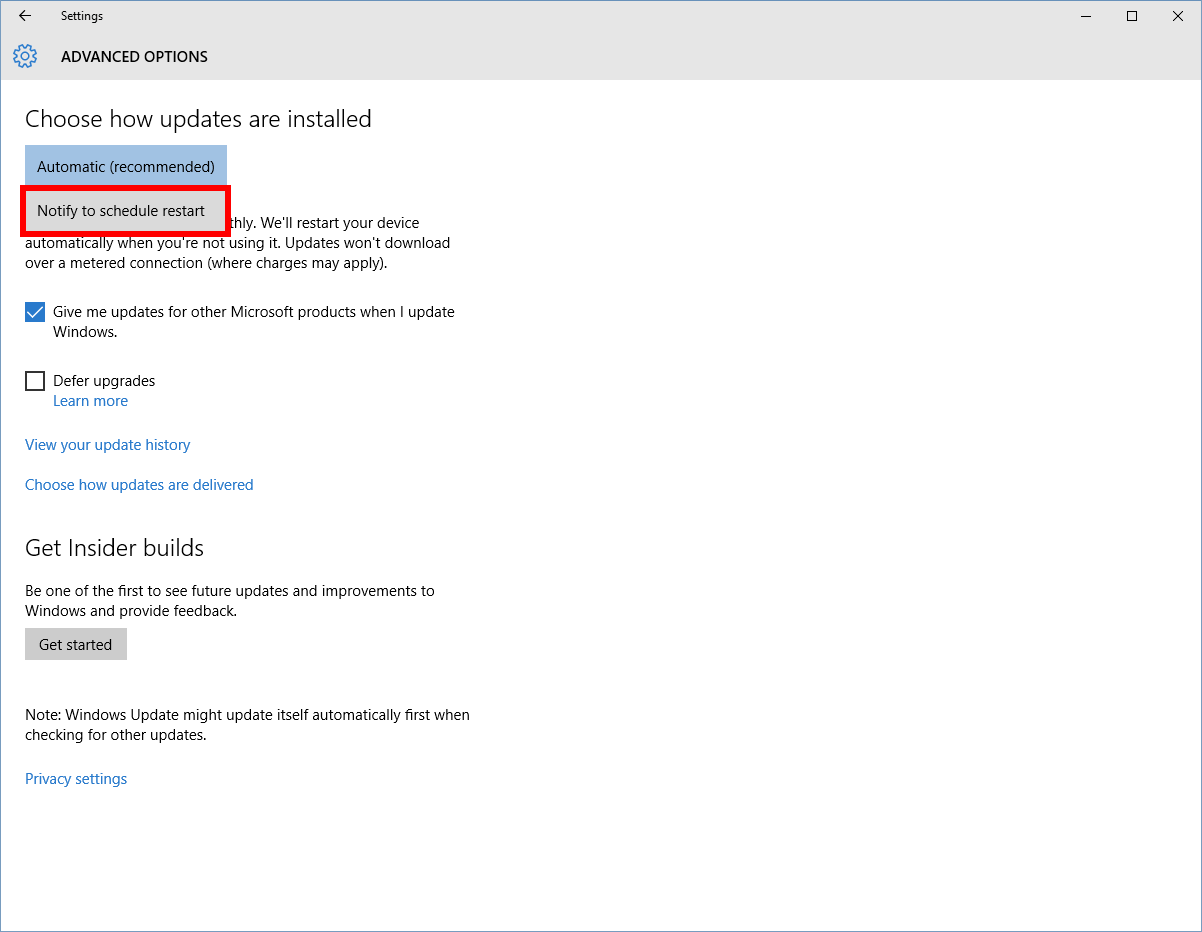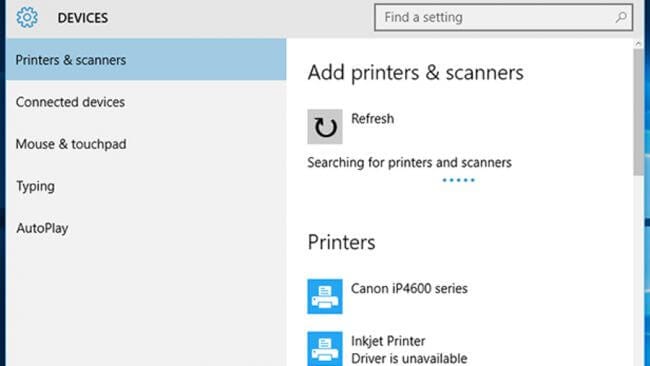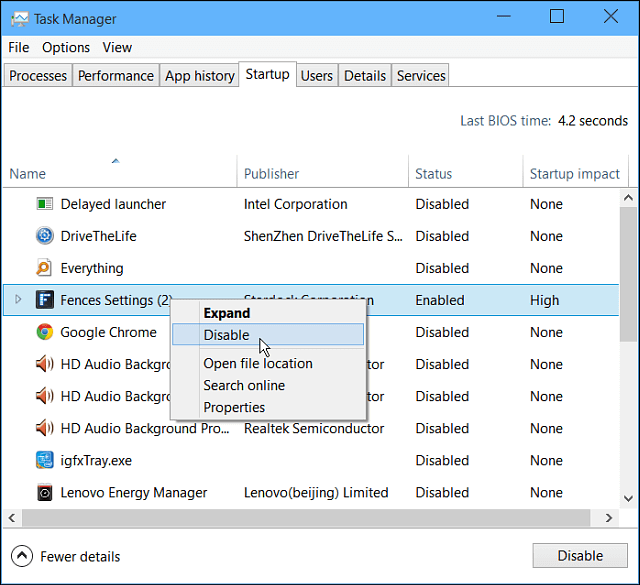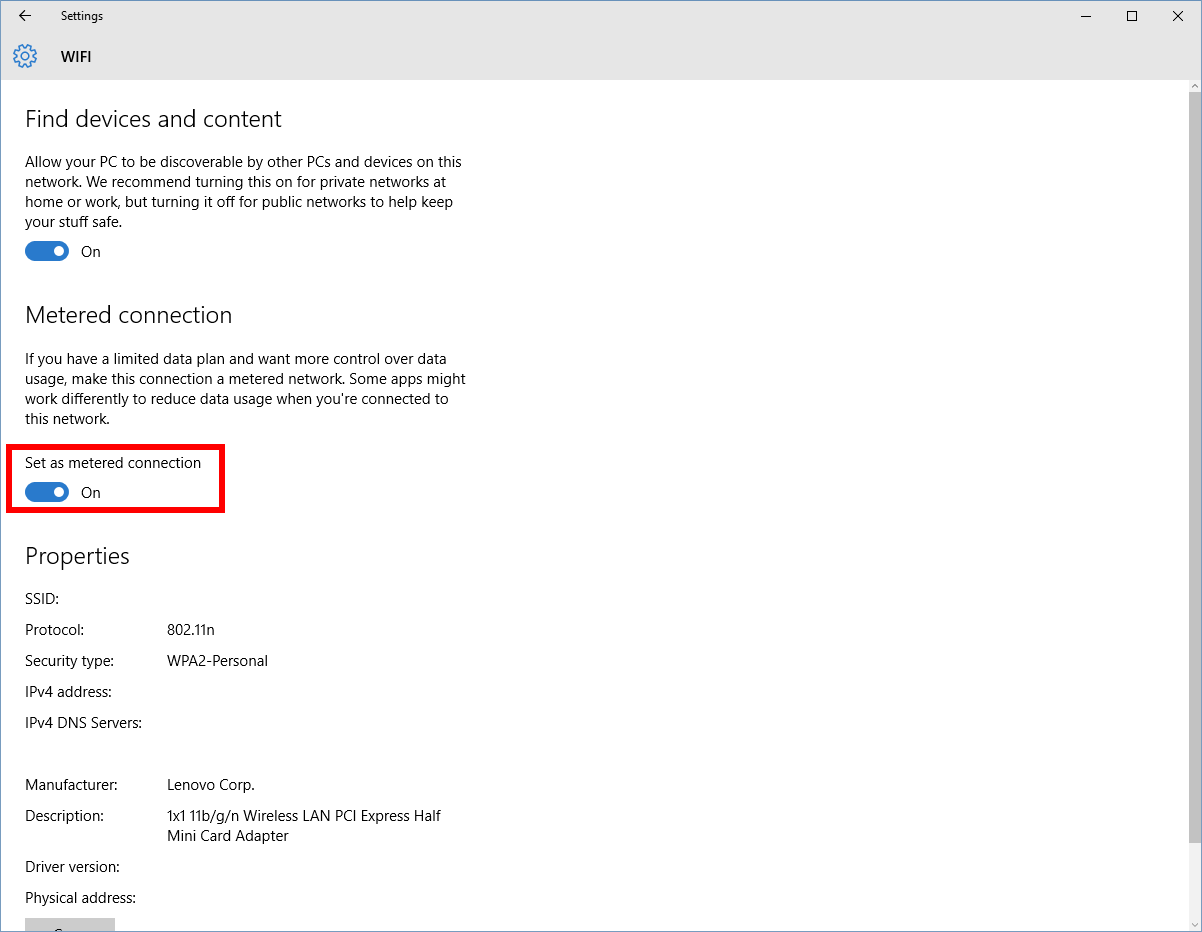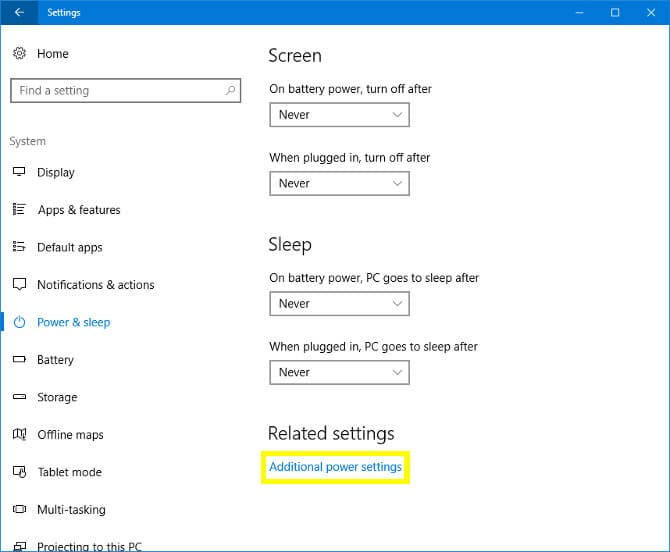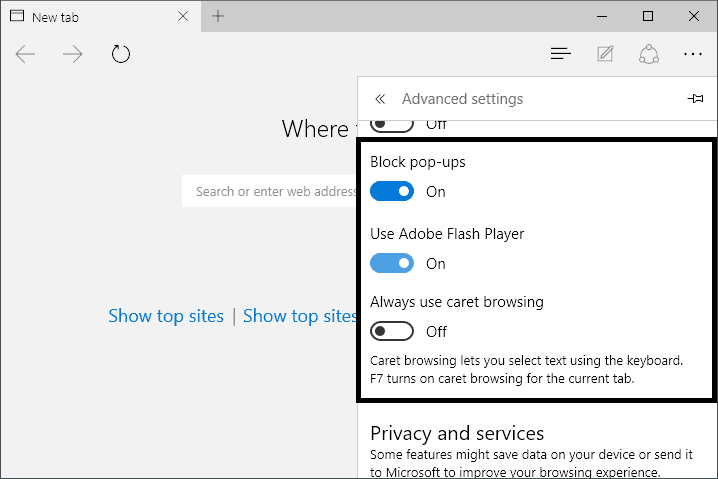Top 10 Common Windows 10 Problems and Solutions
Windows 10 is a sophisticated system designed by Microsoft to offer unique user experience to users. Here, it is loaded with all latest features & functionalities to help users fix various performance issues.
Despite the fact, it is one of the most potent machines still it is not immune to some common computer problems. In this article, we have discussed top 10 Windows 10 problems and solutions for users.
Top 10 Common Windows 10 Problems and Solutions
1. You Are Not Able To See ‘Open With’ Option
If you can’t see ‘Open With’ feature when you right-click on any file then this could happen due to some missing file. Further, it could also happen due to corrupted system files or configuration settings.
Here, these files could have missed after you have upgraded to Windows 10 or these files were disappeared all of sudden. To fix this issue, open Notepad, and type in following:
Windows Registry Editor Version 5.00[HKEY_CLASSES_ROOT\*\shellex\ContextMenuHandlers\
Openwith]@=”{09799AFB-AD67-11d1-ABCD-00C04FC30936}”
Now save this file by heading to File > Save As and save the file name “Openwith.reg”, select “All Files” and press OK. Close the Notepad and open this file by double-clicking on it. Press Yes when asked for confirmation. Now try to use ‘Open With’ option.
Source: beebom
2. Banish Annoying Notifications Problem On Windows 10
Ability to view all your notifications at Action Center is one best feature of the Windows 10 system compared to Windows 7 or 8.1. Here, you can find all your notifications in a compiled manner.
Though, it has its own issues as well. It happens many times that Action Center gets filled with lot of unnecessary notifications making it cluttered. Here, we suggest you turn off all such notifications that are not useful for you.
To do this, go to Settings > System > Notifications & Actions. Here, toggle off notifications for all unnecessary programs & apps.
Source: pcworld
3. You are not able to Open Start Menu Issue On Windows 10
This could happen due to an inappropriate installation of system files or due to other issues. To fix this issue, follow below-mentioned steps.
- Open Run dialog (Win+R combination), type “SFC/scannow” and press Enter.
- Here, a blank command prompt will open and close automatically.
- Reboot your system to check if it has fixed the issue.
In case it doesn’t work, follow below-mentioned steps.
- Go to Run dialog, search “cmd” and right-click on “Command Prompt” option to select “Run as administrator” option. Press Yes to allow it to make necessary changes.
- Type in “Dism /Online /Cleanup-Image /RestoreHealth” and press OK
- Let the scan process completed and reboot your system.
Source: beebom
4. Disable Wi-Fi Sense Problem On Windows 10
If you think WiFi Sense is not a useful feature for you and it risks privacy than you can disable this feature in settings. To do this, connect to WiFi Hotspot or tethered connection and go to Settings > Network & Internet > Wi-Fi > Manage Wi-Fi Settings.
Now uncheck “Connect to networks shared by my contacts” and “Connect to suggested open hotspots” options to disable WiFi Sense feature.
Source: lifewire
5. Avoid Inconvenience Caused Due to Software Update Restart
The best part about automatic software update is that you need not spare your time to keep tab on software update notifications or go for manual updates. Here, it finds for all available software updates and installs them automatically.
Though this feature is quite useful but it has its own limitations. The major issue with automatic software update is that it requires frequent reboots at random times which may cause trouble when you are doing something important on your system.
Here, we suggest you tweak this setting by heading to Windows Update (in Settings > Update & Security). Now go to Advanced Options and then Notify to Schedule Restart. Once you enable this setting, OS will ask for restart rather than doing it randomly at any time during the work.
Source: pcworld
6. Printer Compatibility Issue On Windows 10
You can find printer compatibility issue on your system if you are jumping from Windows 7 (or earlier) to Windows 10. Here, you need to update all available printer drivers on your system to avoid any trouble.
To update printer drivers, search for the name of your printer on Google and download the latest Windows 10 compatible drivers. Install them following further instructions and start using it.
Source: techradar
7. Slow Startup Process Problem On Windows 10
It is possible that you are facing slow boot process on your PC and it is like taking too long to start the system. Here the possible reason could be a lot of unnecessary login items that run during boot process.
These unnecessary items may include apps & programs that are not in use for long but they run during boot time and other bloatware items. Here, you need to disable all such login items to boost your boot process.
To do this, right-click on taskbar and select Task Manager > Startup tab. Here, sift through all items to find and disable unnecessary ones. To disable any login item, right-click on it and select Disable option.
Source: techcommuters
8. Stop Excess Data Consumption by Windows 10
If you find Windows 10 is consuming lot of data on Wi-Fi or mobile network then you can fix this issue with a small change in settings. To do this, go to Settings > Network & Internet > Wi-Fi > Advanced Options and toggle on “Set as metered connection” option. Here, Windows 10 will stop consuming so much data in the background.
Source: pcworld
9. Battery Consumption Issues On Windows 10
If you are on Windows 10 on laptop or Tablet then you need to give extra attention to your system battery life. Here, you can find various useful features built-in your system that helps you deal with over battery consumption.
To access built-in power options on your system, go to Settings > System > Power & Sleep. Here, it allows you to set display sleep times and other necessary settings. Further, you can select additional Power Settings or toggle off the background services to save battery life.
Source: makeuseof
10. Blocking Pop-Ups in Edge On Windows 10
If you are using Edge browser on Windows 10 and facing lot of pop-ups on it, then its time to fix it immediately. To do this, go to Edge browser Settings from menu (three vertical dots) > Advanced Settings and toggle on “Block Pop-Ups” option. It will immediately block unnecessary pop-ups on your browser.
Source: spicytweaks
Conclusion
The easiest way to deal with Windows 10 problems is to use built-in features as their solutions. Here, you can find all useful features available by default on this system that helps you fix various performance issues. In addition to that, you can also use third-party software for instant and effective results.
Popular Post
Recent Post
100 Mbps, 200 Mbps, 300Mbps? What Speed is Good for Gaming?
What internet speed is best for gaming without lag? This guide examines whether 100Mbps, 200Mbps, or 300Mbps is good for online multiplayer on PC, console, and mobile.
Top 10 Child-Friendly Browsers – Kids Friendly Web Browser
As parents, ensuring our children’s online safety and exposure to age-appropriate content is a top priority. With the vast expanse of the internet and its potential risks, finding a reliable and secure web browser for kids has become increasingly important. Fortunately, numerous developers have recognized this need and have created specialized Kid-friendly web browsers designed […]
How To Fix Mouse and Keyboard Not Working On Windows 10 and 11
Mouse and keyboard not working? Fix non-working mice and keyboards in Windows 10/11. Troubleshoot software issues to restore mouse and keyboard functions.
Top 15 Best Lightweight Browsers for Windows 10 and 11
Introduction: With the ever-increasing demand for faster browsing speeds and lower memory usage, lightweight browsers have become quite popular among Windows users. These browsers are designed to be swift, responsive, and easy on system resources. In this article, we will discuss the top 15 lightest browsers for Windows 10 and 11 to help you find […]
10 Best IPTV Apps For iOS & Android in 2024
Introduction: Watching TV on your phone or tablet has become incredibly popular in recent years. IPTV (Internet Protocol Television) allows you to stream live TV, movies and shows directly on your mobile devices. With IPTV apps, you can take your favorite TV channels and content with you wherever you go. In 2024, there are tons […]
How To Fix Dns_Probe_Started Error [Top 10 Ways]
Introduction: The DNS_PROBE_STARTED error occurs when your DNS lookups are failing. DNS (Domain Name System) is like the phonebook of the internet—it translates domain names (e.g. google.com) into IP addresses needed to load websites. When you attempt to visit a website, your device sends a DNS lookup request to your DNS server. If the DNS […]
11 Best IPTV Player For Mac In 2024 [Free & Paid]
Are you interested in watching your favorite live TV channels, lots of trending movies, and TV series on a Mac device? Then, look nowhere else! You can get your hands on the perfect IPTV player for Mac. Such top IPTV apps can easily turn your Macbook into the ultimate entertainment center, which we will discuss […]
10 Best Free Caller ID Apps For Android In 2024 [Latest List]
Introduction: In today’s fast-paced digital world, our smartphones have become an integral part of our daily lives, serving as a gateway to constant communication. However, with the rise of spam calls, telemarketers, and unwanted contacts, managing incoming calls can become a daunting task. This is where caller ID apps come into play, offering a reliable […]
10 Best Free File Manager Apps For iPhone & iPad 2024
Introduction: Managing files across different cloud services and local storage on your iPhone or iPad can be a hassle. While iOS has fairly robust built-in file management capabilities through the Files app, many users find they need more advanced functionality. That’s where dedicated file manager apps come in. These apps allow you to access, organize, […]
15 Best Finder Alternatives for Mac in 2024
If you are a Mac user, you probably already have a bittersweet relationship with Mac Finder. It is an indeed powerful file manager and graphical user interface tool for Macintosh. But, despite being the default Apple program, it lacks many features. Plus, Apple hasn’t made any efforts to update Finder in a long time. However, […]