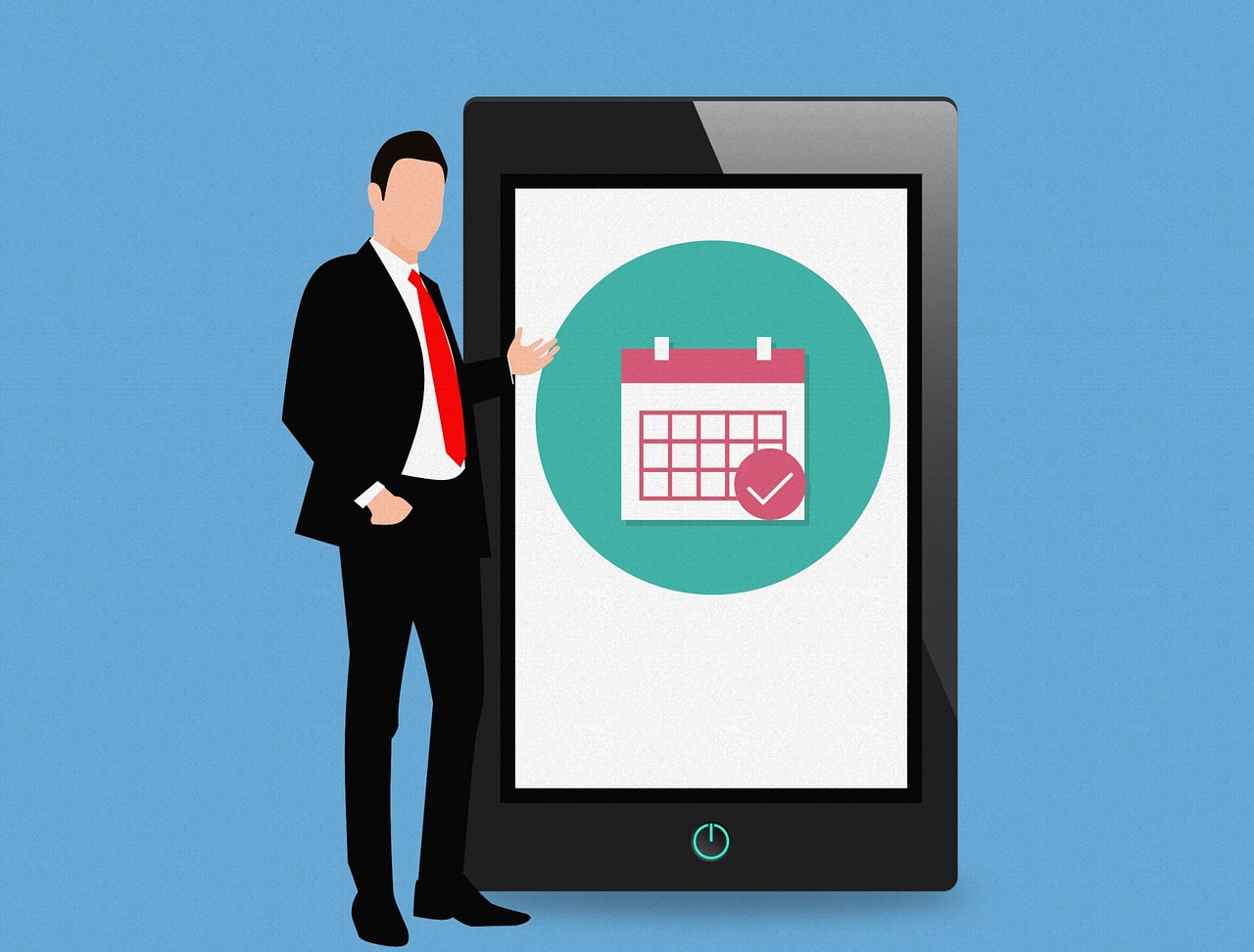Top 10 Tips to Keep Your Mac Safe from Malware Attacks
Apple offers numerous effective security features built-in on every Mac to keep it safe from malware attacks or other cyber threats. These security features not only help you protect your system from various known & unknown cyber threats but it also helps you improve your system performance.
In addition to these built-in features on your Mac, you can also use anti-malware software tools to keep your system completely safe from all existing and latest cyber threats. In this article, we have discussed top 10 tips to keep your Mac safe from malware attacks.
How to Keep Your Mac Safe from Malware Attacks
Update Software
This is the most basic step to follow to keep your Mac security intact. With each software update, you get bug fixes, security patches, and many more useful features to help you improve your system performance. Here, your system manufacturer sends you automatic update notifications on regular intervals that carries all updated features.
Thus, you should be proactive to install all such updates for improved Mac security. To check software updates manually, go to Apple Menu > Software Update.
Update Apps
In addition to software updates you get on regular intervals, app developers also release updates related to their apps at regular intervals. These app updates are meant to improve app performance and to offer better security.
Here, go to Mac App Store to find all latest app updates. In addition to that, go to third-party app manufacturer website to find latest app updates related to their apps (if you have installed any).
This simple step will keep your Mac safe from various malware threats.
Enable Firewall
Firewall creates a security layer around your system to keep it protected from security threats that could arise due to online activities. Macs come pre-installed with Firewall for better system protection but not necessarily Firewall comes enabled. Thus, you should enable this security feature on your Mac to avoid unwanted trouble.
To enable Firewall, go to System Preferences > Security & Privacy > Firewall tab. Here, click on the padlock icon at the bottom-left corner of the screen and enter the administrator account details.
Now turn on the firewall by clicking on “Turn on Firewall” option. You can access “Firewall Options” to change other necessary settings.
Disable Automatic File Opening after Download
Automatic file opening setting of Safari browser enables it to open all safe downloads automatically. Despite the fact it is useful feature still, it is advisable to keep tab on your downloads manually to avoid unnecessary trouble. To disable automatic file opening after downloads, go Safari Preferences > General tab. Now uncheck the “Open safe files after downloading” option.
Apply a Firmware Password
Firmware password is useful to avoid such a situation when someone tries to boot your system without password from disk or location other than the prescribed boot disk. Here, he could access to your sensitive information in an unauthorized manner.
Thus, it is advised to set a Firmware password to keep your Mac safe from malware attacks. To do this, follow these steps.
- Press Command + R keys immediately after turning on your Mac to boot your system from macOS Recovery.
- Now when you see Apple logo appears, release all keys.
- Go to Utility window on your Mac and head to Utilities > Firmware Password Utility.
- Click on “Turn on Firmware Password” option and enter the firmware password.
- Close Firmware Password Utility and reboot your Mac.
Avoid Suspicious Links
Cyber-criminals bombard user’s accounts around the world with spam emails to spread malicious links & attachments every single day. Here, they try to masquerade original websites to force user to click on malicious link or they try to lure user with attractive offer to spread malicious content.
Today when phishing scams are more common than it’s become important to be vigilant against all suspicious & unknown links & attachments.
Install Anti-Malware Software
This is another effective step to keep our Mac safe from malware attacks effectively. In addition to built-in security features on your system, you should consider using reliable anti-malware software for your Mac.
Here, with every reliable anti-malware program, you get protection against viruses, Trojans, spyware, Worms, rogue software, keyloggers, ransomware, crimeware, and other malware threats.
Data Backup
This simple step will help you avoid data loss threat effectively. Data backup could be extremely useful when your system come under ransomware attack and you don’t have access to your data in real-time on your system.
Here, you can get back all your important data from the backup you have created. Data backup is also useful when your data security is under threat due to a system crash or other virus threat.
Avoid Open Network
Open network or free Wi-Fi networks are extremely easy to break with small piece of malicious software. Here, your Mac security & privacy always remain in trouble with open networks.
Further, doing online shopping, banking activities and sharing sensitive data on open networks could cause serious damage to you. Thus, always prefer encrypted and password protected networks for safe online activities.
Disconnect from Network
Even after putting all the security measures at place if your system is under attack then you should be quick to disconnect your Mac from network to avoid further damage.
Once you disconnect your system from the network, malware on your system could not contact to its servers to cause damage anymore. It is also useful when your system is attached with a network of systems.
Conclusion
Using built-in security features on your system along with anti-malware programs could help you access complete security for your Mac.
Though Macs are protected and offer improved security features than ever before still they are not completely immune to cyber threats thus we advise you to follow above-mentioned security steps to keep your Mac safe from malware threats.
Popular Post
Recent Post
Solo App Developers: A Detailed Guide
In today’s world, many self-employed or freelancer developers are working. If you work alone and are the main individual that works from start to finish and performs the majority of your tasks, there are many things you should be aware of. Since that is the scenario, we want to provide tips for increasing your productivity […]
10 Best Free Appointment Scheduling Software
For every organization, time is the most valuable and limited resource. Booking appointments, handling client reservations, and managing with last-minute disruptions may all take up a large portion of your day. Appointment scheduling applications and reservation programs assist in automating routine tasks of organizing meetings with new and existing clients. It helps to function without […]
10 Best Free & Paid YouTube Intro Maker
Social networks and video streaming services enhance the video content on the internet. With customers spending their maximum hours viewing YouTube videos every day, the marketplace is becoming more competitive. Therefore, YouTube producers require all the assistance to stand forth in the market. This is where a highly produced video introduction can make a huge […]
10 Best Download Manager for Windows 11
Downloading files on your Windows 11 system is one of the common functions for different users. Hence, many people look for dedicated download manager software for Windows 11 that facilitates error-free and quick downloads. While all Windows 11 browsers come with an in-built download manager, not all are as effective as they are marketed to […]
How To Check Screen Time On android?
Digital Well-being is an essential health aspect that you need to take care of. It is very important to understand that mobile phones should not be used so much that it becomes a threat to your social life. Additionally, with several applications that are interesting, you could get addicted to using your mobile. However, to […]
What Is Onion over VPN and How Does It Work?
Security and privacy are the two main challenges of any modern digitized system. While data is vulnerable during the transfer from one system to another, unauthorized access compromises the privacy of the crucial information. Hence, the IT world is struggling to develop modern tools and technologies that add an extra layer to the existing security […]
How to Optimize CPU Speed In Windows 10 PC? – 10 Tips
Undoubtedly, Windows 10 is one of the fastest and robust operating systems. But over time, Windows 10 PCs start to slow down due to malware attacks, less disk space, heavy temp files, and so on. There’s nothing to worry about if your Windows 10 PC is also running at a bulk cart speed. You can […]
10 Best Free Drawing Apps for MacOS
A Mac’s HD display with brilliant colors is the ideal partner for every digital designer. In addition, employing the best-in-class art programs on the computer will satisfy your desire to create fantastic art. However, suppose professional drawing programs like Adobe Illustrator and Corel Painter are too expensive for you. In that case, you may need […]
How to find your Windows 11 product key?
Many users know that Windows 11 is a free upgrade to Windows 10 users. However, there is the need for the product key when the activation is lost after switching from Windows 10 to Windows 11. It is easy to find the Windows 11 product key using different methods. There are four different ways to […]
How to Set a Sleep Timer Shutdown in Windows?
At some point in an individual’s work life, we all had to stay up late to complete a project assignment. However, with the exhaustion of working so much, we doze off after some time, leaving our work and computer on. When this occurs, you awaken several hours afterwards to find that the pc has been […]