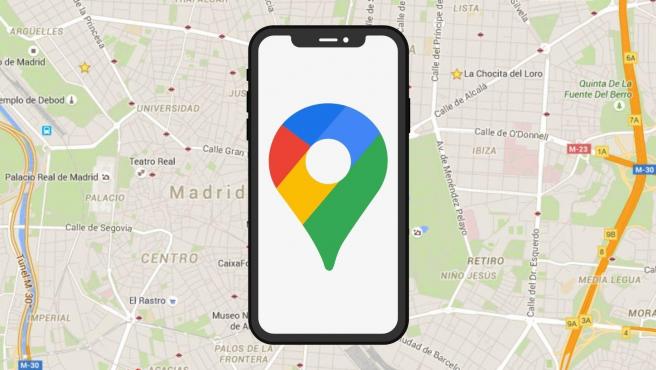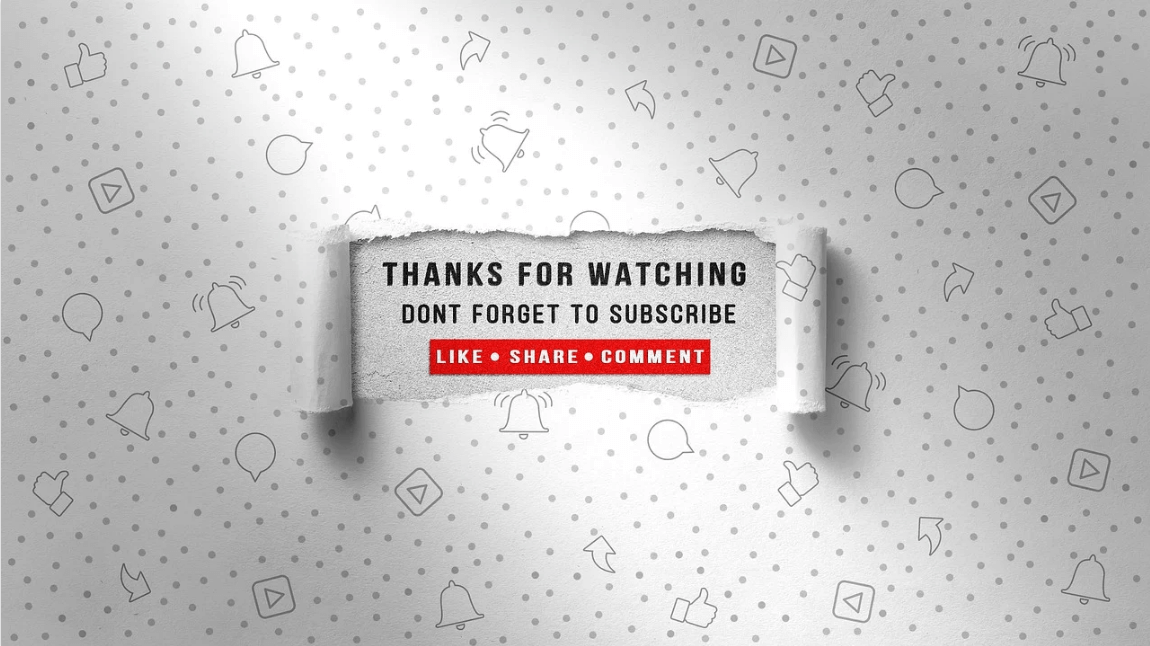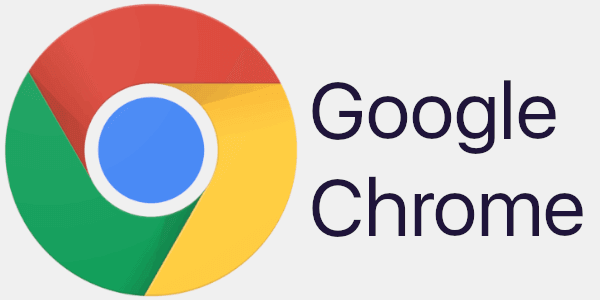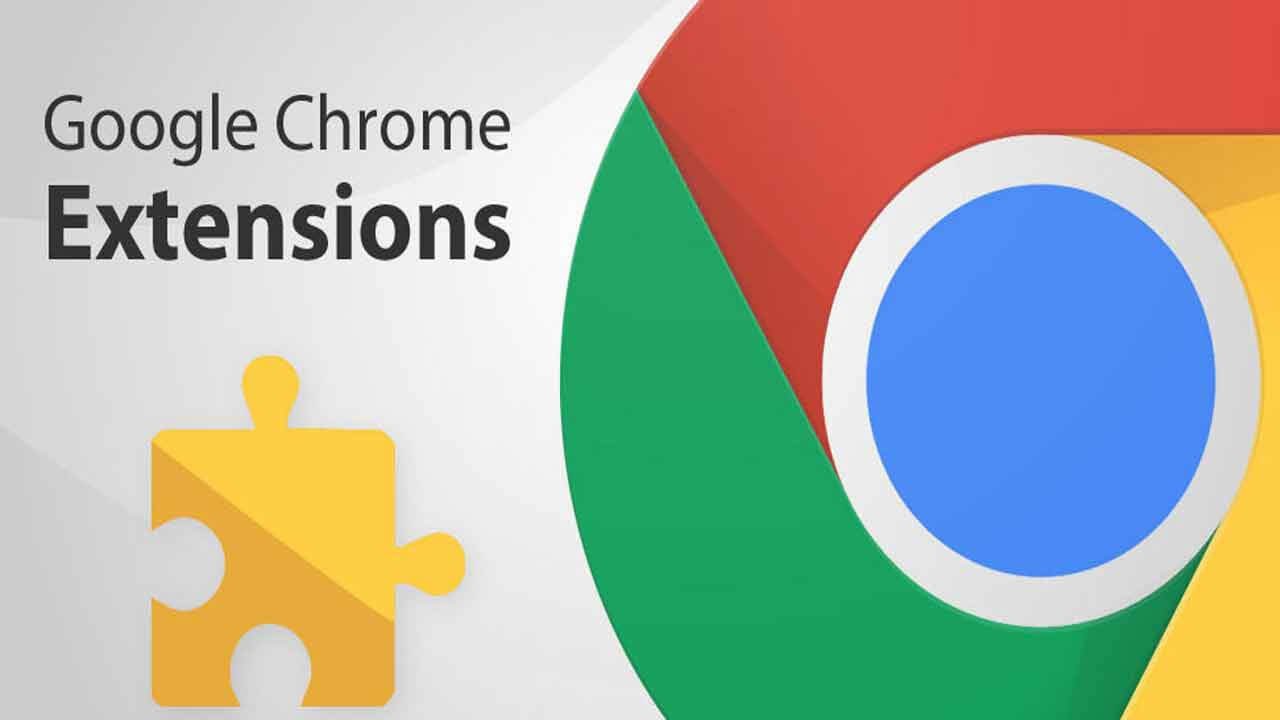Top 10 Tips to Keep Your Mac Safe from Malware Attacks
Apple offers numerous effective security features built-in on every Mac to keep it safe from malware attacks or other cyber threats. These security features not only help you protect your system from various known & unknown cyber threats but it also helps you improve your system performance.
In addition to these built-in features on your Mac, you can also use anti-malware software tools to keep your system completely safe from all existing and latest cyber threats. In this article, we have discussed top 10 tips to keep your Mac safe from malware attacks.
How to Keep Your Mac Safe from Malware Attacks
Update Software
This is the most basic step to follow to keep your Mac security intact. With each software update, you get bug fixes, security patches, and many more useful features to help you improve your system performance. Here, your system manufacturer sends you automatic update notifications on regular intervals that carries all updated features.
Thus, you should be proactive to install all such updates for improved Mac security. To check software updates manually, go to Apple Menu > Software Update.
Update Apps
In addition to software updates you get on regular intervals, app developers also release updates related to their apps at regular intervals. These app updates are meant to improve app performance and to offer better security.
Here, go to Mac App Store to find all latest app updates. In addition to that, go to third-party app manufacturer website to find latest app updates related to their apps (if you have installed any).
This simple step will keep your Mac safe from various malware threats.
Enable Firewall
Firewall creates a security layer around your system to keep it protected from security threats that could arise due to online activities. Macs come pre-installed with Firewall for better system protection but not necessarily Firewall comes enabled. Thus, you should enable this security feature on your Mac to avoid unwanted trouble.
To enable Firewall, go to System Preferences > Security & Privacy > Firewall tab. Here, click on the padlock icon at the bottom-left corner of the screen and enter the administrator account details.
Now turn on the firewall by clicking on “Turn on Firewall” option. You can access “Firewall Options” to change other necessary settings.
Disable Automatic File Opening after Download
Automatic file opening setting of Safari browser enables it to open all safe downloads automatically. Despite the fact it is useful feature still, it is advisable to keep tab on your downloads manually to avoid unnecessary trouble. To disable automatic file opening after downloads, go Safari Preferences > General tab. Now uncheck the “Open safe files after downloading” option.
Apply a Firmware Password
Firmware password is useful to avoid such a situation when someone tries to boot your system without password from disk or location other than the prescribed boot disk. Here, he could access to your sensitive information in an unauthorized manner.
Thus, it is advised to set a Firmware password to keep your Mac safe from malware attacks. To do this, follow these steps.
- Press Command + R keys immediately after turning on your Mac to boot your system from macOS Recovery.
- Now when you see Apple logo appears, release all keys.
- Go to Utility window on your Mac and head to Utilities > Firmware Password Utility.
- Click on “Turn on Firmware Password” option and enter the firmware password.
- Close Firmware Password Utility and reboot your Mac.
Avoid Suspicious Links
Cyber-criminals bombard user’s accounts around the world with spam emails to spread malicious links & attachments every single day. Here, they try to masquerade original websites to force user to click on malicious link or they try to lure user with attractive offer to spread malicious content.
Today when phishing scams are more common than it’s become important to be vigilant against all suspicious & unknown links & attachments.
Install Anti-Malware Software
This is another effective step to keep our Mac safe from malware attacks effectively. In addition to built-in security features on your system, you should consider using reliable anti-malware software for your Mac.
Here, with every reliable anti-malware program, you get protection against viruses, Trojans, spyware, Worms, rogue software, keyloggers, ransomware, crimeware, and other malware threats.
Data Backup
This simple step will help you avoid data loss threat effectively. Data backup could be extremely useful when your system come under ransomware attack and you don’t have access to your data in real-time on your system.
Here, you can get back all your important data from the backup you have created. Data backup is also useful when your data security is under threat due to a system crash or other virus threat.
Avoid Open Network
Open network or free Wi-Fi networks are extremely easy to break with small piece of malicious software. Here, your Mac security & privacy always remain in trouble with open networks.
Further, doing online shopping, banking activities and sharing sensitive data on open networks could cause serious damage to you. Thus, always prefer encrypted and password protected networks for safe online activities.
Disconnect from Network
Even after putting all the security measures at place if your system is under attack then you should be quick to disconnect your Mac from network to avoid further damage.
Once you disconnect your system from the network, malware on your system could not contact to its servers to cause damage anymore. It is also useful when your system is attached with a network of systems.
Conclusion
Using built-in security features on your system along with anti-malware programs could help you access complete security for your Mac.
Though Macs are protected and offer improved security features than ever before still they are not completely immune to cyber threats thus we advise you to follow above-mentioned security steps to keep your Mac safe from malware threats.
Popular Post
Recent Post
How to Share Your Location in Google Maps?
Google Maps is a valuable feature available for people to quickly and efficiently find locations, plan routes, and avoid traffic. The application is an essential tool for tracking delivery and movement to any place via a detailed map. However, while this application is widely used, many people do not know the real-time location sharing feature. […]
YouTube Marketing Trends For 2024
YouTube has been the largest video platform since 2006 and is now the second-largest search engine in the world. As well as being a popular video platform, YouTube remains the second largest search engine in the world. So what will the future of YouTube look like? You won’t believe how many people are using YouTube […]
How to Create a Windows 10 Bootable USB Drive (3 Methods)
Alone the word “Windows 10 bootable USB” sounds daunting. Creating a Windows 10 installation media with lots of steps and terminal commands seems like a complicated thing. But, let’s break a myth – it is not hard to create a Windows 10 bootable flash drive. In fact, it takes up a few simple steps to […]
Is SD WAN a good fit for your startup?
SD WAN, or Software Defined Networking as part of a Wide Area Network, has been causing quite the buzz in the world of business IT. You might have heard some of this for yourself if you have interest in the area. The problem is, there is just so much questionable information on the internet surrounding […]
Top 5 Best Cloud Gaming Services In 2024
The gaming craze is increasing like never before. Many video gamers have started it as a hobby and now all the leading games are a part of their mobile devices, systems, laptops, etc. The main needs of the gaming include hardware that is the minimum system requirements or recommended system requirements. All the RAM and […]
Let’s See How to Block Adverts and Stop Pop-ups on Chrome
Adverts and pop-ups are simply annoying. Suppose you are in the middle of searching for quick information for your project. And suddenly, adverts after pop-ups keep on appearing in your Chrome browser. You will definitely want to pull your hair in frustration after this! But, hey, don’t be dramatic when you can easily block adverts […]
Here’s How to Stop Receiving Spam Emails (Top 4 Tips)
Spam emails are simply annoying. They clutter your inbox, hide your important emails, and, importantly, threaten your privacy. But unfortunately, spam emails are something that you can’t avoid either. Whenever you subscribe to a newsletter or use your email to create an account on a third-party site or app, it is an open invitation to […]
10 Best Google Chrome Extensions in 2024
Google Chrome is the most popular, clean, and fast web browser of all time. On the top, several Google Chrome extensions are available to improve your browsing experience. Using the Chrome extensions, you can perform multiple operations without downloading a full program like password storage, control mouse gestures, run antivirus scans, and more. However, downloading […]
Ways to Completely Clear Search History on Your Mac
People use their Mac devices for various reasons, one of the most prominent ones being for browsing purposes. However, after visiting any website on the device, the browser version stores cache and other records of the query in the system. This affects the performance of the system as the excess records can lag the disk […]
Best Y2mate Alternatives- A Comprehensive List In 2024
Videos are one of the most popular media types among consumers currently, for posting promotional or informative content. This is why YouTube has one of the biggest user-bases currently, and people search for tools to easily download these files. However, YouTube features a strong algorithm and legal guidelines that stop people from downloading or using […]